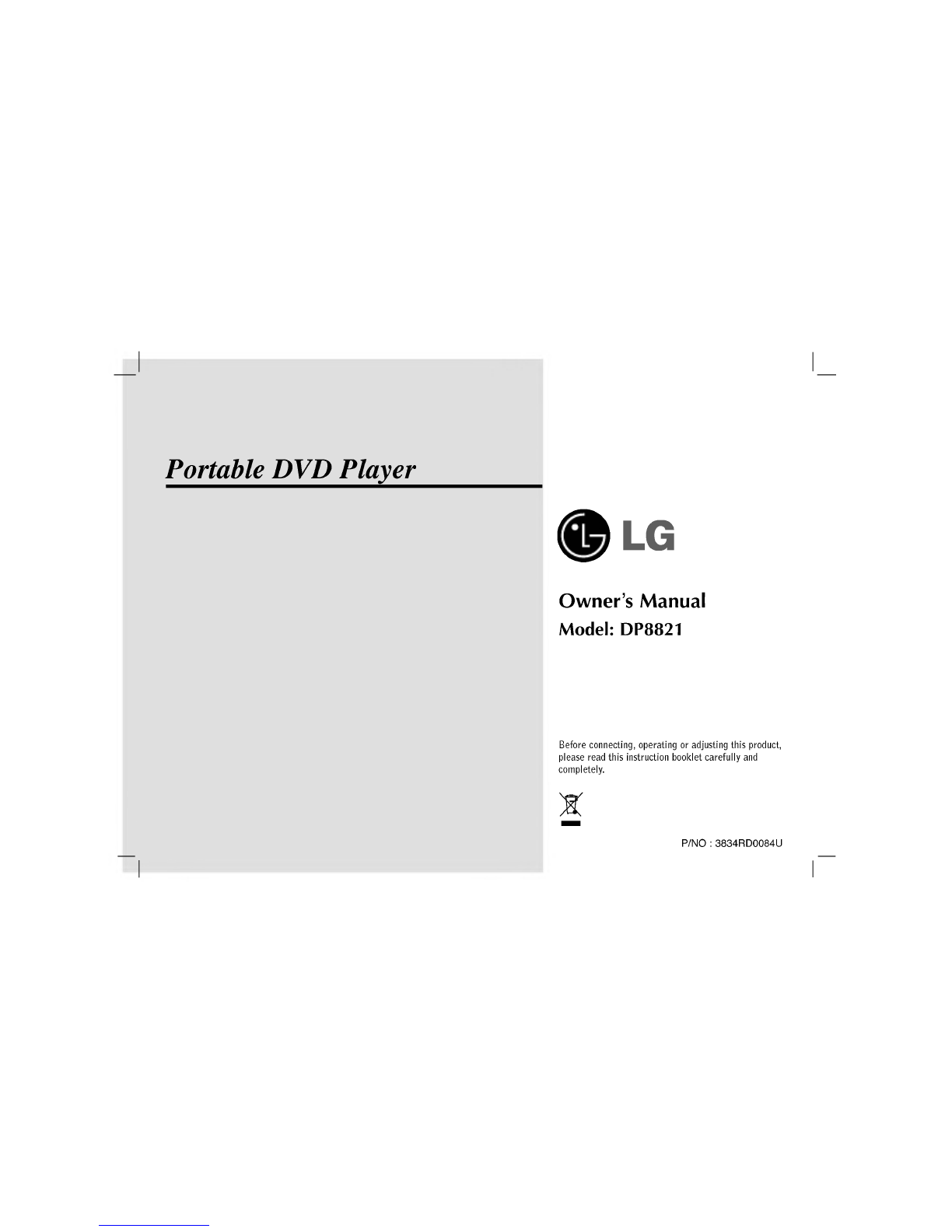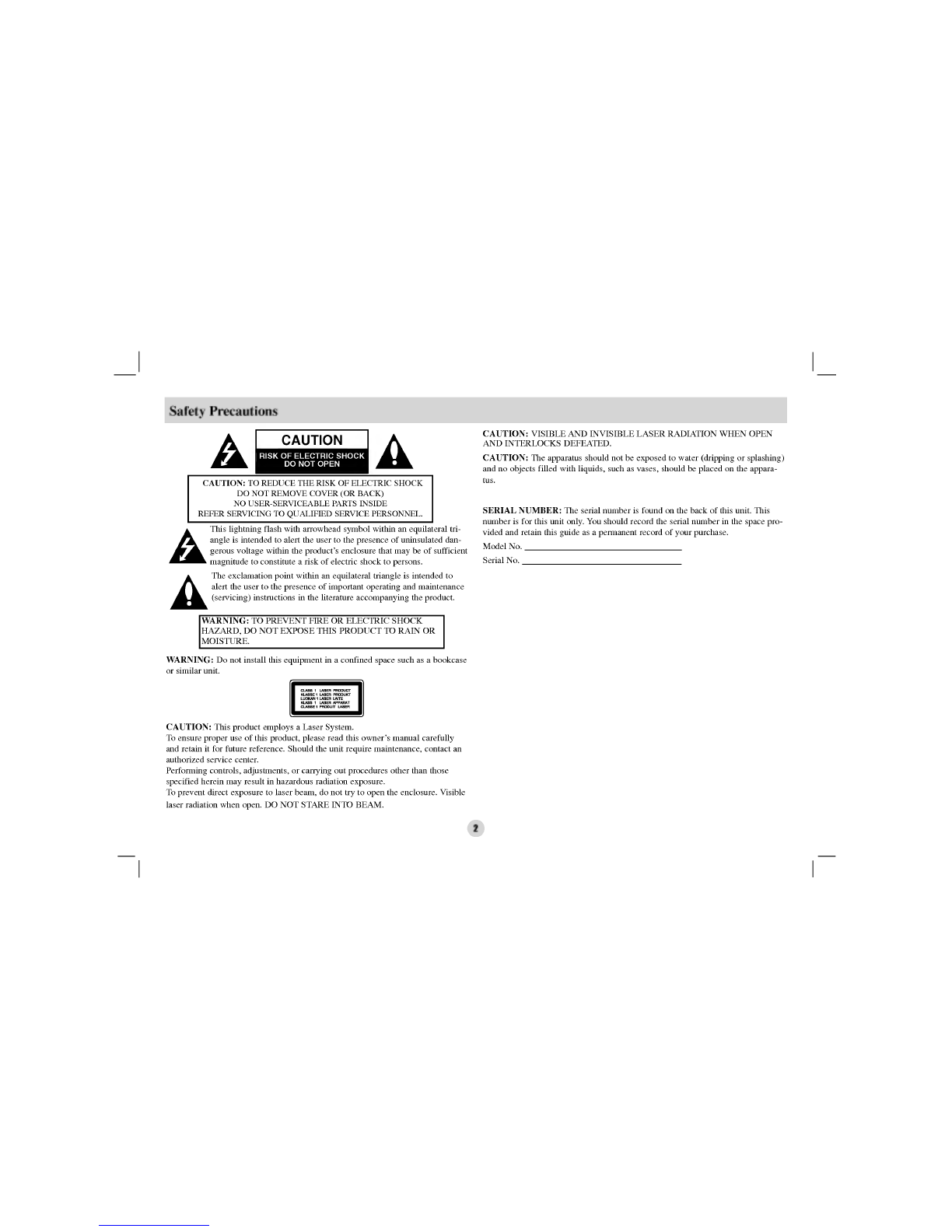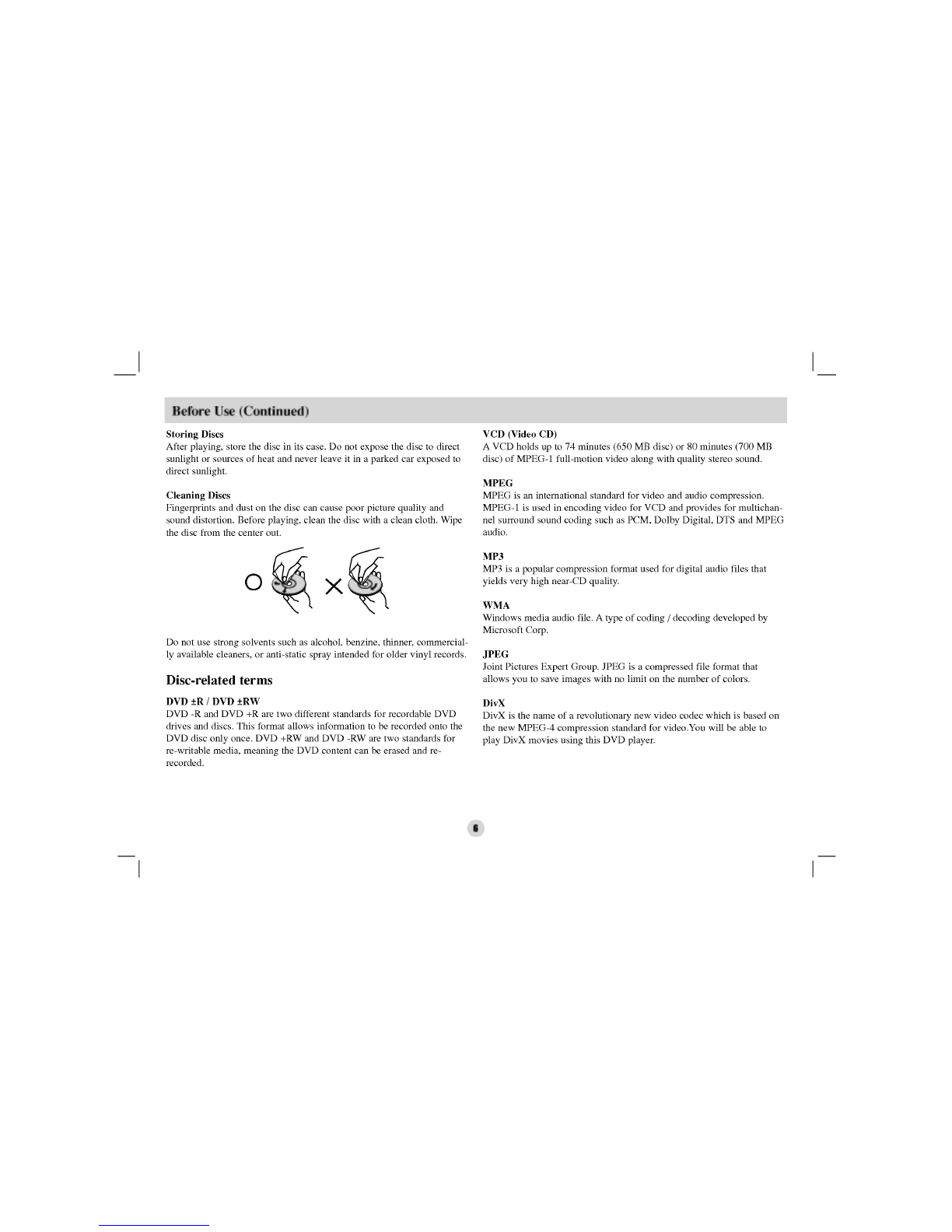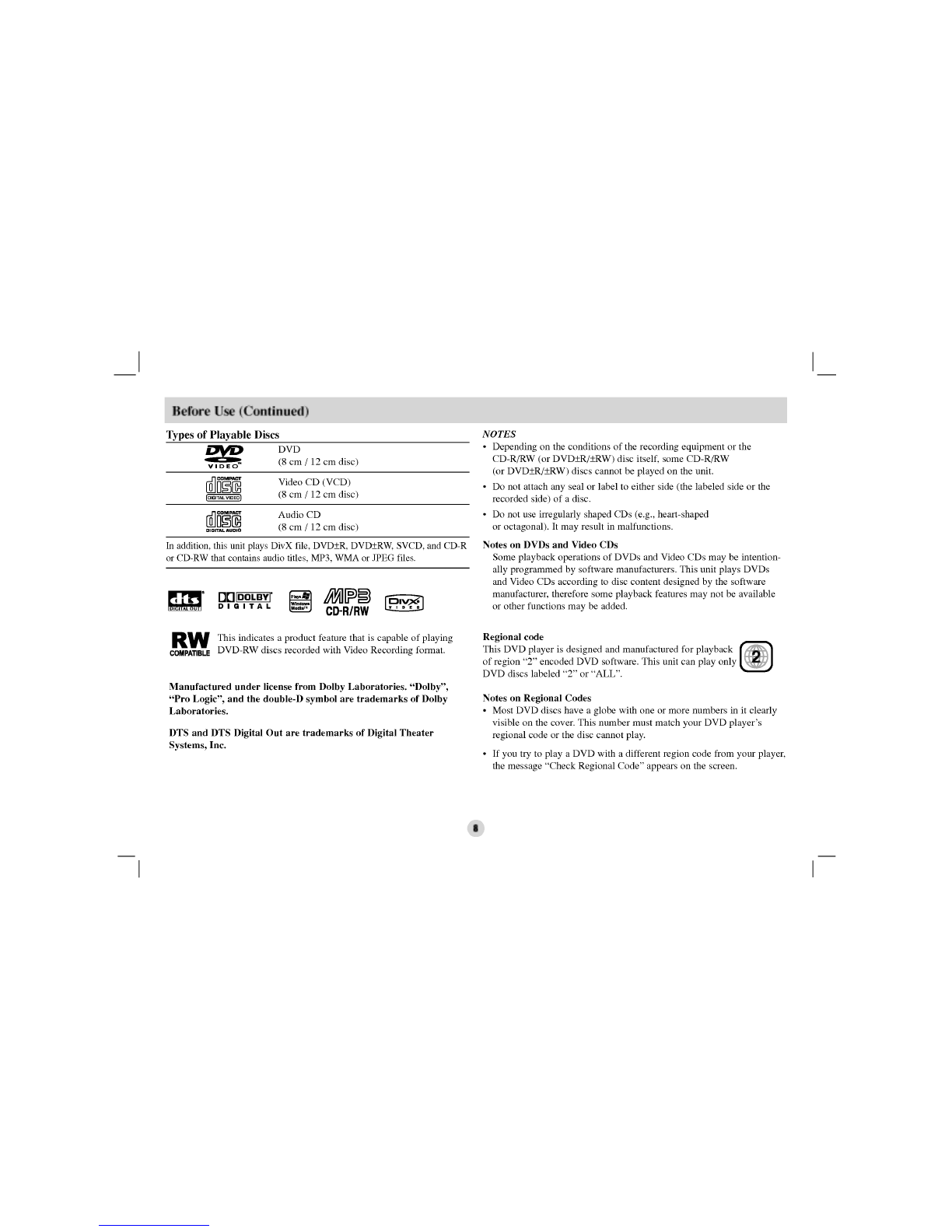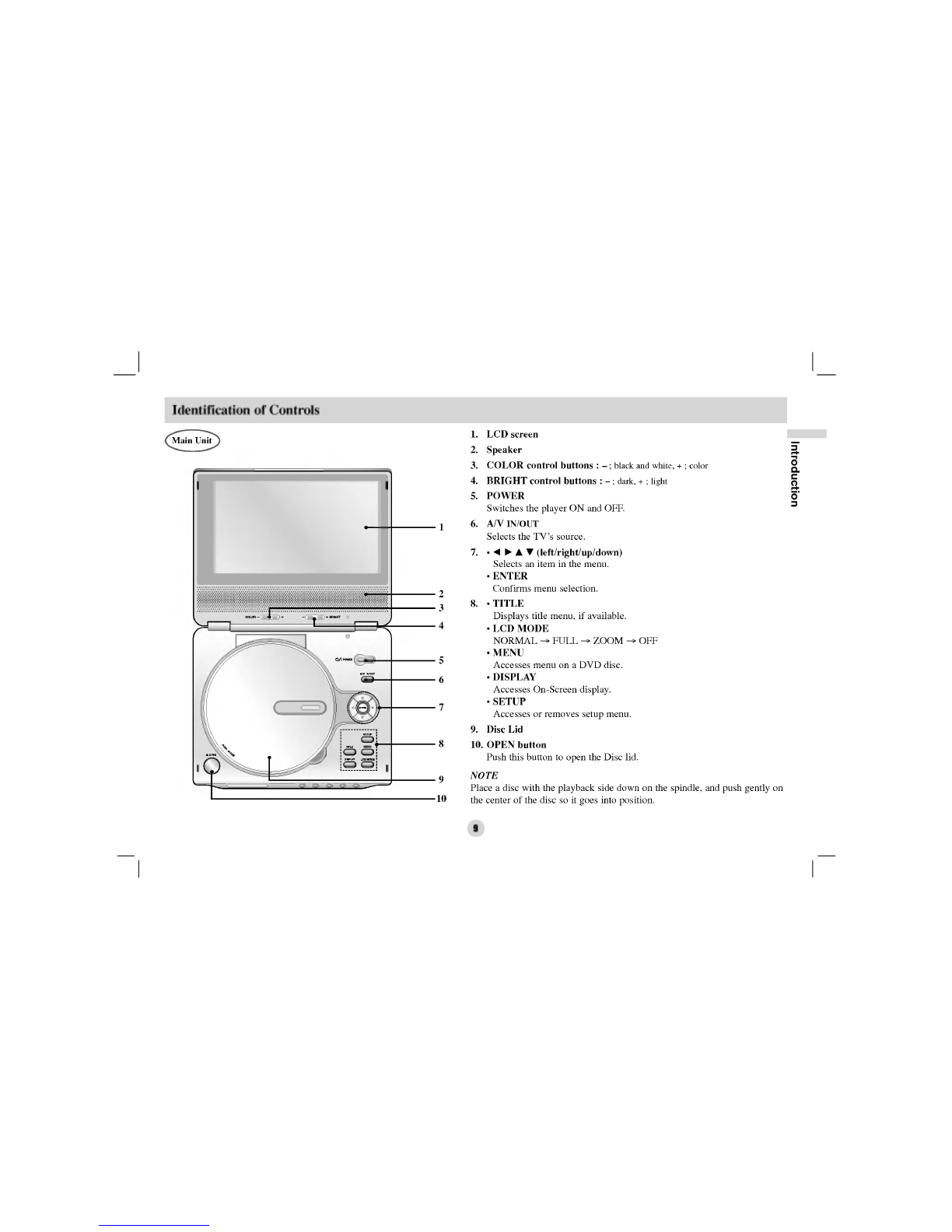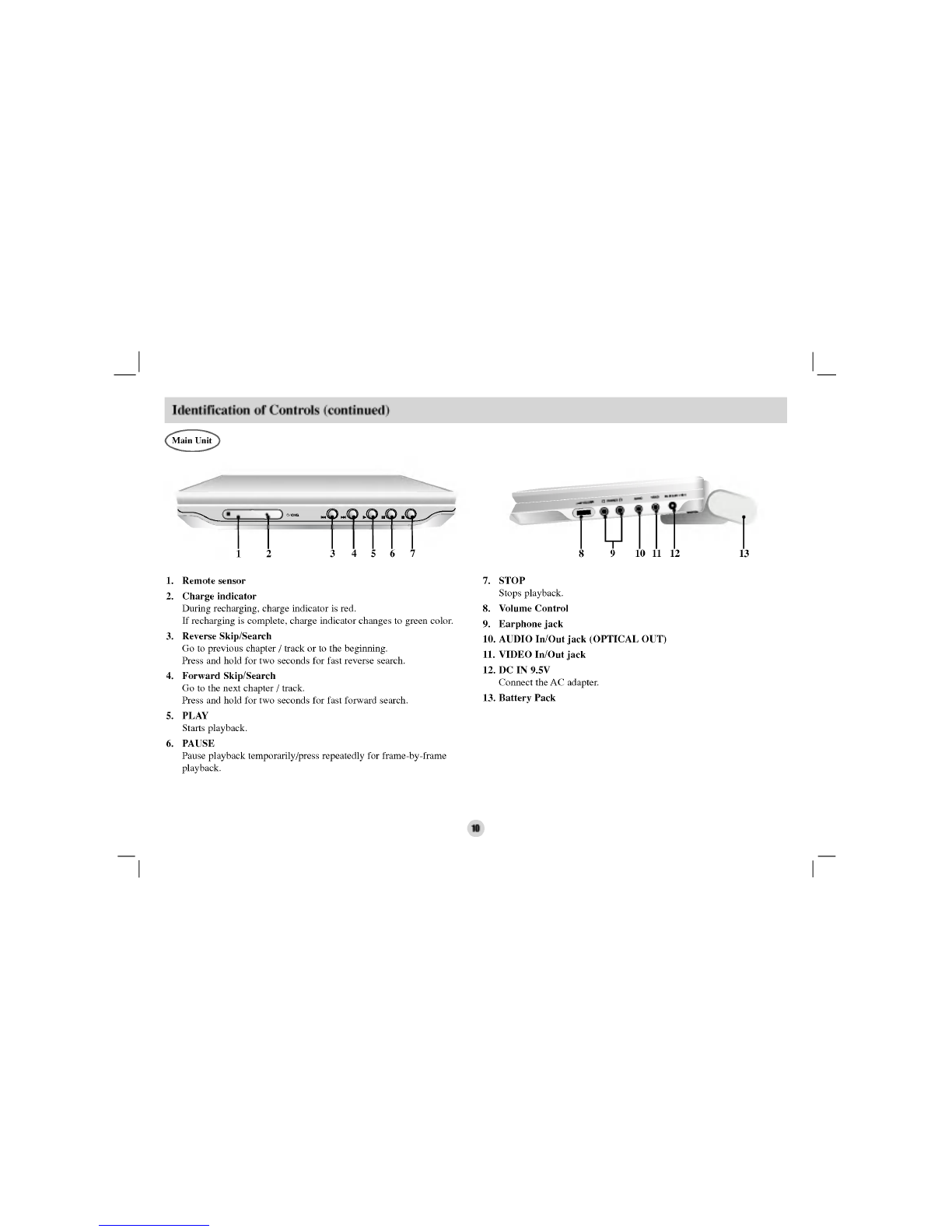Table
of
Contents
Introduction
SafetyPrecautions........................................................2-3
TableofContents..........................................................4
BeforeUse.............................................................5-8
SymbolusedinthisManual..............................................5
AbouttheSymbolDisplay..........................................5
NotesonDiscs......................................................5-6
Disc-relatedterms.....................................................6
MaintenanceandService................................................7
TypesofPlayableDiscs.................................................8
IdentificationofControls.................................................9-12
MainUnit..........................................................9-10
RemoteControl....................................................11-12
PowerConnections.....................................................13-16
ACAdapter..........................................................13
AutomotiveAdapter...................................................14
BatteryPack.......................................................15-16
PlayingaDisc...........................................................17
Advanced
Operations
On-ScreenDisplay.....................................................18-19
GeneralFeatures.......................................................20-24
?MovingtoanotherTITLE..........................................20
?MovingtoanotherCHAPTER/TRACK...............................20
?Search..........................................................20
?StillPictureandFrame-by-FramePlayback............................21
?SlowMotion.....................................................21
?TimeSearch.....................................................21
?RepeatA-B......................................................21
?Repeat..........................................................21
?MarkerSearch...................................................22
?Zoom..........................................................23
?ResumePlay.....................................................23
SpecialDVDFeatures..................................................23-24
?TitleMenu......................................................23
?DiscMenu......................................................23
?ChangingtheAudioLanguage.......................................23
?CameraAngle....................................................24
?Subtitles........................................................24
?LastSceneMemory...............................................24
?ScreenSaver.....................................................24
?ChangingtheAudioChannel........................................24
PlayinganAudioCDandMP3/WMADisc.................................25-27
AudioCDandMP3/WMADiscFeatures...............................26-27
?Pause...........................................................26
?MovingtoanotherTrack...........................................26
?Search..........................................................26
?RepeatTrack/All/Off.............................................26
?RepeatA-B......................................................26
?
MP3
/
WMA
disc
compatibility
with
this
player
is
limited
as
follows
. . . . . . . .
27
ProgrammedPlayback..................................................28-29
?RepeatProgrammedTracks.........................................29
?ErasingaTrackfromProgramList...................................29
?ErasingtheCompleteProgramList...................................29
ViewingaJPEGdisc...................................................30-31
?SlideShow......................................................30
?StillPicture......................................................30
?MovingtoanotherFile.............................................31
?Zoom..........................................................31
?Torotatepicture..................................................31
?TolistentoMP3/WMAmusicwhilewatchingpicture.
. . . . . . . . . . . . . . . . . .
.31
?JPEGdisccompatibilitywiththisplayerislimitedasfollows.
............
.31
PlayingaDVDVRformatDisc.............................................32
PlayingaDivXMovieDisc.................................................33
?DivXdisccompatibilitywiththisplayerislimitedasfollows.
............
.33
Initial
Settings
InitialSettings........................................................34-39
GeneralOperation....................................................34
LANGUAGE........................................................34
DISPLAY...........................................................35
AUDIO..........................................................35-36
OTHERS.........................................................36-37
LOCK(ParentalControl)............................................38-39
Connections
SettingupthePlayer....................................................40-41
DVDPlayerConnections...............................................40
AudioConnectiontoOptionalEquipment.................................41
Reference
Troubleshooting..........................................................42
LanguageCodeList.......................................................43
AreaCodes..............................................................44
Specifications............................................................45
4