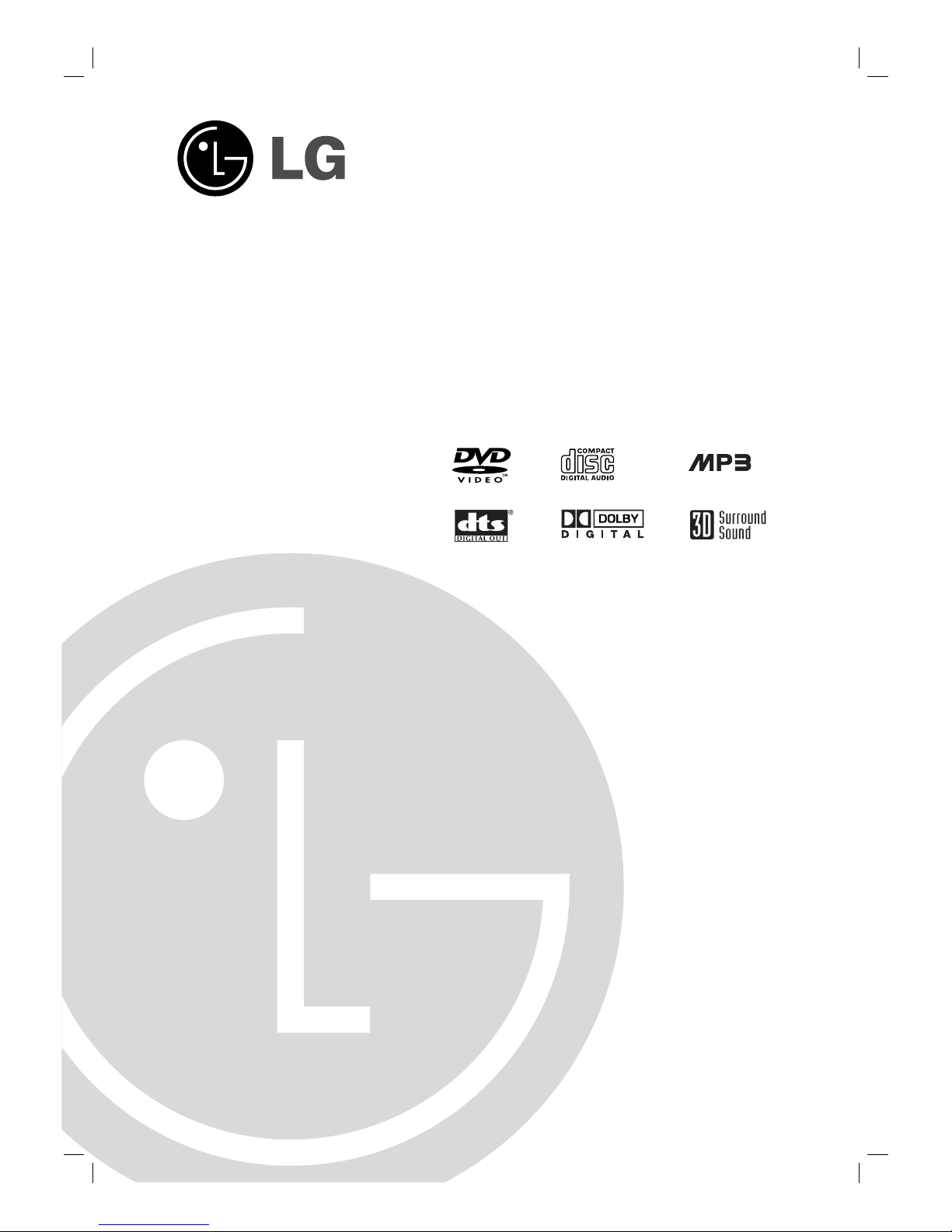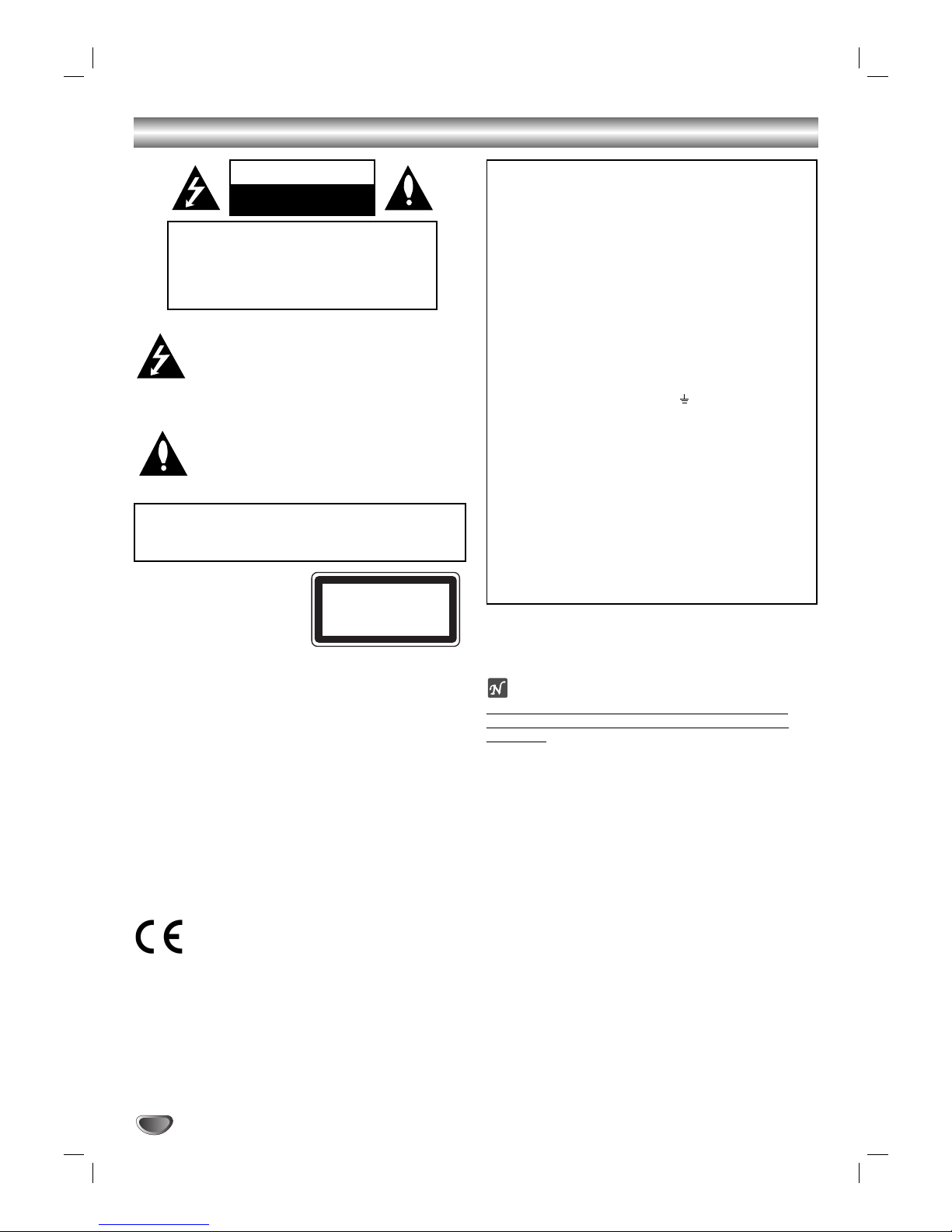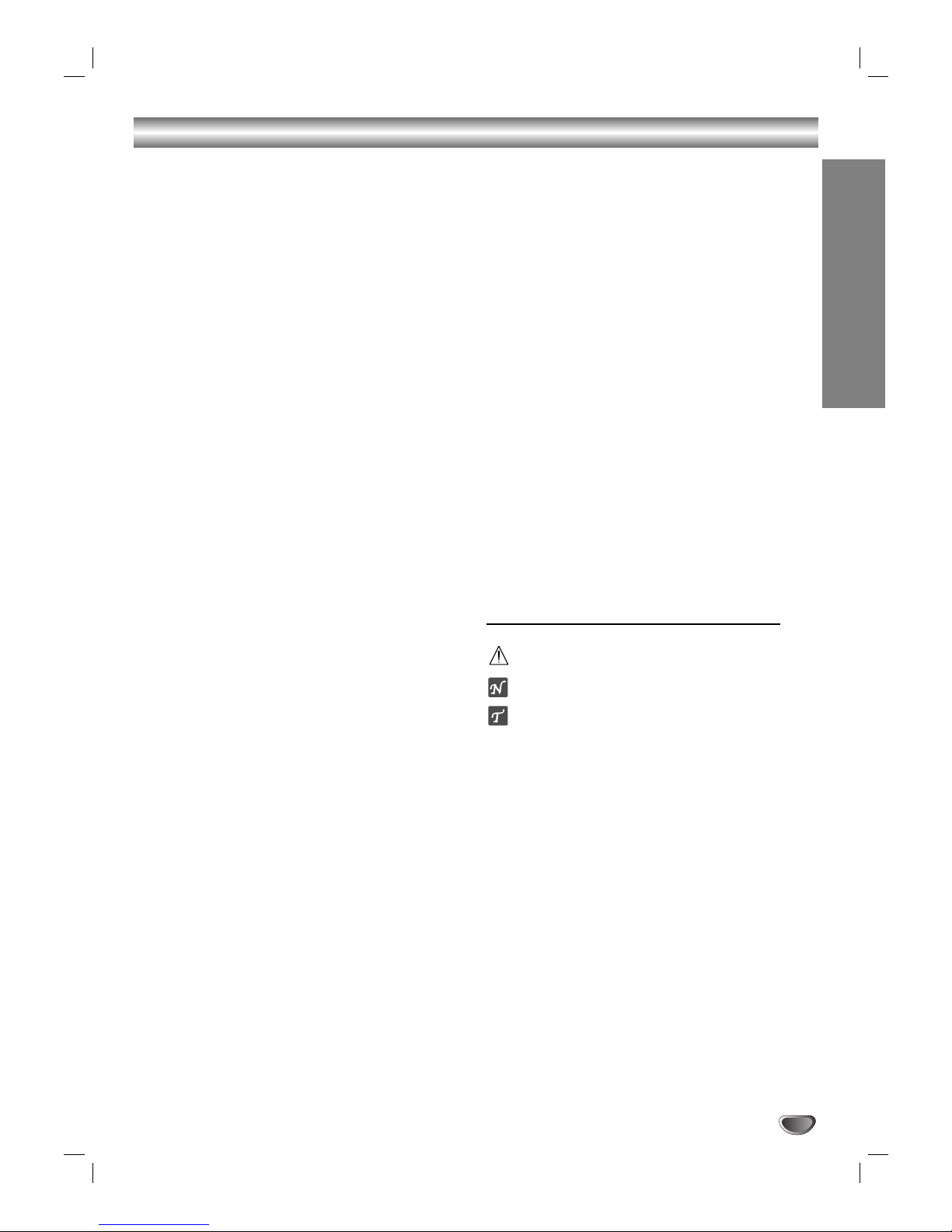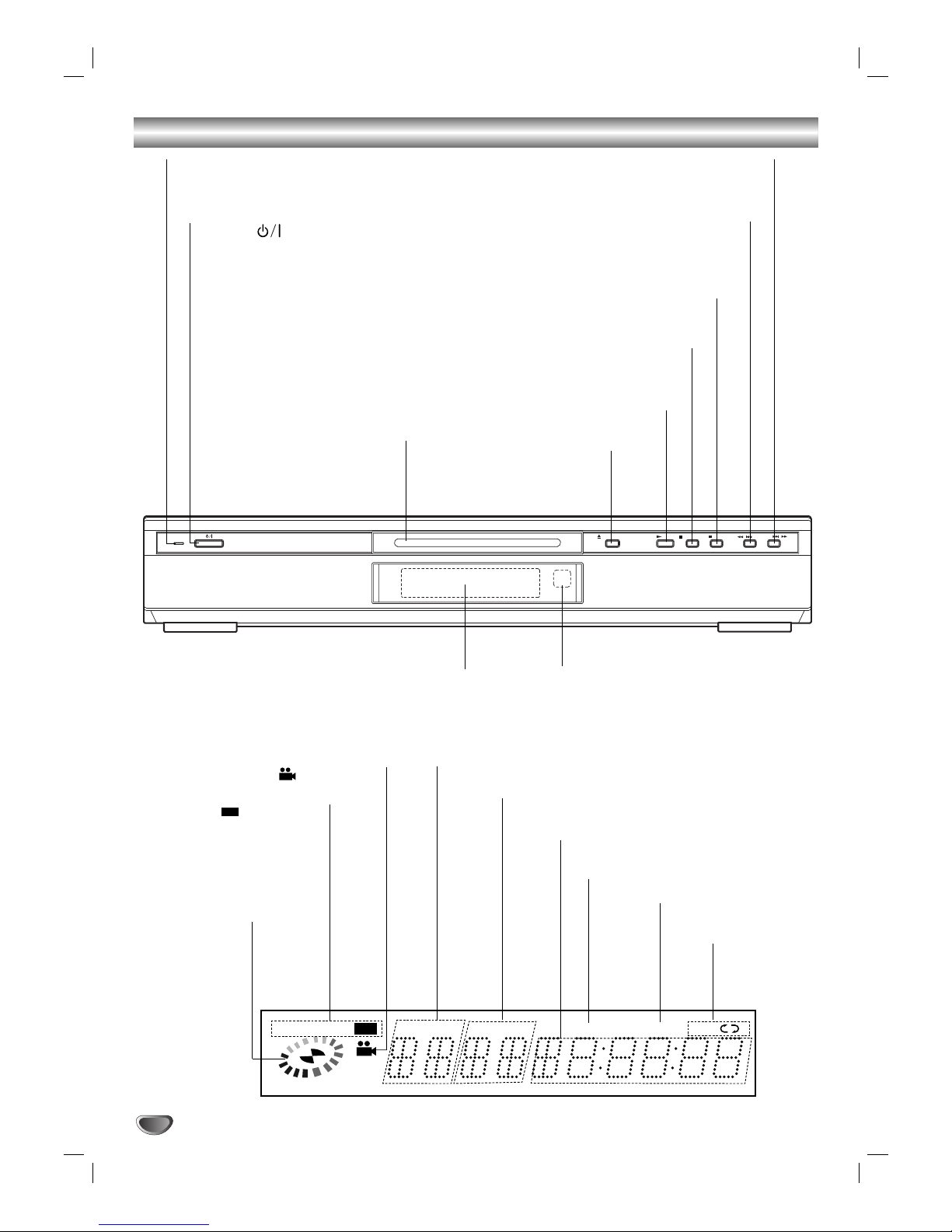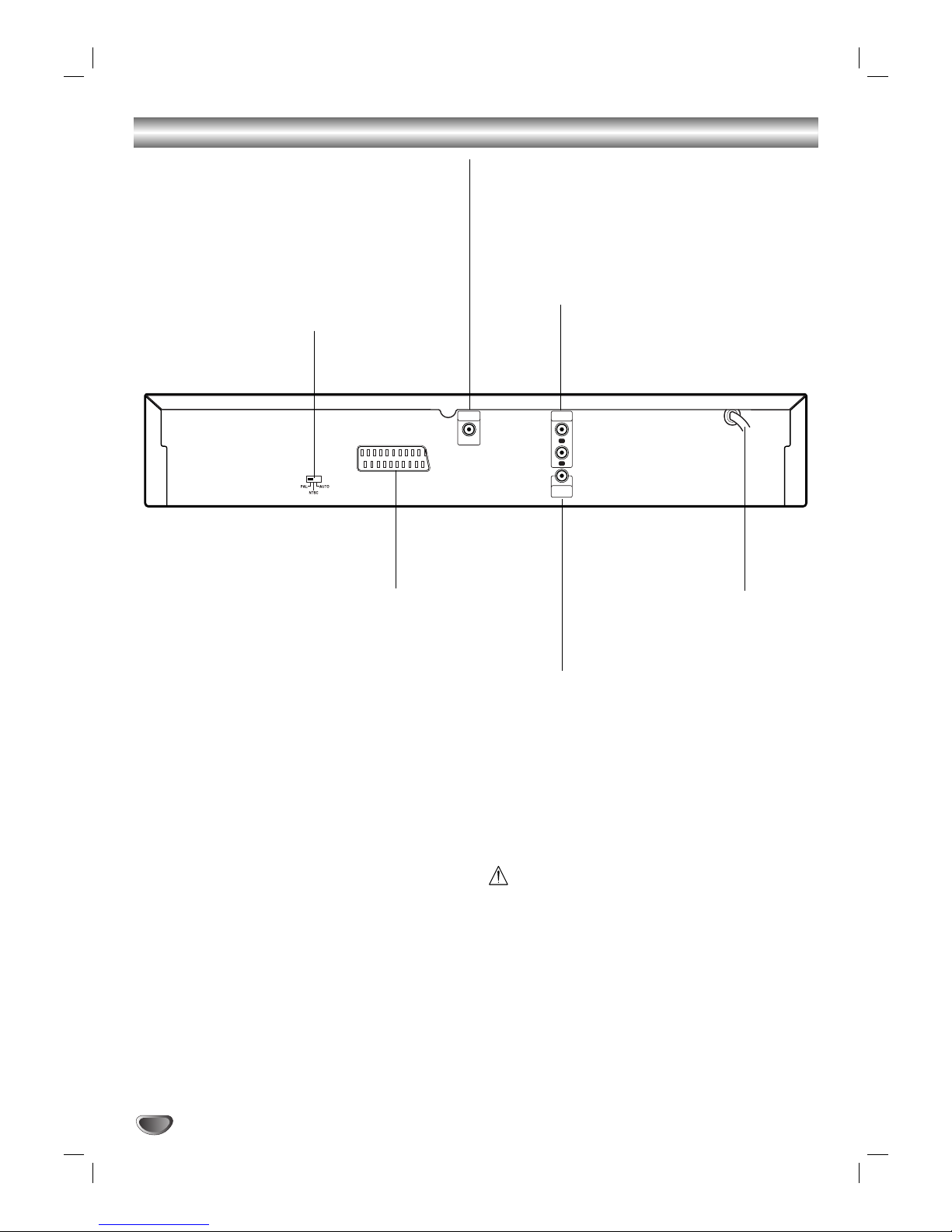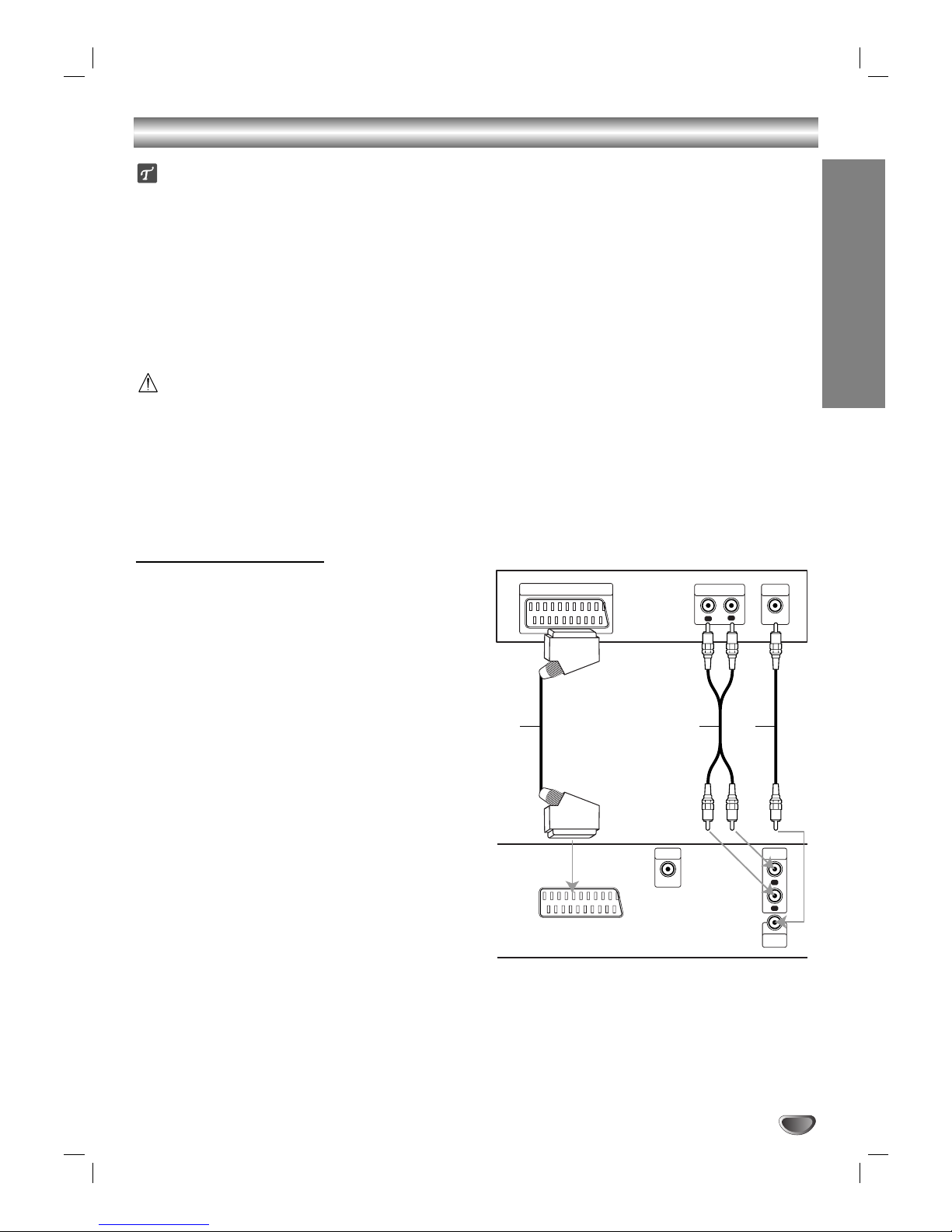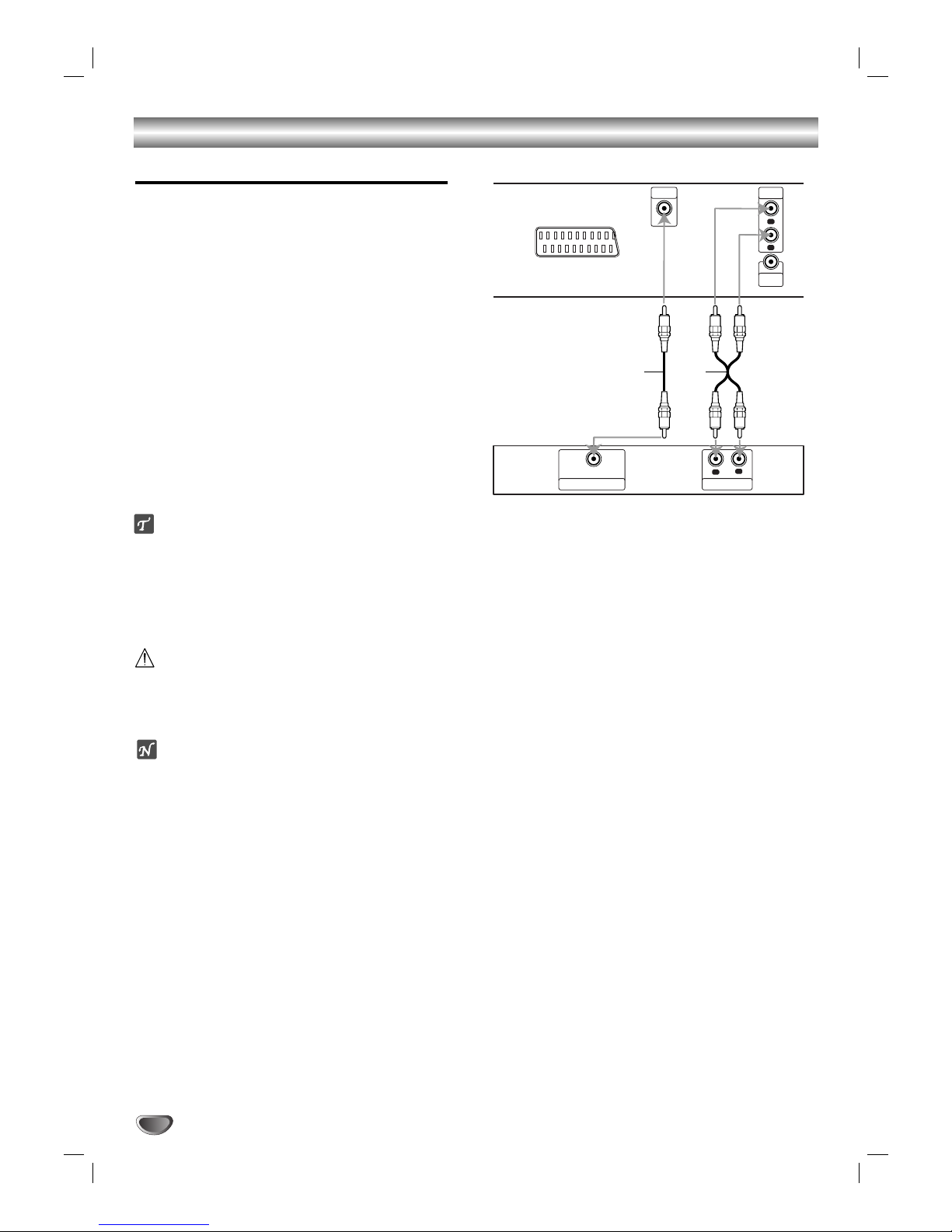3
INTRODUCTION
Contents
Introduction
Safety Precautions . . . . . . . . . . . . . . . . . . . . . . . . . 2
Table of Contents . . . . . . . . . . . . . . . . . . . . . . . . . . 3
Before Use . . . . . . . . . . . . . . . . . . . . . . . . . . . . . . 4-5
Playable Disc. . . . . . . . . . . . . . . . . . . . . . . . . . . . 4
Precautions . . . . . . . . . . . . . . . . . . . . . . . . . . . . . 5
Notes on Discs . . . . . . . . . . . . . . . . . . . . . . . . . . 5
About Symbols . . . . . . . . . . . . . . . . . . . . . . . . . . 5
Front Panel and Display Window . . . . . . . . . . . . . . 6
Remote Control . . . . . . . . . . . . . . . . . . . . . . . . . . . . 7
Rear Panel . . . . . . . . . . . . . . . . . . . . . . . . . . . . . . . . 8
Preparation
Connections . . . . . . . . . . . . . . . . . . . . . . . . . . . . 9-10
Connecting to a TV . . . . . . . . . . . . . . . . . . . . . . . 9
Connecting to Optional Equipment . . . . . . . . . . . 10
Before Operation . . . . . . . . . . . . . . . . . . . . . . . . . . 11
Controlling the TV . . . . . . . . . . . . . . . . . . . . . . . 11
General Explanation. . . . . . . . . . . . . . . . . . . . . . 11
On-Screen Display . . . . . . . . . . . . . . . . . . . . . . . 11
Initial Settings . . . . . . . . . . . . . . . . . . . . . . . . 12-14
Using your DVD player very first time. . . . . . 12
Initial Settings General Operation. . . . . . . . . 12
Language . . . . . . . . . . . . . . . . . . . . . . . . . . 12
Picture. . . . . . . . . . . . . . . . . . . . . . . . . . . . . 12
Sound . . . . . . . . . . . . . . . . . . . . . . . . . . . . . 13
Others (DRC/Vocal) . . . . . . . . . . . . . . . . . . . 13
Parental Control. . . . . . . . . . . . . . . . . . . . . . 14
Operation
Operation with DVD . . . . . . . . . . . . . . . . . . . . . 15-16
Playing a DVD . . . . . . . . . . . . . . . . . . . . . . . . . . 15
General Features . . . . . . . . . . . . . . . . . . . . . . . . 15
Moving to another TITLE . . . . . . . . . . . . . . . 15
Moving to another CHAPTER . . . . . . . . . . . 15
Slow Motion. . . . . . . . . . . . . . . . . . . . . . . . . 15
Still Picture and Frame-by-Frame Playback . 16
Search. . . . . . . . . . . . . . . . . . . . . . . . . . . . . 16
Repeat . . . . . . . . . . . . . . . . . . . . . . . . . . . . 16
Repeat A-B . . . . . . . . . . . . . . . . . . . . . . . . . 16
Time Search . . . . . . . . . . . . . . . . . . . . . . . . 16
Zoom. . . . . . . . . . . . . . . . . . . . . . . . . . . . . . 16
3D Surround . . . . . . . . . . . . . . . . . . . . . . . . 17
Marker Search. . . . . . . . . . . . . . . . . . . . . . . 17
Special DVD Features . . . . . . . . . . . . . . . . . . . . 17
Title Menu . . . . . . . . . . . . . . . . . . . . . . . . . . 17
Disc Menu . . . . . . . . . . . . . . . . . . . . . . . . . . 17
Camera Angle . . . . . . . . . . . . . . . . . . . . . . . 17
Changing the Audio Language . . . . . . . . . . . 17
Subtitles . . . . . . . . . . . . . . . . . . . . . . . . . . . 17
Operation with Audio CD and MP3 Disc . . . . . . . . 18
Playing an Audio CD and MP3 Disc . . . . . . . . . . 18
Pause . . . . . . . . . . . . . . . . . . . . . . . . . . . . . 18
Moving to another Track . . . . . . . . . . . . . . . 18
Repeat Track/All/Off. . . . . . . . . . . . . . . . . . . 18
Search. . . . . . . . . . . . . . . . . . . . . . . . . . . . . 18
Random . . . . . . . . . . . . . . . . . . . . . . . . . . . 18
Repeat A-B . . . . . . . . . . . . . . . . . . . . . . . . . 18
3D Surround . . . . . . . . . . . . . . . . . . . . . . . . 18
Changing the Audio Channel . . . . . . . . . . . . 18
Programmed Playback . . . . . . . . . . . . . . . . . . . . . 19
Programmed Playback with Audio CD
and MP3 Disc . . . . . . . . . . . . . . . . . . . . . . . . . . 19
Repeat Programmed Tracks . . . . . . . . . . . . 19
Erasing a Track from Program List . . . . . . . . 19
Erasing the Complete Program List . . . . . . . 19
Additional Information . . . . . . . . . . . . . . . . . . . . . 20
Last Condition Memory . . . . . . . . . . . . . . . . . . . 20
Screen Saver. . . . . . . . . . . . . . . . . . . . . . . . . . . 20
Video Mode Setting . . . . . . . . . . . . . . . . . . . . . . 20
Notes on MP3 Discs . . . . . . . . . . . . . . . . . . . . . 20
Reference
Troubleshooting . . . . . . . . . . . . . . . . . . . . . . . . . . 21
Language Code List . . . . . . . . . . . . . . . . . . . . . . . 22
Country Code List . . . . . . . . . . . . . . . . . . . . . . . . . 23
Specification . . . . . . . . . . . . . . . . . . . . . . . . . . . . . 24
About the symbols for instructions
Indicates hazards likely to cause harm to the unit
itself or other material damage.
Indicates special operating features of this unit.
Indicates tips and hints for making the task easier.