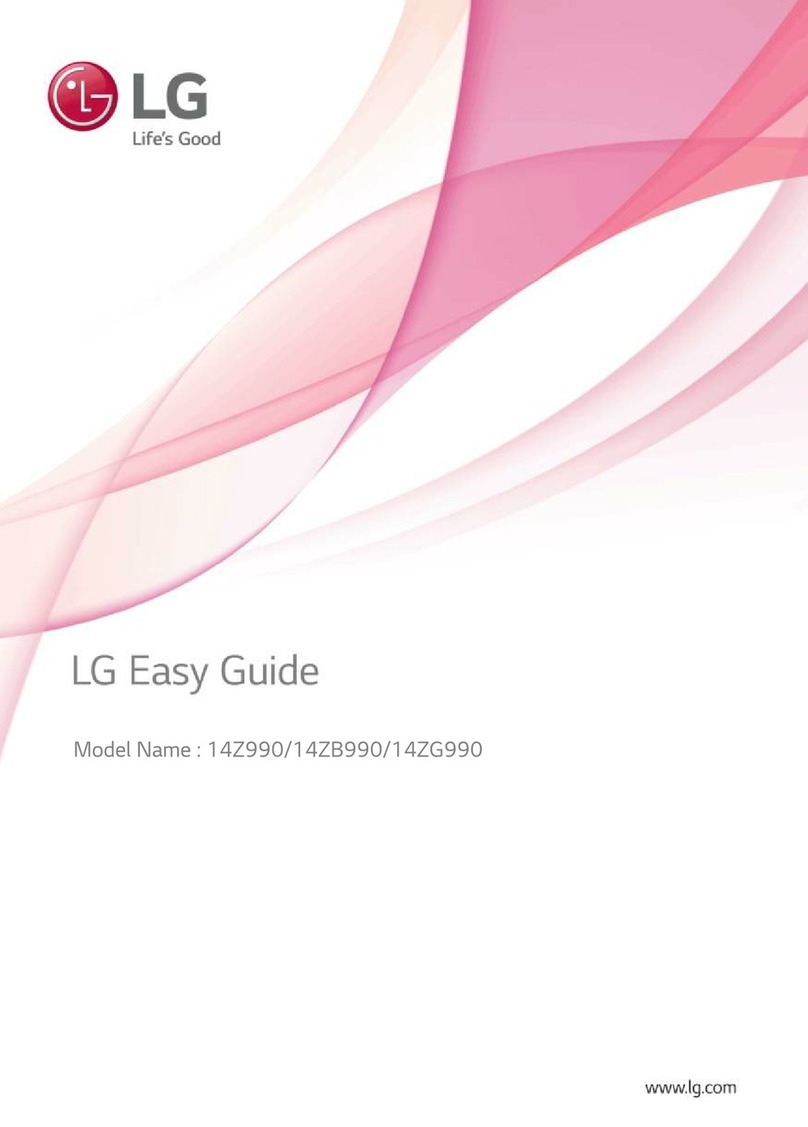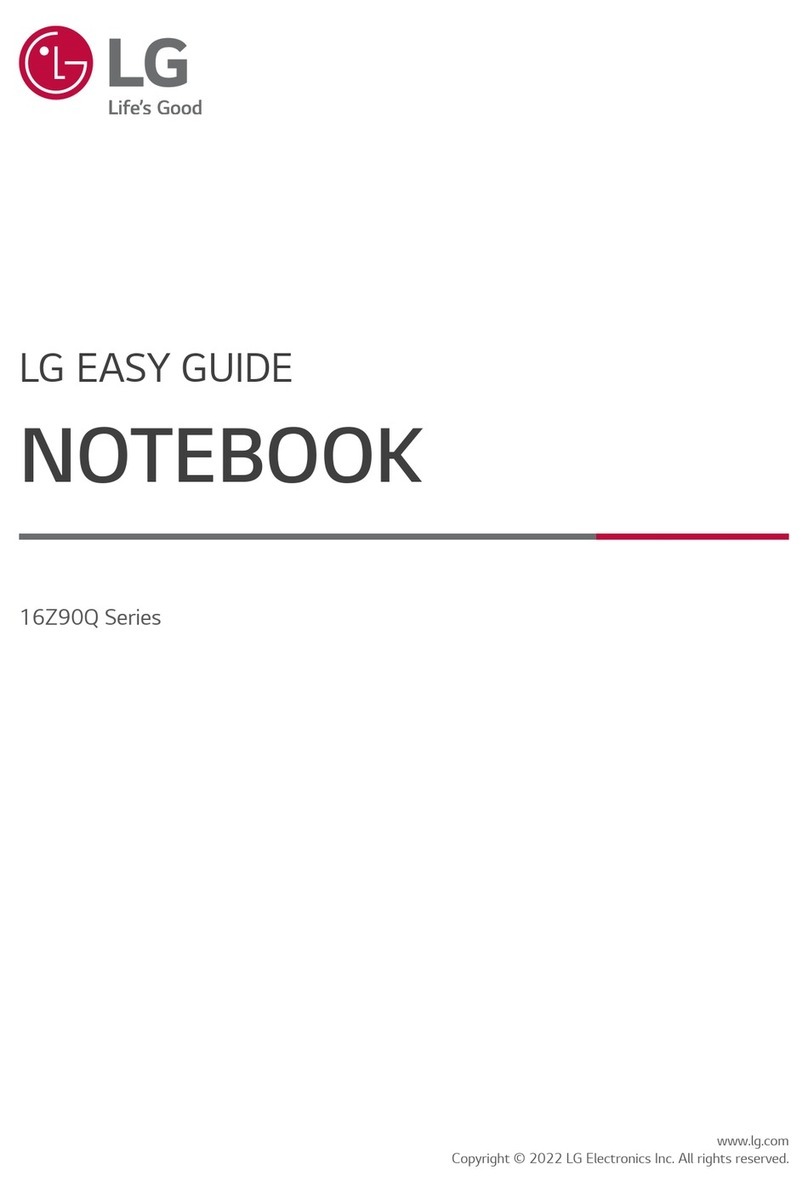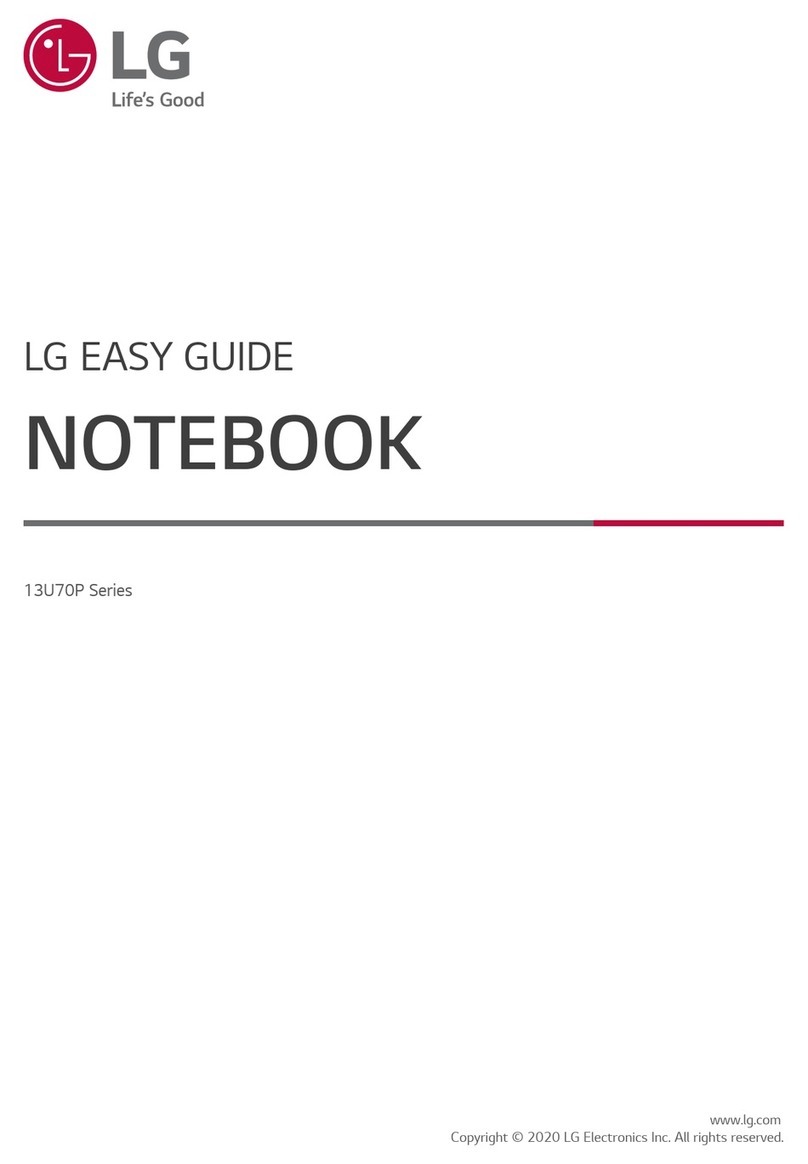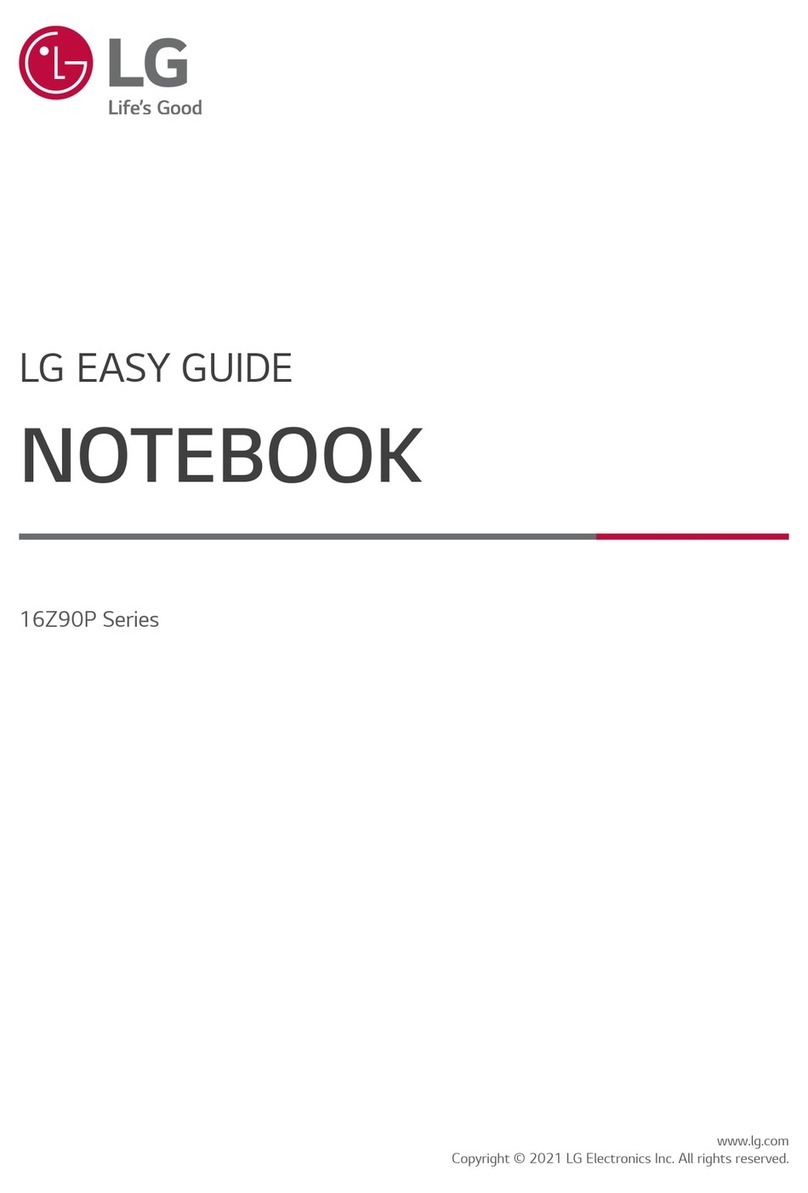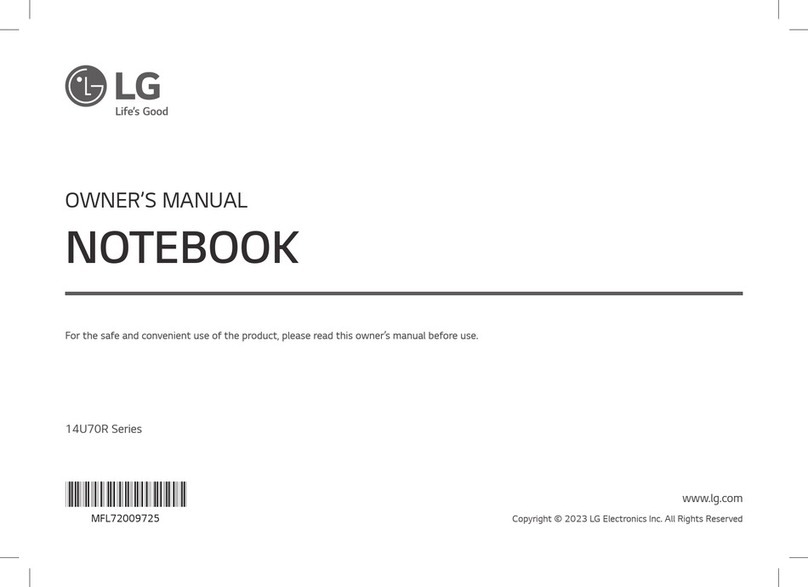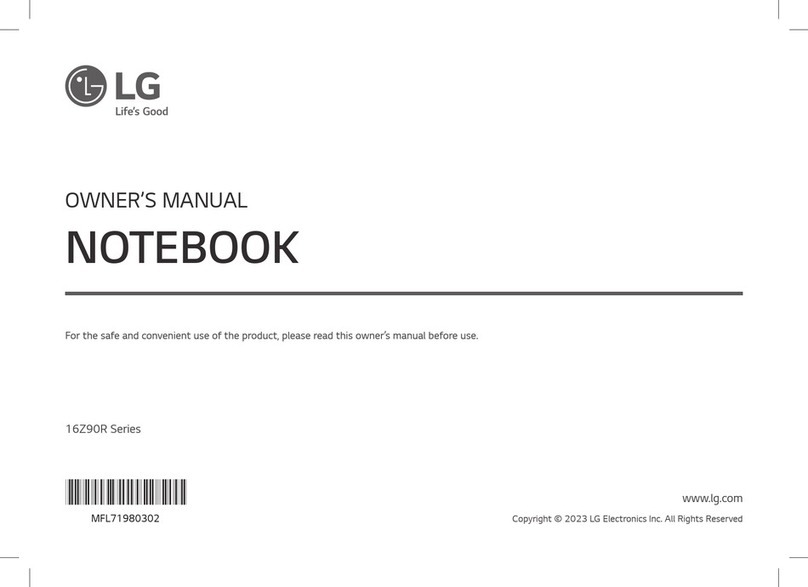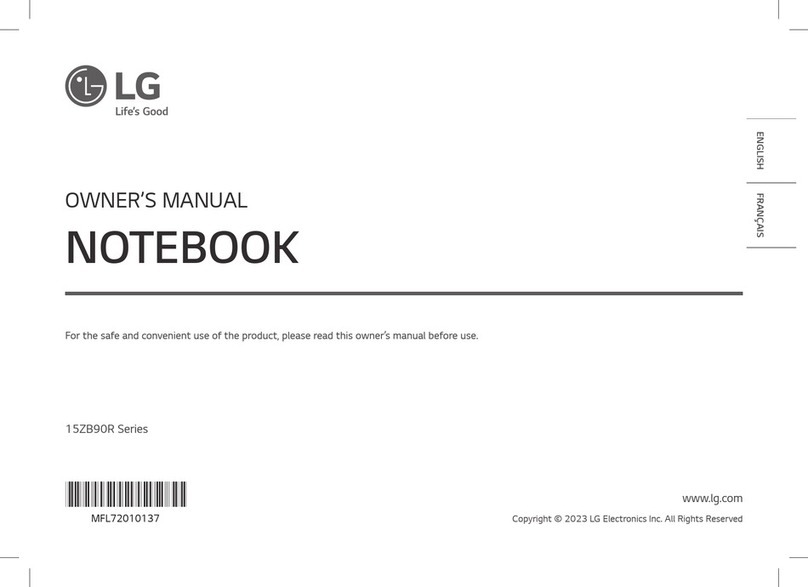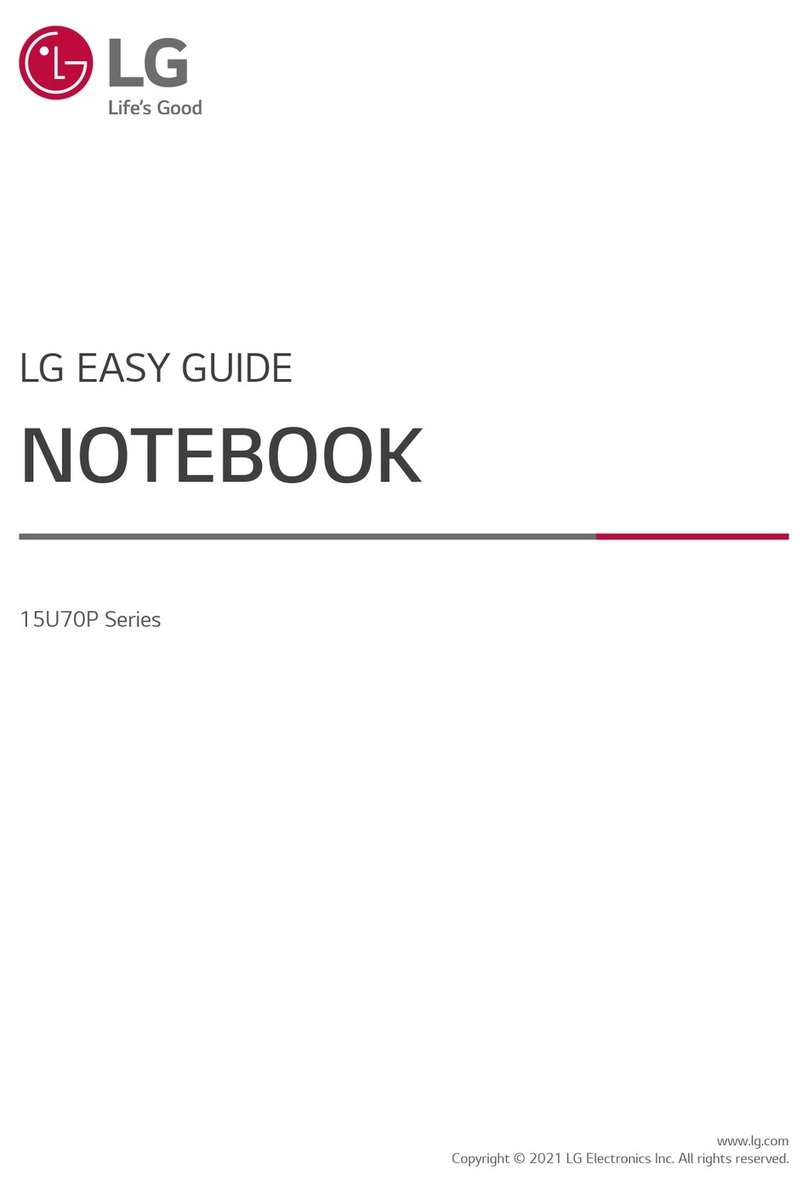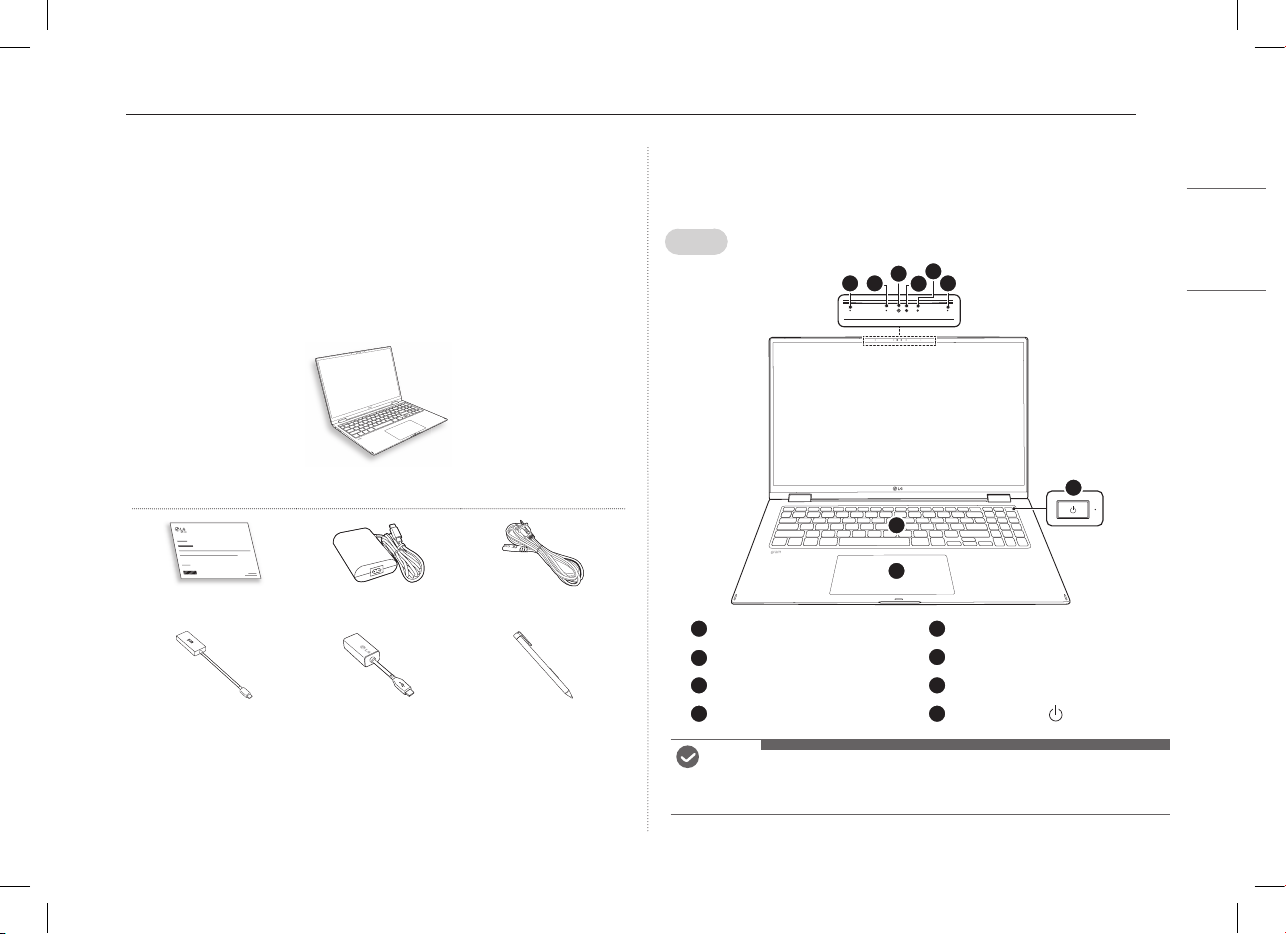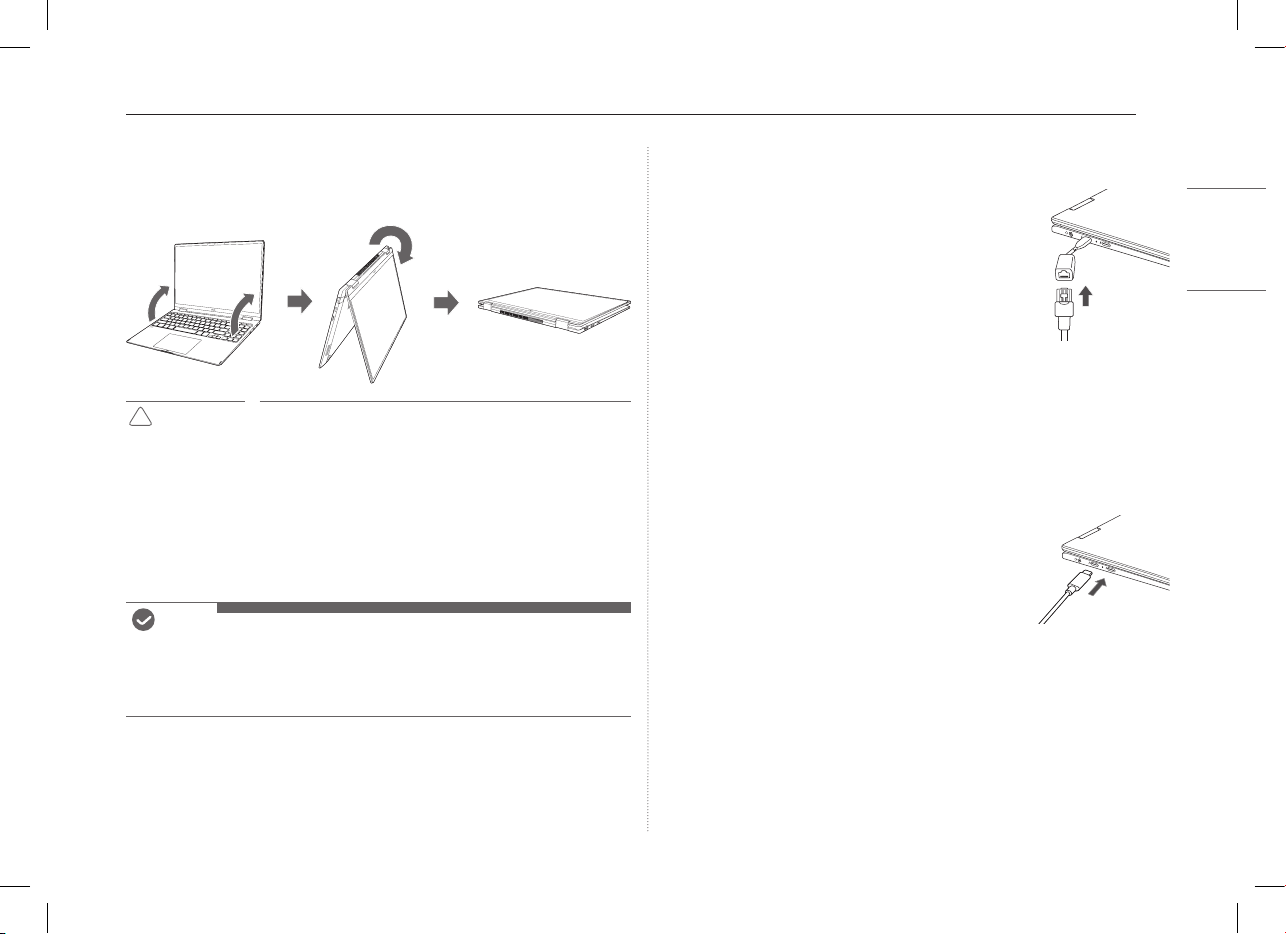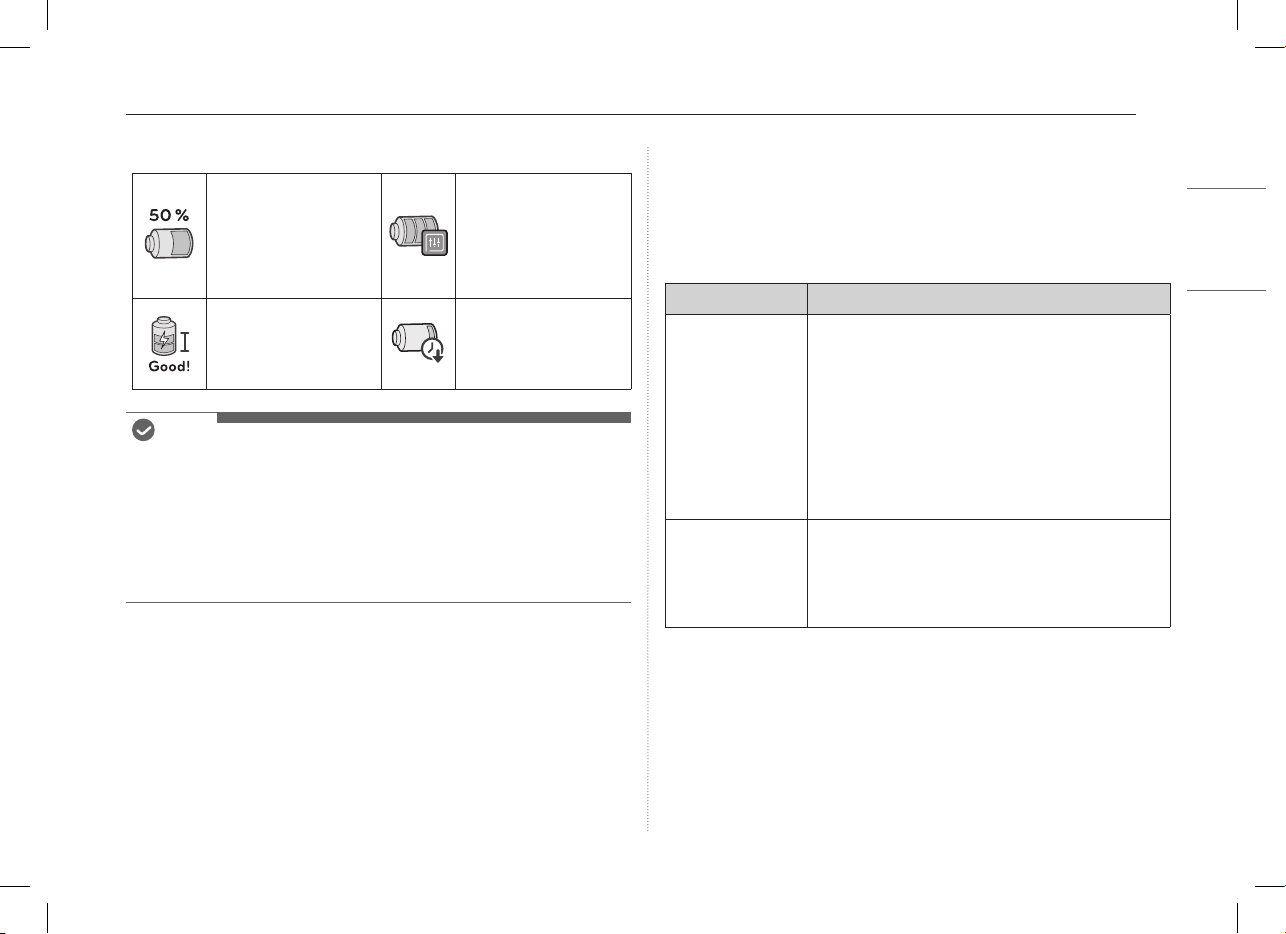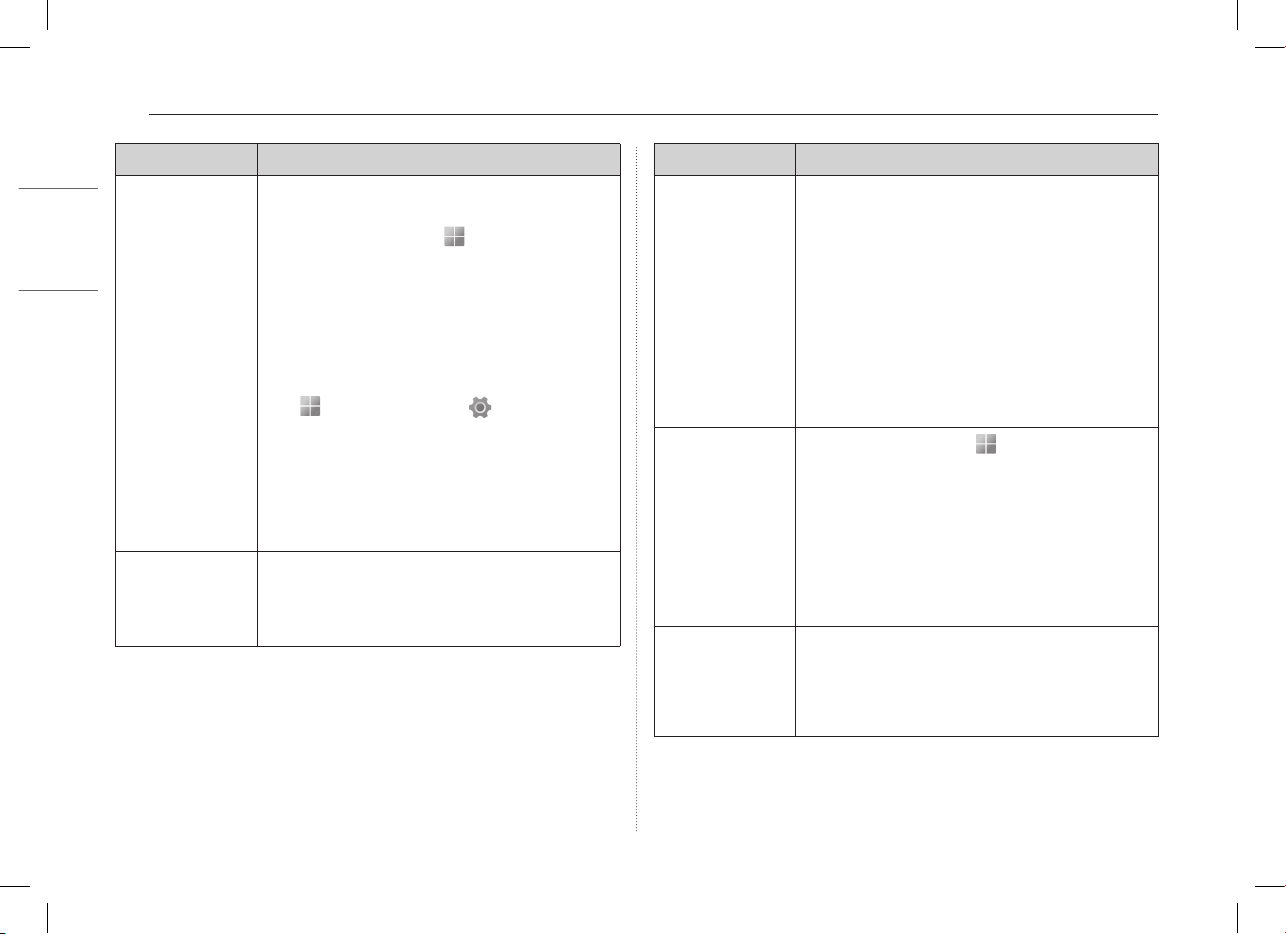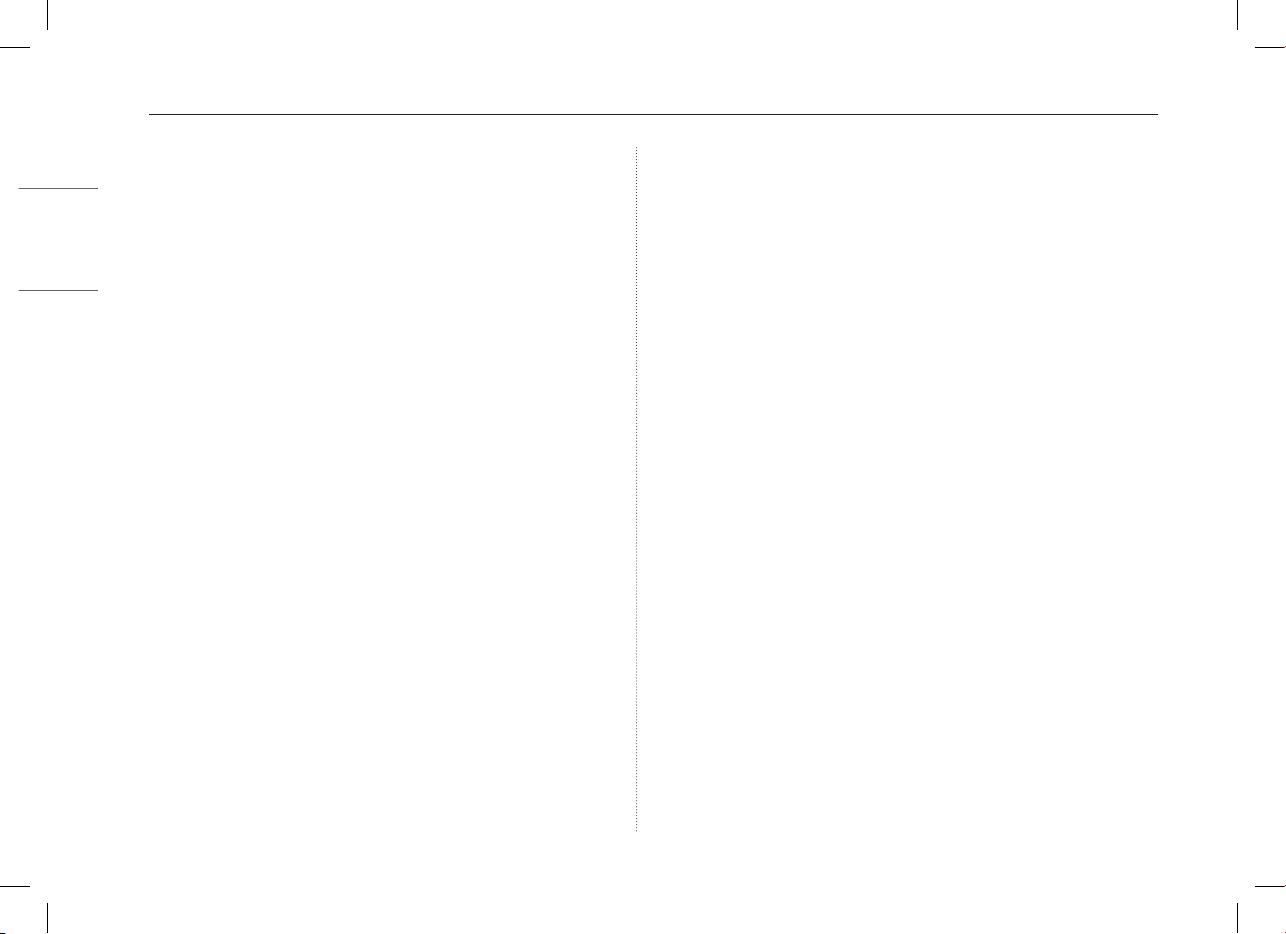5System Shutdown / Power Off
When the AC adapter is connected, the AC adapter lamp turns on.
Status Power Lamp
White When the AC adapter is connected and charging is complete.
Orange When the AC adapter is connected and is charging.
Off The AC adapter is not connected.
• If you try to turn on the system that has entered the Hibernates mode or been
turned off after a low-battery alarm, the system will not be turned on but
the lamp will blink three times. If this is the case, connect the AC adapter and
charge the battery sufficiently before using it.
System Shutdown / Power Off
Press the [ ] key or [Ctrl] + [ESC] to display the Start menu.
-Press the Start button [ ] > Power button [ ] and select [Shut down].
Important Safety Precautions
Check the following ‘Important Safety Precautions’ to prevent unexpected
danger or damage in advance.
‘Important Safety Precautions’ is divided into ‘WARNING’ and ‘CAUTION.’
WARNING: Noncompliance with the instruction may cause serious
physical damage or fatal injuries.
!CAUTION: Noncompliance with the instruction may cause minor damage
to the body or the machine.
While Using the Product
WARNING
Use batteries certified and
acknowledged by
LG Electronics Inc.
•Otherwise, an explosion or
fire may occur.
Keep the battery away from
heat.
•Otherwise, an explosion or
fire may occur.
Avoid storing or using this
product in places with
high humidity levels and
temperatures above 60 °C,
such as the inside of a car or
sauna.
•Otherwise, an explosion or
fire may occur.
If you find leakage or smell
bad odor from the battery,
contact the local service
center.
•Otherwise, an explosion or
fire may occur.
Do not use the product on
top of carpet, blanket or bed.
Also, do not put the adapter
under the blanket.
•The product may
malfunction, cause a fire
or burn the user due to
temperature rise.
Prevent the battery from
coming in contact with any
metallic object like a car
ignition key or a paper clip.
•Otherwise, this may cause
damage to the battery, a
fire or burn due to overheat
in the battery.
Do not leave the powered on
product in a space without
enough ventilation (i.e. bags)
repeatedly or for an extended
time.
•The battery may overheat
and cause a fire.
Charge the battery only with
the provided charger.
•Otherwise, the battery may
be damaged presenting a
risk of fire.
Do not excessively bend the AC adapter
cable.
•Otherwise, the wires inside the cable
may break and cause an electric shock
or fire.