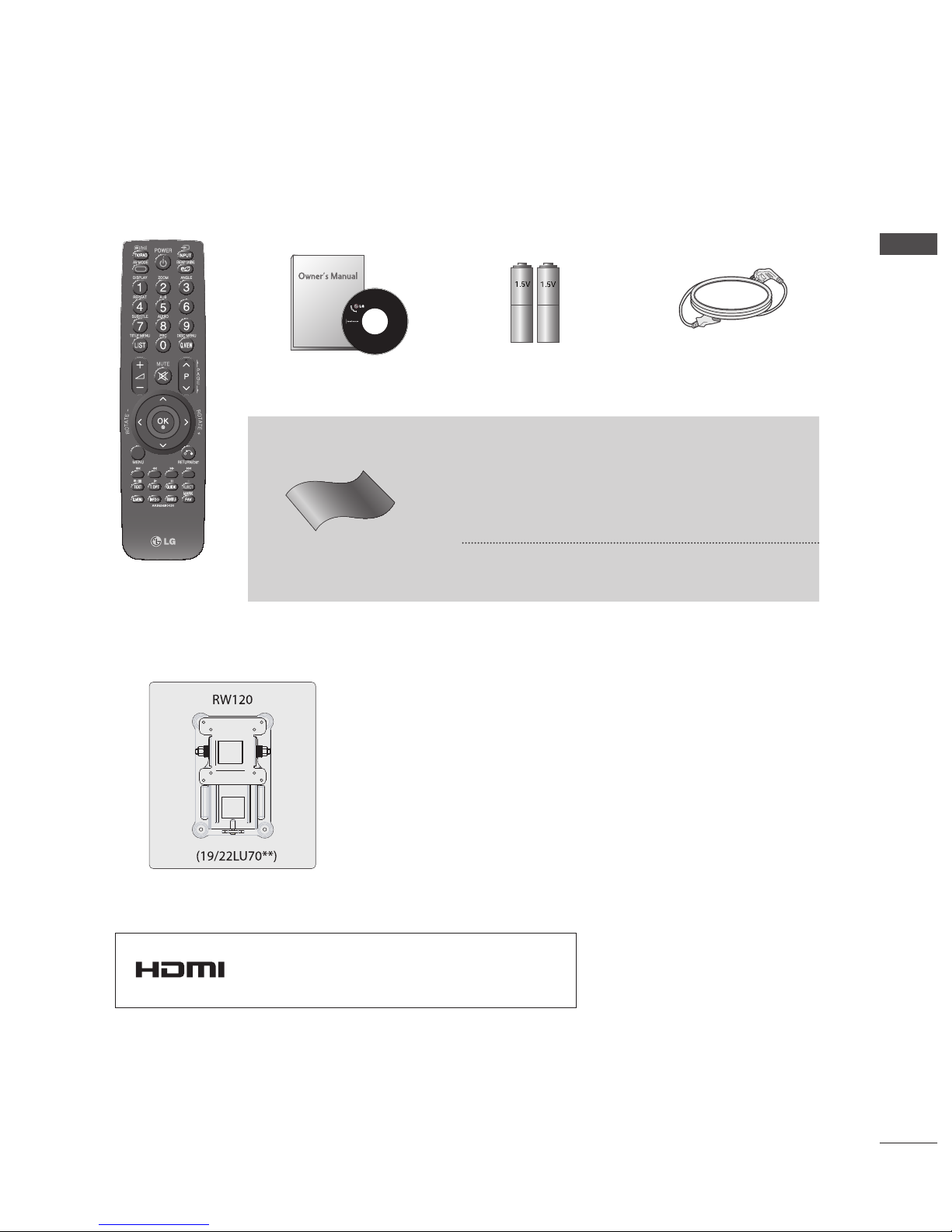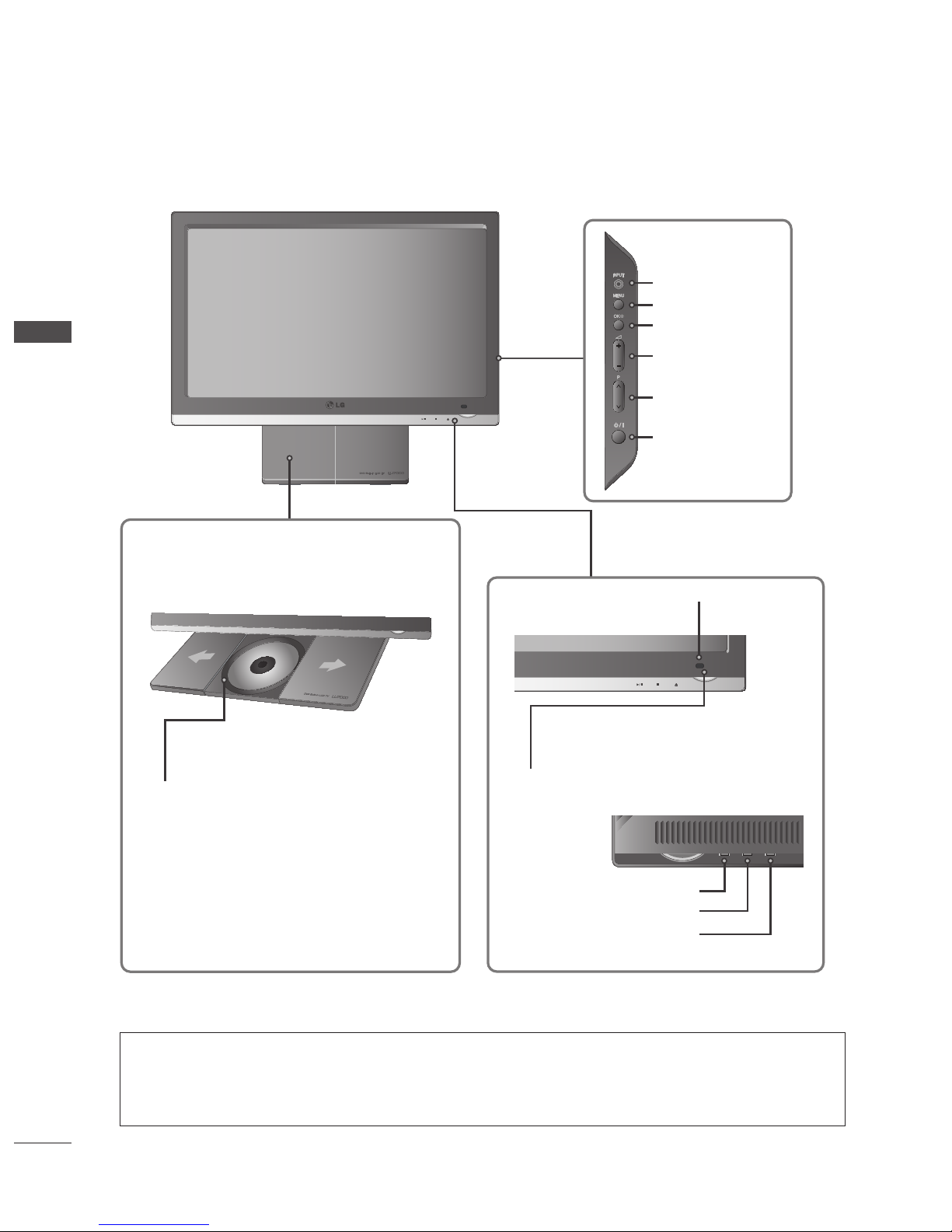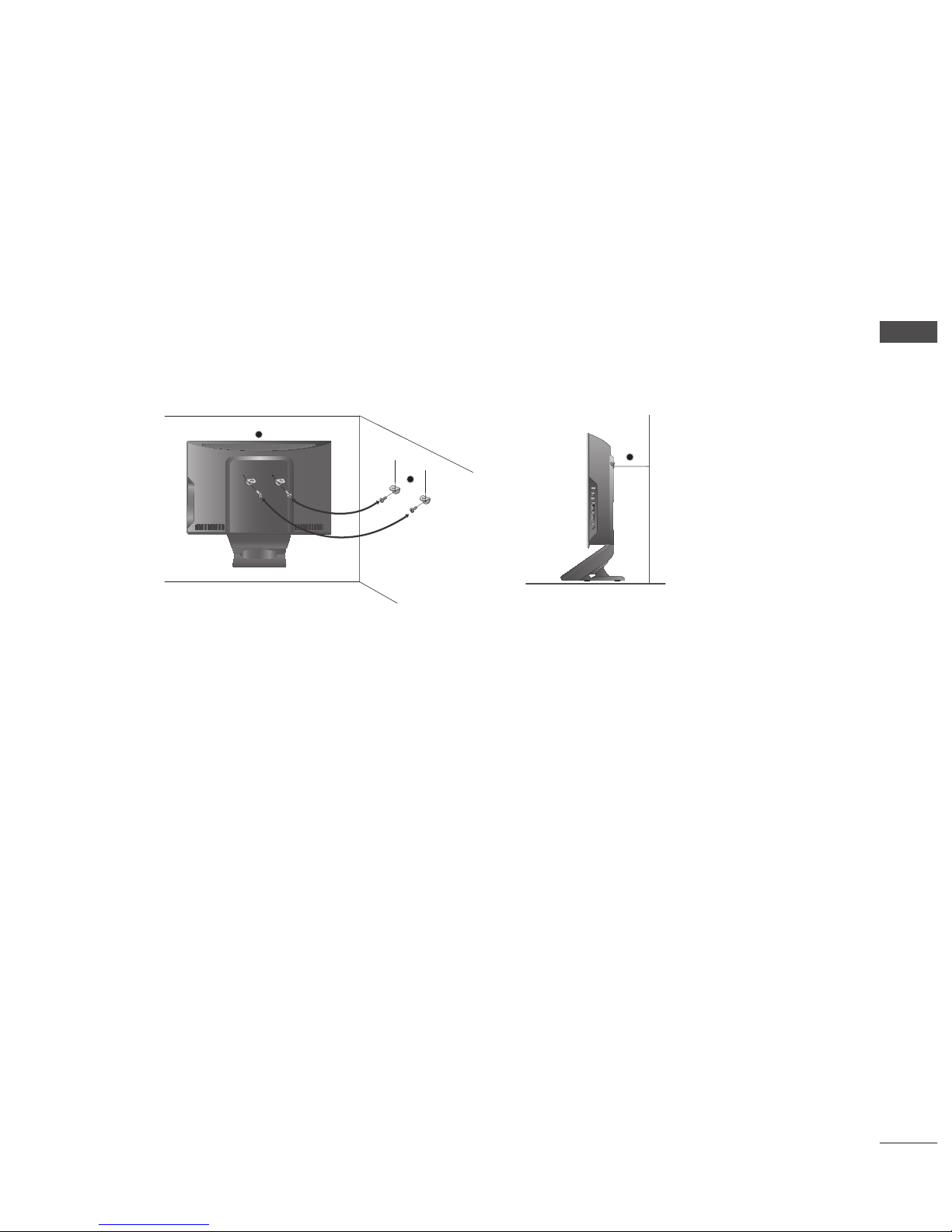GB-3
CONTENTS
DVD OPERATION
NotesOnDiscs---------------------------56
Playing DVD Or Video CD - - - - - - - - - - - - - - - - - - - 58
Mp3Operation----------------------------63
AudioCDOperation------------------------66
JPEGOperation---------------------------69
PICTURE CONTROL
Picture Size (Aspect Ratio) Control - - - - - - - - - - - - - 71
EnergySaving----------------------------73
Preset Picture Settings - Picture Mode- - - - - - - - - - - 74
Manual Picture Adjustment - User Mode - - - - - - - - - 75
Picture Improvement Technology- - - - - - - - - - - - - - - 76
PictureReset-----------------------------78
ModeSetting-----------------------------79
SOUND & LANGUAGE CONTROL
AutoVolumeLeveler -----------------------80
Preset Sound Settings - Sound Mode - - - - - - - - - - - 81
Manual Sound Settings - User Mode - - - - - - - - - - - - 82
SRSTrusurroundXT -----------------------82
Balance---------------------------------83
TV Speakers On/Off Setup - - - - - - - - - - - - - - - - - - - 84
Selecting Digital Audio Out - - - - - - - - - - - - - - - - - - - 85
AudioReset------------------------------86
I/II-------------------------------------87
CountrySelection -------------------------89
LanguageSelection -----------------------90
TIME SETTING
ClockSetup------------------------------91
Auto On/Off Time Setting - - - - - - - - - - - - - - - - - - - - 92
AutoShut-OffSetting-----------------------93
SleepTimerSetting ------------------------93
PARENTAL CONTROL / RATINGS
Set Password & Lock System - - - - - - - - - - - - - - - - - 94
BlockProgramme -------------------------95
Parental Control (In Digital Mode Only) - - - - - - - - - - 96
KeyLock--------------------------------97
TELETEXT
SwitchOn/Off ----------------------------98
SimpleText------------------------------98
Fastext---------------------------------98
Special Teletext Functions - - - - - - - - - - - - - - - - - - - 99
DIGITAL TELETEXT
Teletext Within Digital Service - - - - - - - - - - - - - - - - 100
Teletext In Digital Service - - - - - - - - - - - - - - - - - - - 100
APPENDIX
Troubleshooting--------------------------101
Maintenance----------------------------103
Product Specications ---------------------104
OPEN SOURCE LICENSE - - - - - - - - - - - - - - - - - - 105
NOTICE
This product incorporates copy protection technology that is protected by U.S. and foreign patents, including patent
numbers 5,315,448 and 6,836,549, and other intellectual property rights. The use of Macrovision’s copy protection
technology in the product must be authorized by Macrovision. Reverse engineering or disassembly is prohibited.
is a trademark of DVD format/Logo Licensing Corporation.
►