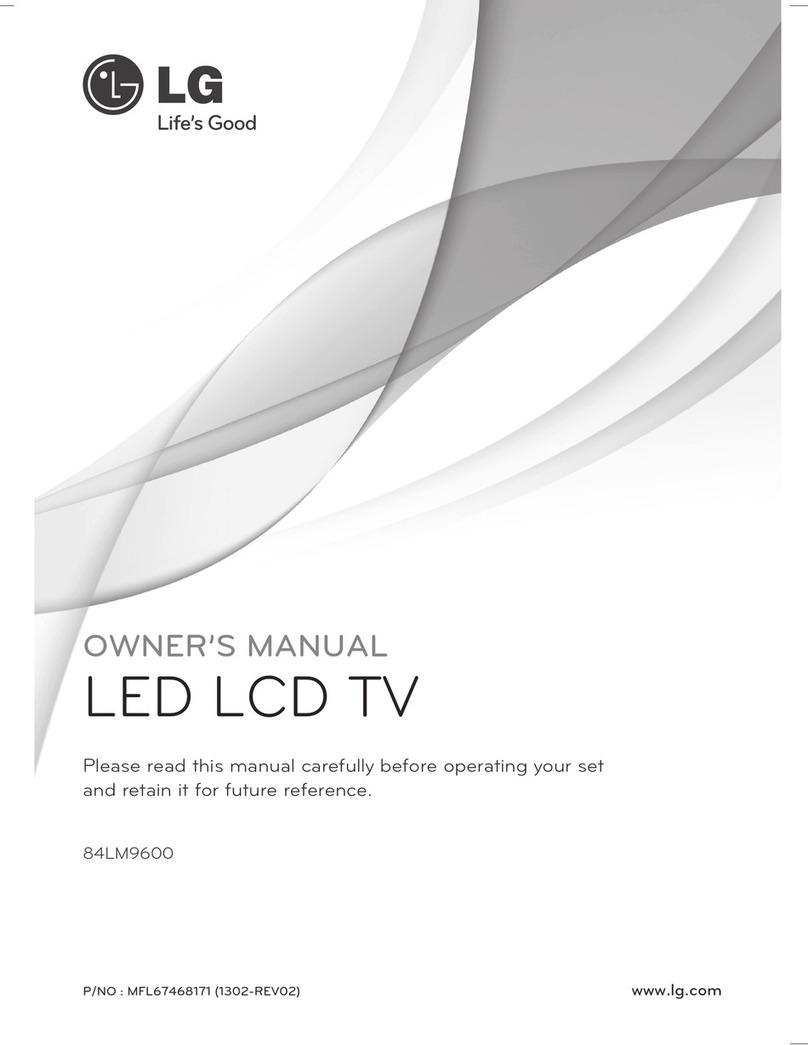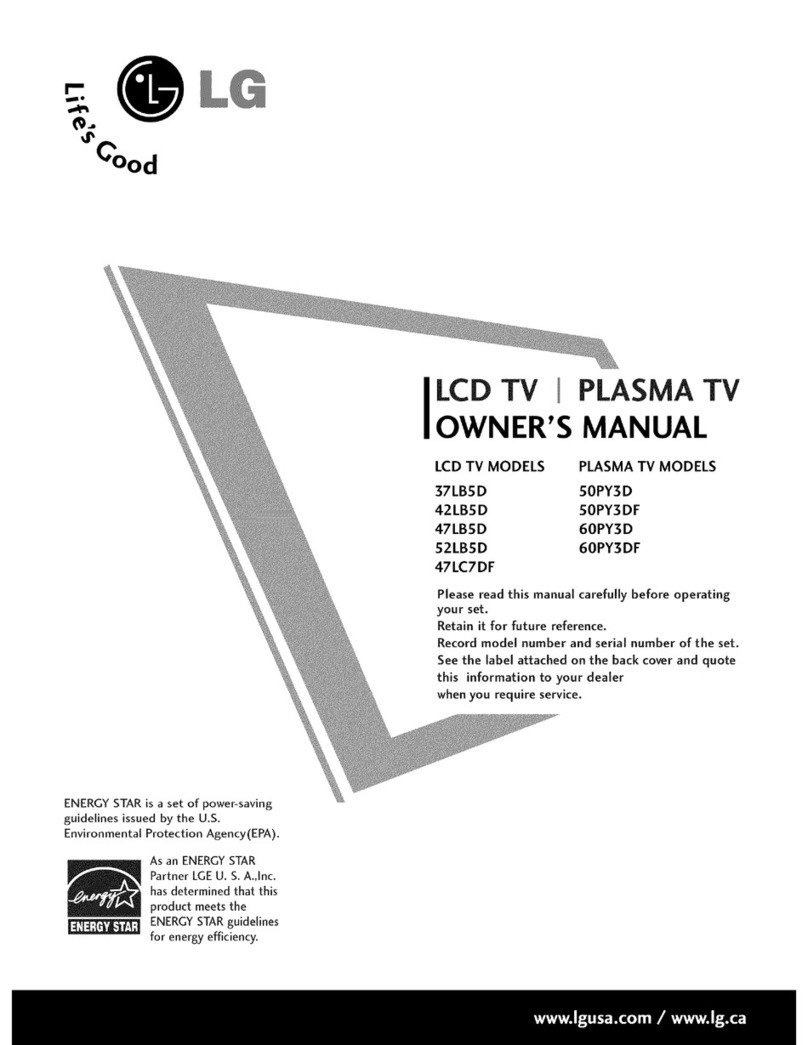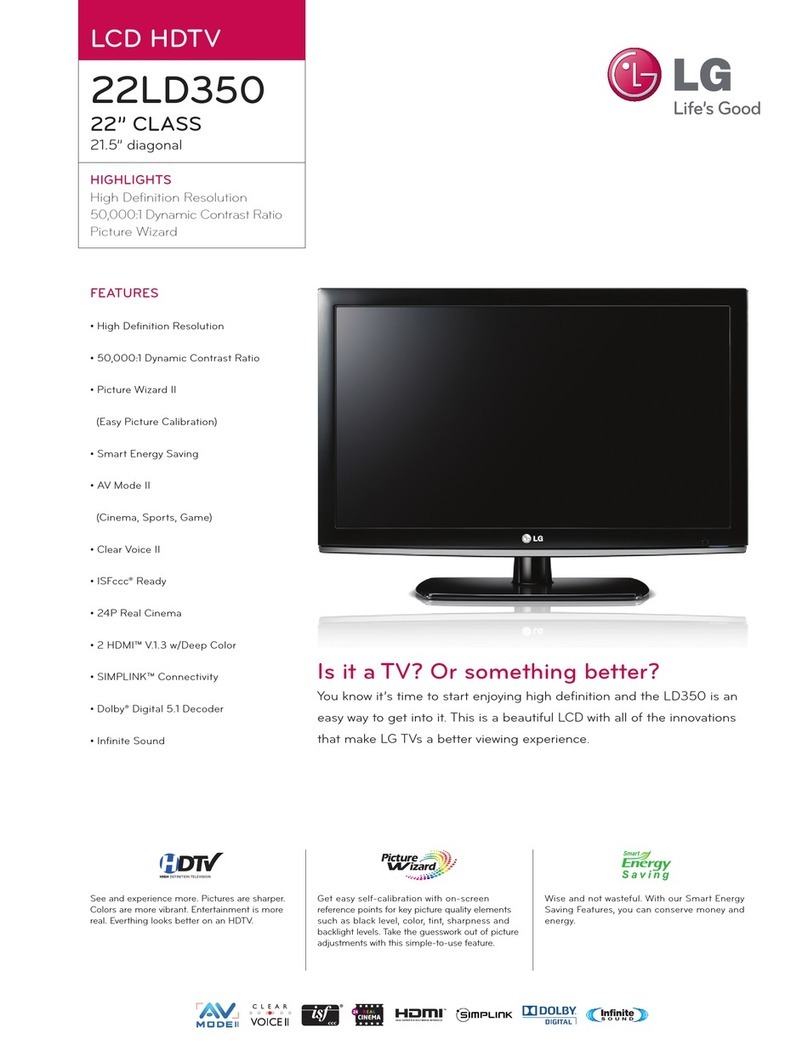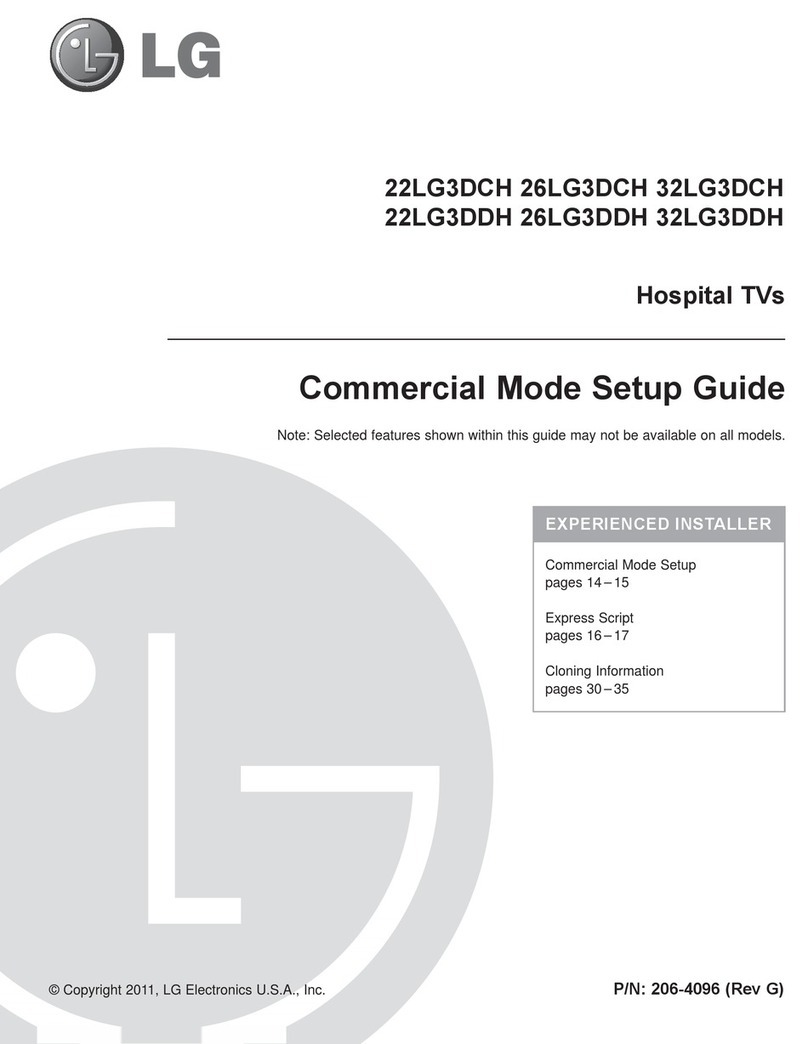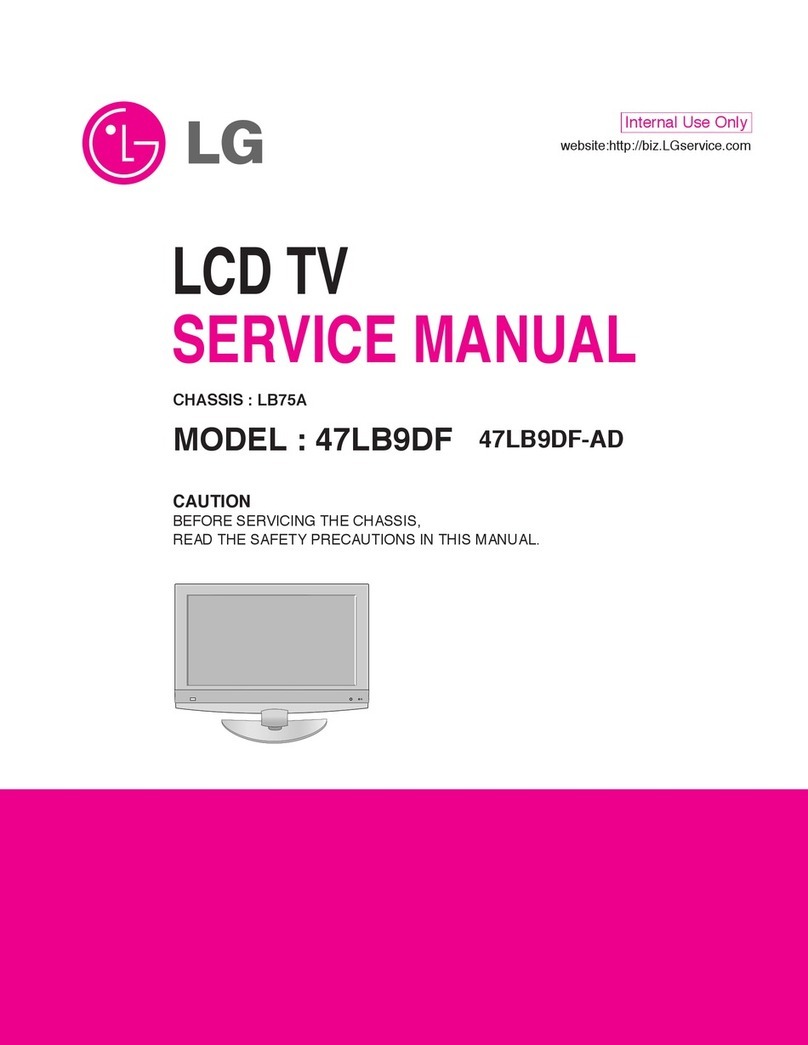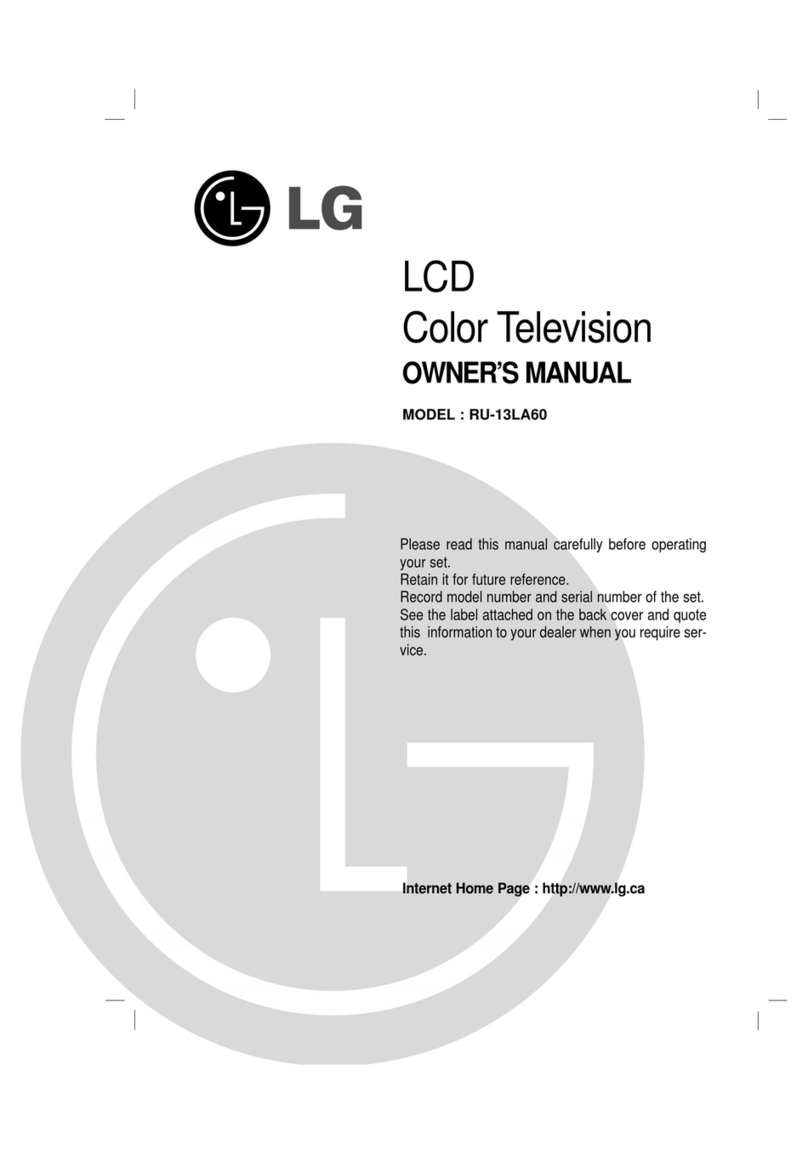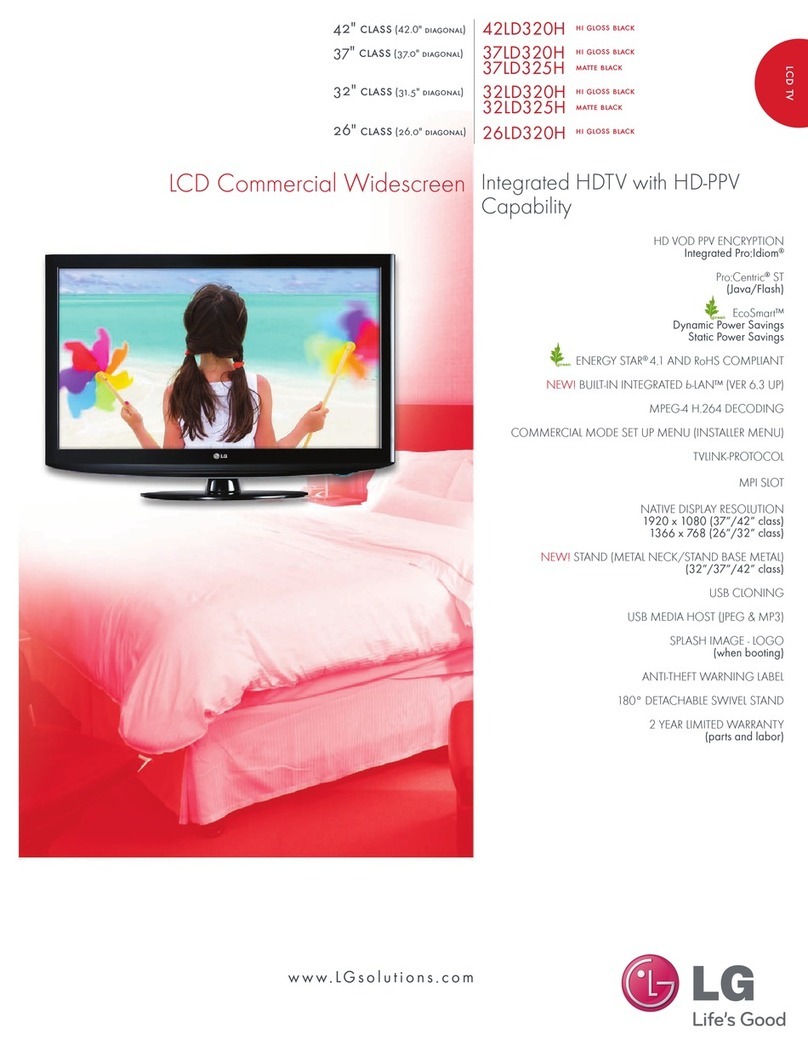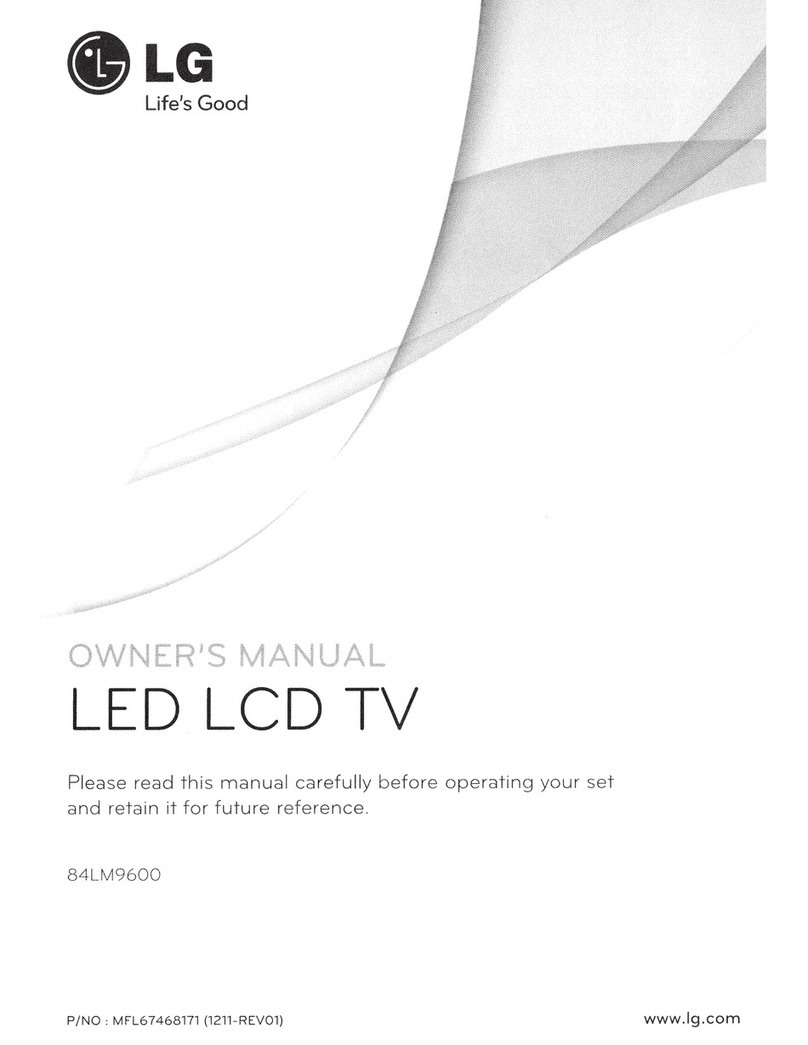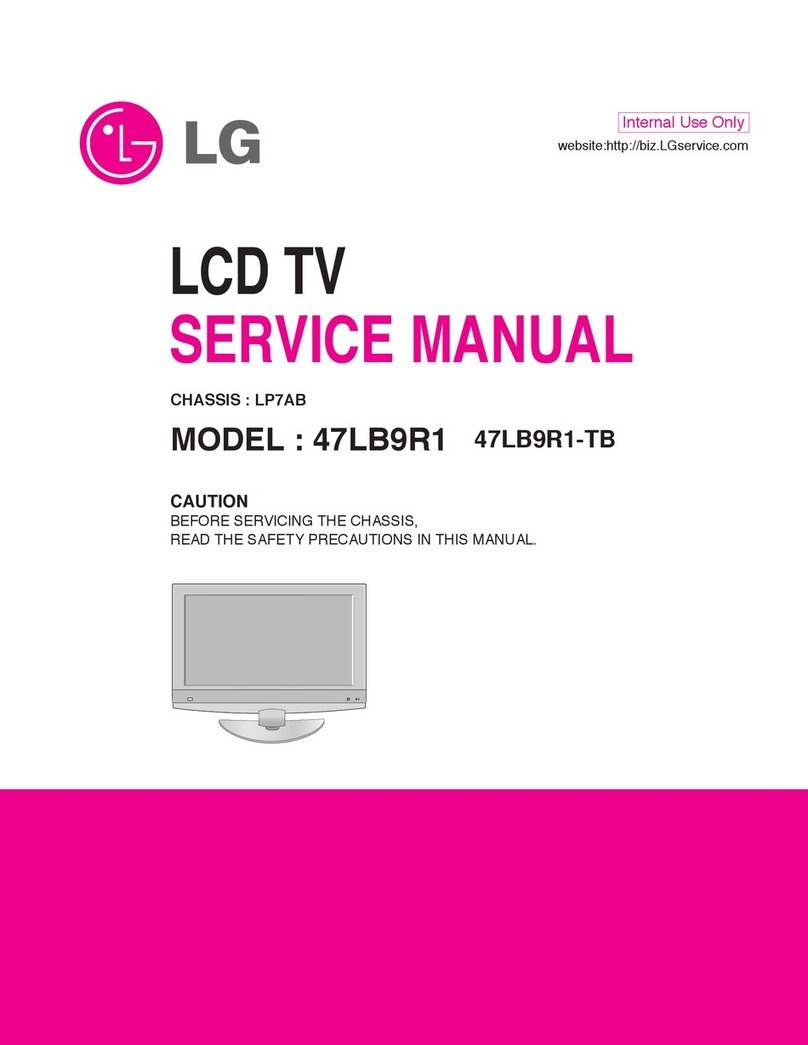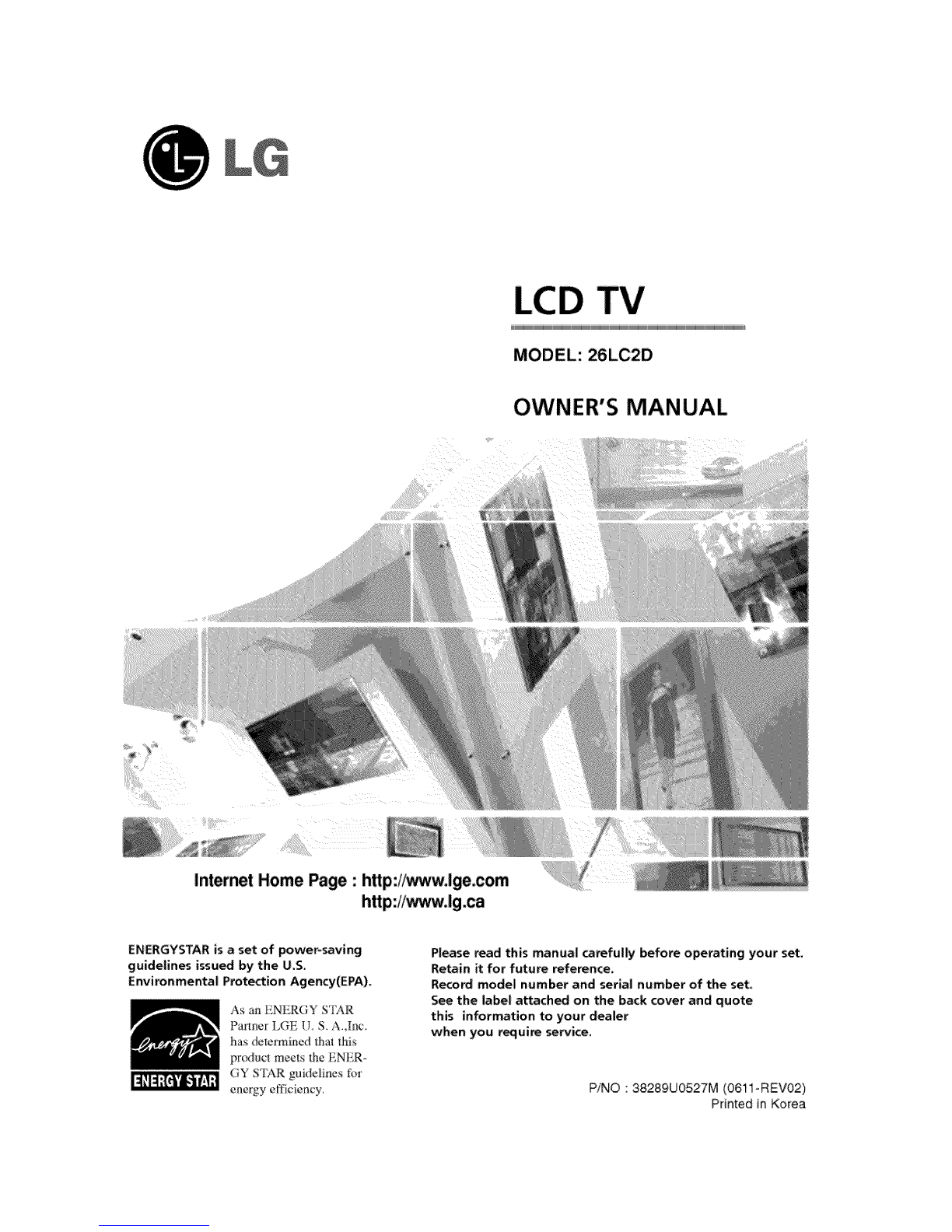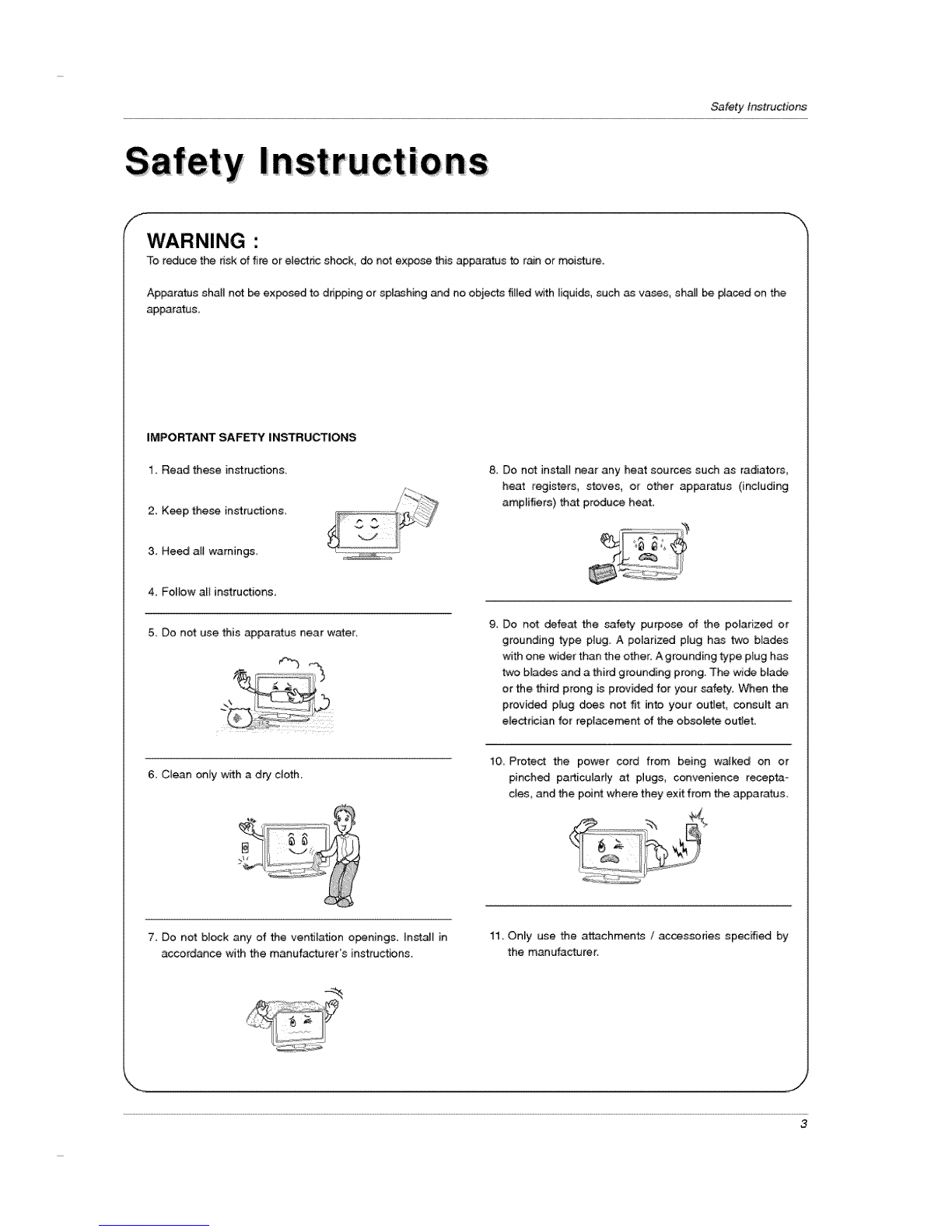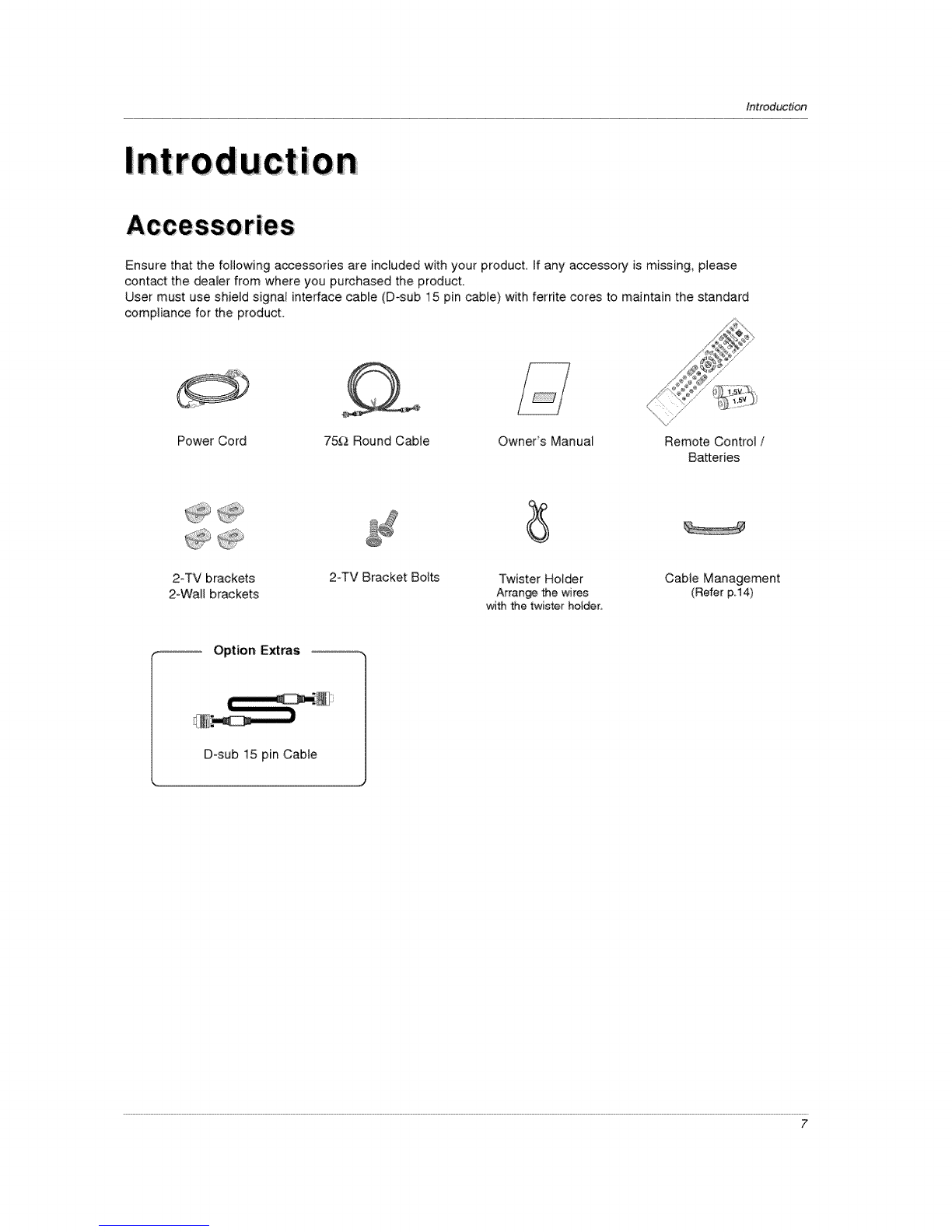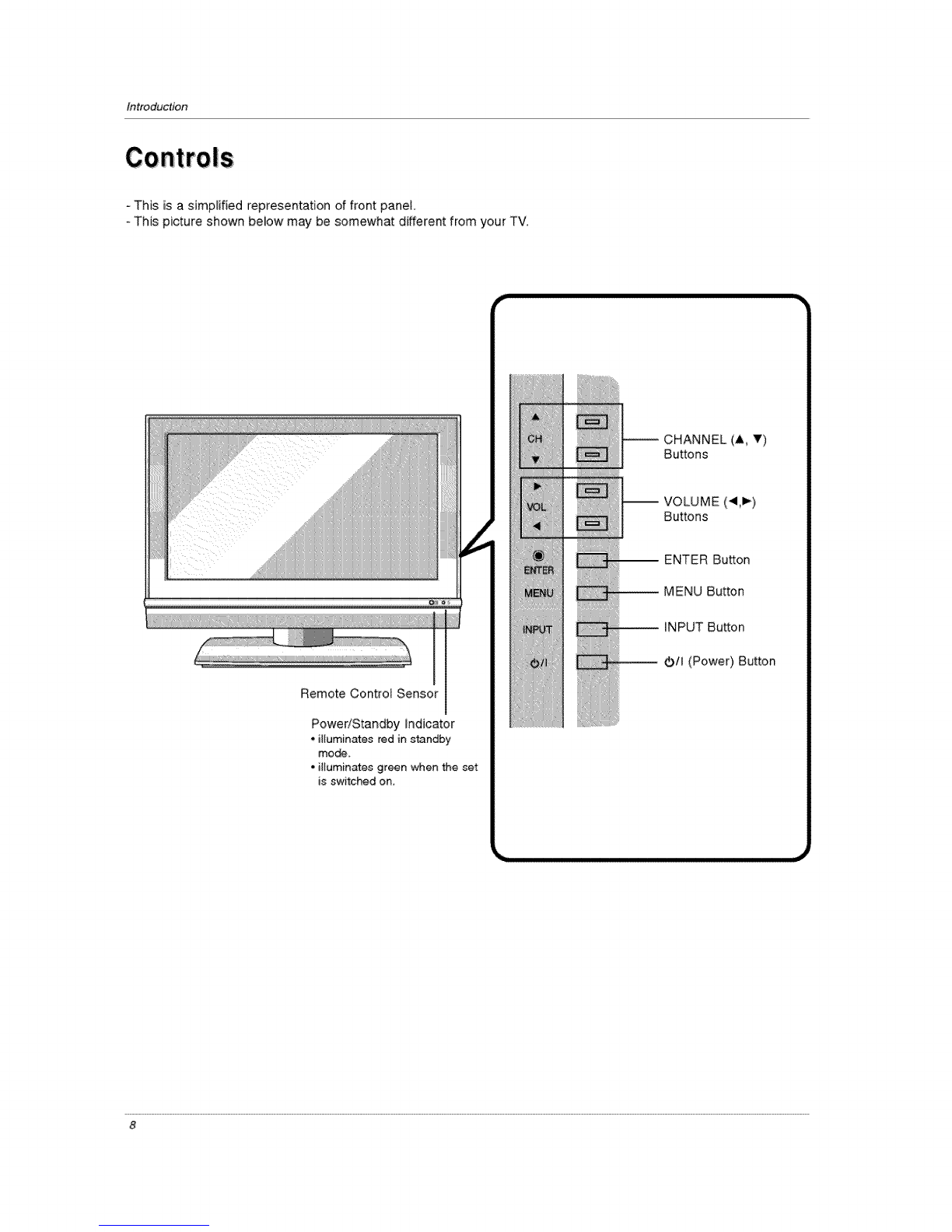SafetyInstructions
f
12_ Use only with a cart _and, tripod_ bracket, or table
specified by the manufacturer, or sold with the appa-
ratus. When a cart is used, use caution when moving
the cart /apparatus combination to avoid injury from
fip-ove r.
14, Refer al_ servicing to qualified service personnel
_rvicing is required when the apparatus has been
damaged in any way, such as power supply cord or
plug is damaged, liquid has been spilled or obje_
have fallen into the apparatus, the apparatus has been
exposed to rain or moisture, does not operate normal-
ly, or has been dropped.
13, Unplug this apparatus during lightning storms or when
unused for long periodsof time.
15. DISCONNECTUNG DEVICE FROM MAINS
Main plug is the disconnecting device.The
plug must remain redily opemMe.
CAUTION concerning the Power Cord
Most appliances recommend they be placed upon a dodicated circuit; that is, a single outlet circuit which powers only that
appliance and has no add_iona_ outlets or branch circuit. Check the specification page of this owneCs manuai to be certain.
Do not overload waB outlets. Overloaded wall outfets, loose or damaged wall o_,_lets, extension cords, frayed power cords,
or _maged or cracked wire insulation are dangerous. Any of these condkions could result in electric shock or fire.
Periodically examine the cord of your appliance, and ff i_ appearance indicates _mage or deterioration, unplug it, discon-
tinueuse of the appliance_ and have the cord replaced with an exact replacement part by an authorized servicer.
Protect the power cord from physical or mechanicai abuse, such as being twisted, kinked, pinched, closed in a door, or
walked upon, Pay particular attention to ptugs, wall outlets, and the point where the cord exits the appliance
fNote
If the TV fee_s cold to the touch, there may be a small "flicker _ when when it is turned on. This is normal there is nothing
wrong withTV,
- Some minute dot defects may be visible on the screen, appearing as tiny red, green, or blue spots, However, they have no
adverse effect on the monitor's performance.
* Avoid touching the LCD screen or holding your finger(s) against it for _ong periods of time. Doing so may produce some
temporary distortion effects on the screen.
On Disposal
a. The fluorescent lamp used in this product contains a stroll amount of mercury.
b. Do not dispose of this product with general household waste.
Disposal of this product must be carried out in accordance to the regulations of your local authority,
4