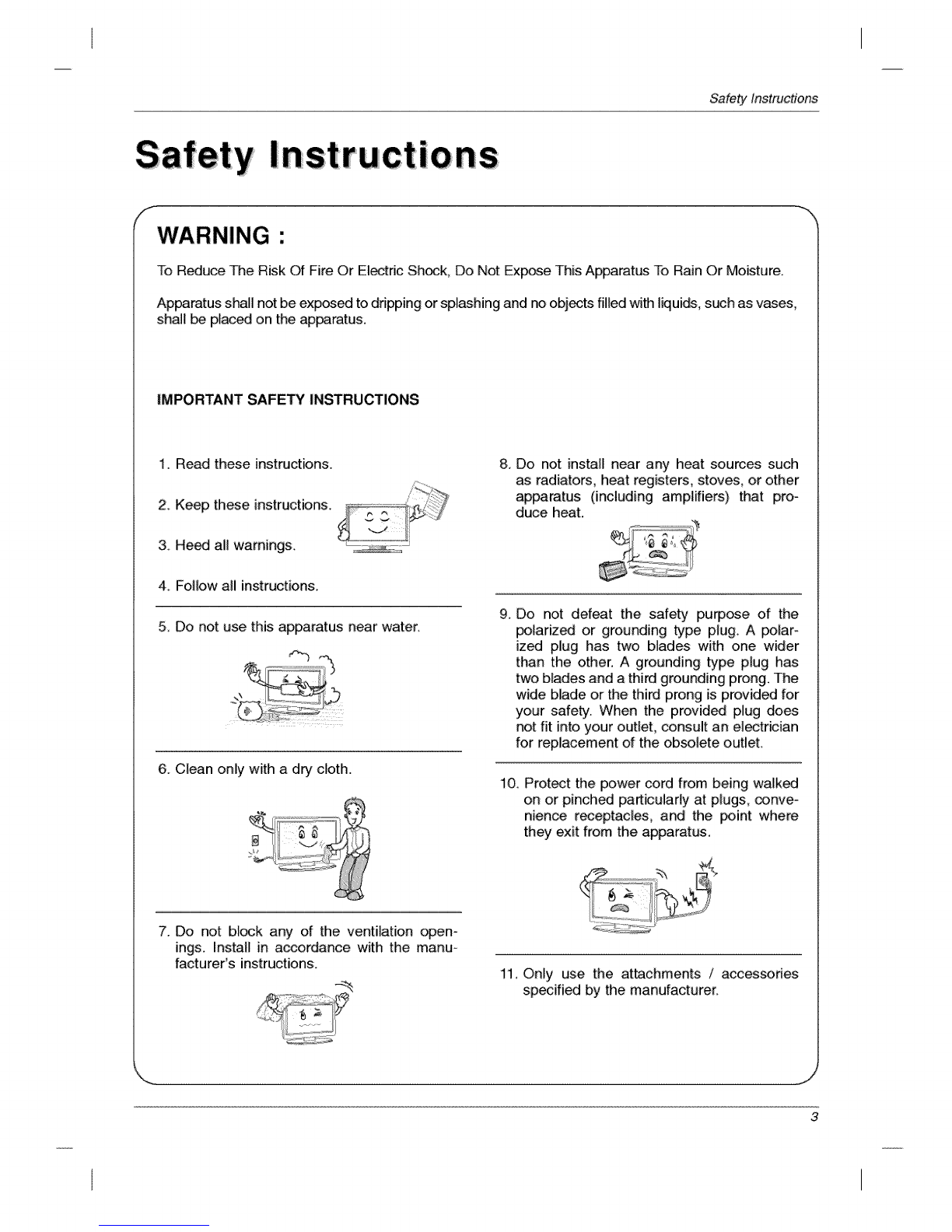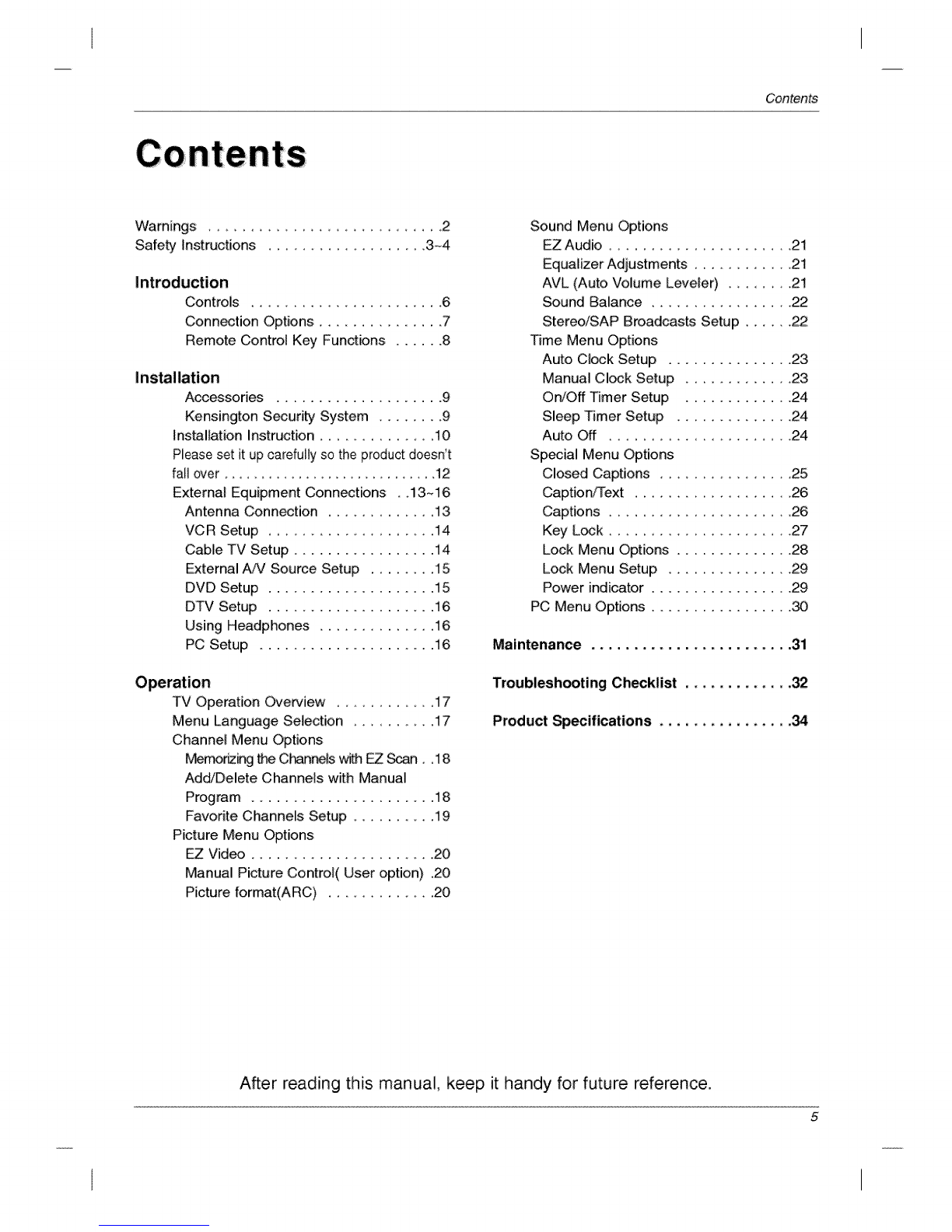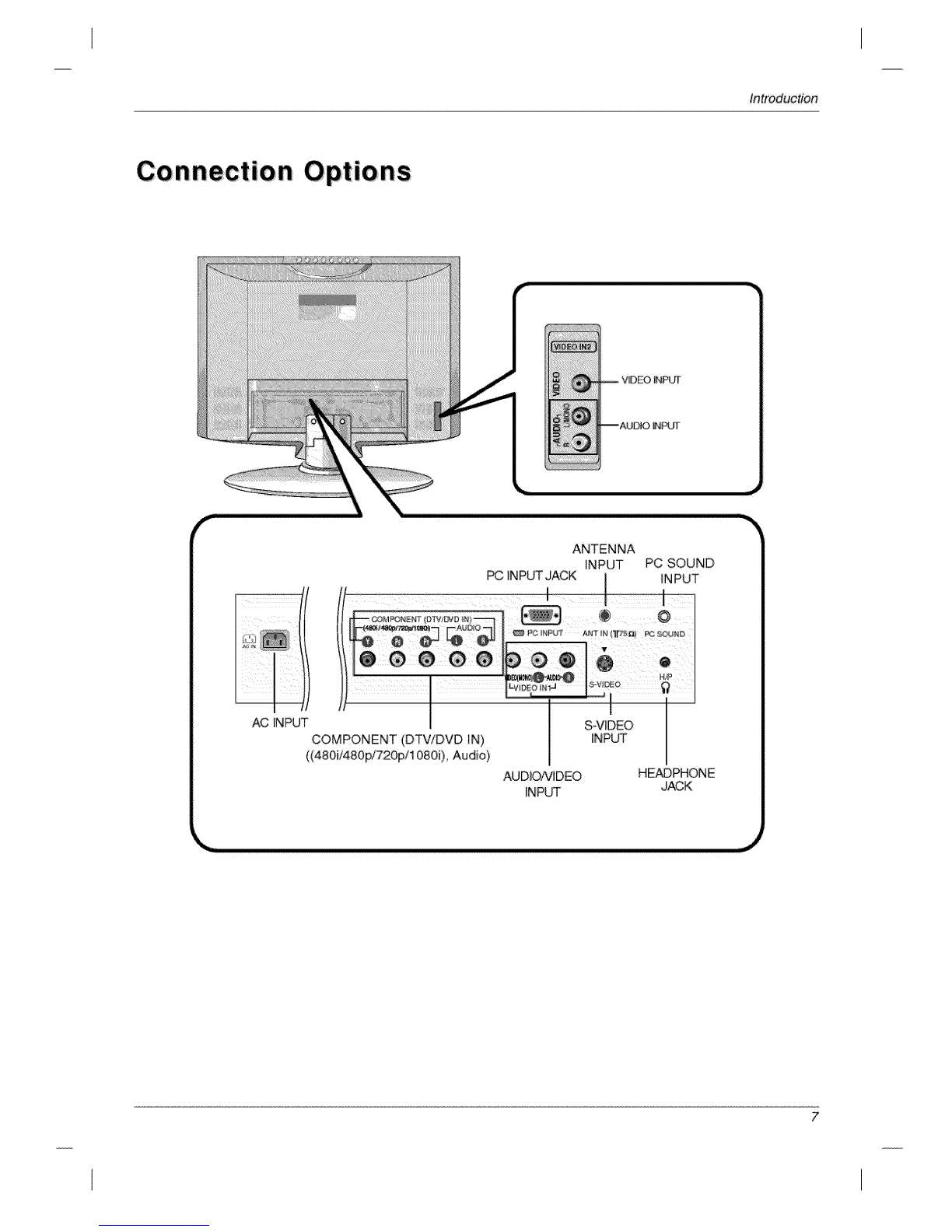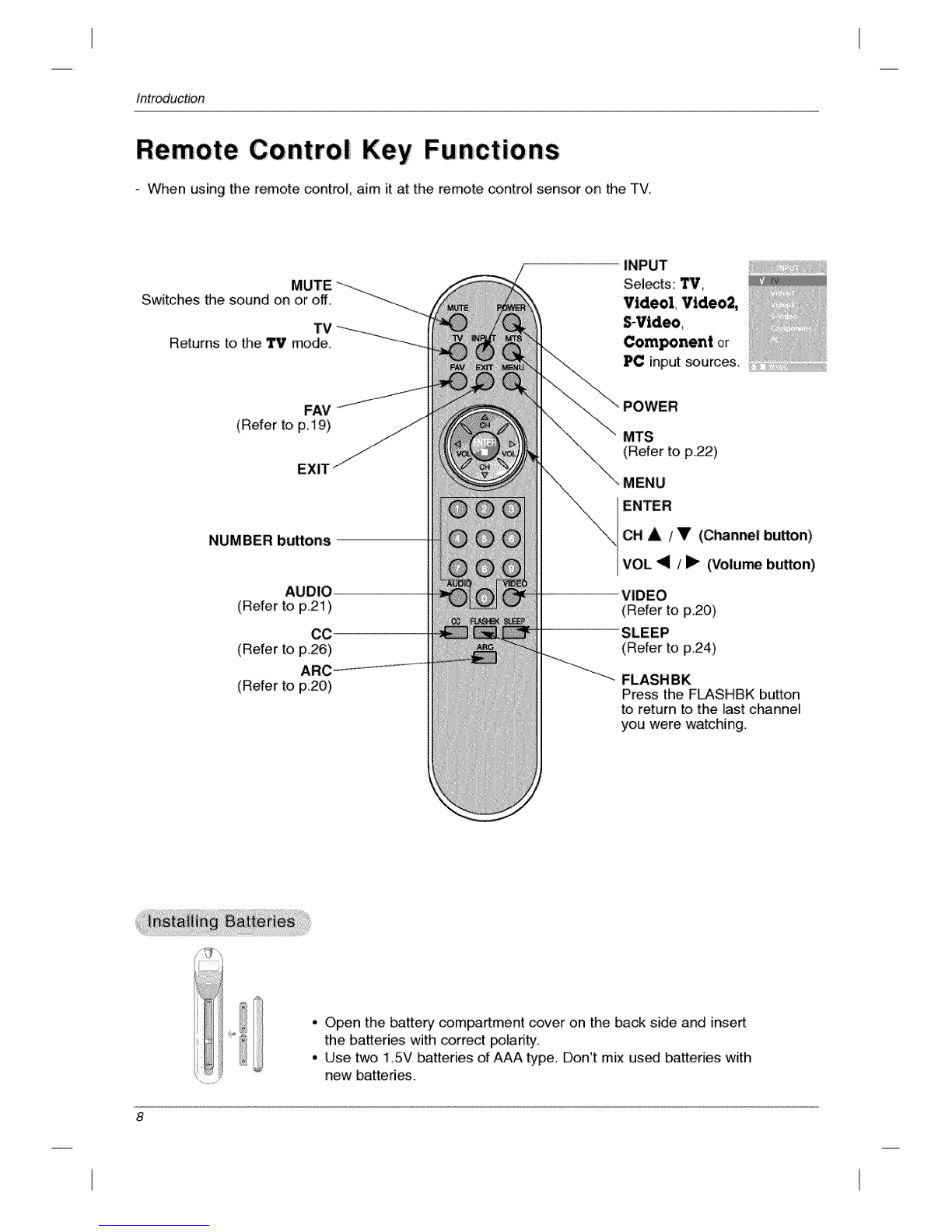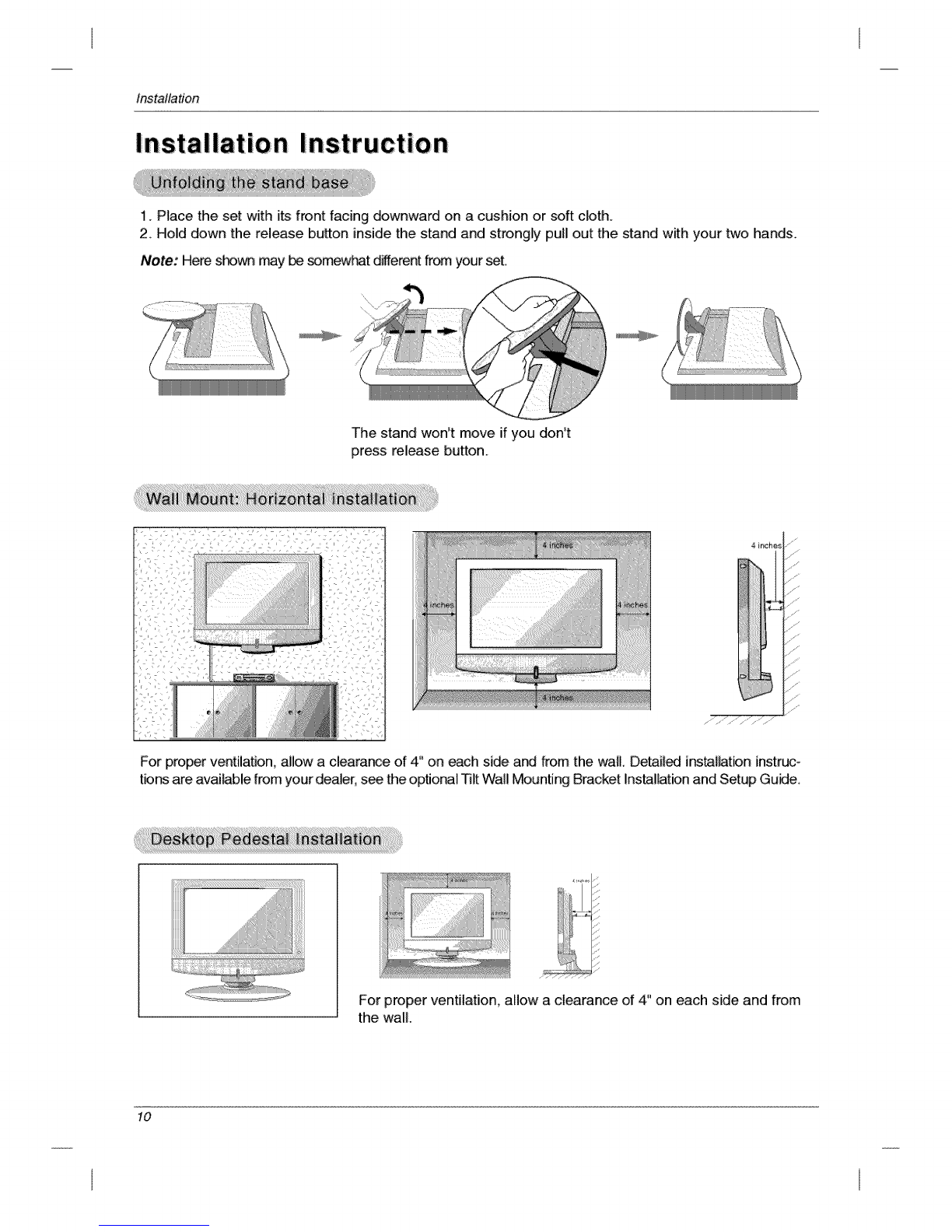Safety instructions
Safety Instructions continued
12 Use onty with a _rL stand, tripod, bracket, or
table specified by the manufacturer, or sold
with the apparatus. When a _rt is _ed, use
cau_on when moving _e cart /apparatus
combination to avoid injury from tip-over.
14. Refer all servicing to qualified service per-
sonnel. Servicing is required when the
apparatus has been damaged in any way',
such as power supply cord or plug is dam-
aged, liquid has been spilled or objects
have fallen into the apparatus, the appara-
tus has been exposed to rain or moisture,
does not operate normally, or has been
dropped.
13. Unplug this apparatus during lightning storms
or when unwed for !ong pe#ods of time,
fNote
- if the TV feels cold to the touch, there may be a small '_licker" when when it is turned on. This
is normal, there is nothing wrong with TW
oSome minute dot defects may be visible on the screen, appearing as tiny red, green, or blue
spots. However, they have no adverse effect on the monitoCs performance
- Avoid touching the LCD screen or holding your finger(s) against it for long periods of time.
Doing so may produce some temporary distortion effects on the screen.
/f
CAUTION concerning the Power Cord
Most appliances recommend they be placed upon a dedicated circuit; that is, a single outlet circuit
which powers only that appliance and has no additional outlets or branch circuits. Check the speci-
fication page of this owner's manual to be certain.
Do not overload wall outlets. Overloaded wall outlets, loose or damaged wall outlets, extension
co_s, frayed power cords, or damaged or cracked wire insulation are dangerous Any of these con-
ditions could result in electric shock or fire. Periodically examine the cord of your appliance, and if
i_ appearance indicates damage or deterioration, unplug it, discontinue use of the appliance, and
have the cord replaced with an exact replacement part by' an authorized servicer.
Protect the power cord from physical or mechanical abuse, such as being twisted, kinked, pinched,
closed in a door, or walked upon. Pay particular attention to plugs, wall outlets,, and the point where
the cord exits the appliance.
J
%
J
4
I°° 1
a. The fluorescent lamp used in this product contains a small amount of mercury'.
b Do not dispose of this product with general household waste.
Di_sal of this product m_t be carried out: in accordance to the t_ulatior'_ of your I_l authority: