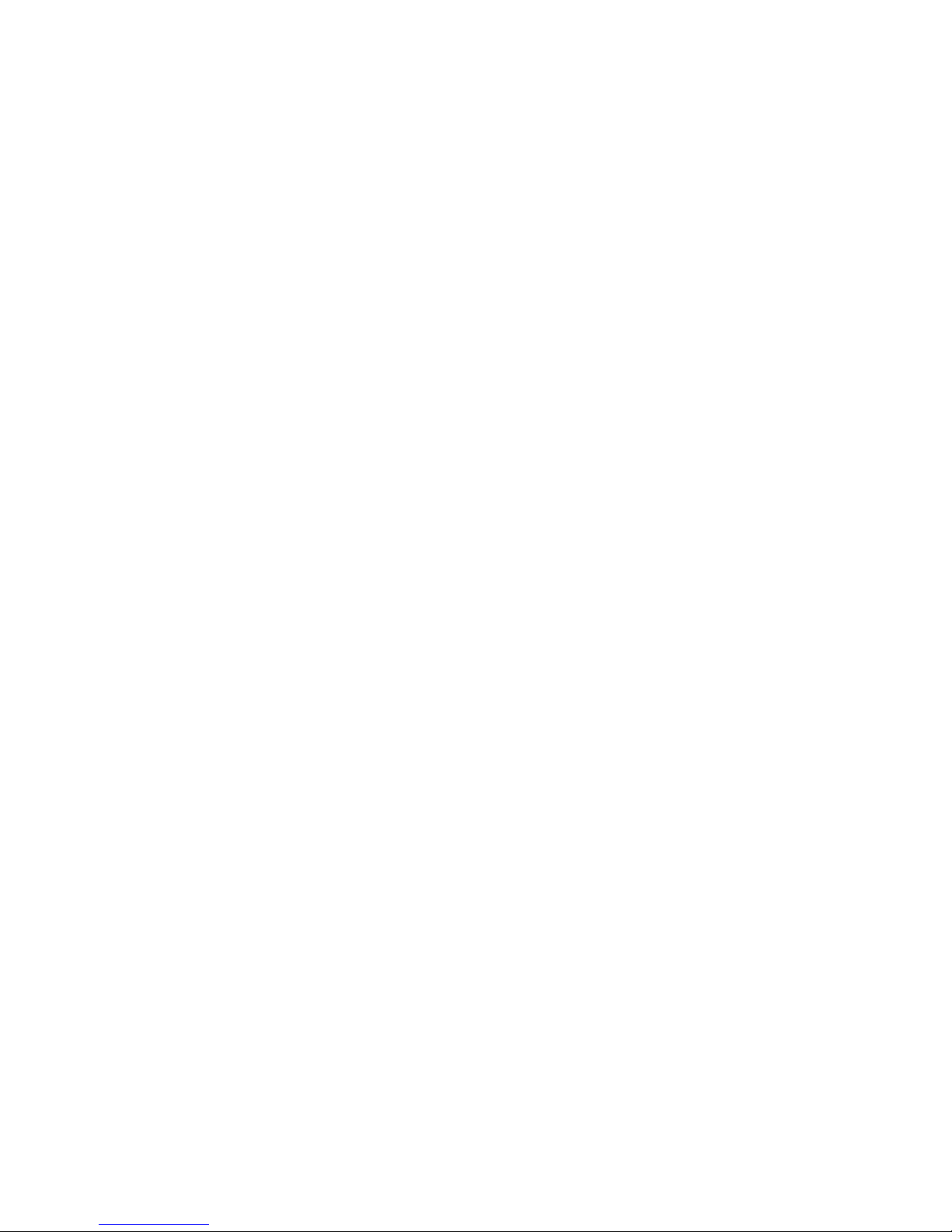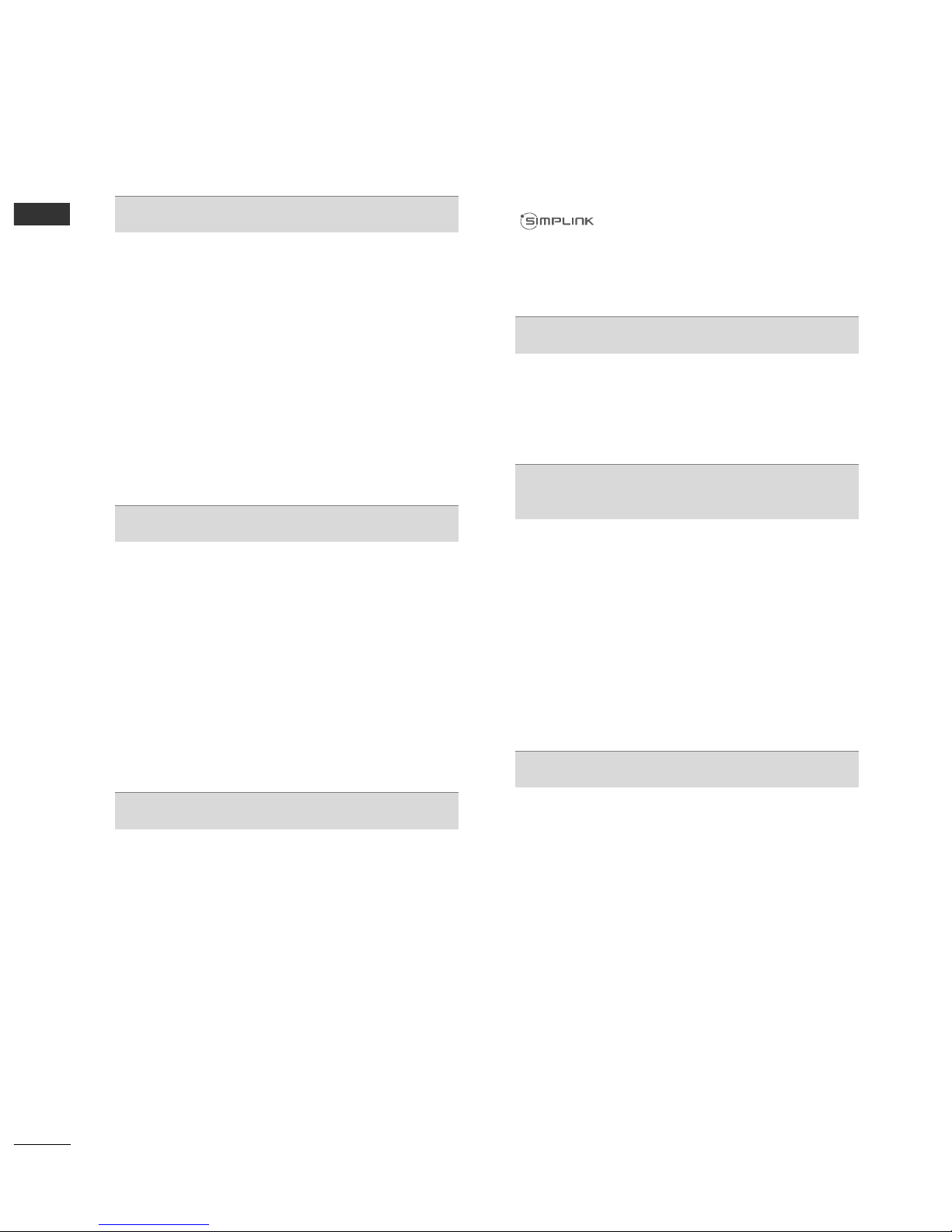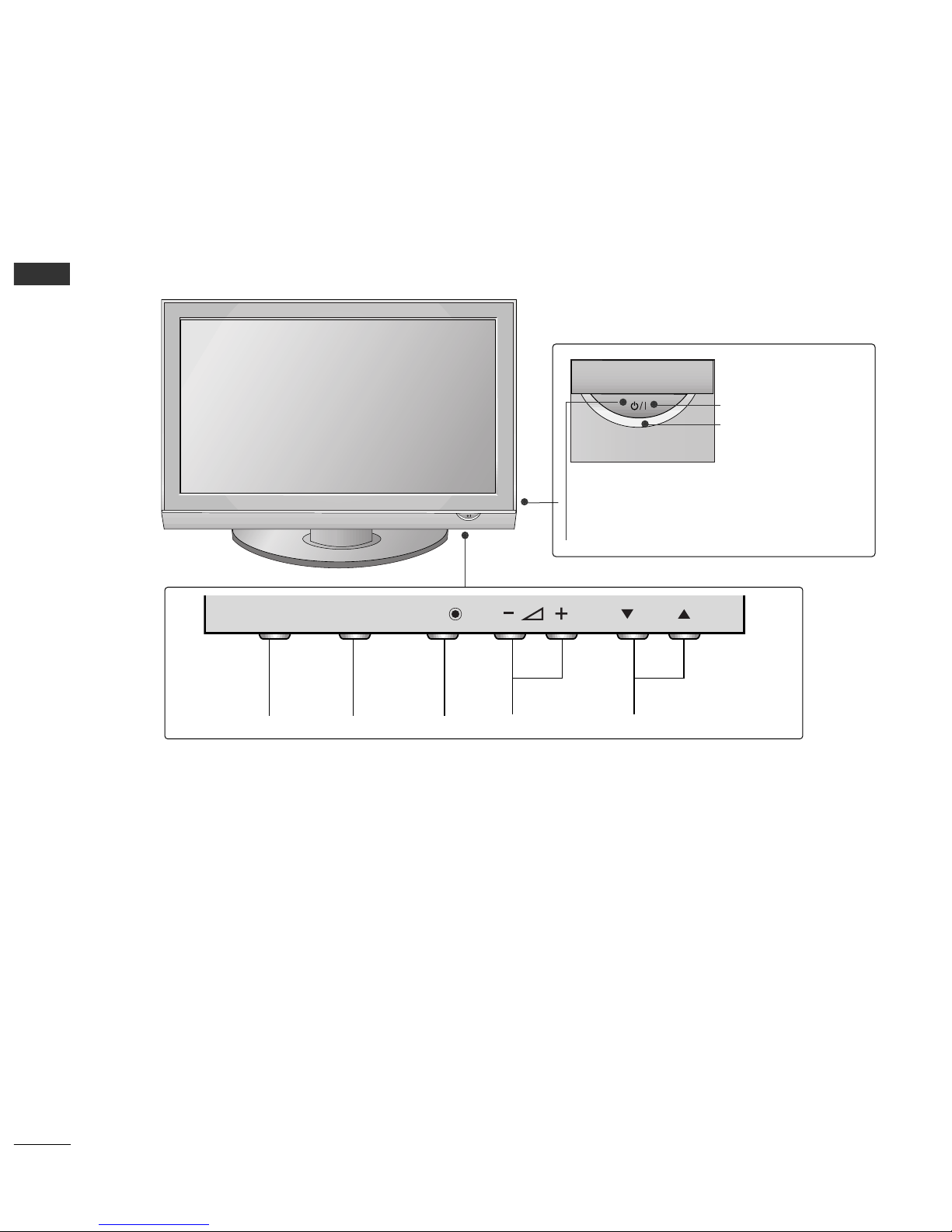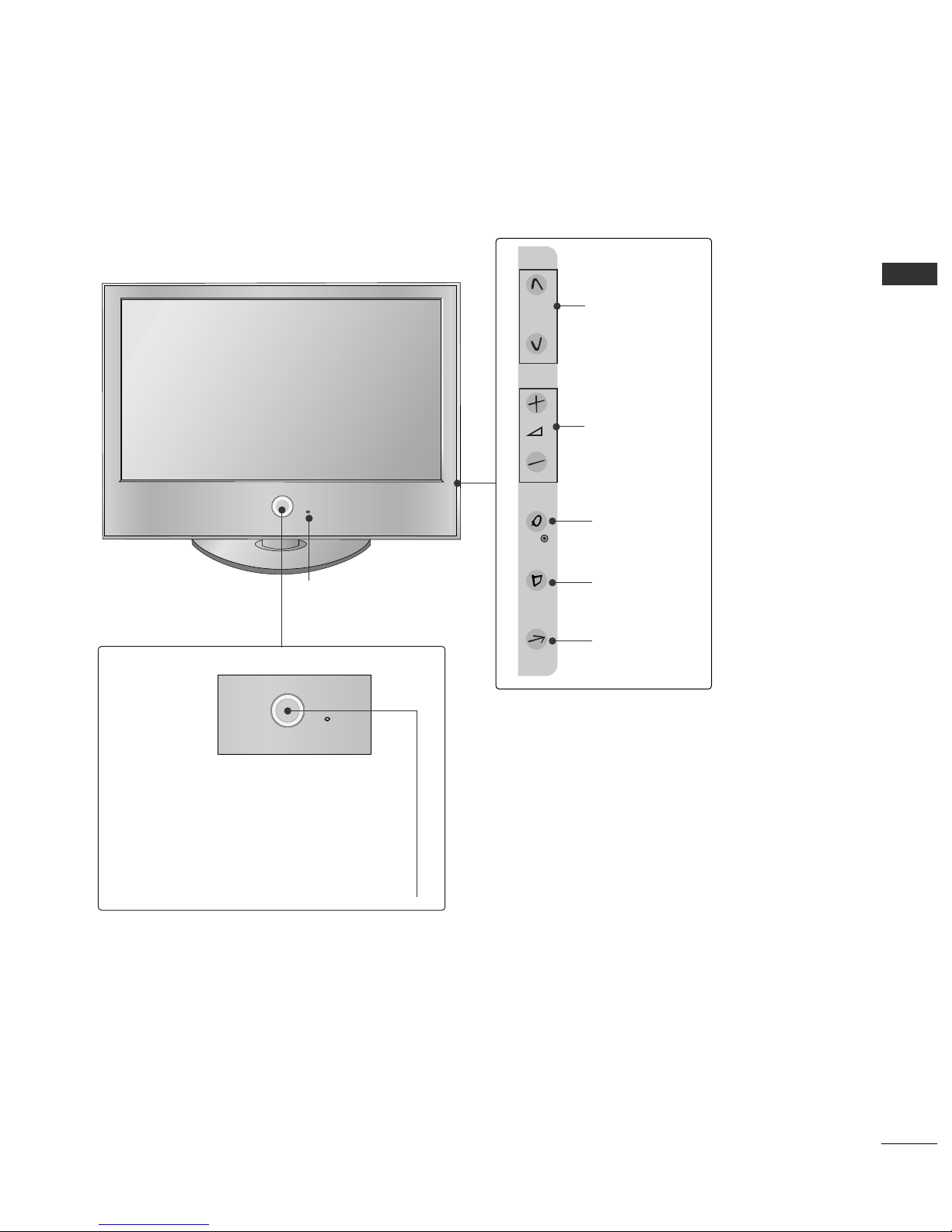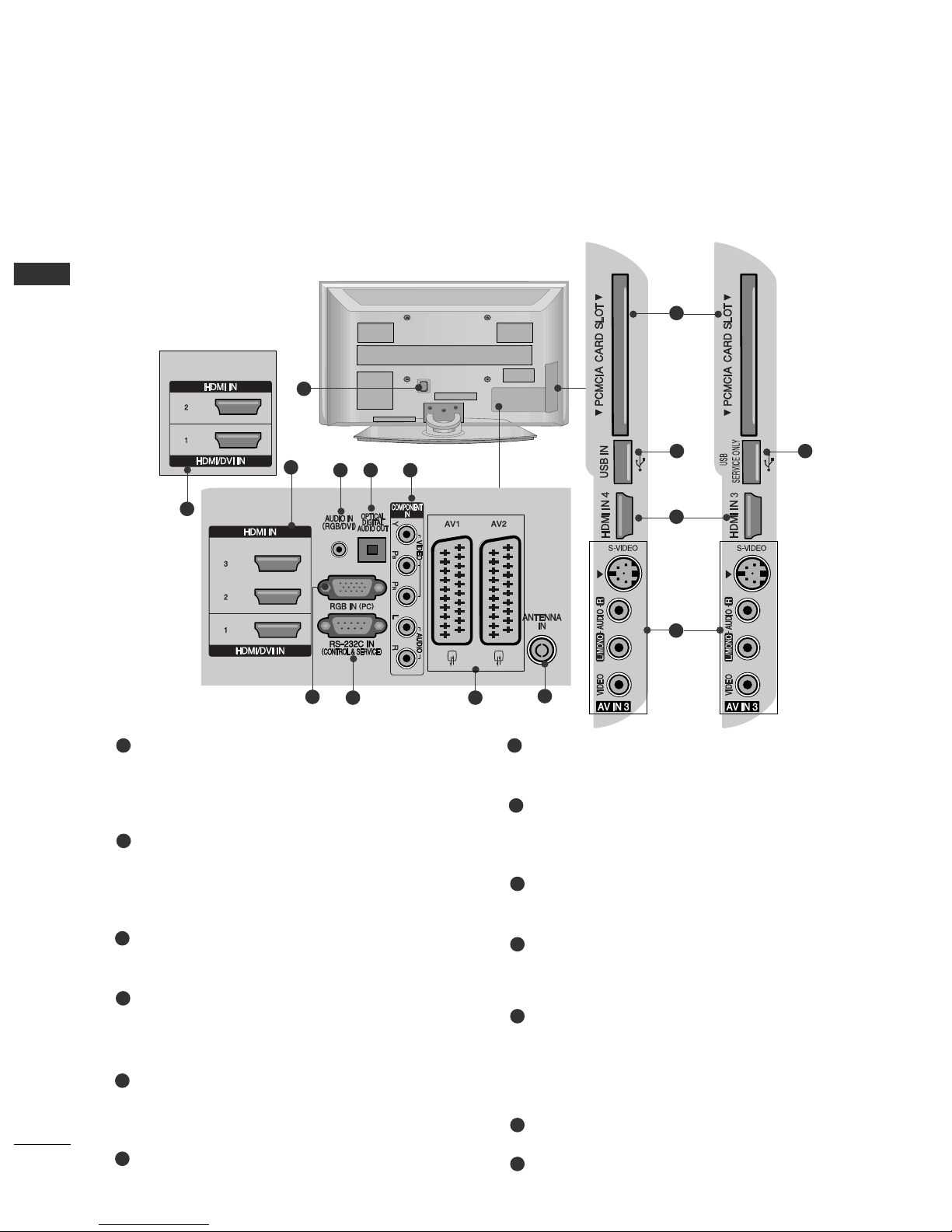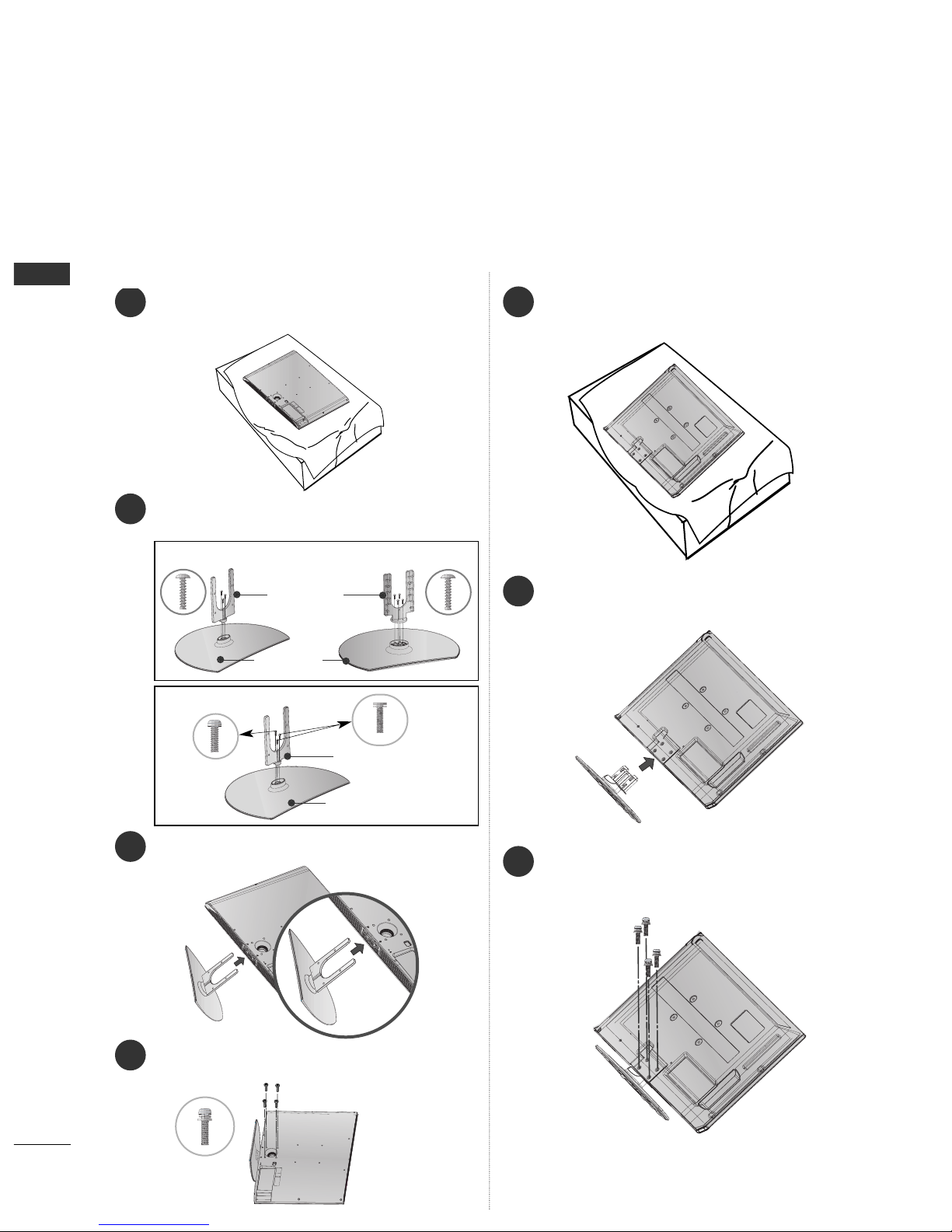CONTENTS
2
CONTENTS
ACCESSORIES
. . . . . . . . . . . . . . . . . . . . . . . . . . . . . . . . . . . . . . . . . . . .
1
PREPARA ION
Front Panel Controls..................................................... 4
Back Panel Information ................................................ 6
Stand Installation........................................................... 8
Please set it up carefully so the product doesn’t fall
over..................................................................................... 9
Back Cover for Wire Arran ement .......................... 10
Swivel Stand ................................................................. 11
Desktop Pedestal Installation ................................... 12
Wall Mount: Horizontal Installation........................ 13
Antenna Connection................................................... 14
EX ERNAL EQUIPMEN SE UP
HD Receiver Setup ...................................................... 15
DVD Setup..................................................................... 17
VCR Setup..................................................................... 20
Insertion of CI Module .............................................. 22
Di ital Audio Out Setup............................................ 23
Other A/V Source Setup........................................... 24
Usb in Setup................................................................. 25
PC Setup........................................................................ 26
- Screen Setup for PC Mode .............................. 29
WA CHING V / PROGRAMME CON ROL
Remote Control Key Functions ............................... 34
Turnin on the TV....................................................... 36
Pro ramme Selection ................................................ 36
Volume Adjustment ................................................... 36
Quick Menu ................................................................. 37
On-Screen Menus Selection and Adjustment..... 38
Auto Pro ramme Tunin ............................................ 39
Manual Pro ramme Tunin (In Di ital Mode)..... 40
Manual Pro ramme Tunin (In Analo ue Mode) ... 41
Pro ramme Edit ........................................................... 43
Booster........................................................................... 46
Software Update.......................................................... 47
Dia nostics ................................................................... 48
CI Information.............................................................. 49
Selectin the Pro ramme Table............................... 50
Input List........................................................................ 51
................................................................. 52
Input Label .................................................................... 54
AV Mode........................................................................ 55
O USE HE USB DEVICE
When connectin the USB device.......................... 56
Photo List ...................................................................... 57
Music List........................................................................61
EPG (ELEC RONIC PROGRAMME
GUIDE) (IN DIGI AL MODE)
- Switch on/off EPG ............................................... 64
- Select Pro ramme ................................................ 64
- Button Function in NOW/NEXT Guide Mode 65
- Button Function in 8 Day Guide Mode.......... 65
- Button Function in Date Chan e Mode......... 65
-
Button Function in Extended Description Box .
66
-
Button Function in Record/Remind Settin Mode
.66
- Button Function in Schedule List Mode......... 66
PIC URE CON ROL
Picture Size (Aspect Ratio) Control....................... 67
Preset Picture Settin s
- Picture Mode-Preset............................................ 69
- Auto Colour Tone Control
(Warm/Medium/Cool) ........................................ 70
Manual Picture Adjustment
- Picture Mode-User option................................. 71
-Picture Mode-Expert Control............................. 72
Picture Improvement Technolo y........................... 73
Advanced - Film Mode/ Real Cinema .................... 74
Advanced - Black(Darkness) Level ......................... 75
Advanced - Trumotion.................................................76
TruMotion Demo ..........................................................77
Eye Care..........................................................................78
Picture Reset................................................................. 79