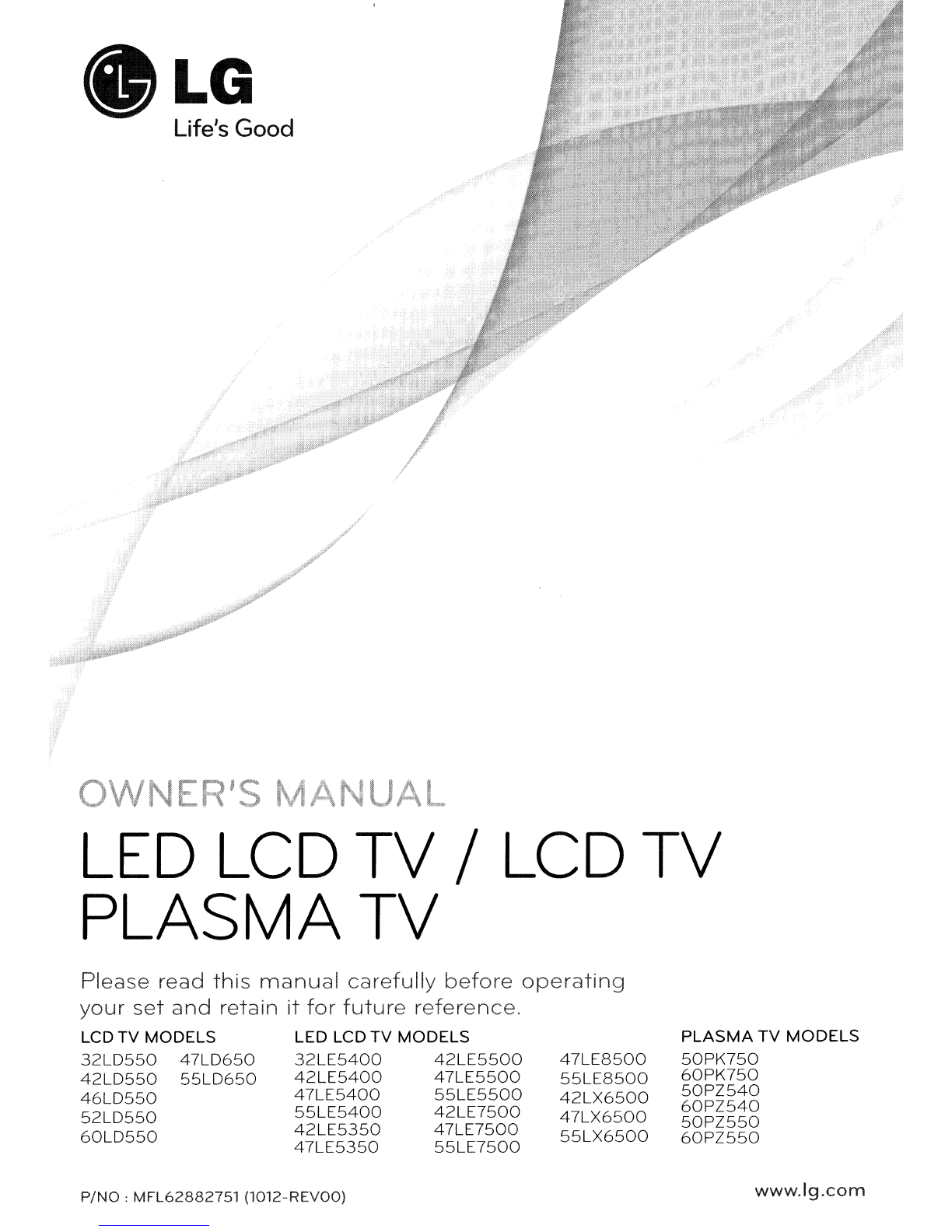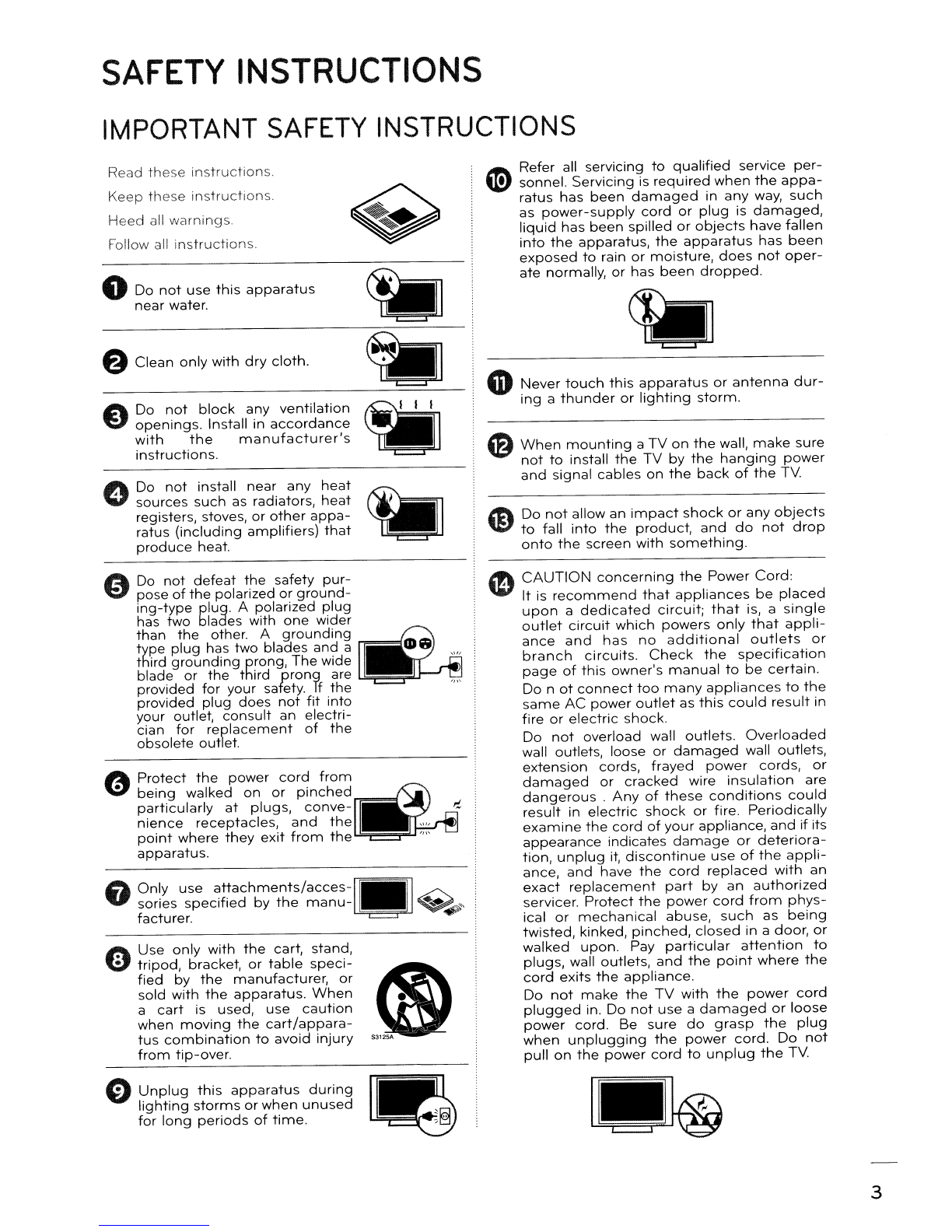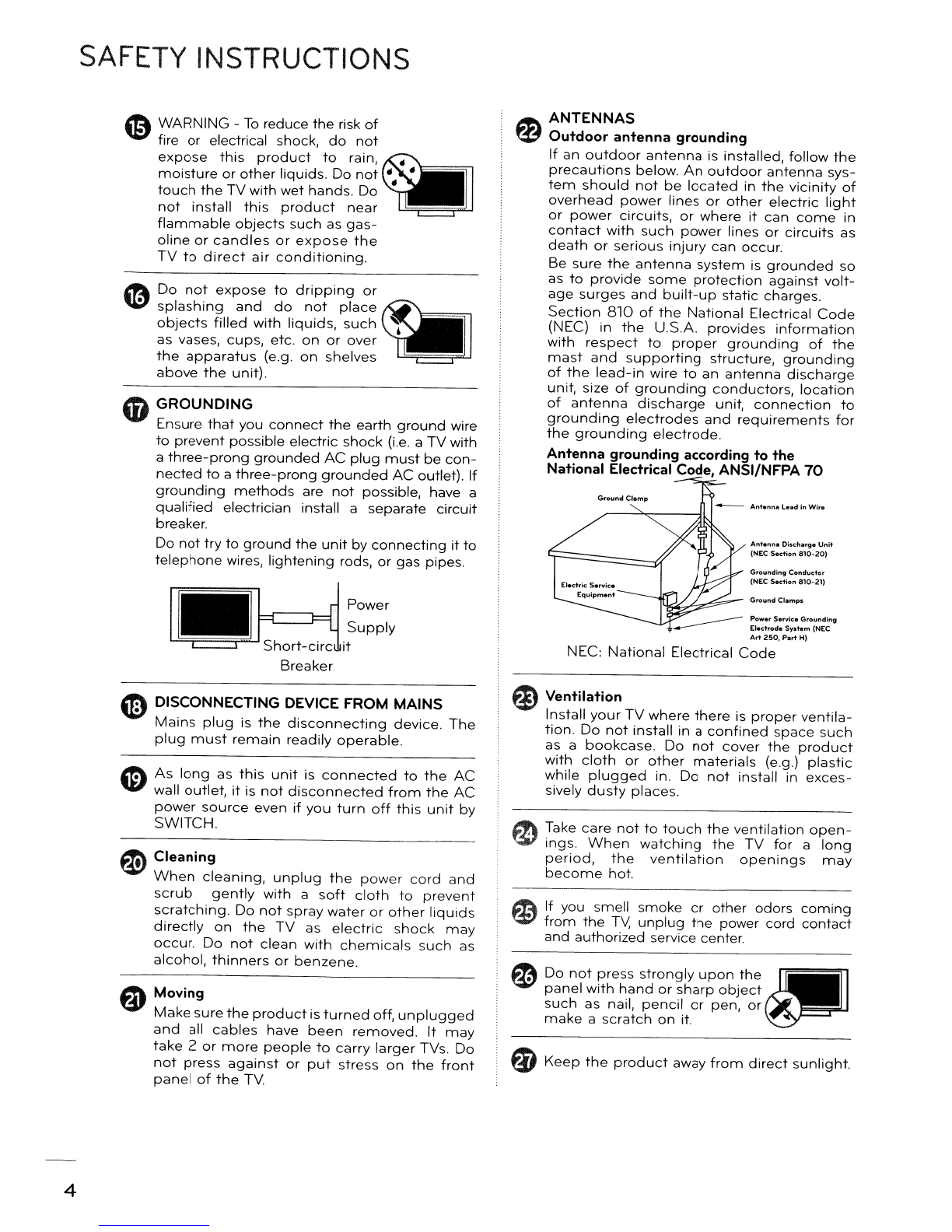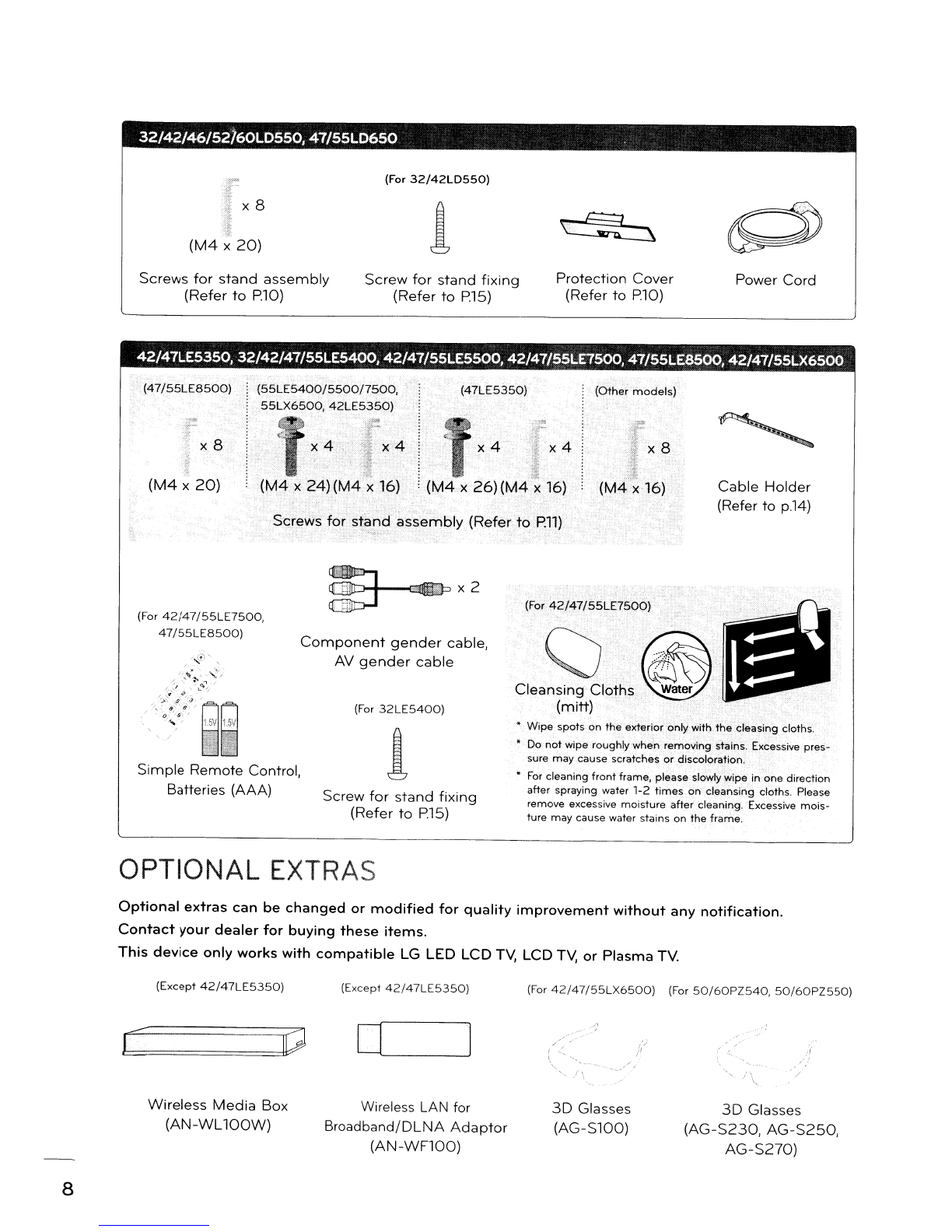32/42/46/52160LD550,
47/55LD650
-(For
32/42LD550)
x8
(M4
X
20)
1
Screws
for
stand
assembly
(Refer
to
P10)
Screw
for
stand
fixing
(Refer
to
P15) Protection
Cover
(Refer
to
P10) Power Cord
42/47LE5350, 32/42/47/55LE5400, 42/47/55LE5500, 42/41/55LE1500,41/55LE8500, 42/41/55LX6500
Cable
Holder
(Refer to
p.14)
(M4
x16)
x4
'x4
x8
"""
(47LE5350)
(Other
models)
x4
xA
Screws
for
st:and
~ssembly
(Refer
to
1";11)
(M4
x
24)(M4x16).
(55LE5400/5500/7500,
55LX6500,
42LE5350)
x8
(M4
X
20)
(47/55LE8500)
Component
gender
cable,
AV
gender
cable
(For
42/47/55LE7500,
47/55LE8500)
Simple Remote Control,
Batteries (AAA)
~.-;
..
·x2
(For
32LE5400)
1
Screw
for
stand
fixing
(Refer
to
P.15)
(For
42/47(55LE7500)
cleaglothS"~
1~M1""
(mitt)
•Wipe spots on the exterior on!ywith the c1easing cloths.
•
Do
not
wipe roughly when removing stains. Excessive pres-
sure may cause scratches
or
discoloration.
•
For
cleaning front frame, please slowly wipe in one direction
after spraying water 1-2 times on cleansing cloths. Please
remove excessive moisture after cleaning. Excessive mois-
ture may cause water stains on the frame.
OPTIONAL
EXTRAS
Optional
extras
can
be
changed
or
modified
for
quality
improvement
without
any
notification.
Contact
your
dealer
for
buying
these
items.
This
device
only
works
with
compatible
LG LED LCD
TV.
LCD
TV,
or
Plasma TV.
(Except
42/47LE5350)
(Except
42/47LE5350)
(For
42/47/55LX6500)
(For
50/60PZ540,
50/60PZ550)
c/
Wireless
Media
Box
(AN-WL
100W)
Wireless LAN for
Broadband/DLNA
Adaptor
(AN-WF100)
3D
Glasses
(AG-S100)
3D
Glasses
(AG-S230,
AG-S250,
AG-S270)
8