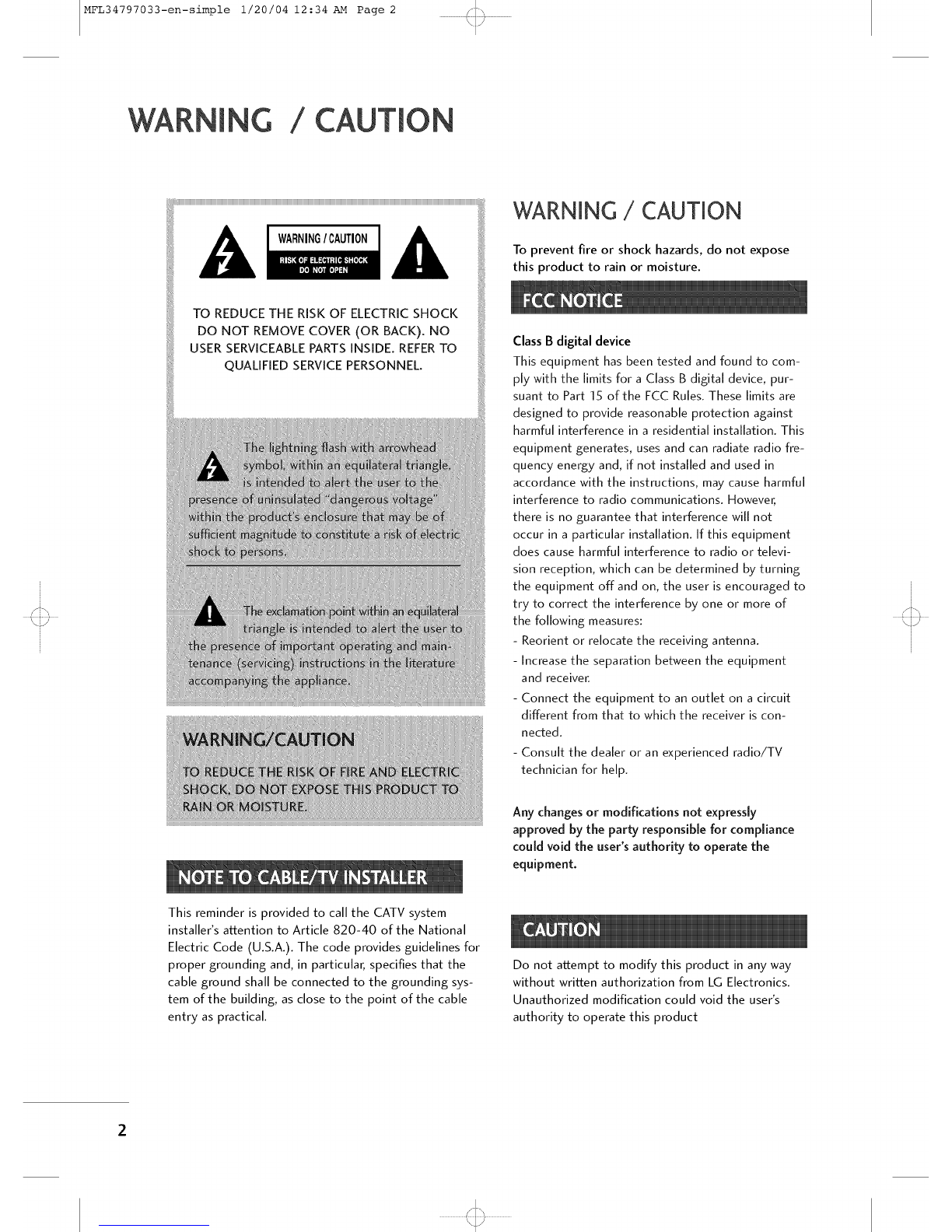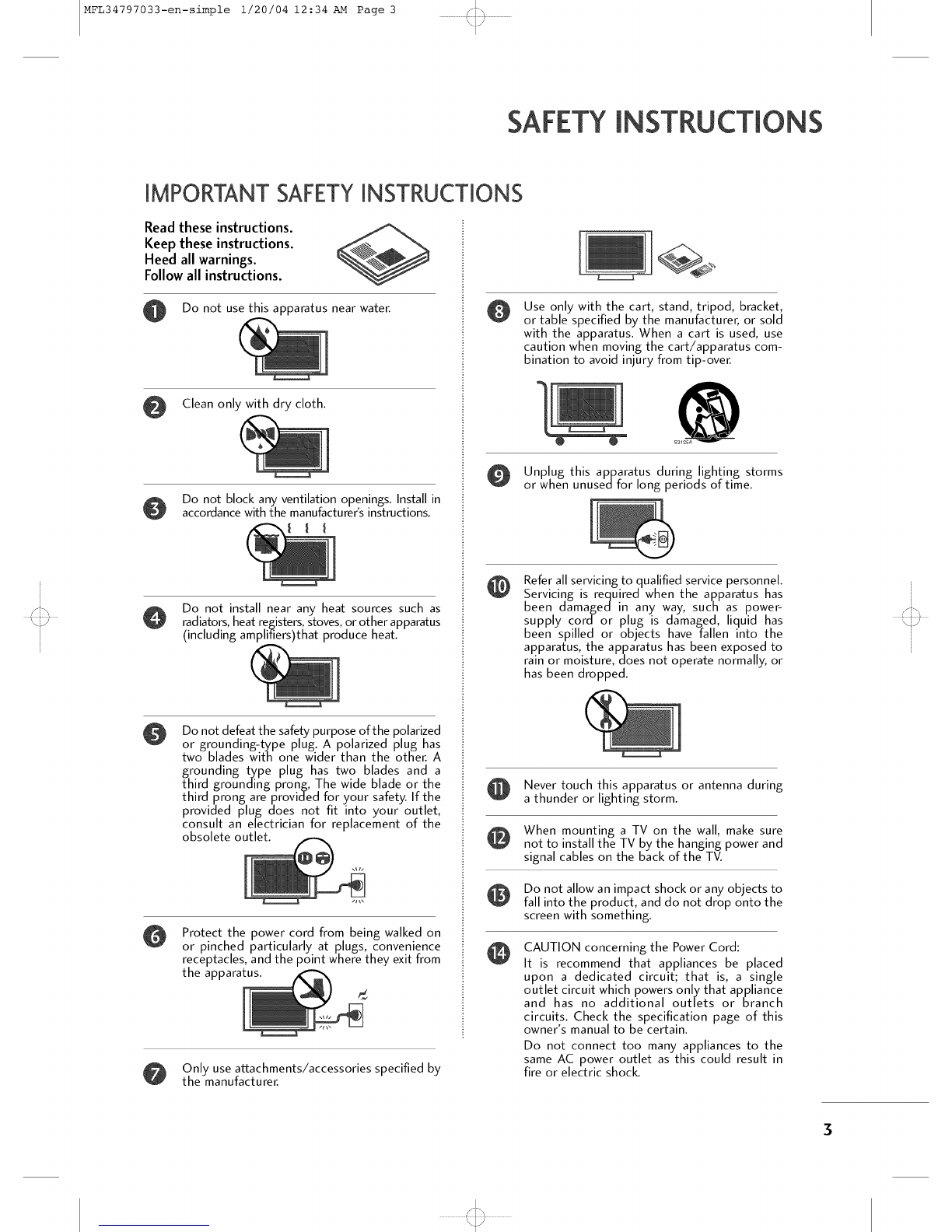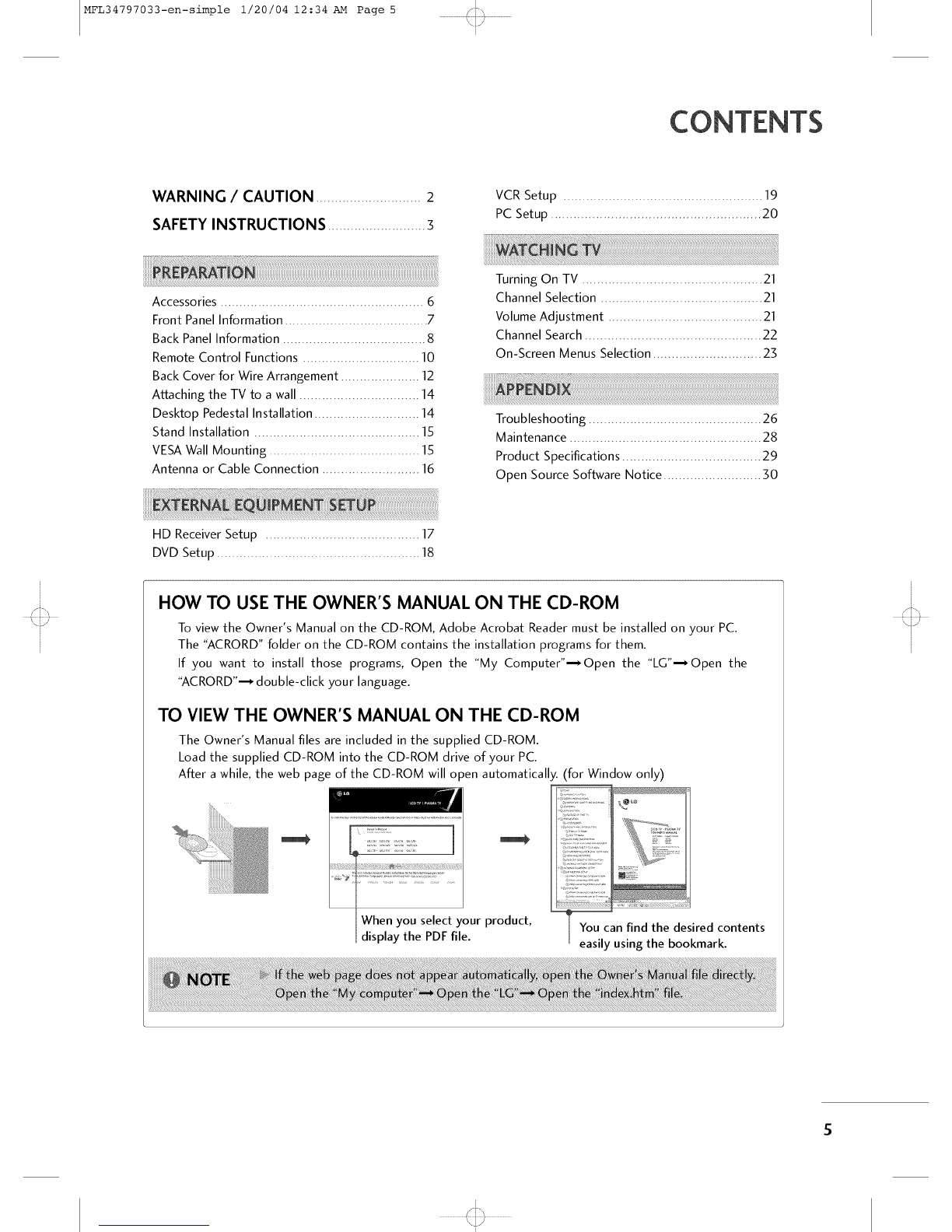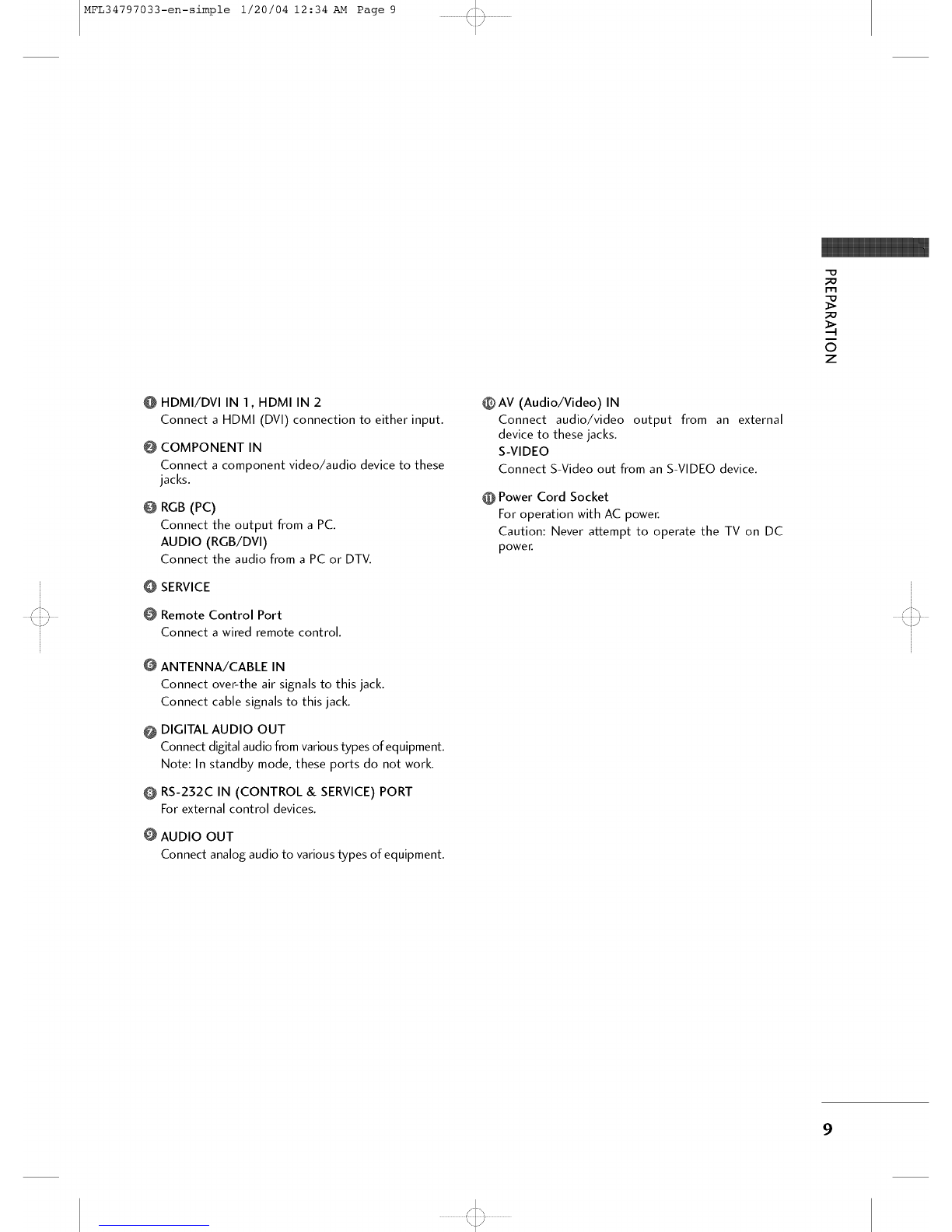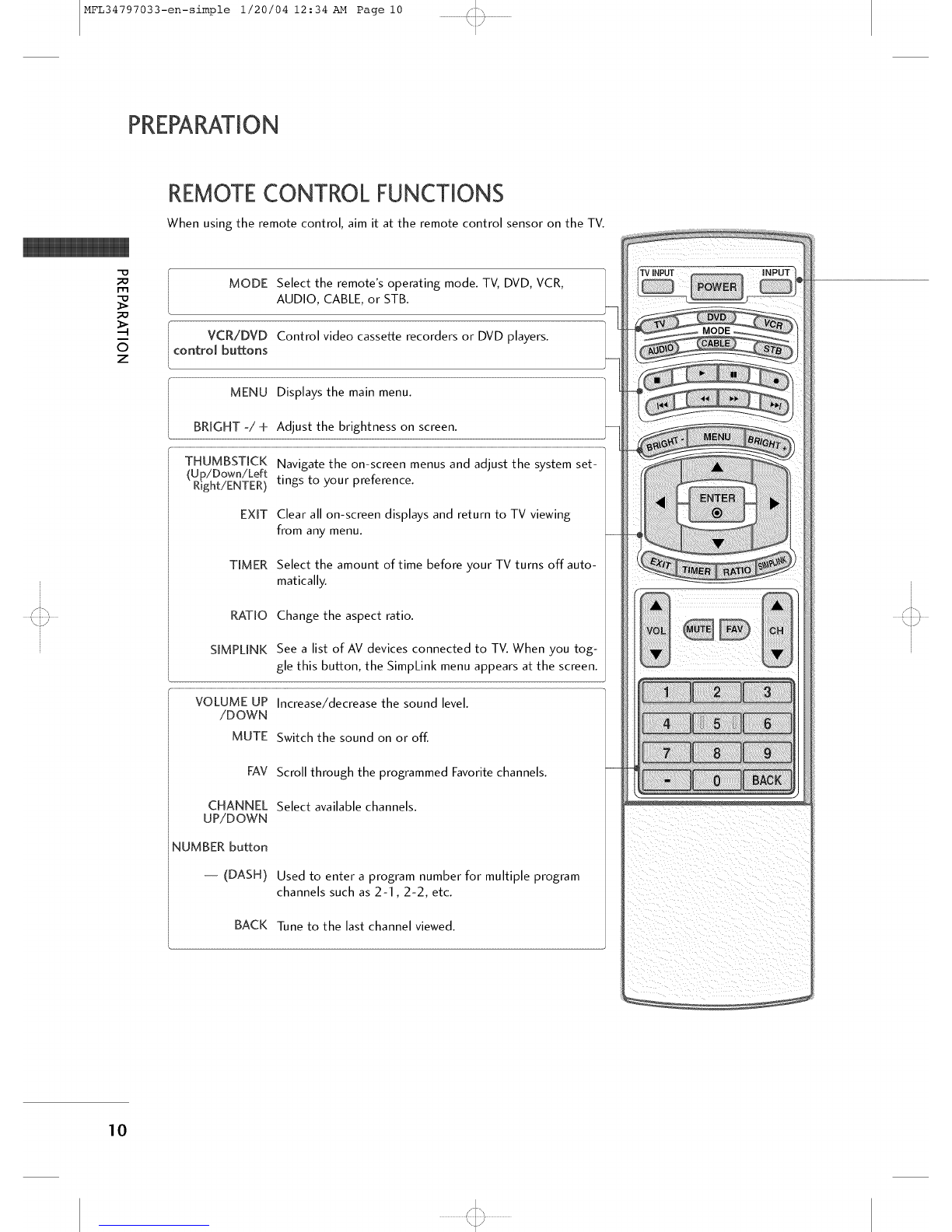MFL34797033-en-simple 1/20/04 12:34 AM Page 4 '<::3
SAFETYINSTRUCTIONS
@
@
@
Do not overload wall outlets. Overloaded wall
outlets, loose or damaged wall outlets, extension
cords, frayed power cords, or damaged or
cracked wire insulation are dangerous. Any of
these conditions could result in electric shock
or fire. Periodically examine the cord of your
appliance, and if its appearance indicates damage
or deterioration, unplug it, discontinue use of
the appliance, and have the cord replaced with
an exact replacement part by an authorized
servicer. Protect the power cord from physical
or mechanical abuse, such as being twisted,
kinked, pinched, closed in a door, or walked
upon. Payparticular attention to plugs, wall
outlets, and the point where the cord exits the
appliance.
Do not make the TV with the power cord
plugged in. Do not use a damaged or loose
power cord. Be sure do grasp the plug when
unplugging the power cora. Do not pulFon the
power cora to unplug the TV.
WARNING - To reduce the risk of fire or elec-
trical shock, do not expose this product to rain,
moisture or other liquids. Do not touch the TV
with wet hands. Do not install this product near
flammable objects such as gasoline or candles
or expose the TV to direct air conditioning.
Do not expose to dripping or splashing and do
not place objects filled with liquids, such as
vases, cups, etc. on or over the apparatus (e.g.
on shelves above the unit).
GROUNDING
Ensure that you connect the earth ground wire
to prevent possible electric shocl< (i.e. a TV
with a three-prong grounded AC plug must be
connected to a three-prong groundea AC out-
let). If grounding methods are not possible,
have a qualified electrician install a separate
circuit breaker.
Do not try to ground the unit by connecting it
to telephone wl_res,lightening rods, or gas pipes.
Power
Supply
DISCONNECTING DEVICE FROM MAINS
Mains plug is the disconnecting device. The
plug must remain readily operable.
@Keep the product away from direct sunlight.
@ANTENNAS
Outdoor antenna grounding
If an outdoor antenna is installed, follow the
precautions below. An outdoor antenna system
should not be located in the vicinity of over-
head power lines or other electric light or
power circuits, or where it can come in contact
with such. power lines or circuits as death or
serious Injury can occur.
Be sure the antenna system is grounded so as
to provide some protection against voltage
surges and built-up static charges.
Section 810 of the National Electrical Code
(NEC) in the U.S.A. provides information with
respect to proper grounding of the mast and
supporting structure, grouncting of the lead-in
wire to an antenna discharge unit, size of
grounding conductors, location of antenna dis-
charge unit, connection to grounding electrodes
and requirements for the grounding electrode.
Antenna _roundin_ accordin_ to the
National Eqectrical _:ode, ANSI7NFPA 70
Ground Clamp Antenna Lead in Wire
_ ntenna Discharge Unit
(NEC Section 810-20)
Grounding Conductors
(NEC Section 810-21 )
_/ Ground Clamps
Power Service Grounding
Electrode System (NEC
Art 250, Pad H)
NEC: National Eleclrical Code
@Cleaning
When cleaning, unplug the power cord and
scrub gently with a soft cloth to prevent
scratching. Do not spray water or other liquids
directly on the TV as electric shock may occur.
Do not clean with chemicals such as alcohol,
thinners or benzene.
Moving
Make sure the product is turned off,
unplugged and all cables have been removed. It
may take 2 or more people to carry larger TVs.
Do not press against or put stress on the front
panel of the TV.
Ventilation
Install your TV where there is proper ventila-
tion. Do not install in a confinedspace such as
a bookcase. Do not cover the product with
cloth or other materials (e.g.) plastic while
plugged in. Do not install in excessively dusty
places.
If you smell smoke or other odors coming from
the TV or hear strange sounds, unplug the
power cord contact an authorized service center.
On Disposal (Only Hg lamp used LCD TV)
The fluorescent lamp used in this product contains a
small amount of mercury. Do not dispose of this
product with general household waste. Disposal of
this product must be carried out in accordance to the
regulations of your local authority.
4