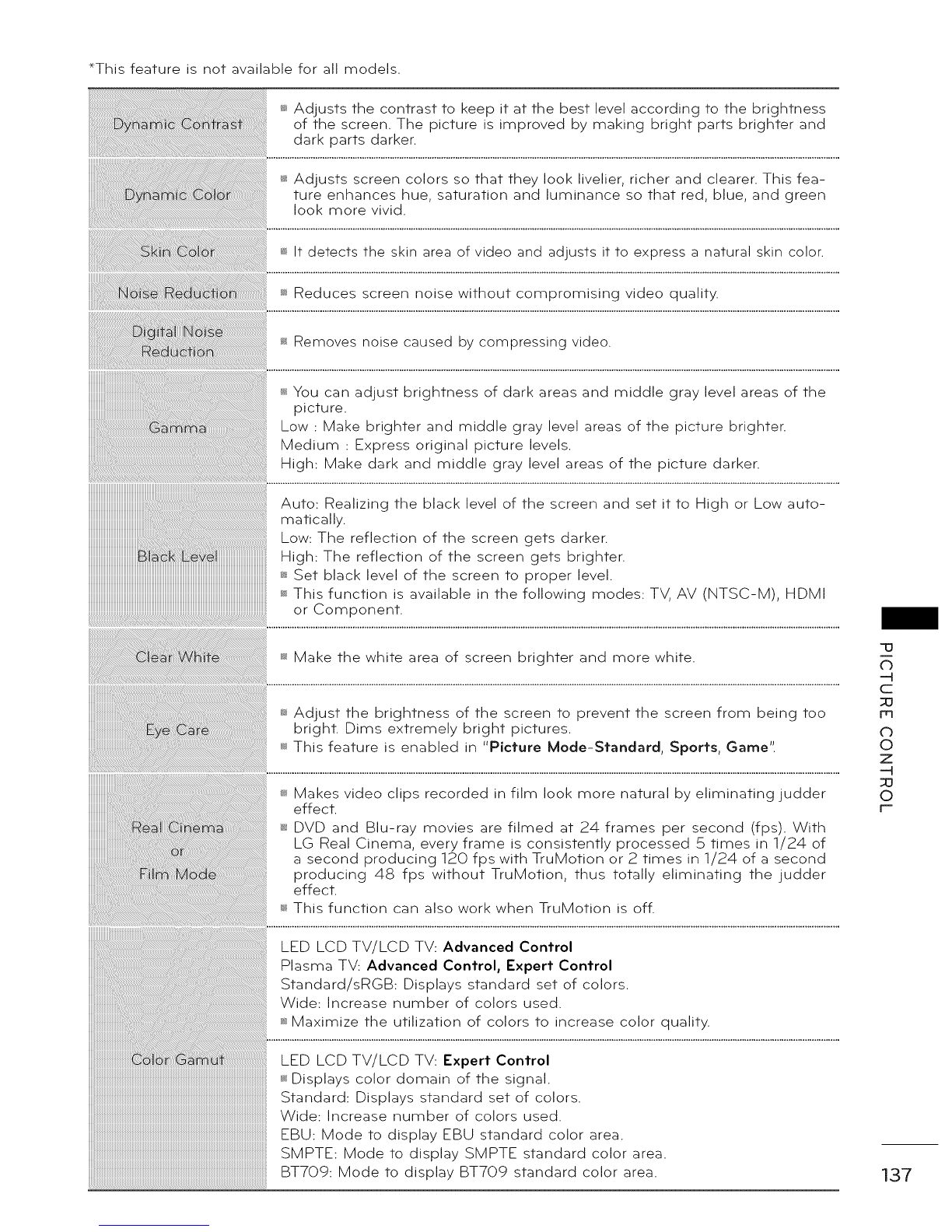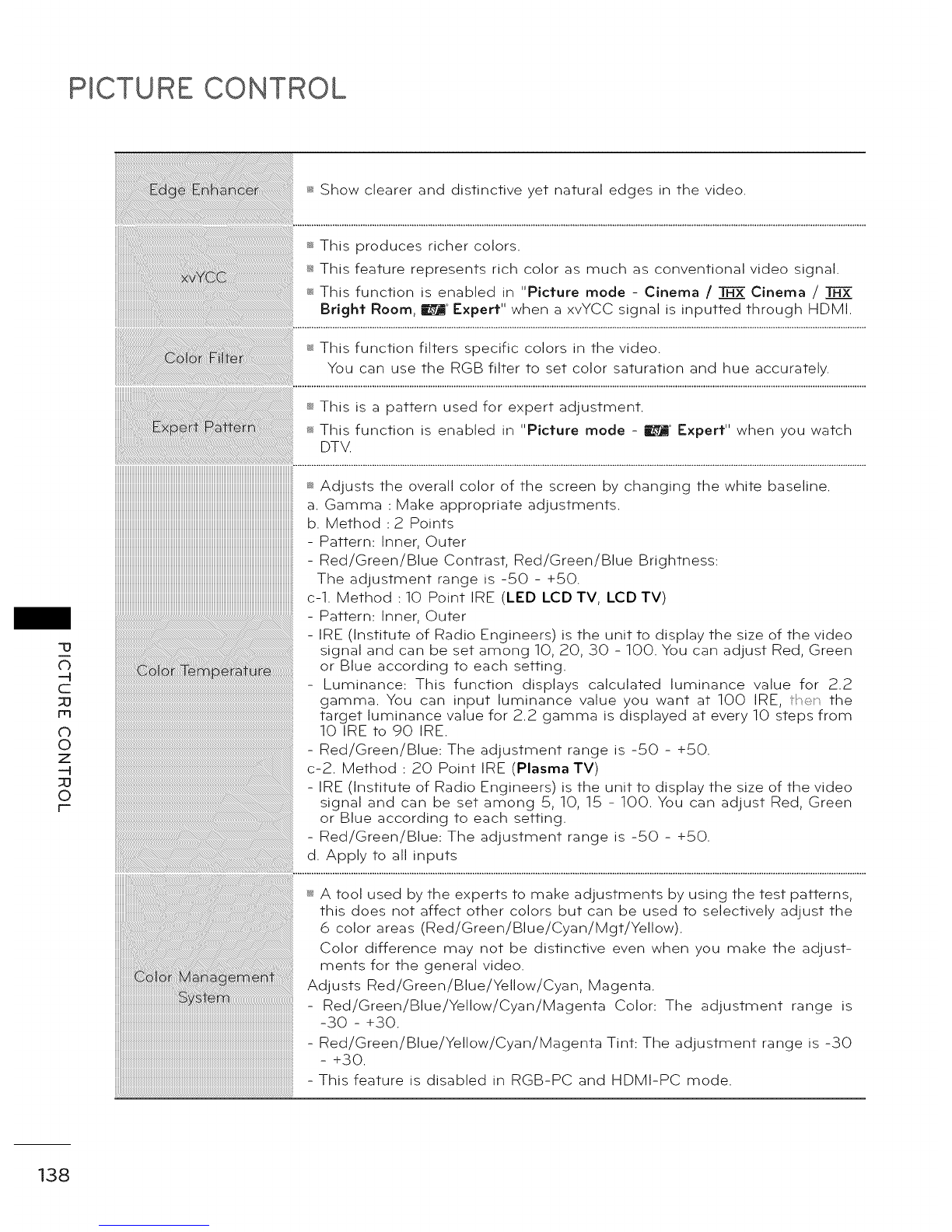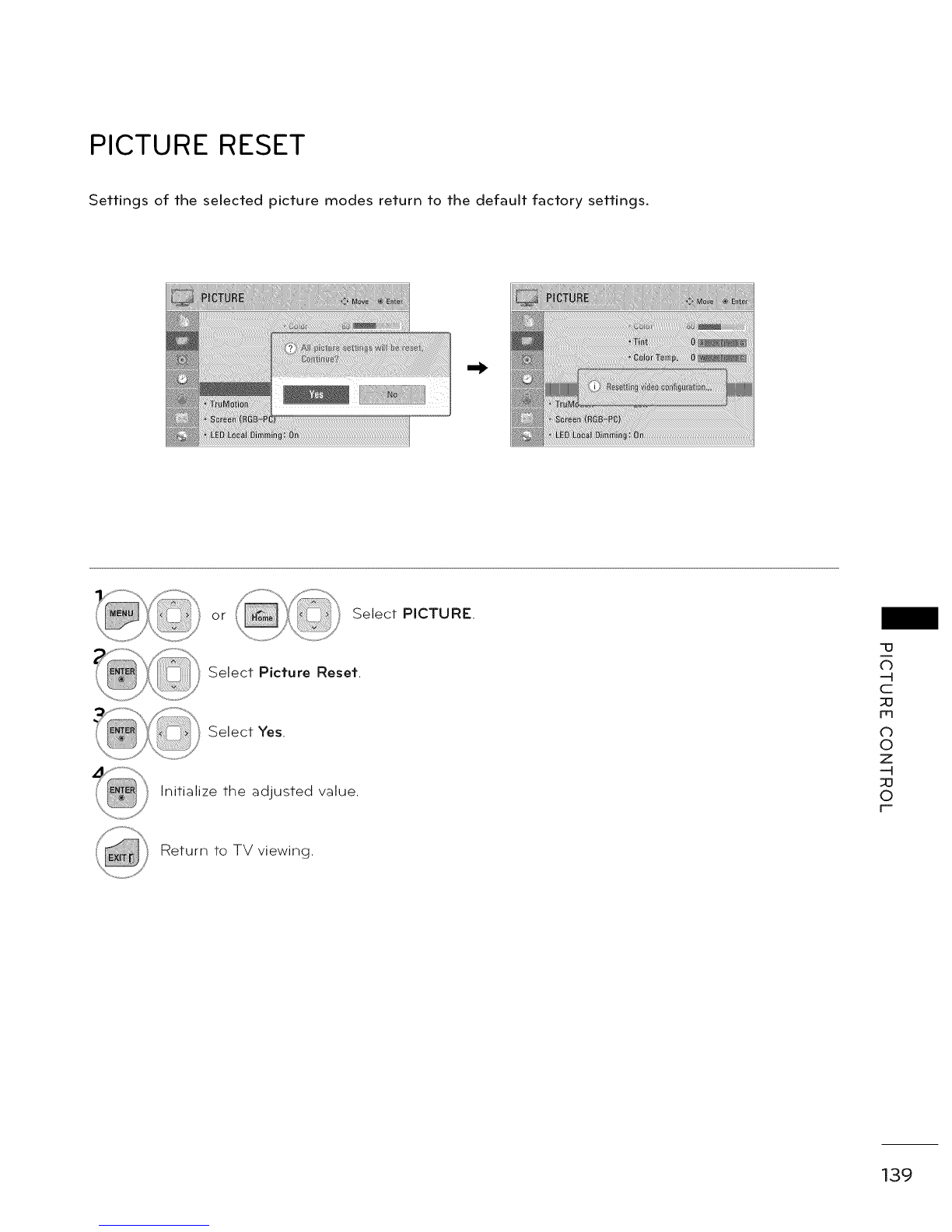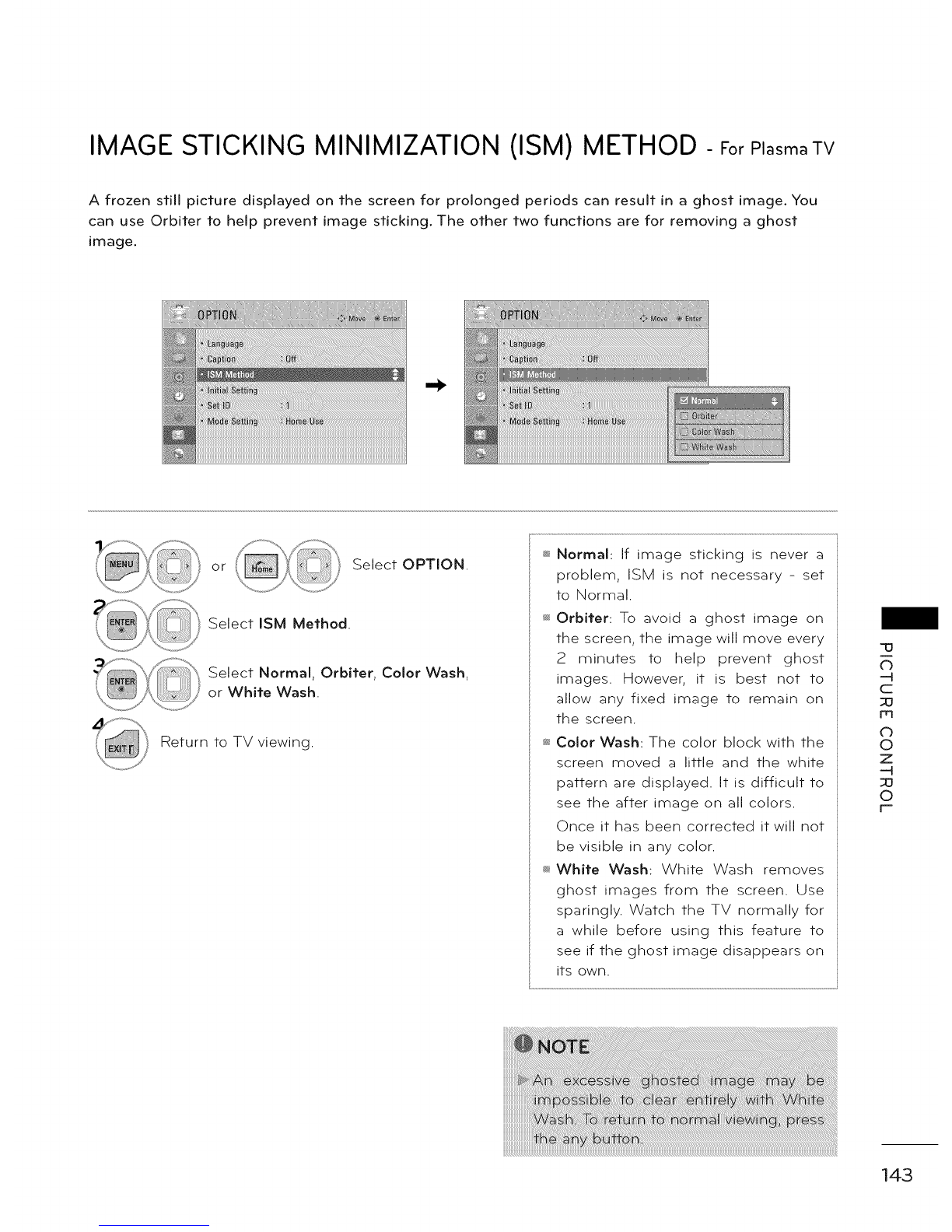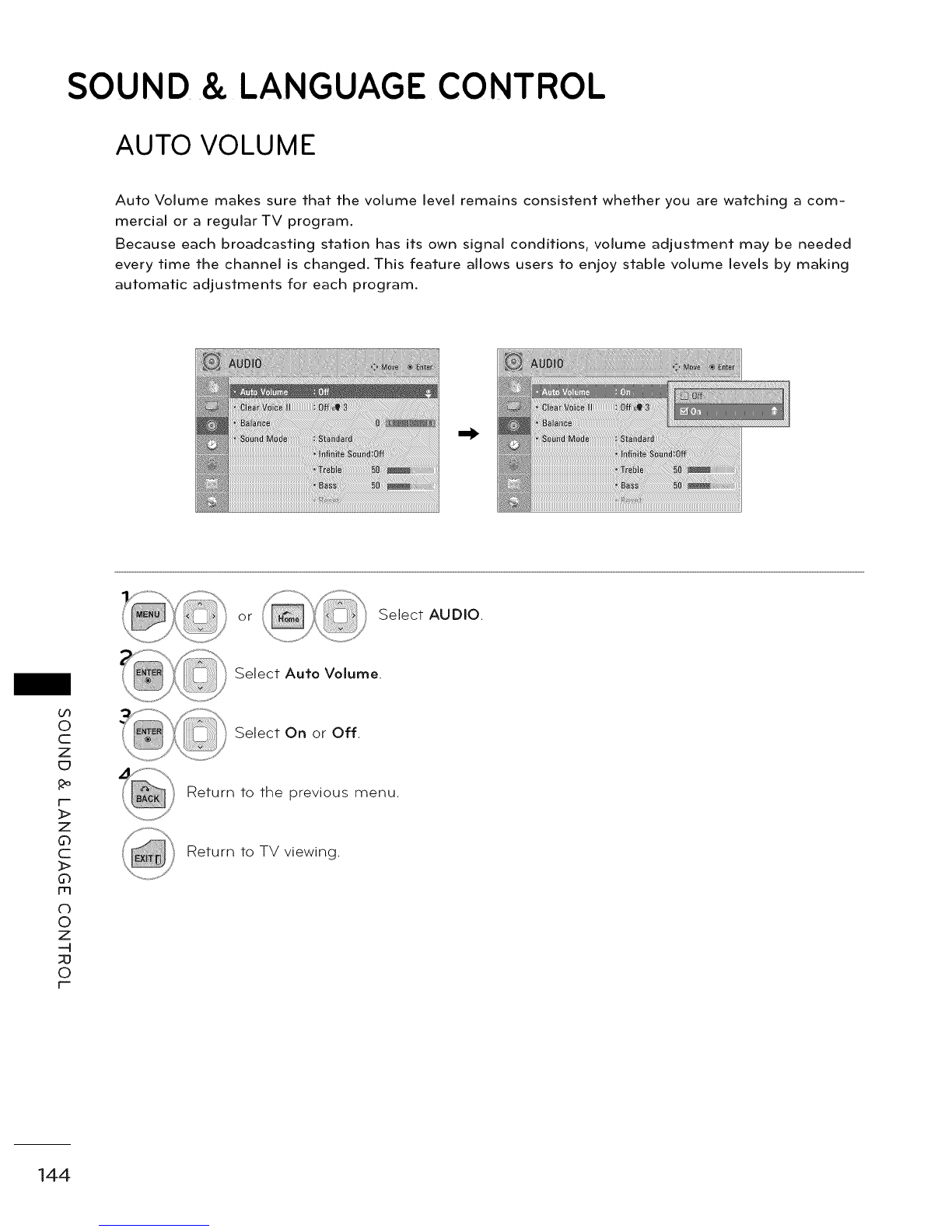PICTURE CONTROL
_."_Show clearer and distinctive yet natural edges in the video.
-u
C_
-t
c
iml
C_
0
z
-t
0
_:_This produces richer colors.
_ This feature represents rich color as much as conventional video signal.
_'_This function is enabled in "Picture mode - Cinema /_ Cinema /
Bright Room, E_ ° Expert" when a xvYCC signal is inputted through HDMI.
_ This function filters specific colors in the video.
You can use the RGB filter to set color saturation and hue accurately.
This is a pattern used for expert adjustment.
_ This function is enabled in "Picture mode - E_ ° Expert" when you watch
DTV.
iiiiiiiiiiiiiiiiiiiiiiiiiiiiiiiiiiiiiiiiiiiiiiiiiiiiiiiiiiiiiiiiiiiiiiiiiiiiiiiiiiiiiiiiiiiiiiiiiiiiiiiiiiiiiiiiiiiiiiiiiiiiiiiiiiiiiiiiiiiiiiiiiiiiiiiiiiiiiiii
_ Adjusts the overall color of the screen by changing the white baseline.
a. Gamma: Make appropriate adjustments.
b. Method: 2 Points
- Pattern: Inner, Outer
- Red/Green/Blue Contrast, Red/Green/Blue Brightness:
The adjustmentrange is-50- +50.
c-1. Method: 10 Point IRE (LED LCD TV, LCD TV)
- Pattern: Inner, Outer
- IRE (Institute of Radio Engineers) is the unit to display the size of the video
signal and can be set among 10, 20, 30 - 100. You can adjust Red, Green
or Blue according to each setting.
Luminance: This function displays calculated luminance value for 2.2
gamma. You can input luminance value you want at 100 IRE, l/'er the
target luminance value for 2.2 gamma is displayed at every 10 steps from
10 IRE to 90 IRE.
- Red/Green/Blue: The adjustment range is -50 - +50.
c-2. Method : 20 Point IRE (Plasma TV)
- IRE (Institute of Radio Engineers) is the unit to display the size of the video
signal and can be set among 5, 10, 15 - 100. You can adjust Red, Green
or Blue according to each setting.
- Red/Green/Blue: The adjustment range is -50 - +50.
d. Apply to all inputs
_s_A tool used by the experts to make adjustments by using the test patterns,
this does not affect other colors but can be used to selectively adjust the
6 color areas (Red/Green/Blue/Cyan/Mgt/Yellow).
Color difference may not be distinctive even when you make the adjust-
ments for the general video.
Adjusts Red/Green/Blue/Yellow/Cyan, Magenta.
Red/Green/Blue/Yellow/Cyan/Magenta Color: The adjustment range is
-30 - +30.
- Red/Green/Blue/Yellow/Cyan/Magenta_+30. Tint: The adjustment range is -30
- This feature is disabled in RGB-PC and HDMI-PC mode.
138