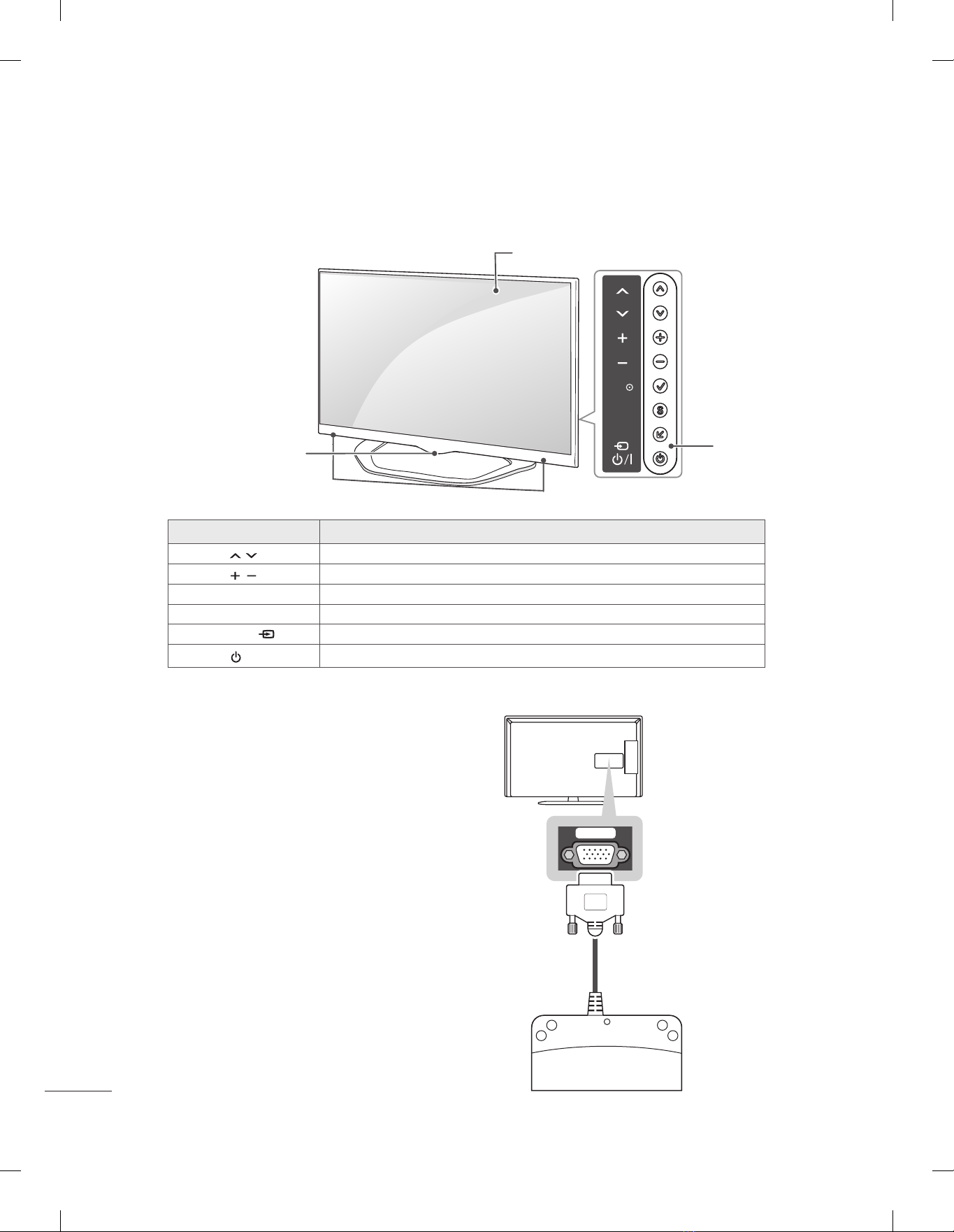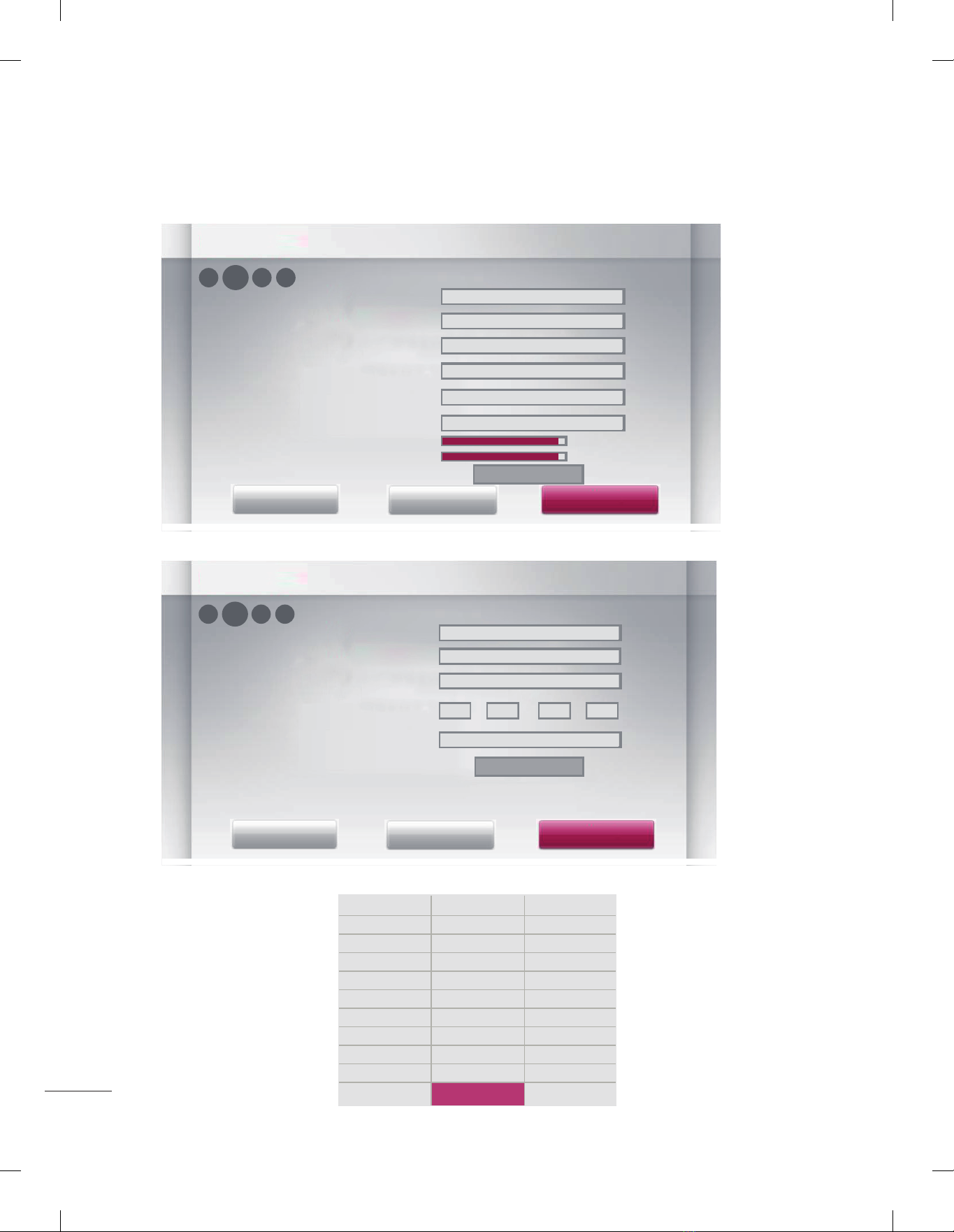1
CONTENTS
INSTALLATION MENU
Introduction12
LGHotelModeSetup13~17
USBCloning18
SendToUSB19
ReceiveFromUSB19
LogeImageDownload20
PasswordChange21
SetIDSetup22
ConfigurationSetup23~25
ExternalSpeaker26
SpeakerOutputSetup27
IRSetup28
NetworkSetup29~30
Pro:Centric31~32
PowerSaving33
CECSetup34
ClockSetup35
PreLoadedAppSetup36
MediaShare37
DOWNLOAD EXTRA CONTENTS 38~39
DOWNLOAD A SPLASH IMAGE 40~41
LOCATION AND FUNCTION OF CONTROLS2
EZMANAGER
EZ-Manager21-Introduction3
EZ-ManagerWizard3
AutomaticallyforSetup 4~6
ManuallyforSetup7~9
USBLGSmartInstallUtility 10~11
Partsandbuttons2
LEDClockconnection2