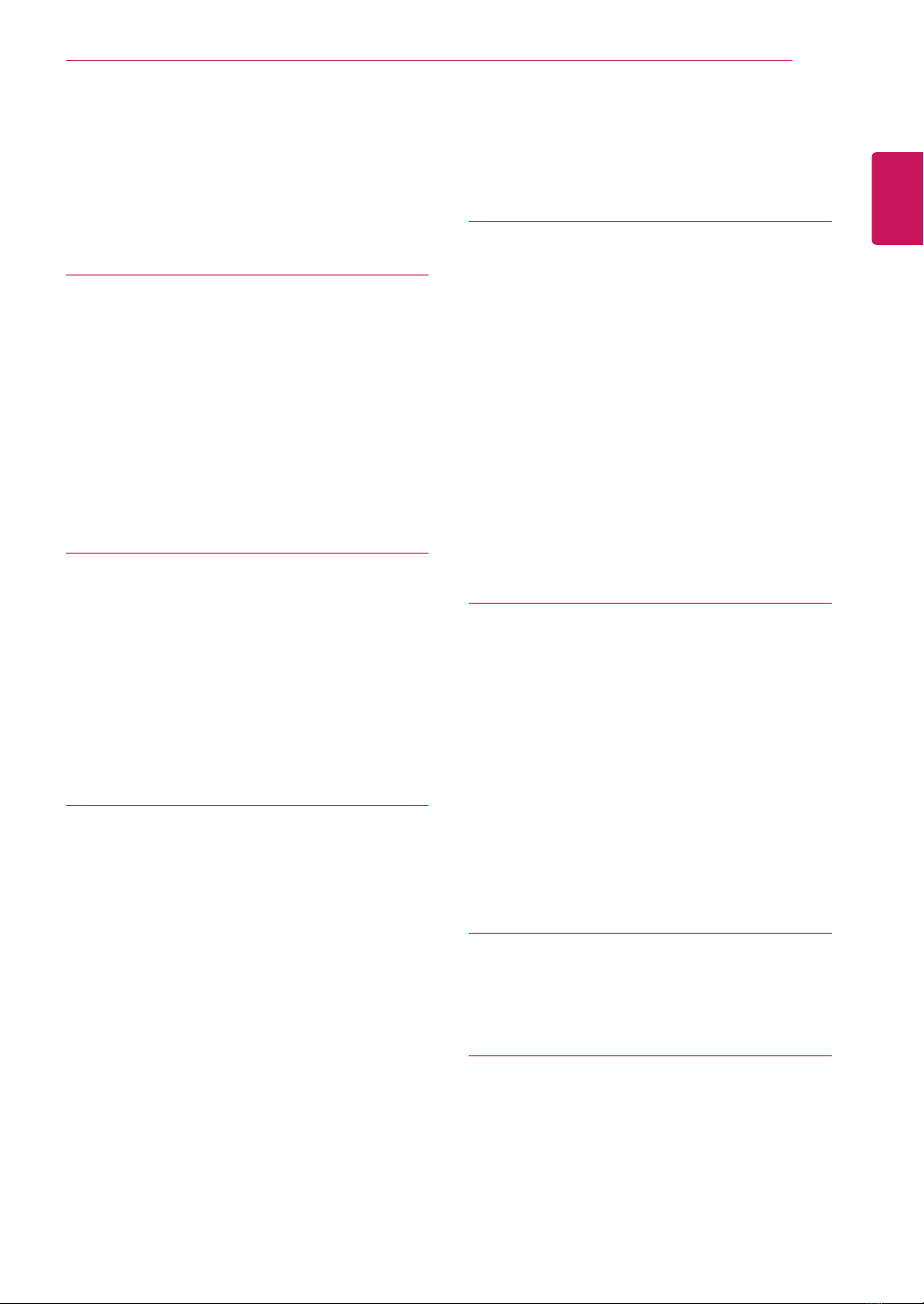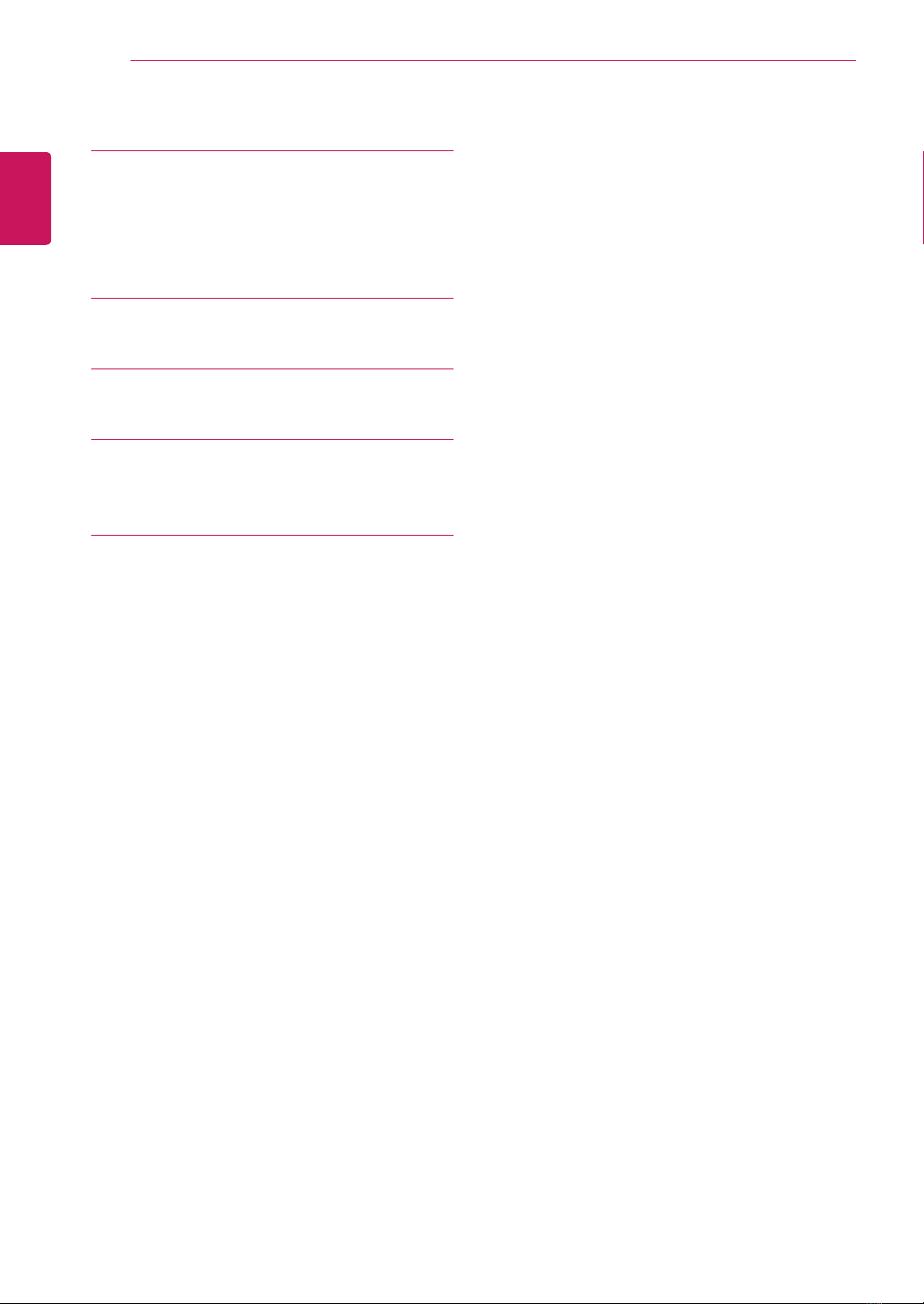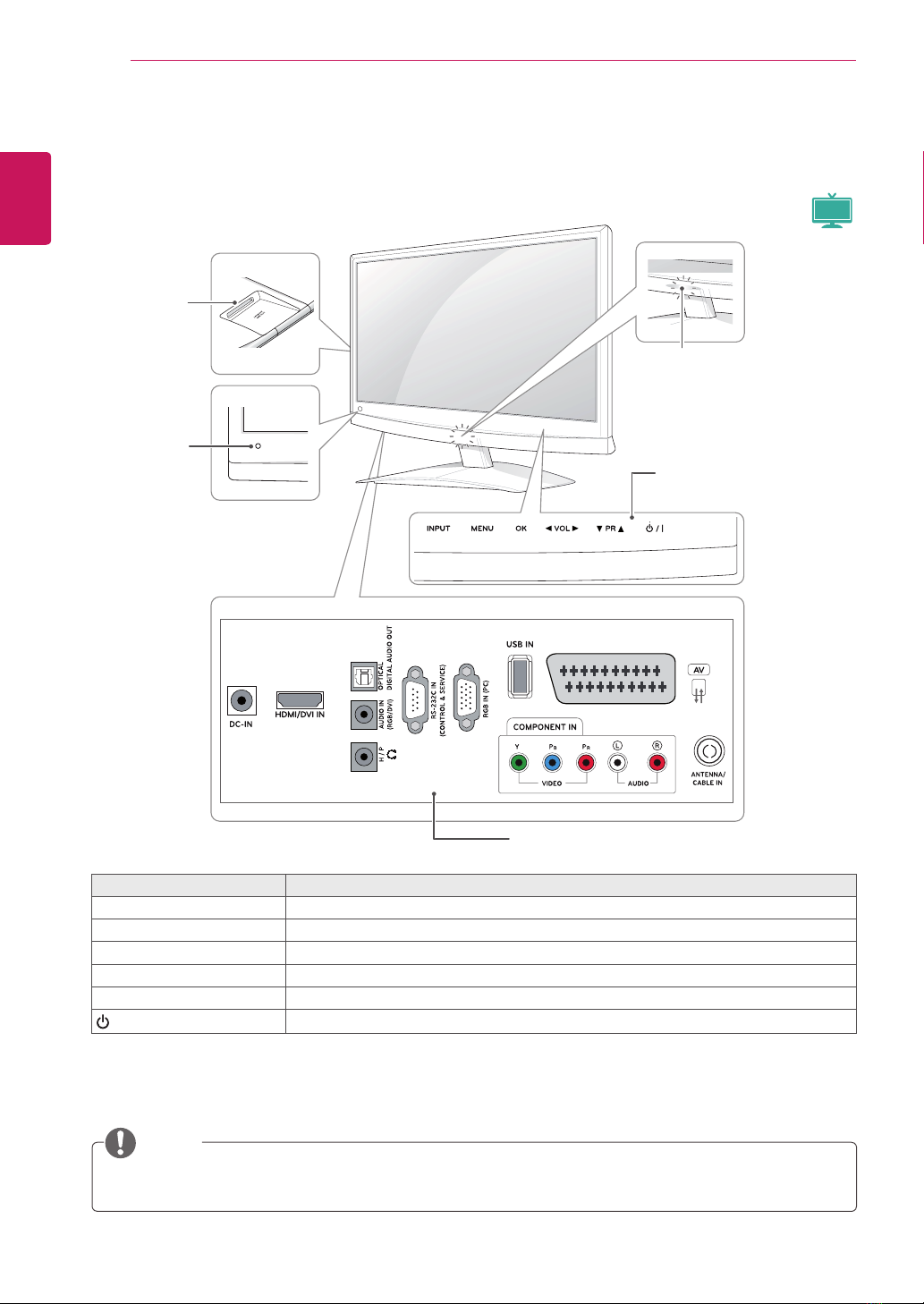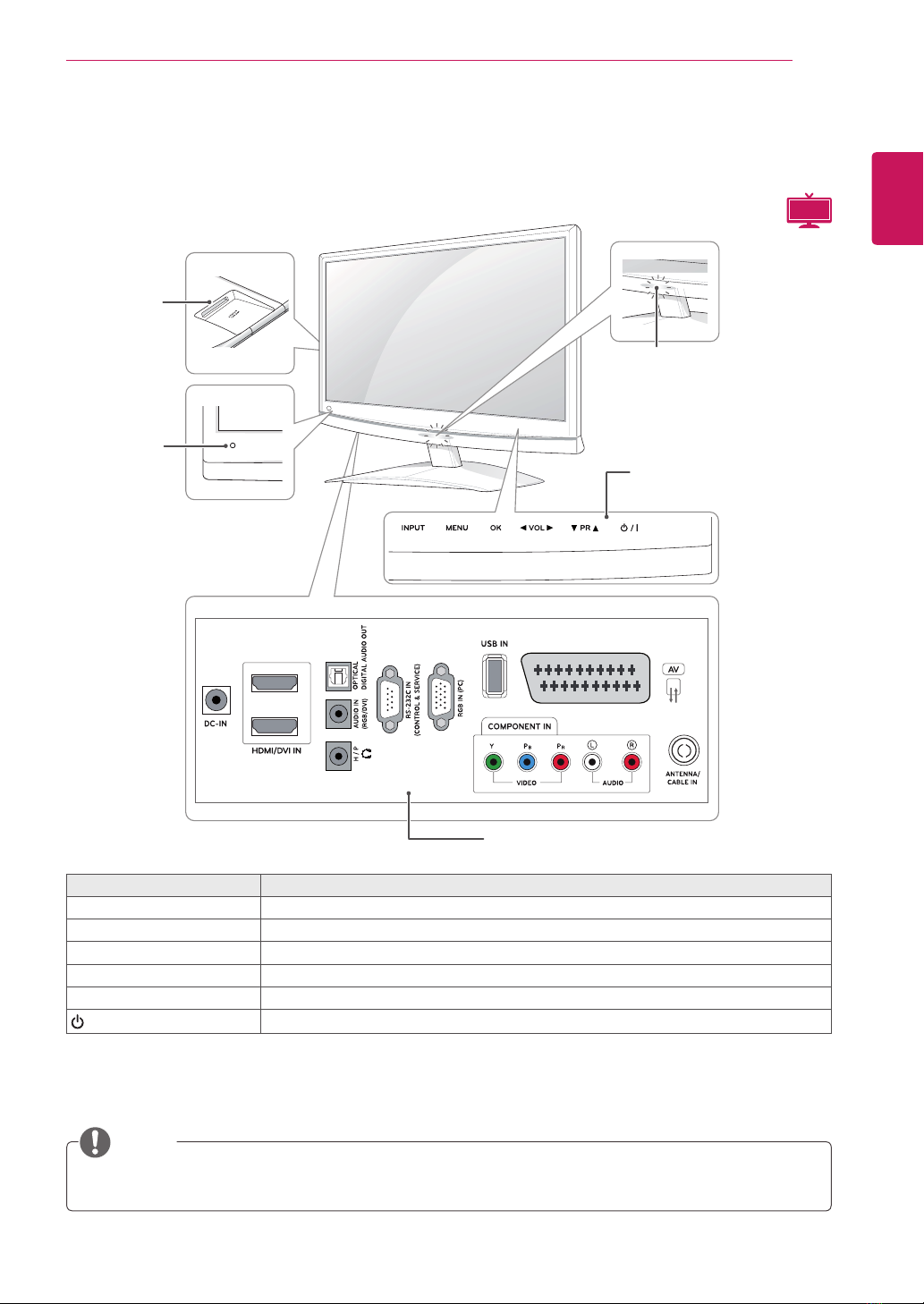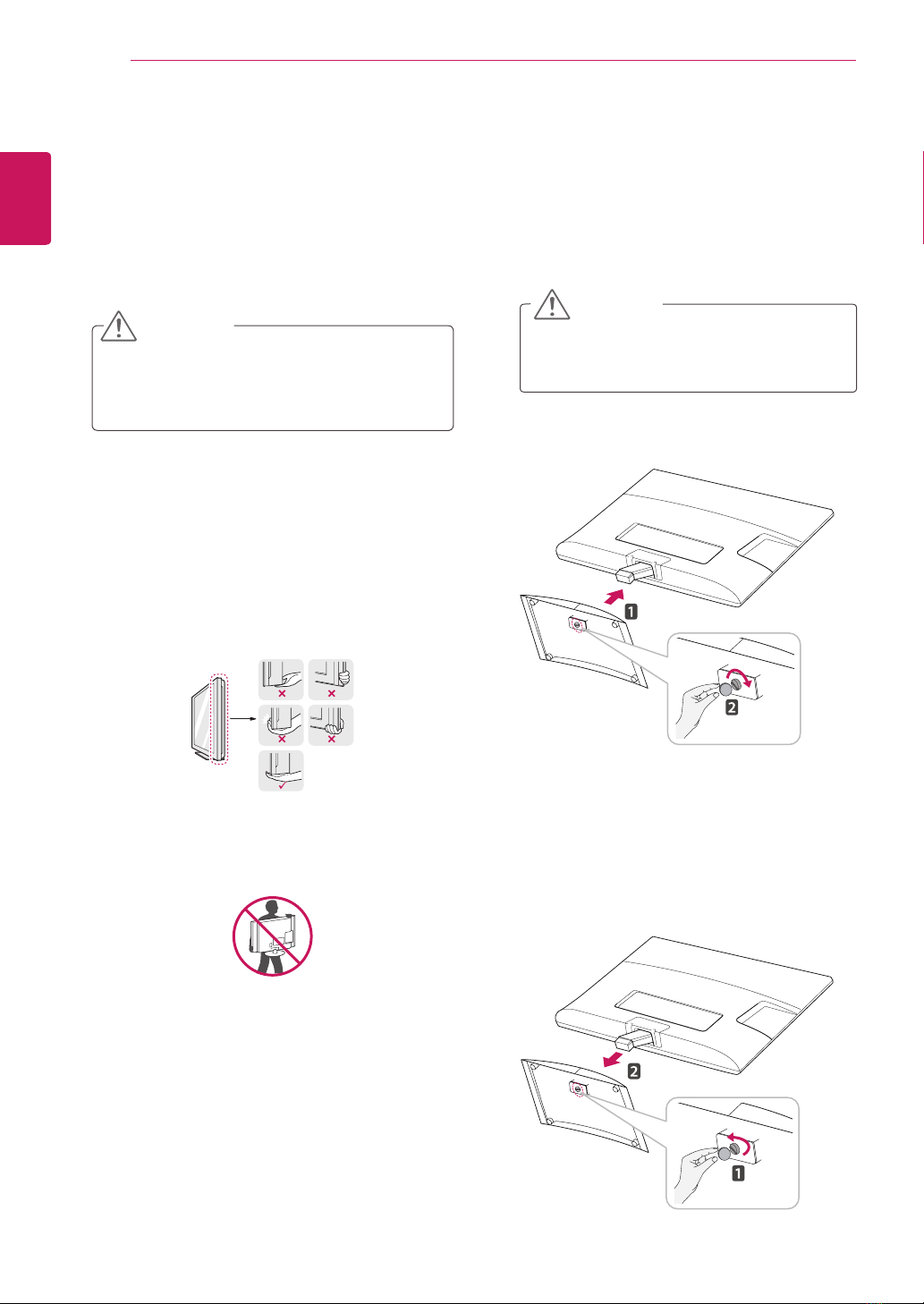2
ENGLISH
TABLE OF CONTENTS
CONTENTS
5 LICENSES
6 ASSEMBLING AND PREPARING
6 Unpacking
8 Partsandbuttons
10 LiftingandmovingtheMonitorset
10 SettinguptheMonitorset
10 - AttachingtheStandBase
10 - DetachingtheStandBaseandBody
11 - Mountingonatable
12 - Mountingonawall
13 - Tidyingcables
14 REMOTE CONTROL
17 USING THE MONITOR SET
17 ConnectingtoaPC
17 - HDMIconnection
18 - DVItoHDMIconnection
18 - RGBconnection
19 Adjustingthescreen
19 - Selectinganimagemode
20 - Customizingimageoptions
20 - CustomizingPCdisplayoptions
21 Adjustingthesound
21 - Selectingansoundmode
21 - Customizingsoundoptions
22 WATCHING TV
22 Connectinganantennaorcable
22 - Connectinganantennaorbasiccable
22 - Connectingwithacablebox
23 AccessingtheTVforthefirsttime
24 WatchingTV
24 Managingprogrammes
24 - Automaticallysettingupprogrammes
27 - Manuallysettingupprogrammes(In
digitalmode)
28 - Manuallysettingupprogrammes(In
analoguemode)
29 - CableDTVSetting(InCablemode
only)
29 - Editingyourprogrammelist
30 - InDTV/RADIOmode
30 - InTVmode
31 - SoftwareUpdate
32 - Diagnostics
32 - CI[Commoninterface]Information
33 - Selectingtheprogrammelist
33 - Favouriteprogrammesetup
34 Usingadditionaloptions
34 - Adjustingaspectratio
36 - Usingtheinputlist
37 - On-screenmenulanguage/Country
selection
38 - Languageselection(Indigitalmode
only)
39 UsingtheLockoptions
39 - LockingthebuttonsontheMonitorset.
40 - Parentalcontrol
(Indigitalmodeonly)
40 UsingtheQuickmenu
41 EPG (ELECTRONIC
PROGRAMME GUIDE)
(IN DIGITAL MODE)
41 UsingElectronicProgrammeGuide
41 - Switchon/offEPG
41 - Selectaprogramme
42 - ButtonFunctioninNOW/NEXTGuide
Mode
42 - ButtonFunctionin8DayGuideMode
42 - ButtonFunctioninDateChangeMode
43 - ButtonFunctioninExtendedDescrip-
tionBox
43 - ButtonFunctioninRecord/RemindSet-
tingMode