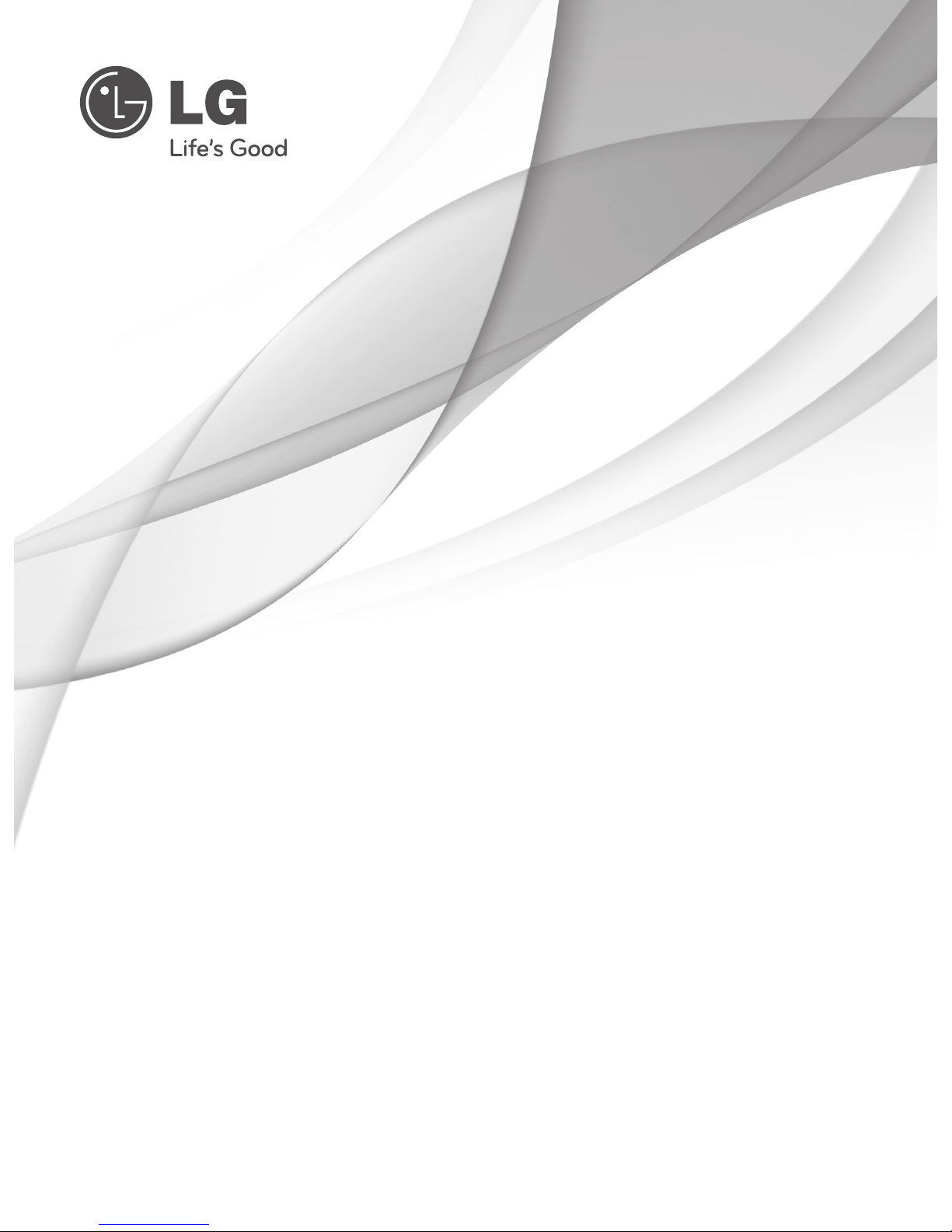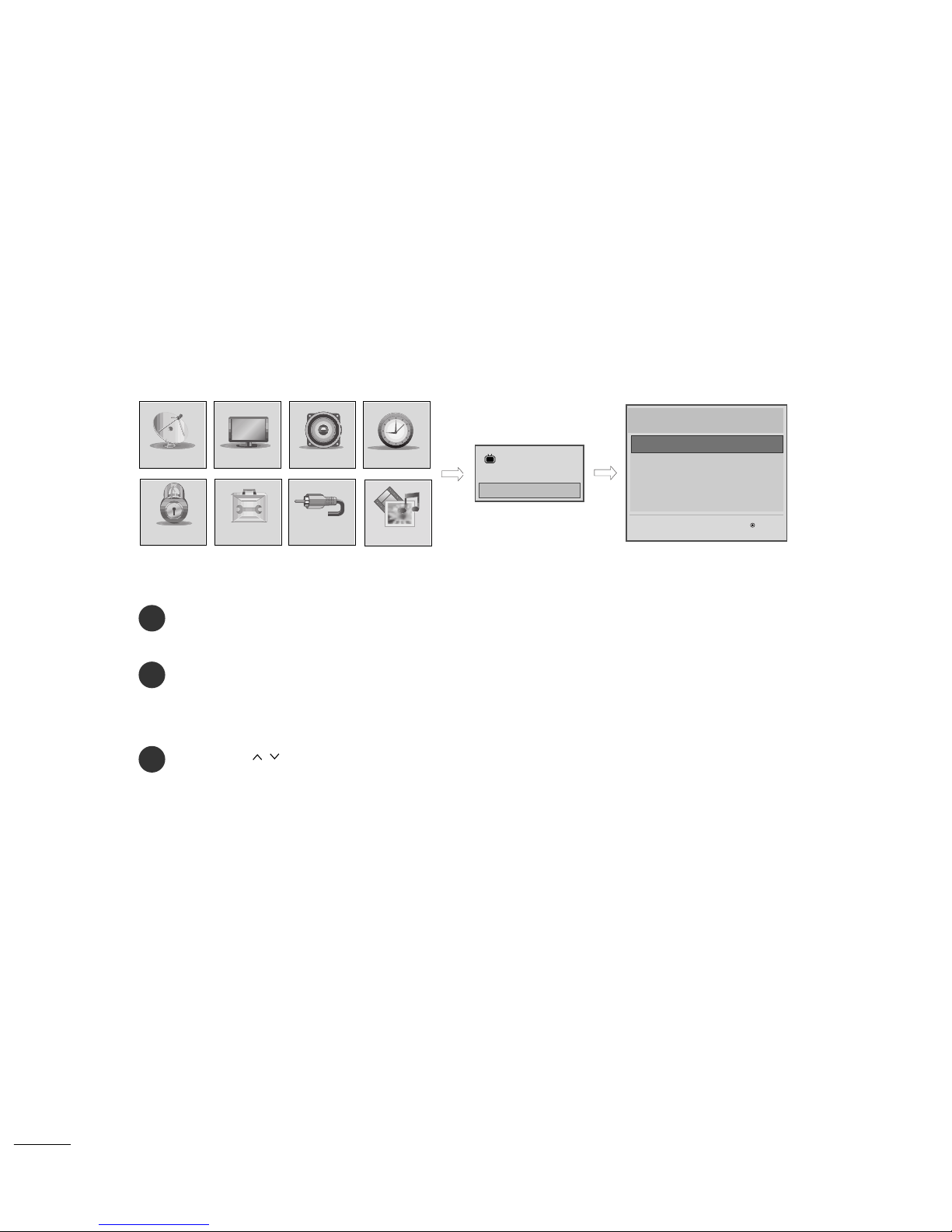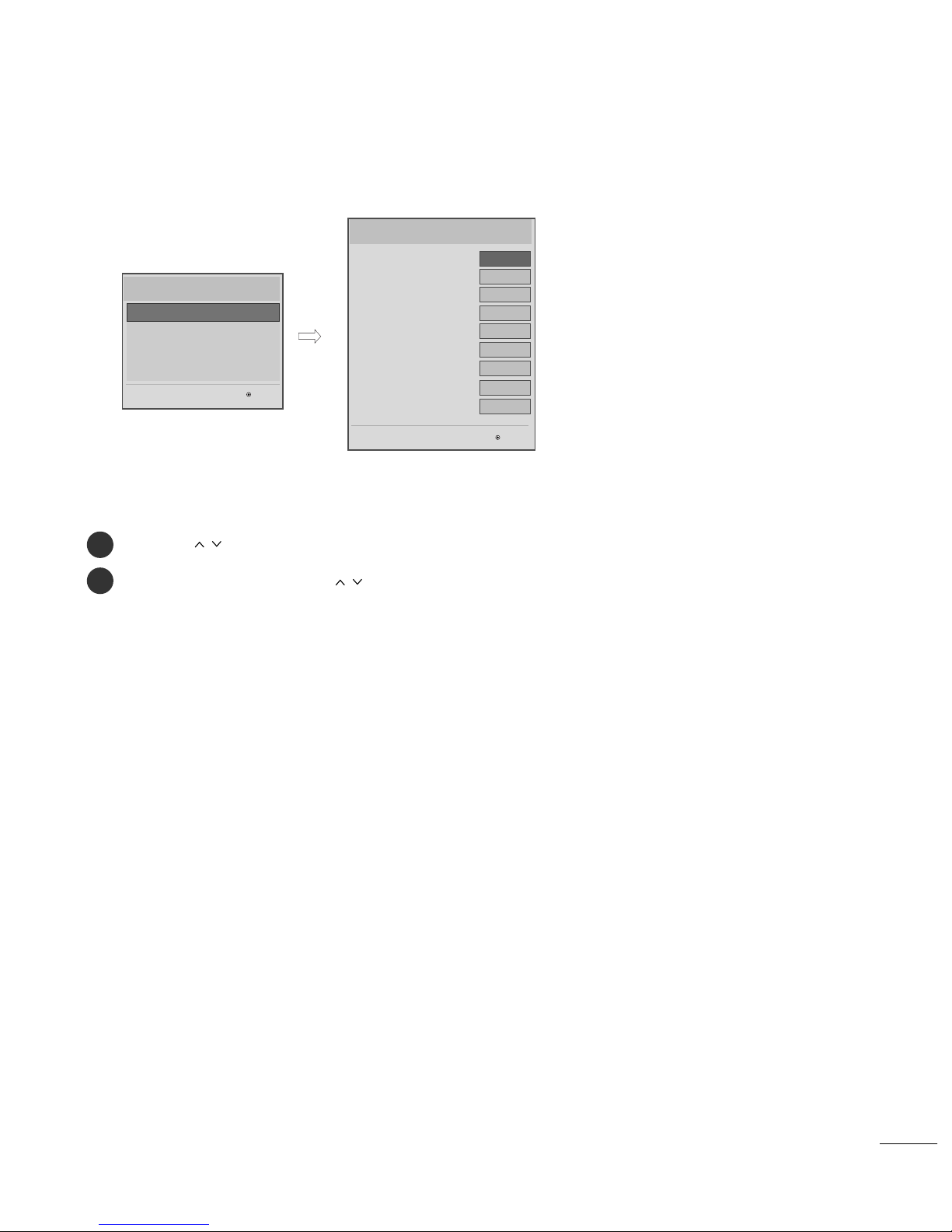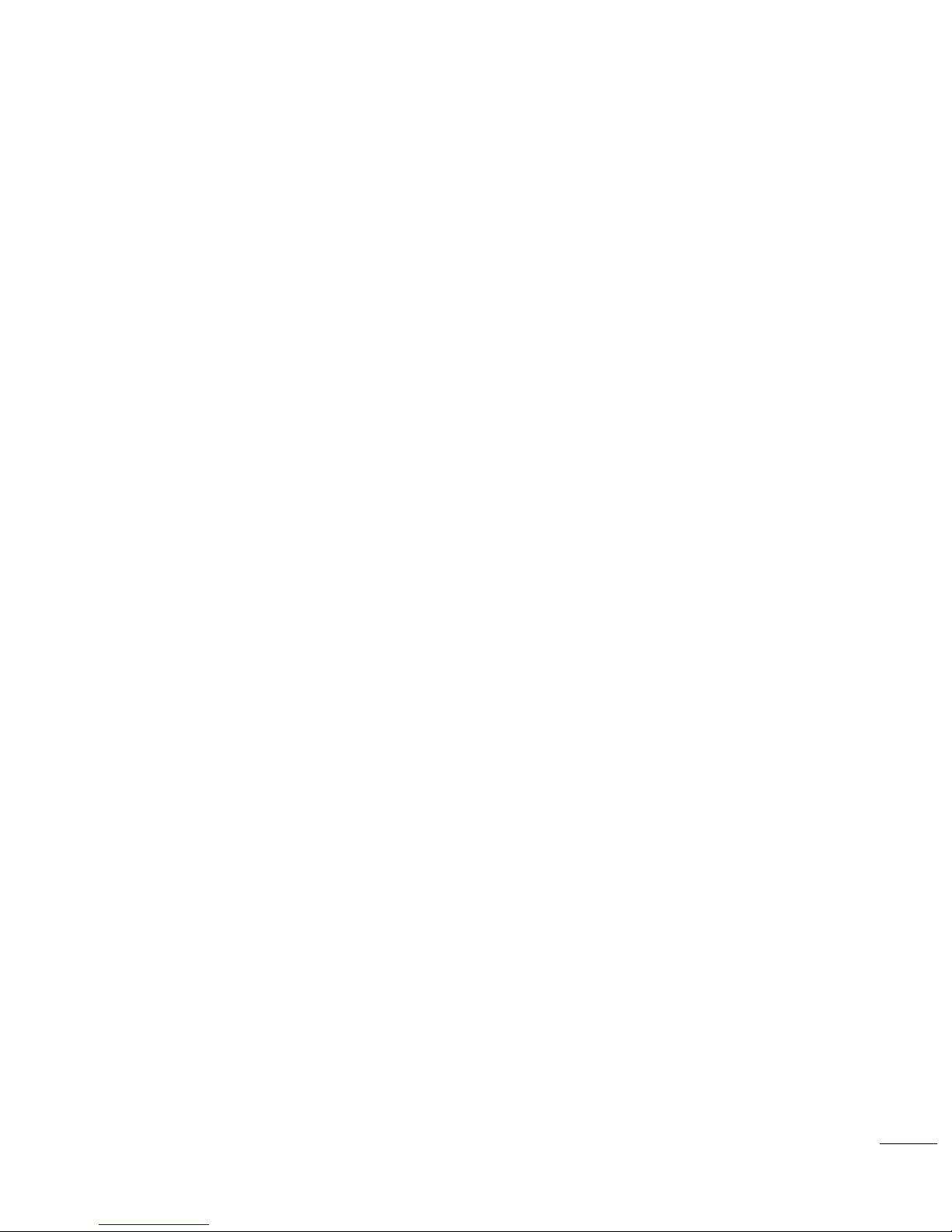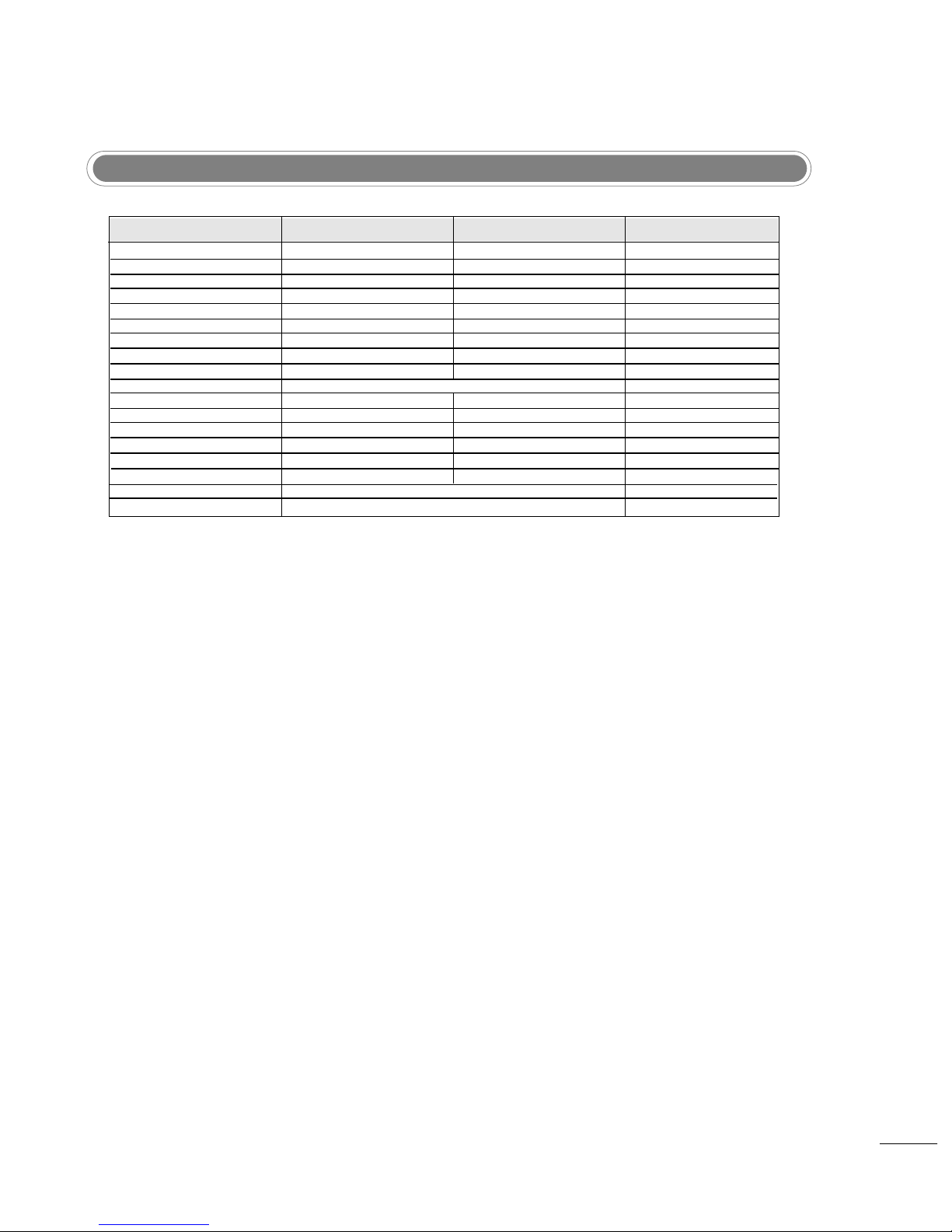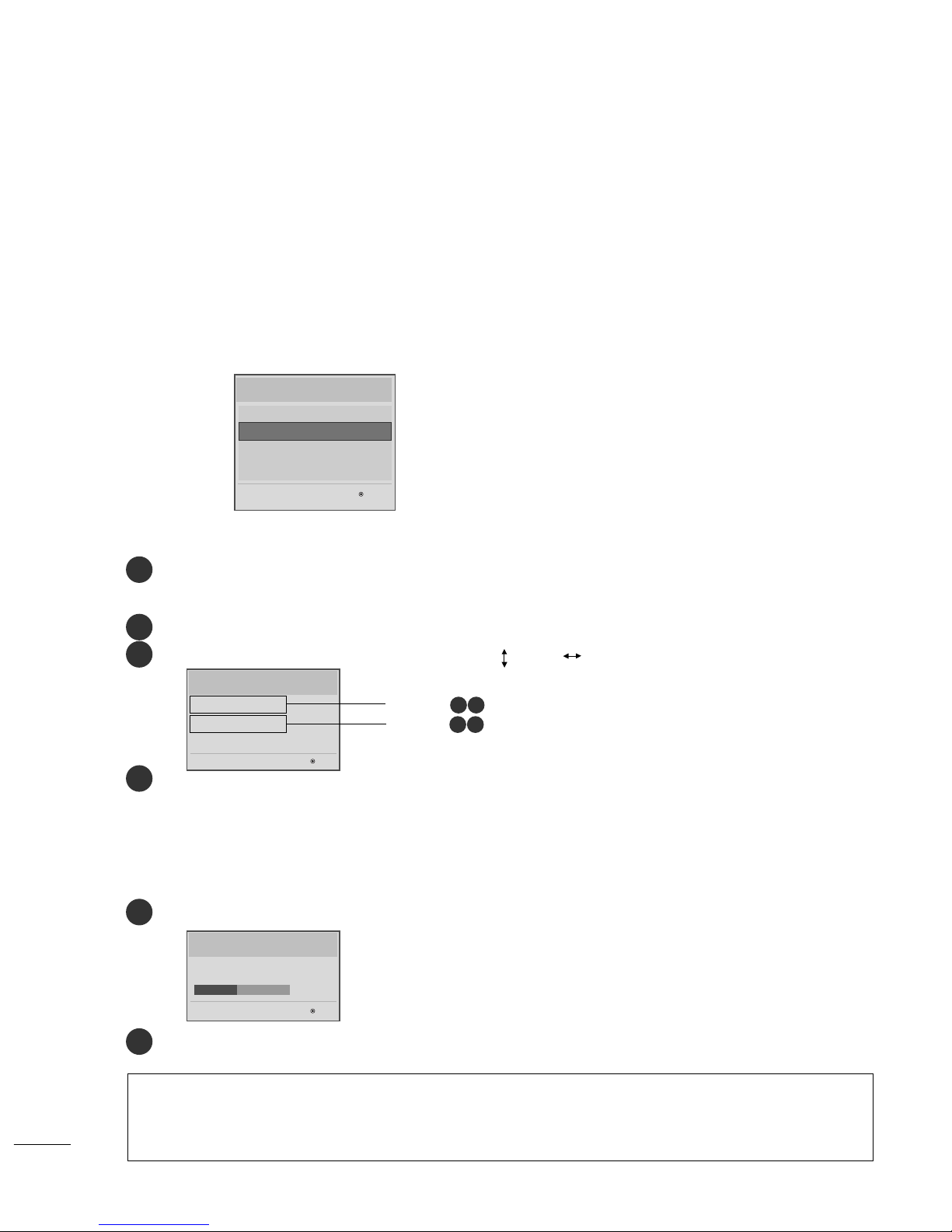5
- Decide 'M x Volume' between ch nging r nge 0~100.
- When 'M x Volume' is set, user c n ch nge up to set volume v lue.
- When 'M x Volume' is set, volume just goes up to the 'M x Volume’ v lue in 'On Time Menu’.
((1100))
MMxx VVoolluummee
- Decide whether work the LG remote control or not.
- Set to Yes(Work) or No(Do Not Work).
- When ‘LG IR Oper tion’ is set to NO(Not Work), ll keys don’t work.
- Although set to No, it c n work in Service mode.
- Although set to No, Menu key ction to enter the ‘Inst ll tion Menu’ nd key ction to enter P ssword re v il-
ble.
- When ‘LG IR Oper tion’ is set to Yes(Work), ll keys re v il ble.
((88)) LLGG IIRR OOppeerrttiioonn
- Set the ch nnel to displ y nd Volume Level, etc. when turn on power in AC Power On or St nd-by st tus.
- Set to Yes(Work) or No(Do Not Work).
- When ‘Power On Def ult’ is set to No, it is not pplied to the subordin te Progr mme, Volume, A/V Setting menu.
- When Power On Def ult is set to Yes, it c n set by entering the subordin te menu.
((1111))
PPoowweerr OOnn DDeeffuulltt
- Set whether it is turned on by the set input source or by the l st stored input source.
- It is turned on by the L st Memory Input if the Input source is turned off.
- It is turned on by the L st Pr. If the Input source is turned off nd the L st Memory Input is the RF.
- All sources supported by the s id model c n be set s Input source. (The Input source v lue should be rot ted.)
- If both the Input source nd the ON TIME re set, the Input source t kes the priority.
- If the DTV/R dio Ch nnel does not exist t the m p, the DTV/R dio is skipped while n vig ting.
- When the Input source is ch nged to the DTV/R dio, the Progr mme No. is set to the first progr mme of the
Ch nnel m p of the DTV/R dio.
- When the Input source is ch nged to the ATV, the Progr mme No. is set to 0. (If the ch nnel m p structure does
not support this, it follows the structure of the s id model.)
((1111--11)) IInnppuutt SSoouurrccee
- If the Input source is DTV or ATV, the set progr mme is pl yed when the power is turned on.
- Only when the Input source is DTV or ATV, it c n be entered into the Progr mme item.
- When the Input source is turned off, the L st input t the time of the power-off is turned on, nd when the
L st input is the RF, the L st progr mme is pl yed.
- If the Input source is the DTV, the progr mme number existing t the progr mme t ble c n be selected.
- If the Input source is the ATV, 0~(MAX_PR – 1) c n be selected. (If the ch nnel m p structure does not sup-
port this, it follows the structure of the s id model.)
- The progr mme should be rot ted.
- If both the progr mme nd the ON TIME re set, the progr mme t kes the priority.
((1111--22)) PPrrooggrrmmmmee
((99)) LLooccll KKeeyy OOppeerrttiioonn
- Decide to oper te 'Loc l Key' or not by setting “Loc l Key Oper tion" s Yes(Work) or No(Do Not Work).
- When 'Loc l Key Oper tion' is set to No(Do Not Work), ll Loc l Key doesn't work except volume up/down key
nd power key.
- When 'Loc l Key Oper tion' is set to No(Do Not Work), Loc l Key working in service mode is still v il ble.
- When 'Loc l Key Oper tion' is set to Yes(Work), ll Loc l Key working is v il ble.
- When set both 'Loc l Key' nd 'Remocon Oper tion’ s No(Do Not Work), Power key of Remocon work s excep-
tion l c se.
- Even when the loc l key oper tion is set to No, when you press the loc l key for 5 seconds, the Menu key will
oper te to ccess the Inst ll tion Menu.
- Exception : In c se of the commerci l model, lthough both IR nd Loc l key oper tion re set to 'No'
(no oper tion), you c n oper te the volume +/- key nd the power key.