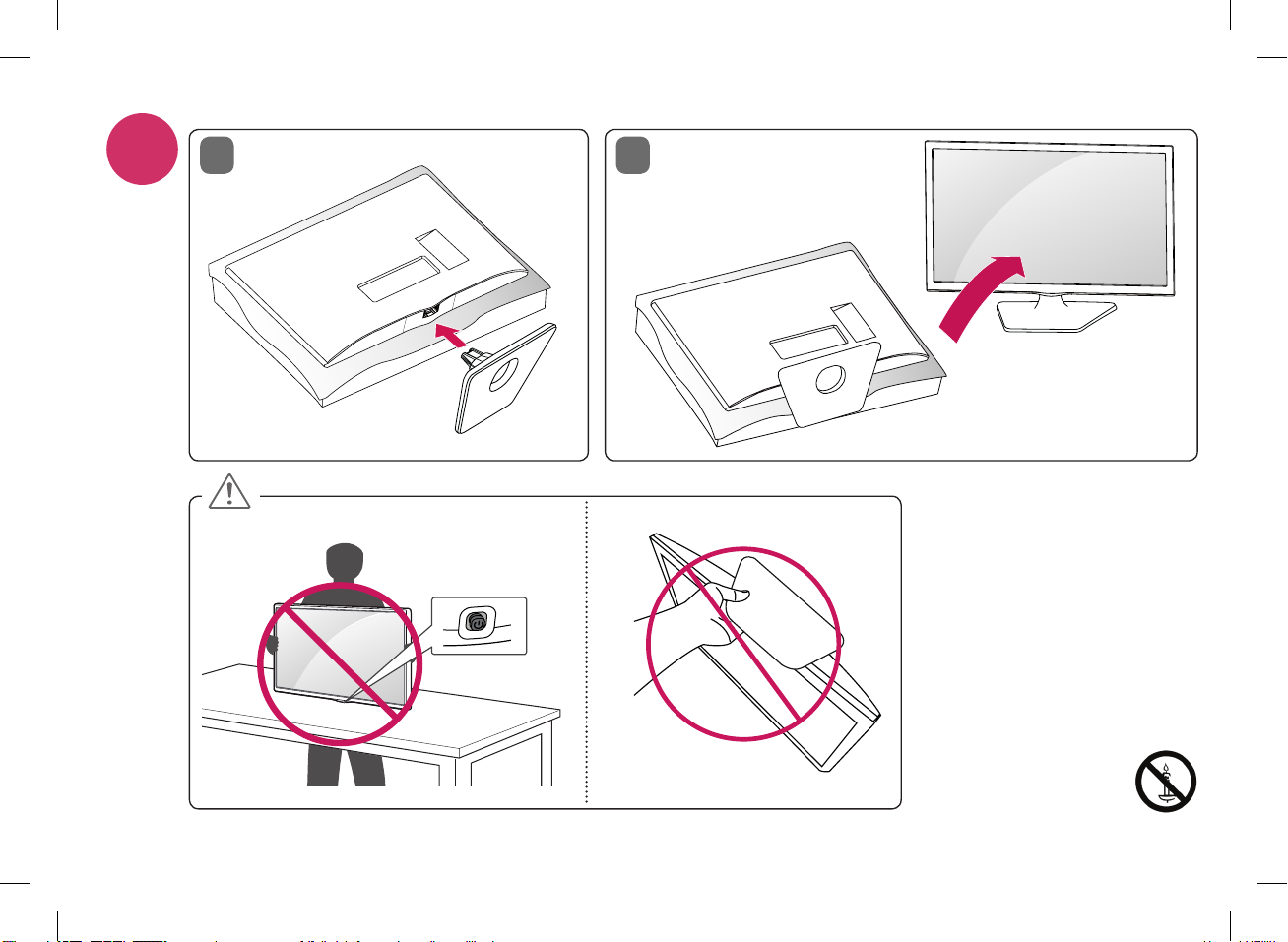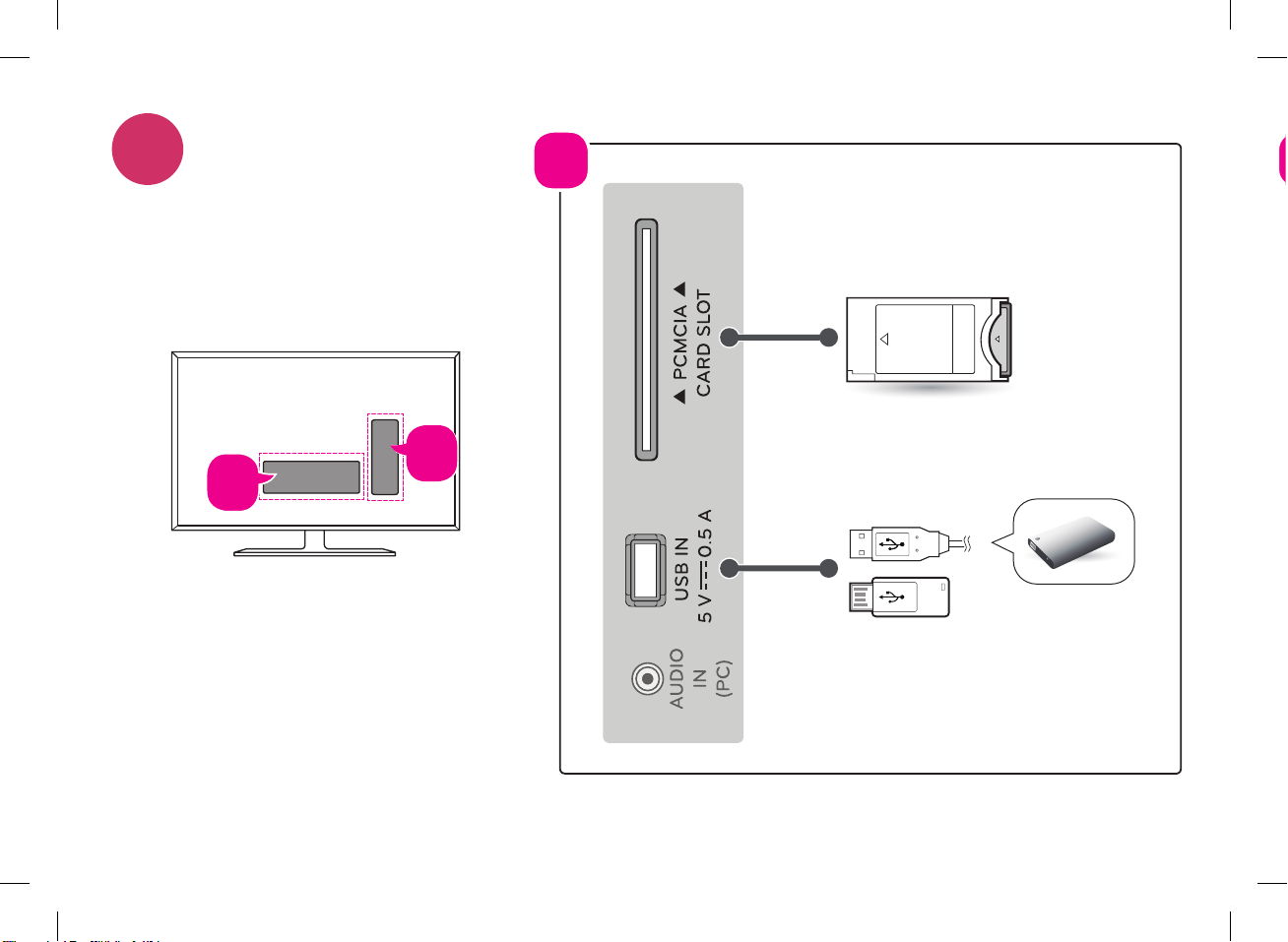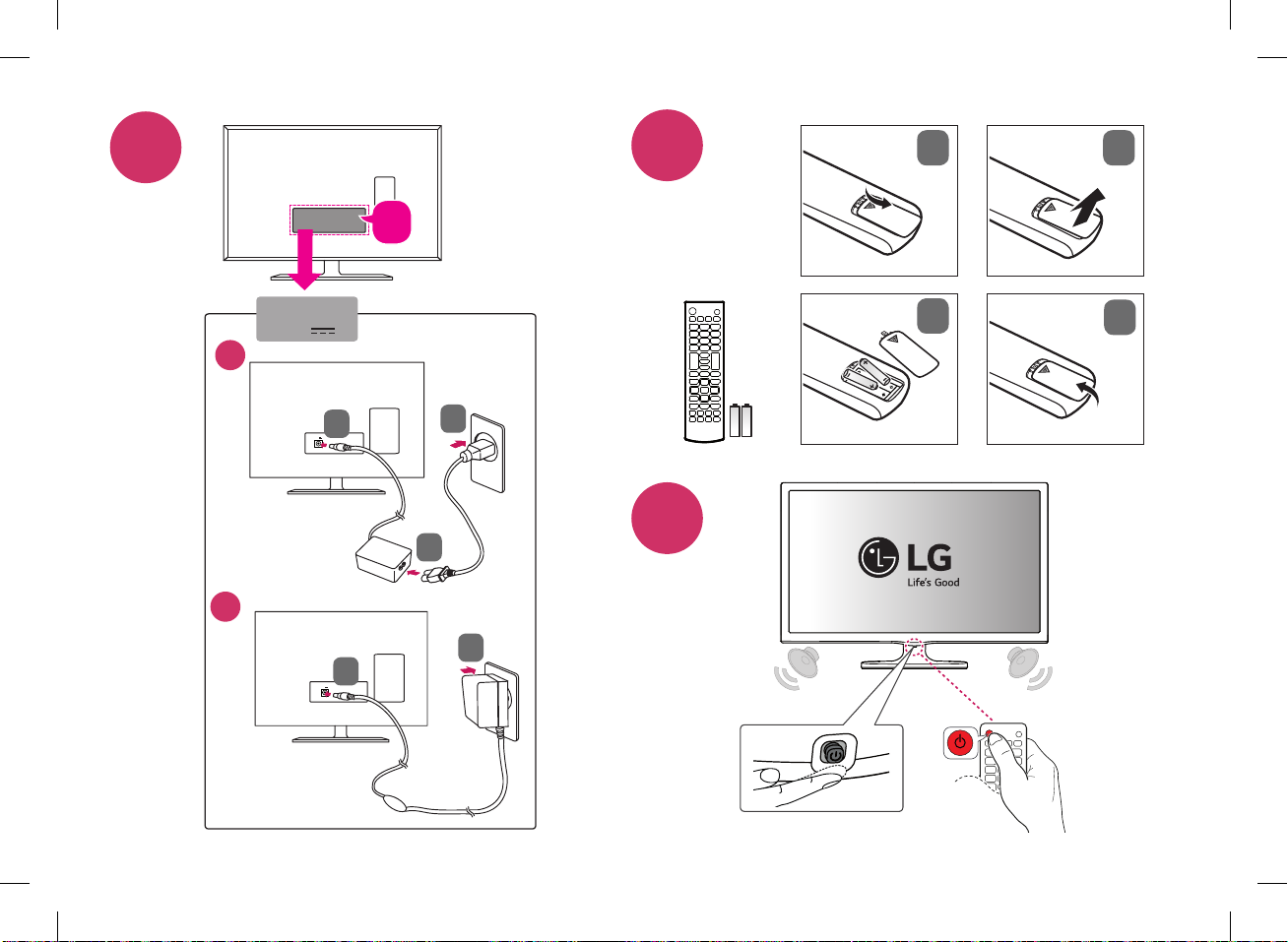i
Italiano DichiArAzione Di conformità
La società LG Electronics Italia S.p.A. dichiara che il televisore a colori LG
22MT47D / 22MT47V / 24MT47D / 24MT47V / 28MT47D / 28MT47V / 29MT47D / 29MT47V / 24MT47U / 28MT47U
è fabbricato in conformità alle prescrizioni del D.M. n°548 del 28/08/95, pubblicato sulla G.U.
n°301 del 28/12/95 ed in particolare è conforme a quanto indicato nell’art. 2, comma 1 dello stesso decreto.
Le prescrizioni alle frequenze sono quelle indicate nel paragrafo 3 dell’allegato A al D.M.25.06.85 e nel paragrafo 3 dell’allegato 1 al
D.M.27.08.87.
Questo apparecchio è fabbricato nella C.E.E nel rispetto delle disposizioni di cui al D.M. 26/03/92 ed in particolare è conforme alle
prescrizioni del Art. 1 dello stesso decreto ministeriale.
English Read Safety and Reference.
Shqip Lexo Siguria dhe referencat.
Български Прочетете Безопасност и справки.
Hrvatski Pročitajte Sigurnost i reference.
Česky Přečtěte si část Bezpečnost
areference.
Srpski Pročitajte Bezbednost i informacije.
Nederlands Lees Veiligheid en referentie goed
door.
Español Leer Seguridad y referencias.
Eesti Lugege Ohutus ja viited.
Français Lire le document Sécurité et
référence.
Deutsch Sicherheit und Hinweise lesen.
Ελληνικά Ανάγνωση Ασφάλεια και αναφορά.
Italiano Leggere Sicurezza e riferimenti.
Қазақша Қауіпсіздік пен анықтама бөлімін
оқыңыз.
Latviešu Izlasiet Drošībai un uzziņai.
Lietuvių k. Perskaitykite„Saugumas ir nuorodos“.
Македонски Прочитајте во Безбедносни информации
и референтни материјали.
Magyar Lásd: Biztonsági óvintézkedések.
Polski Przeczytaj Zasady bezpieczeństwa i
informacje dodatkowe.
Português Consulte o manual Segurança e referência.
Română Citiţi Siguranţă şi referinţe.
Русский Прочитайте Безопасность и
дополнительная информация.
Slovenčina Prečítajte si časť Bezpečnosť a odkazy.
Slovenščina Preberite Varnostne informacije in napotki.
Українська Прочитайте Правила безпеки та
довідкова інформація.
O’zbekcha Xavfsizlik va ma’lumotnomani o’qing.
Türkçe Güvenlik ve Referans bölümünü
okuyun.