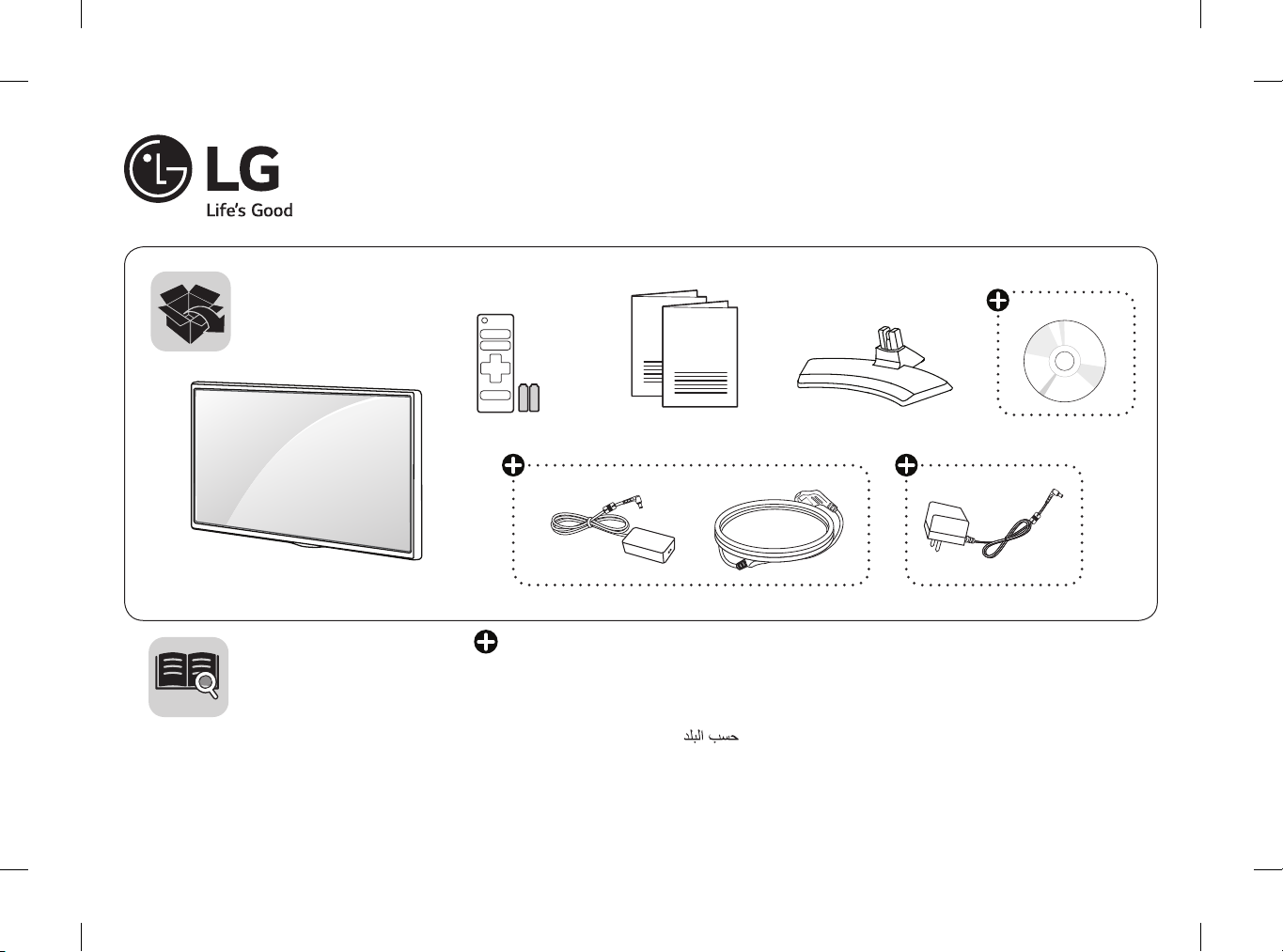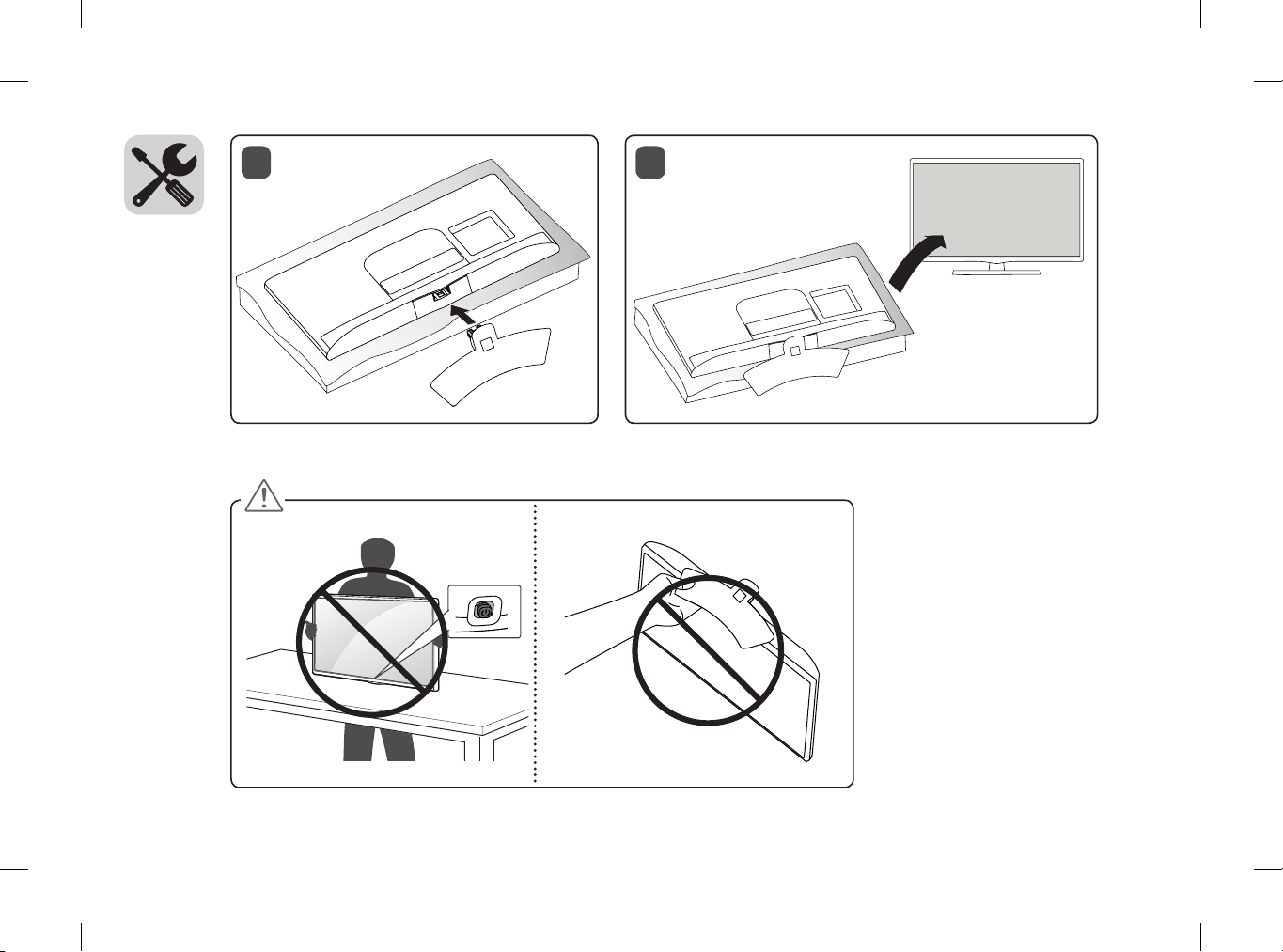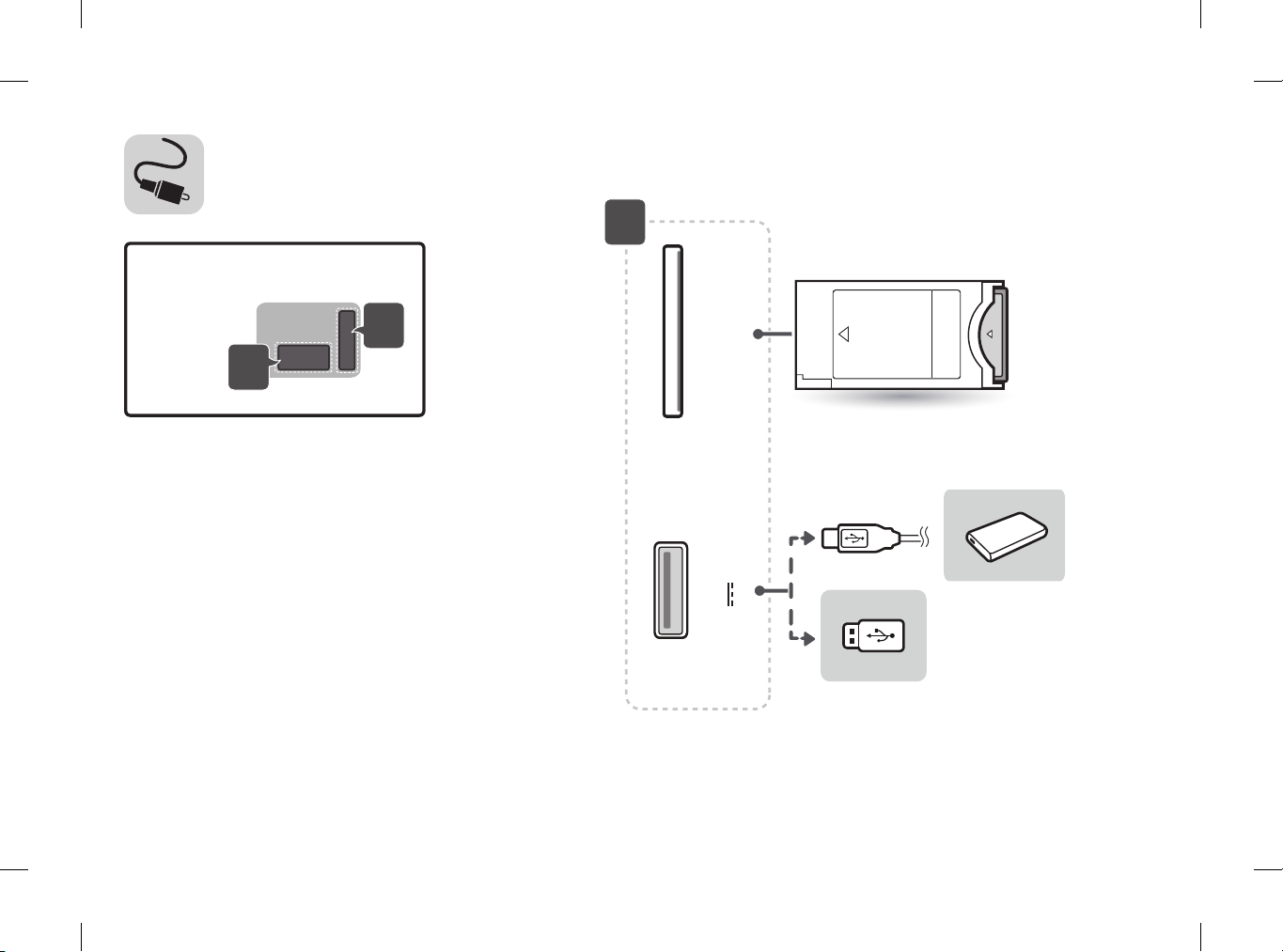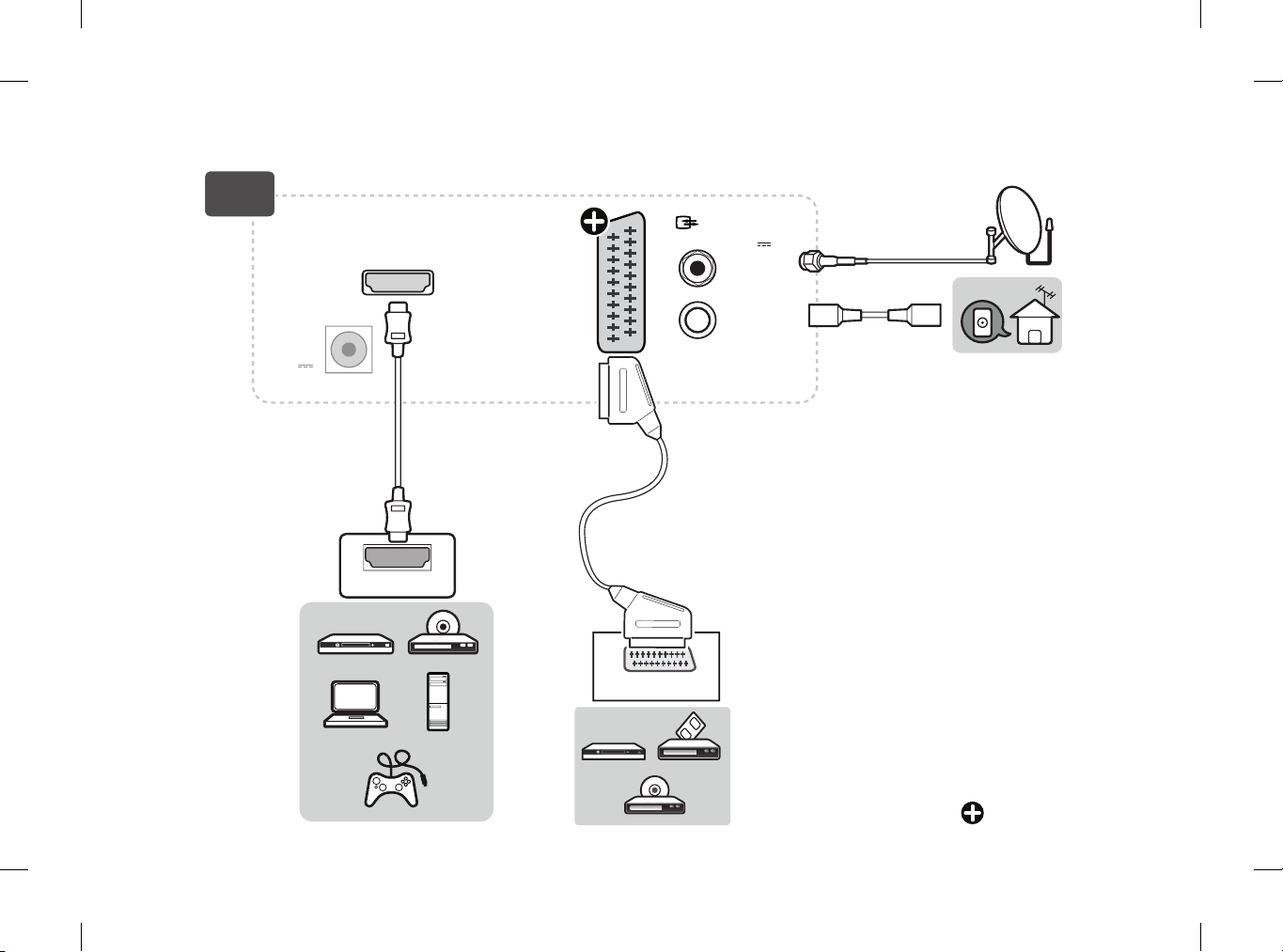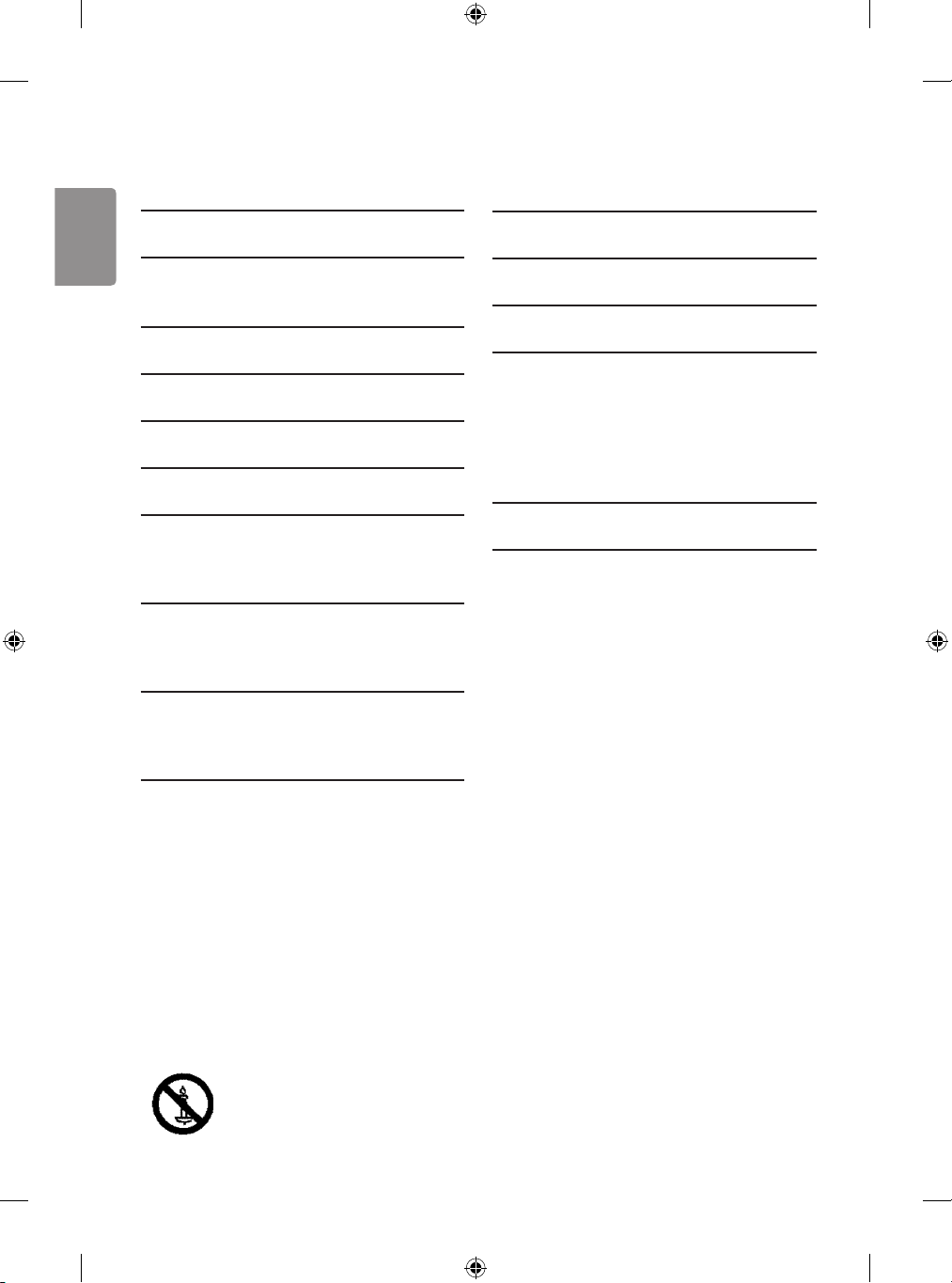English Read Safety and Reference.
Shqip Lexo Siguria dhe referencat.
Български Прочетете Безопасност и справки.
Hrvatski Pročitajte Sigurnost i reference.
Česky Přečtěte si část Bezpečnost
areference.
Srpski Pročitajte Bezbednost i informacije.
Nederlands Lees Veiligheid en referentie goed door.
Español Leer Seguridad y referencias.
Eesti Lugege Ohutus ja viited.
Français Lire le document Sécurité et référence.
Deutsch Sicherheit und Hinweise lesen.
Ελληνικά Ανάγνωση Ασφάλεια και αναφορά.
Italiano Leggere Sicurezza e riferimenti.
Қазақша Қауіпсіздік пен анықтама бөлімін
оқыңыз.
Latviešu Izlasiet Drošībai un uzziņai.
Lietuvių k. Perskaitykite „Saugumas ir nuorodos“.
Македонски Прочитајте во Безбедносни информации и
референтни материјали.
Magyar Lásd: Biztonsági óvintézkedések.
Polski Przeczytaj Zasady bezpieczeństwa i
informacje dodatkowe.
Português Consulte o manual Segurança e referência.
Română Citiţi Siguranţă şi referinţe.
Русский Прочитайте Безопасность и
дополнительная информация.
Slovenčina Prečítajte si časť Bezpečnosť a odkazy.
Slovenščina Preberite Varnostne informacije in napotki.
Українська Прочитайте Правила безпеки та довідкова
інформація.
O’zbekcha Xavfsizlik va ma’lumotnomani o’qing.
Türkçe Güvenlik ve Referans bölümünü
okuyun.