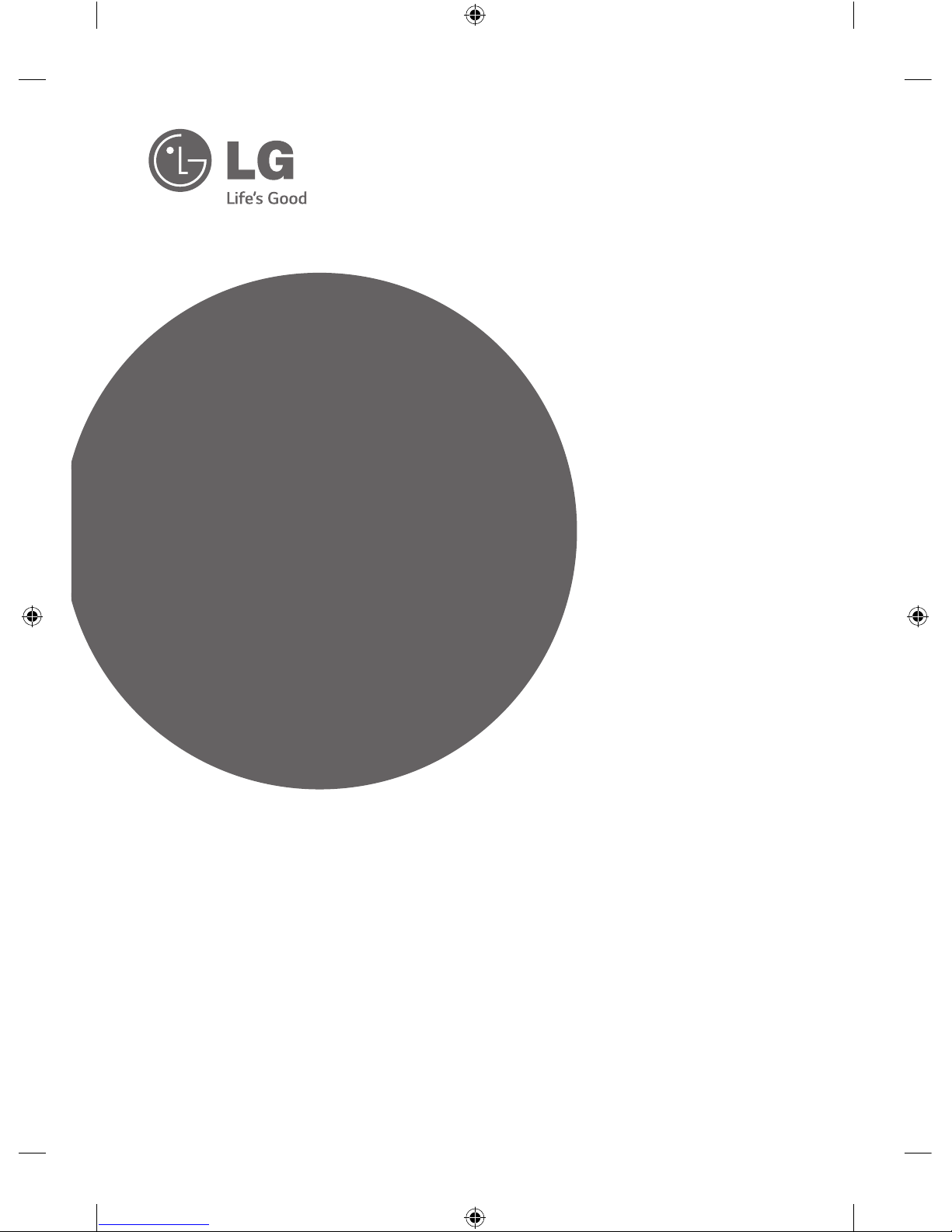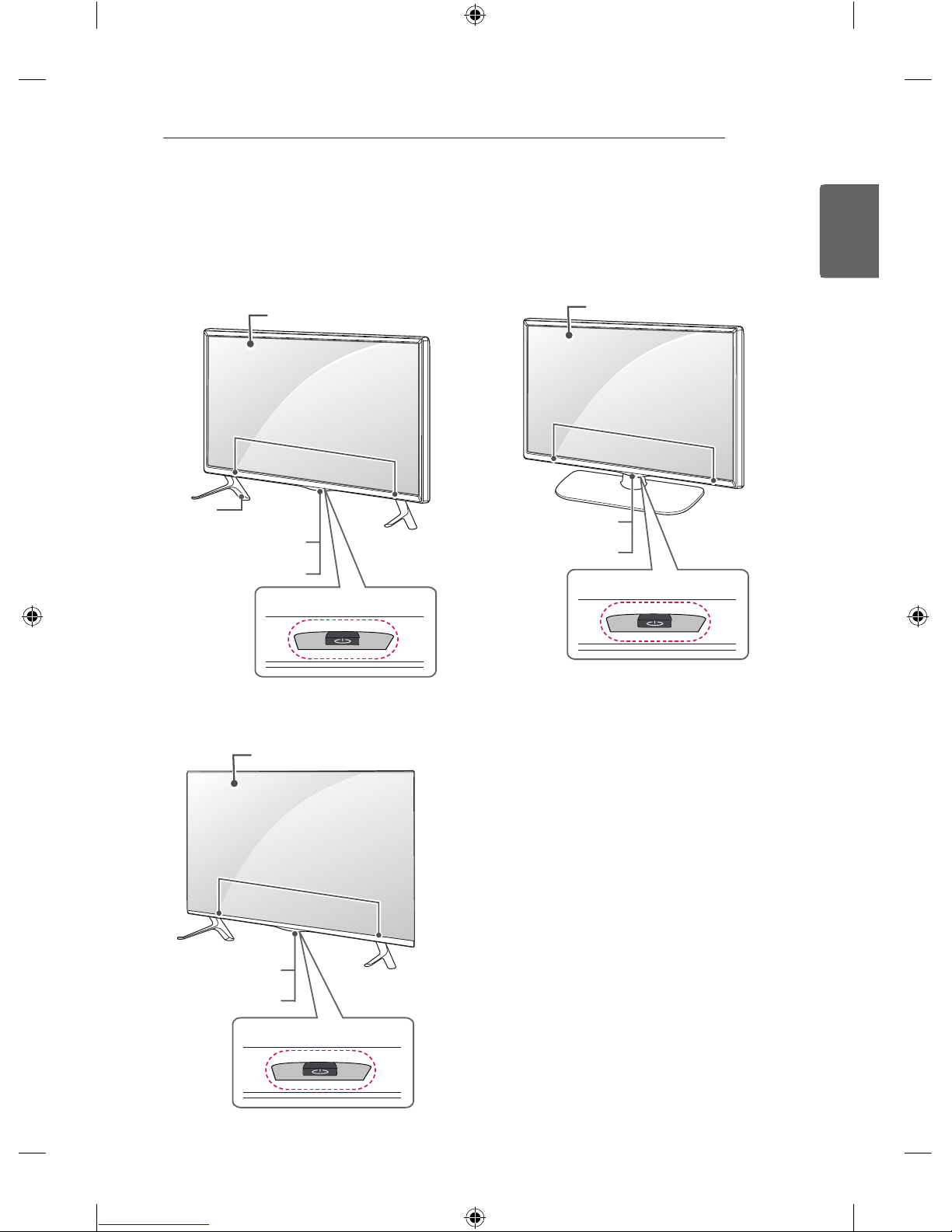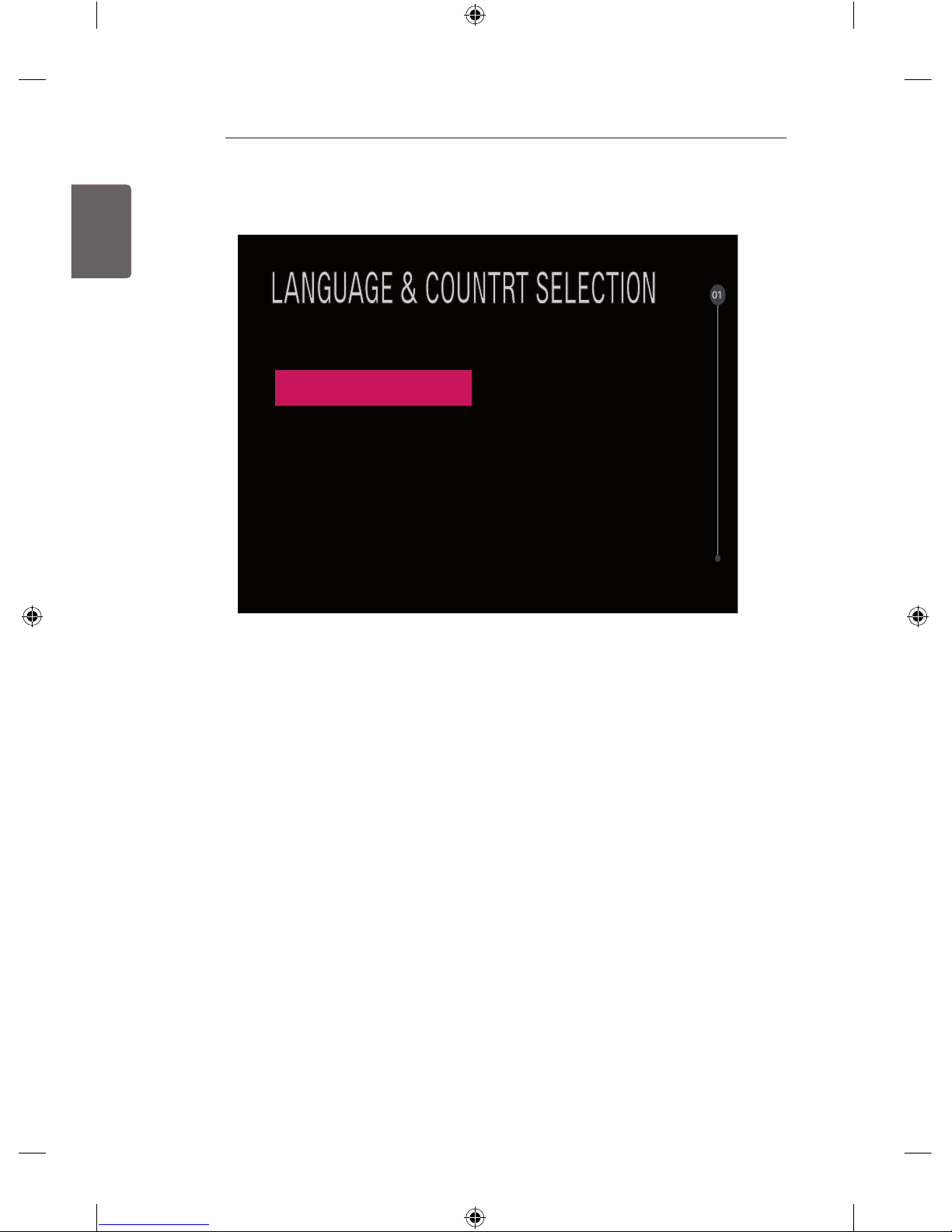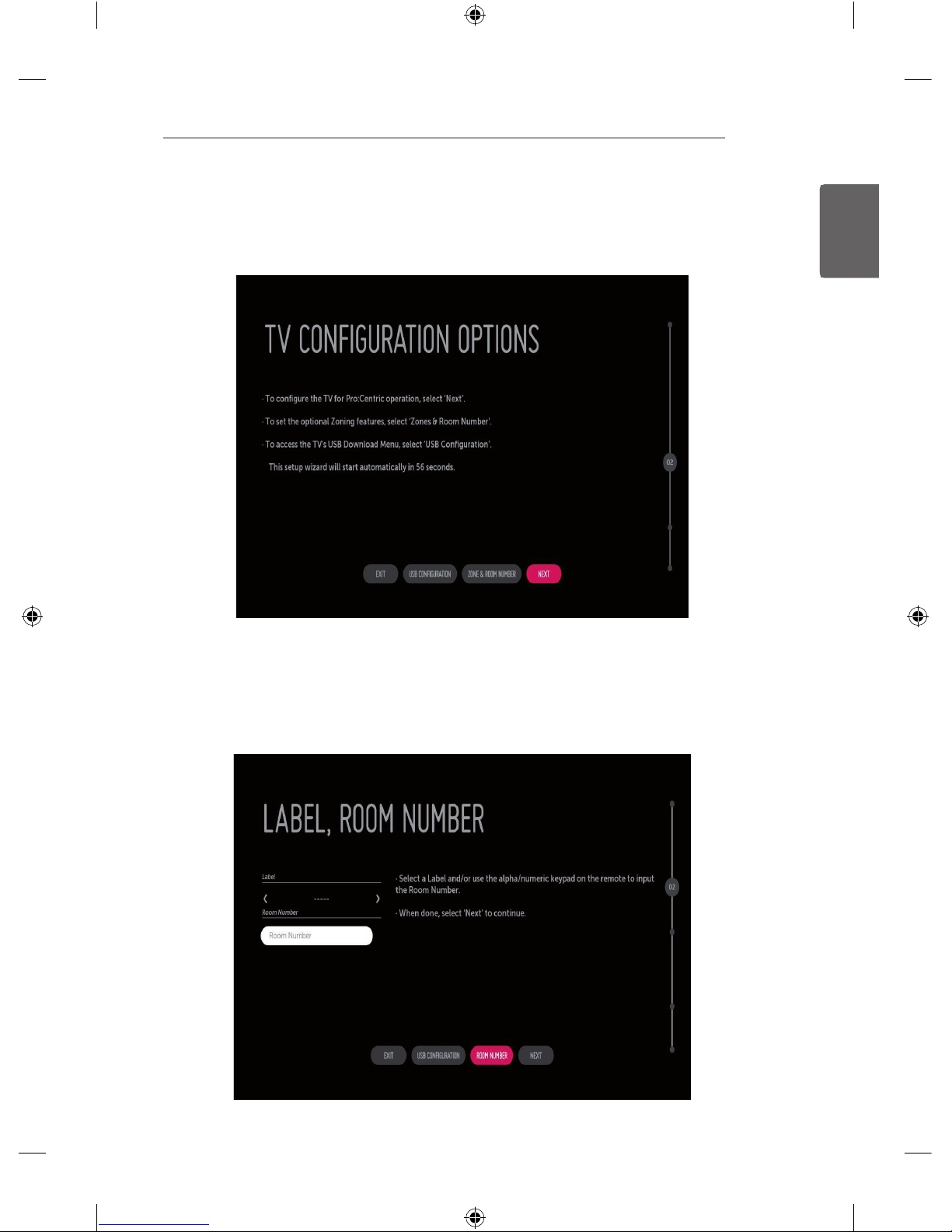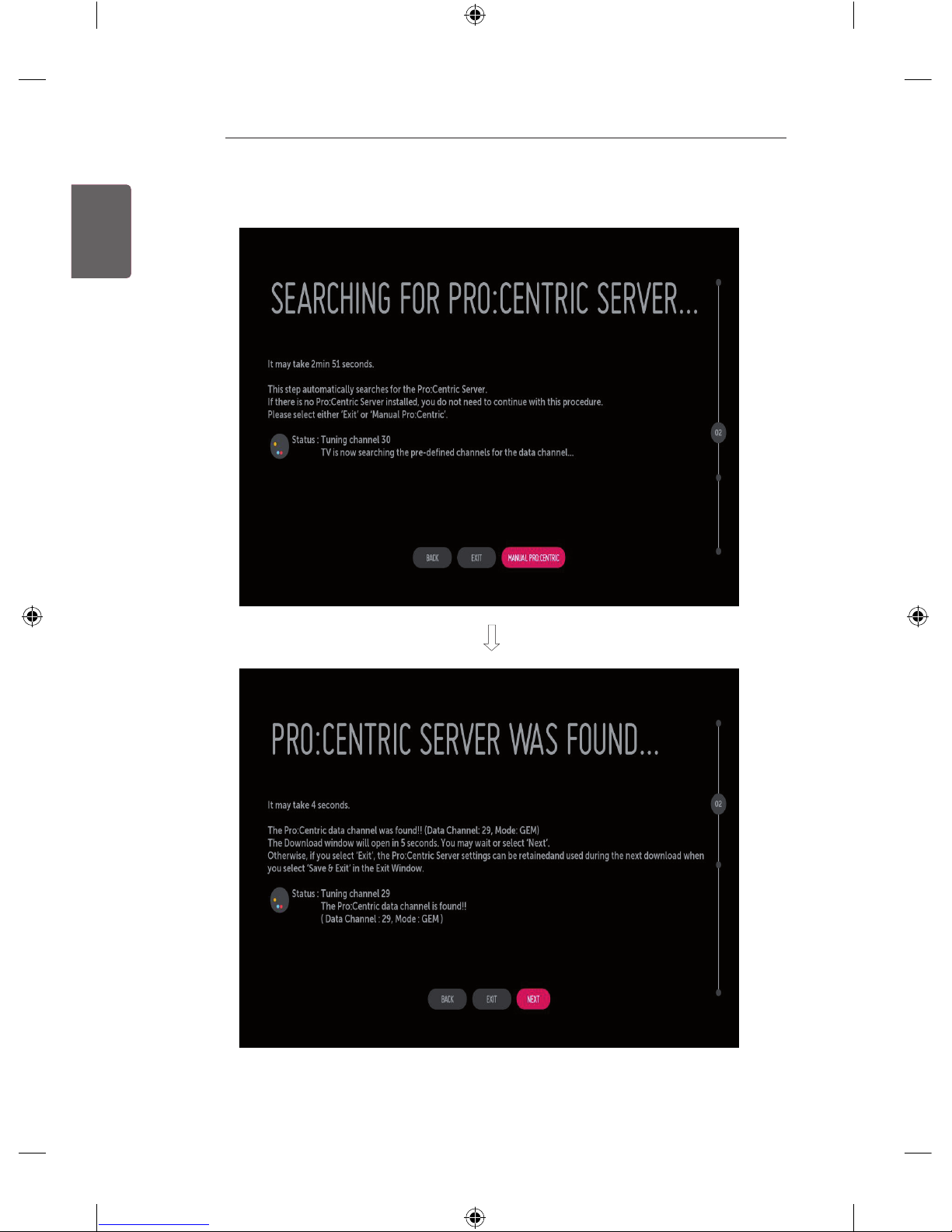ENGENGLISH
5
EZMANAGER
EZMANAGER
yImage shown may differ from your TV.
INTRODUCTION
The Pro:Centric Platform enables you to simply install, manage and use guest-centric solutions. The default
Domain “procentric.local” and IP Server Address are needed to be registered in DNS TV will contact the IP
Server using the default Domain “procentric.local” via IP on server search page. If TV doesn’t contact the
Server, TV will search the pre-defined channel earlier than all channels. (Only DVB-C)
The frequencies of pre-defined channels are ‘794000, 714000, 634000, 554000, 474000, 394000, 314000,
234000, 154000, 90000 khz’.
EZ-MANAGER WIZARD
- If you are using Pro:Centric, this setup wizard till help you easily set up the TV. Select ‘NEXT’ to
continue.
- Otherwise, if you will not be installing a Pro:Centric Server, select ‘EXIT’ to quit.