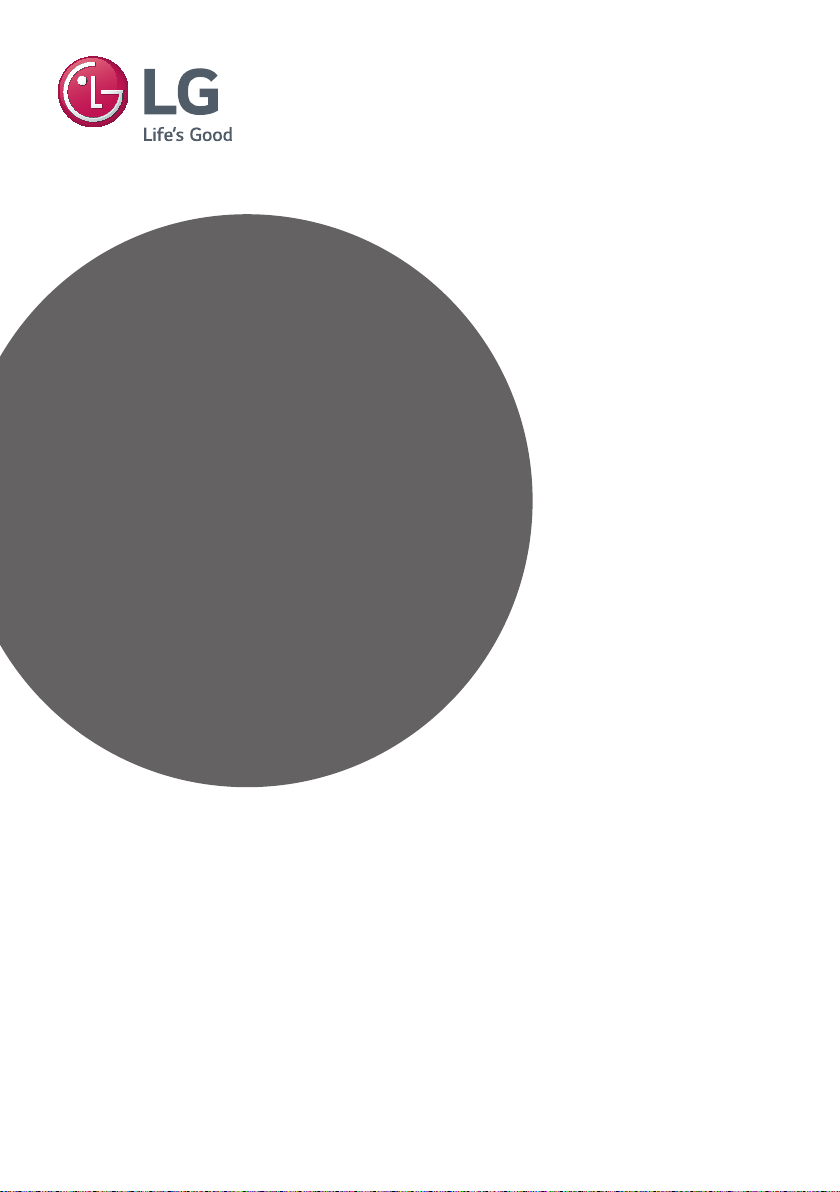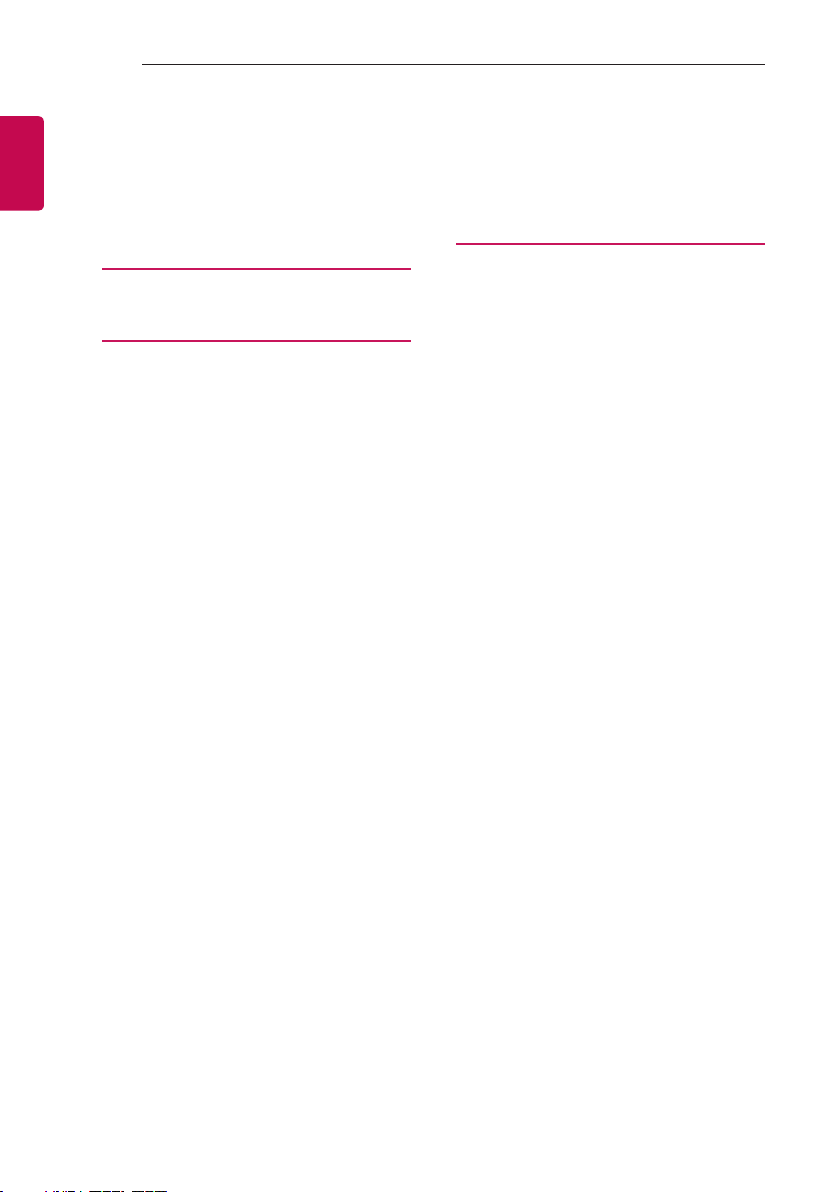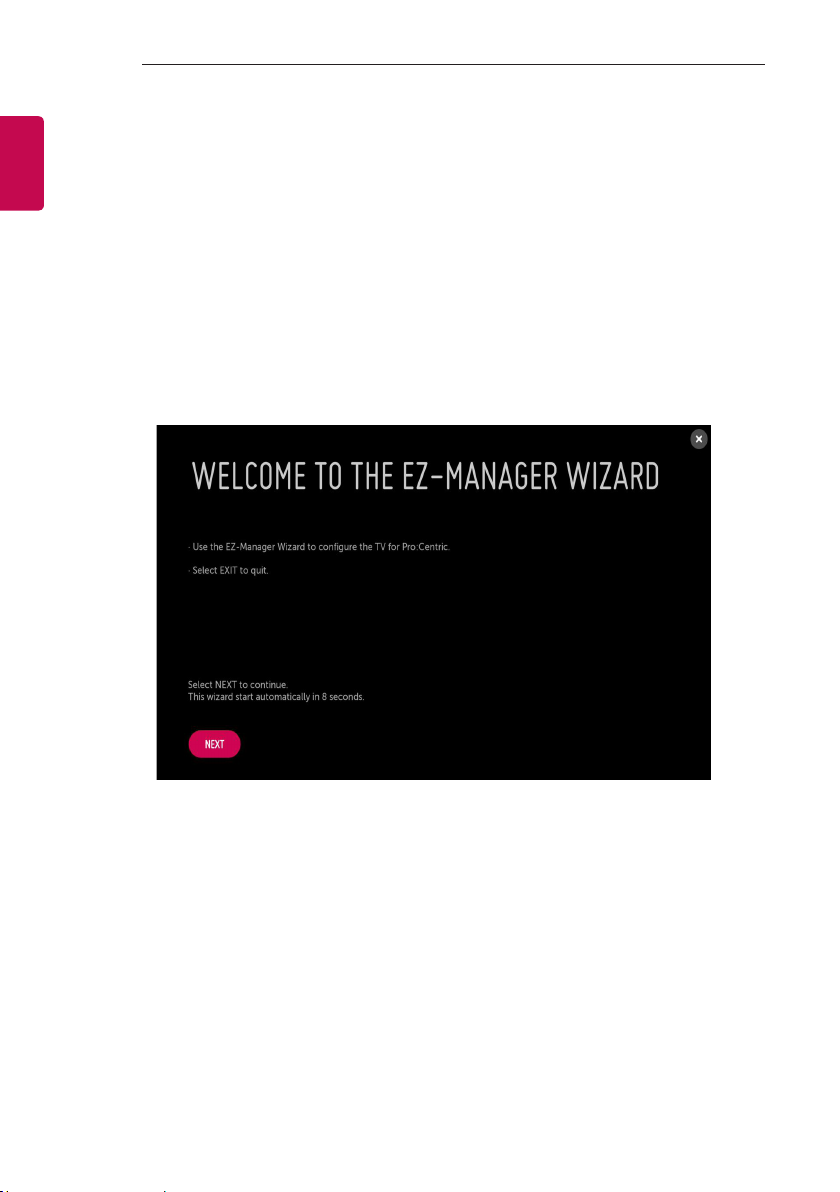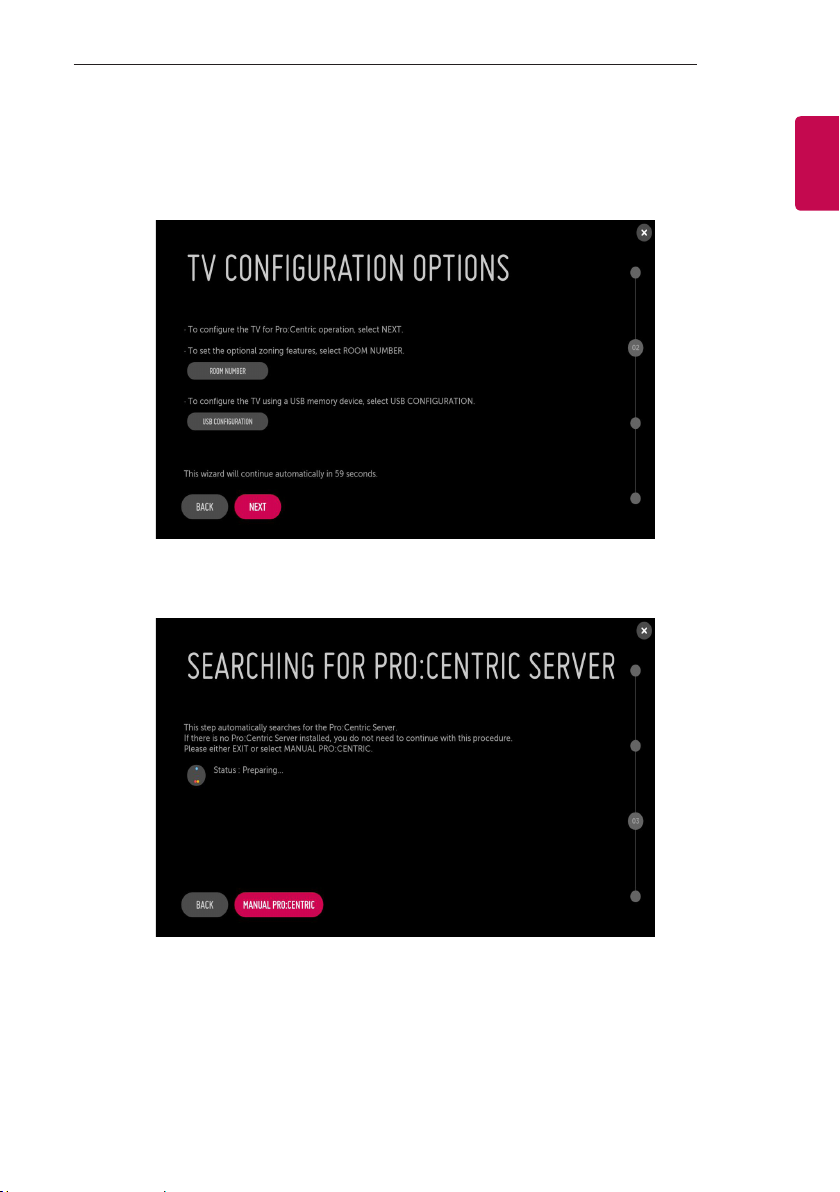6EZMANAGER
ENGLISH
Automatically for Setup
1 From theTV Conguration Options screen, you can choose how to proceed with the conguration of thisTV. Whether you will congure the TV for
Pro:Centric operation via the wizard or use a USB memory device to congure theTV, you may rst wish to set the Room Number on theTV.
-If you intend to set Room Number as part of theTV configuration, use the Room Number option to assign the Room # for this TV before you
continue with additional configuration.
-In the Label field, use the Left/Right arrow keys to specify a North, South, East, orWest designation for this TV.
-In the Room Number field, you can use the number keys on the Installer Remote to direct enter a room number or use the virtual keyboard
on the TV screen.
-To continue, move and select‘SAVE’. . If not, select 'BACK'.