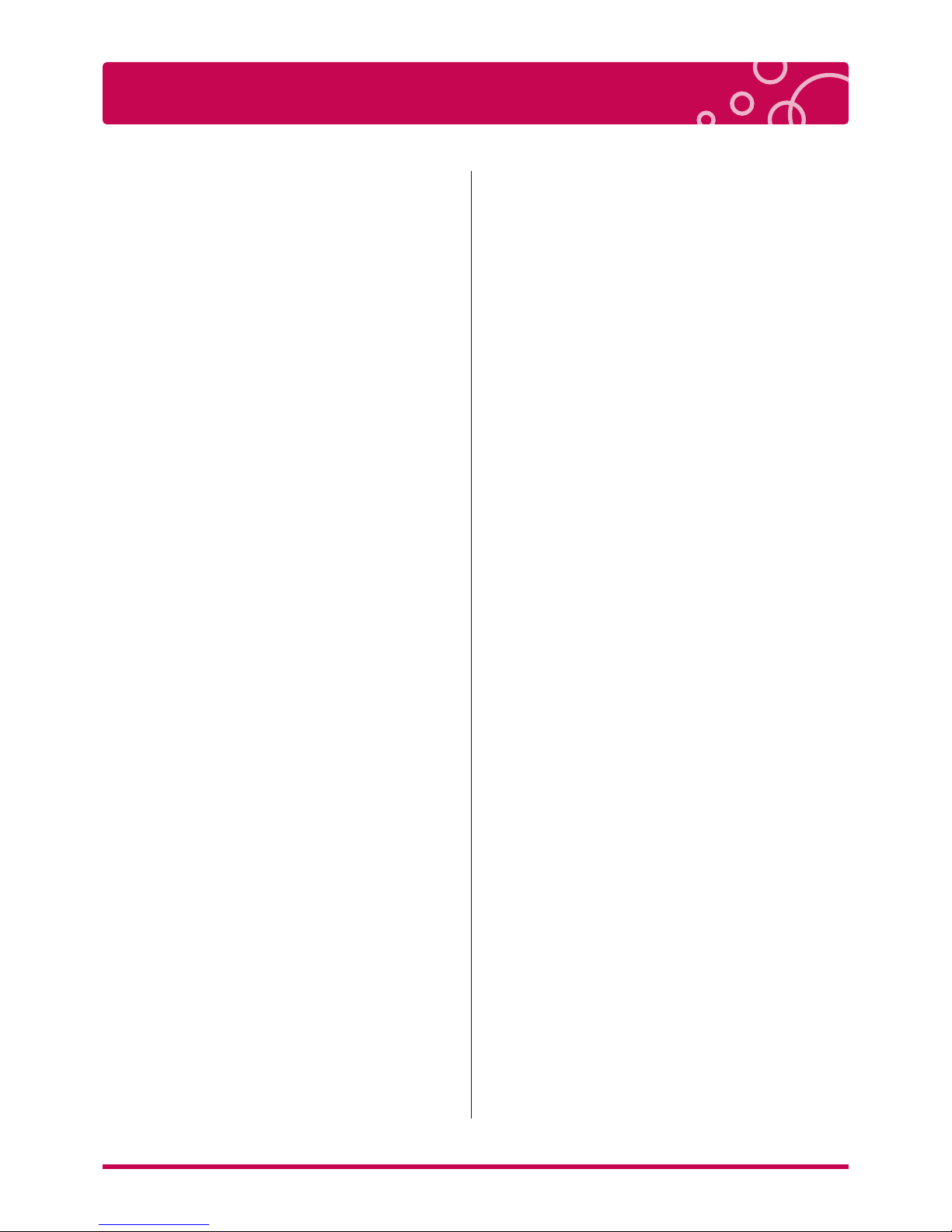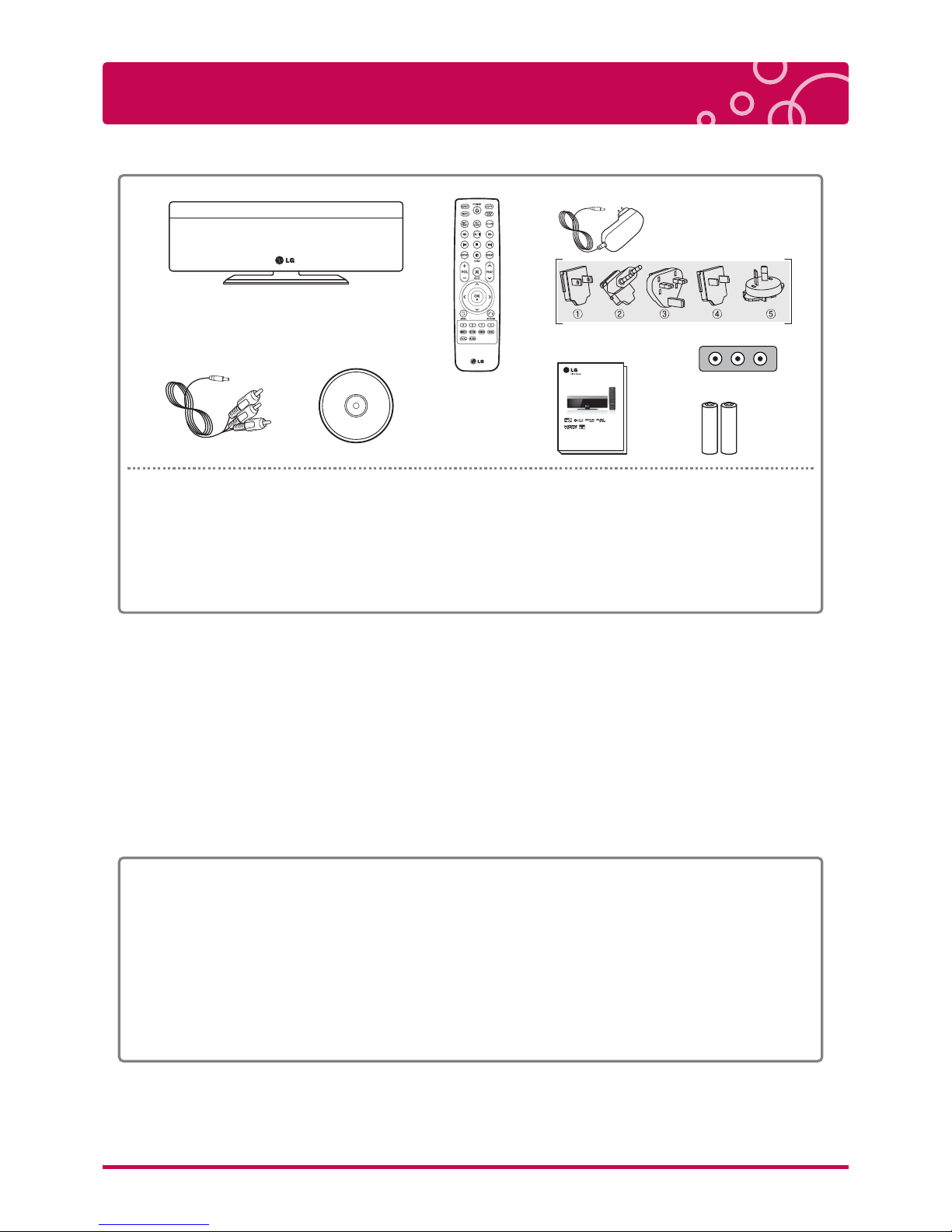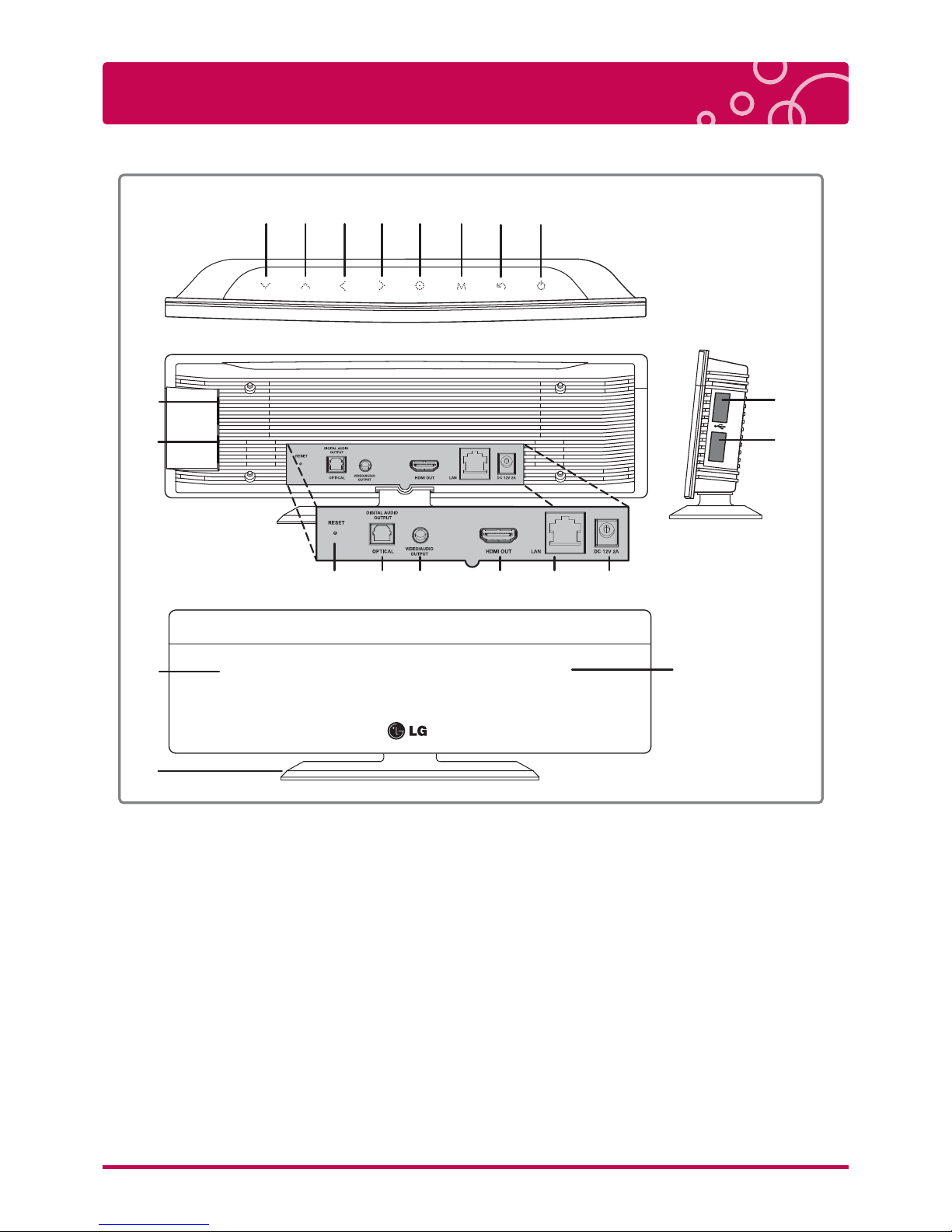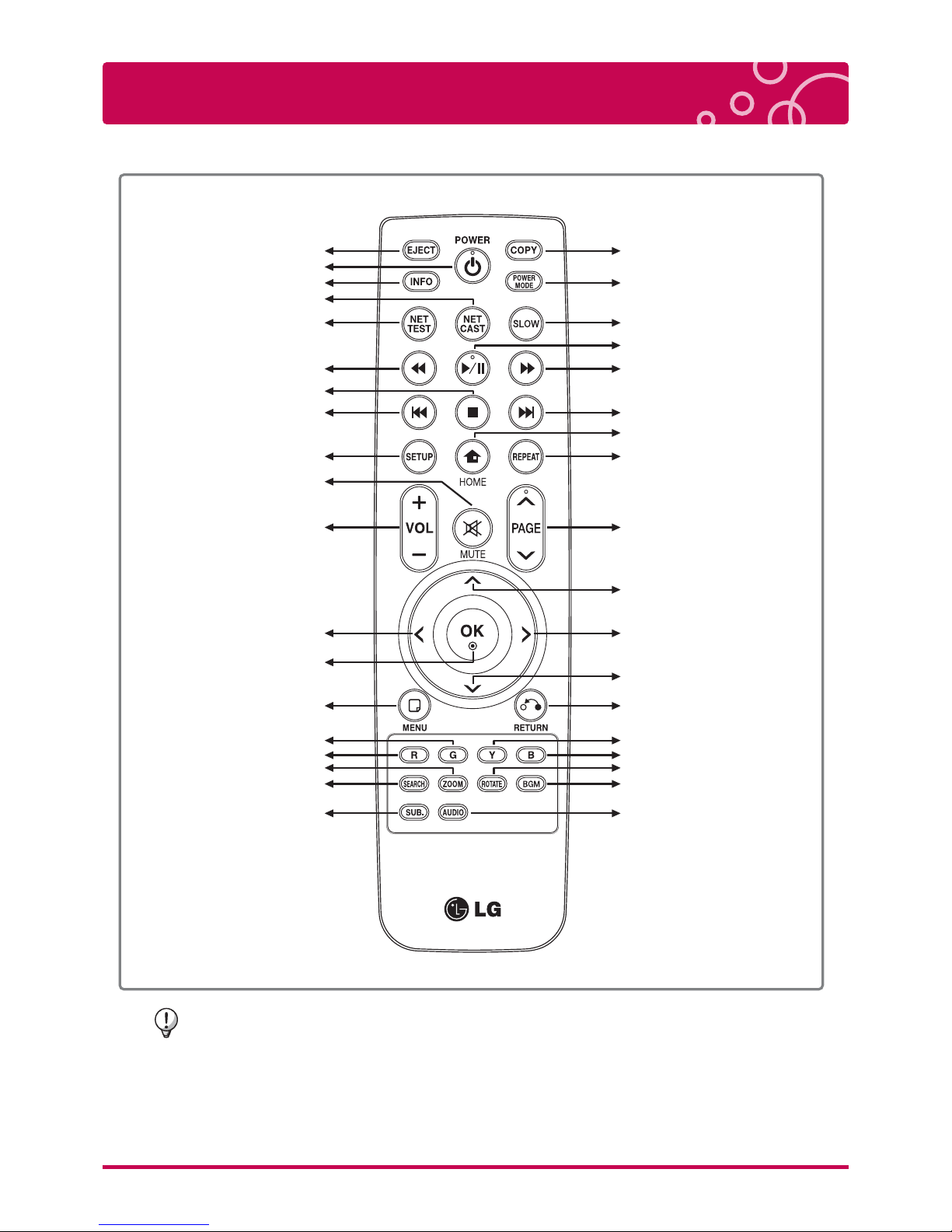Table of contents
Copyright / Open Source Software Notic
Open Source Software Notice
Cautions & Warnings
General Information
Compatibility Notes
Package Contents
Name of Parts
Remote control
Touch Button
USB Device Connection / Stand Installation
Connecting to your TV
Connecting to an Amplifier
Connecing to your Home Network
Wired Network Connection
Wireless Network Connection
Notes on Network Connection
Home Menu
Video / Audio Setting
Digital Audio Output
Audio Output Specifications
TV Aspect Ratio
Resolution
Resolution Setting
Brightness | Contrast
HDMI Color Setting
Network Setting
Connection Setting
Connection Status
Device Name
Sharing on Network | Auto Login |
Clear Login Information
Disclaimer Notice
Others Setting
Menu Language Setting
DivX VOD
Power Mode
Screen Saver
Information | Initialize
Software (Firmware Upgrade)
USB Device Connection
USB Device Connection
Caution During Using USB Device
File Setting
File Information | File Search
File Copy
File Rename
File Delete
2
3
5~6
7
8
9
10~13
13
14
15~16
17~18
19
20
21
22
23
24
25
26
27
28
29
30~32
33
34
35
35
36
37
38
39
40
41
42
43
44
45
46
47
.....................
.........................................
........................................................
........................................................
..............................................................
....................................................................
...................................................................
.......................................................................
................
.......................................................
..............................................
...........................................
.......................................
......................................
........................................................................
......................................................
.........................................
..............................................................
........................................................................
..........................................................
......................................................
.........................................................
........................................................
.........................................................
..................................................................
.................................................
............................................................
................................................
.........................................................................
.....................................................................
...................................................................
.....................................................
.......................................
...............................................
..............................
.........................................
...........................................................................
.....................................................................
........................................................................
Playing a Video File
General Playback | Using colored buttons (R, G, Y, B)
General Playback
Slow | Fast Forward / Rewind |
Fast Forward / Rewind Skip (5 min)
Previous / Next file playback | Repeat | Information
Enlarge the Playback Video | Time Search
On-Screen Display
Selecting Audio dubbing | Selecting Subtitle file
Video files
Listening to Music File
General Playback
General Playback | Fast Forward / Rewind |
Repeat Playback
Previous / Next file playback | Information
Viewing a Photo File
General Playback
Repeat Playback | Enlarge the Playback Image
On-Screen Display
Playing YouTube Videos
About YouTube Menu
Playing YouTube Videos
Sign in / Sign out
Searching Videos
Viewing Picasa Web Albums
About Picasa Web Albums Menu
Viewing Picasa Web Albums
Sign in / Sign out
Searching Photos
Adding NetCast friends
Using the AccuWeather
Playing content via your home network
Accessing a DLNA media server
Entering a network user ID and the password|
Sharing files and folders
File Compatibility
Trouble Shooting
IMPORTANT INFORMATION RELATING
TO NETWORK SERVICES
Trademarks and Licenses
Specification
LG Service Site
48
49
50
51
52
53
54
55
56
57
58
59
60
61
62
63
64
65
66
67
68
69
70
71
72~73
74
75
76~79
80
81
82
83~84
...
.................................................................
.................................
.....
......................
..............................................................
..........
.............................................................................
.................................................................
..................................................................
.....................
.................................................................
.............
..............................................................
........................................................
........................................................
.....................................................
................................................................
................................................................
...................................
.............................................
...............................................................
................................................................
.....................................................
........................................................
..............................
.....................................
.....................................................
.................................................................
.....................................................................
....................................................
.....................................................
............................................................................
.......................................................................
4LG Multimedia Player User’s Manual