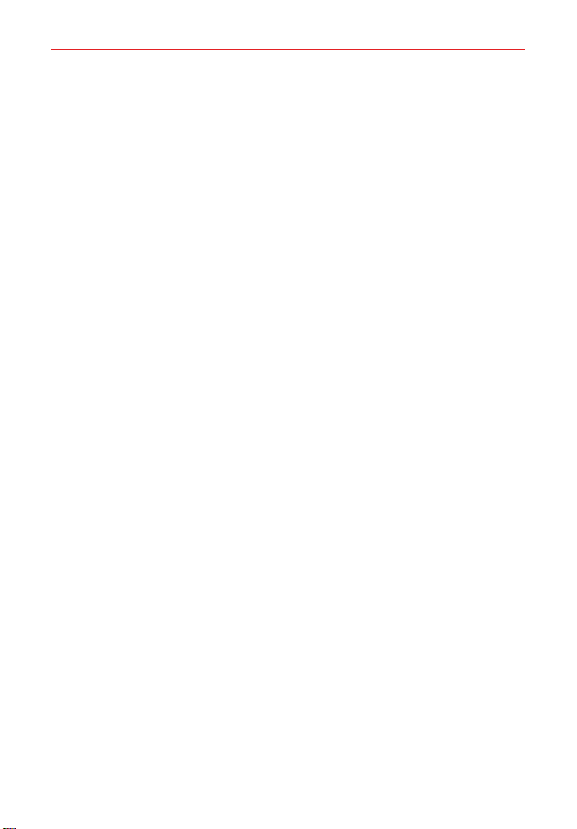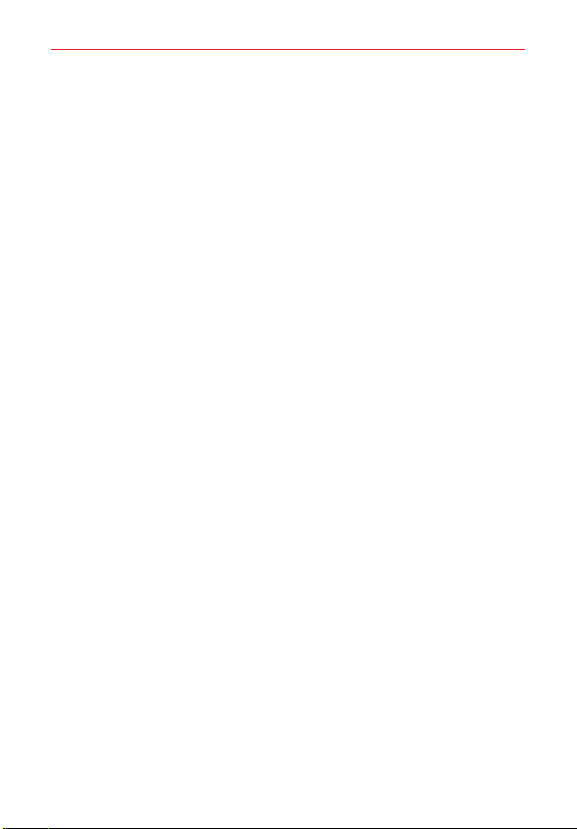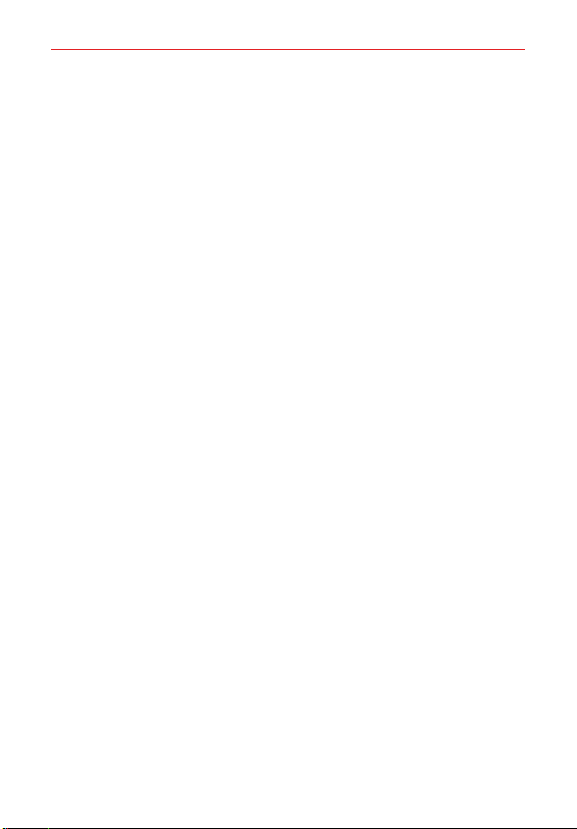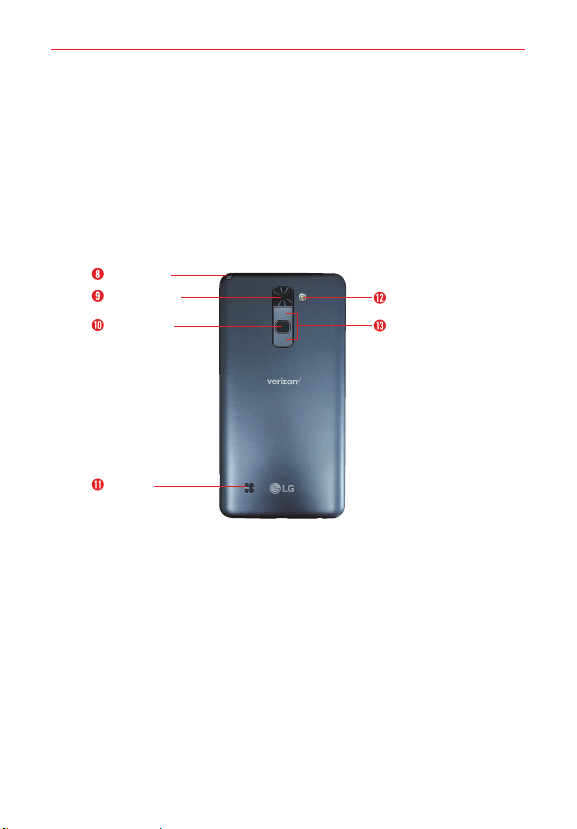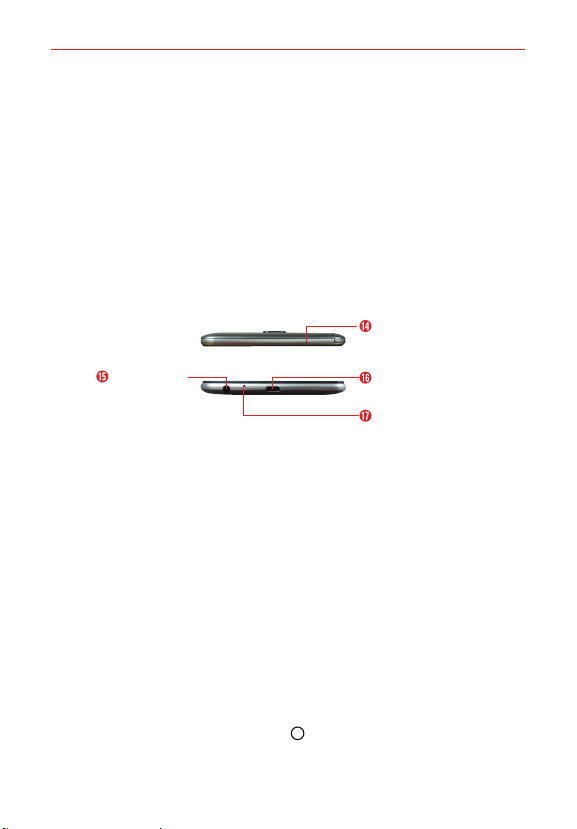2Table of Contents
Important Customer Information...............................................1
Table of Contents .......................................................................2
The Basics...................................................................................5
Phone Overview.................................................................................................... 5
Help ........................................................................................................................7
Setting Up Your Phone ........................................................................................ 8
Inserting and Removing a Memory Card..........................................................12
Charging Your Phone ..........................................................................................14
Optimizing Battery Life ......................................................................................16
Turning Your Phone On and Off ........................................................................18
Anti-Theft Guide ................................................................................................20
Touch Screen ......................................................................................................20
Getting to Know the Home Screen ..................................................................22
Apps: How to View, Open, and Switch .............................................................30
Entering text ........................................................................................................31
Capturing a Screenshot.....................................................................................38
Phone’s Status Icons ......................................................................................... 39
Managing Notifications ......................................................................................41
Setting Your Lock Screen ..................................................................................43
Fingerprints and Security ..................................................................................45
Multi-Tasking ......................................................................................................48
Connecting to Networks and Devices ................................... 49
Wi-Fi....................................................................................................................49
Wi-Fi Direct ........................................................................................................49
Bluetooth.............................................................................................................50
Content Sharing ..................................................................................................51
Calls .......................................................................................... 53
Placing and Ending Calls ..................................................................................53
Answering or Rejecting Calls............................................................................56
Working with the Recent Tab ............................................................................58
Calling Your Contacts.........................................................................................60
Options During a Call .........................................................................................61
Managing Multiple Calls.....................................................................................61
Listening to Your Voicemail ...............................................................................63