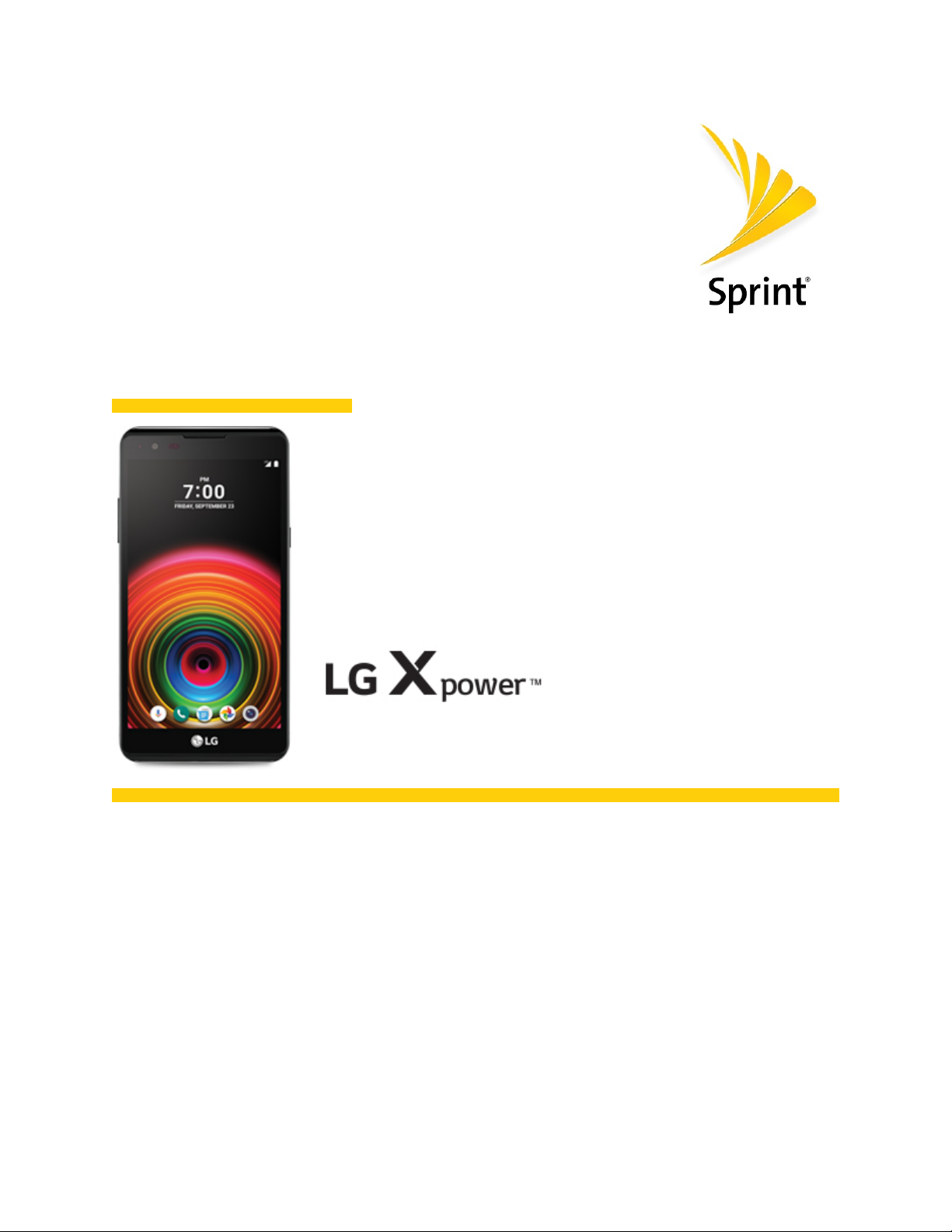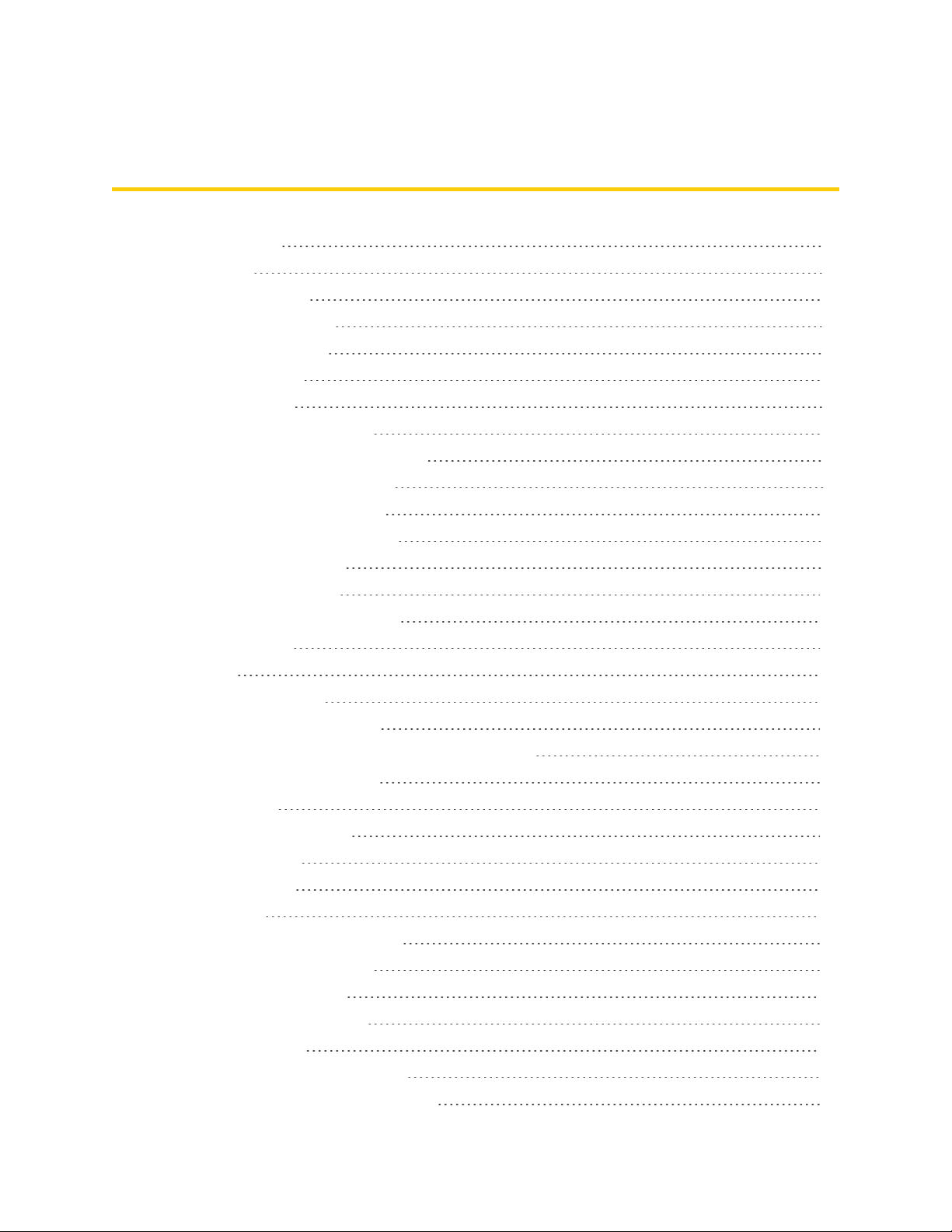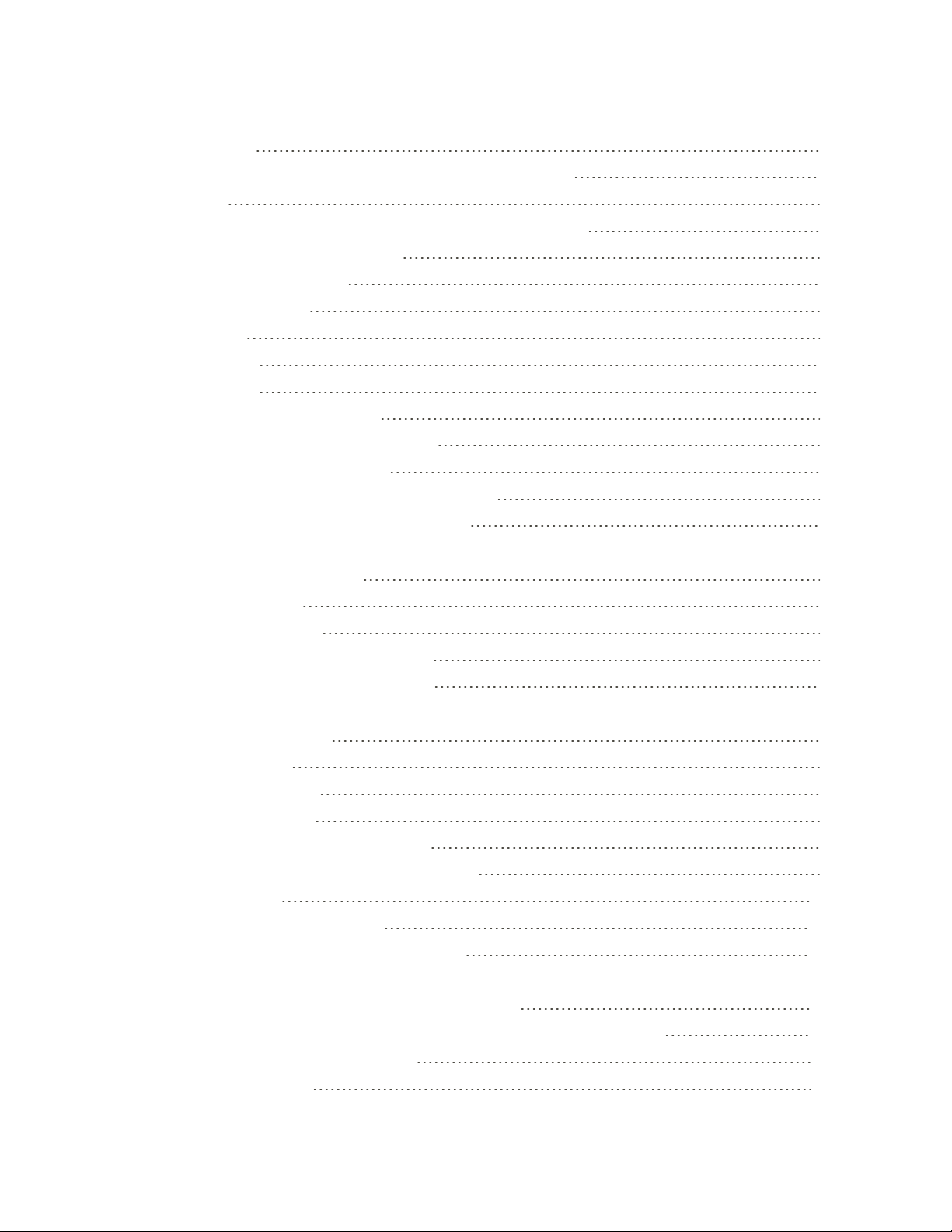iv
ReportSpam 71
AddAnotherGoogle(Gmail)Account 71
AddAnotherExchangeAccount 71
SwitchingbetweenGmailAccounts 72
GmailSettings 72
Internet and Social Networking 73
DataServicesGeneralInformation(4GLTEand3GNetworks) 73
4GLTE 73
YourUserName 74
DataConnectionStatusandIndicators 74
ChromeBrowser 75
UsetheBrowser 75
AddaBookmark 75
ViewBrowserHistory 75
OpenNewBrowserTabs 76
BrowserSettings 76
Facebook 76
InstalltheFacebookApponYourPhone 76
UseFacebook 77
Twitter 77
InstalltheTwitterApponYourPhone 77
TweetonTwitter 78
Hangouts 78
Global Services 80
ActivateSprintWorldwideServiceonYourAccount 80
YourPhone’sSIMCardforInternationalGSMRoaming 80
EnableGlobalRoamingMode 81
SettheCommunicationsMethodforGlobalUse 81
SelectaCarrier 81
MakeandReceiveWorldwideCalls 82
SprintInternationalVoicemailService 82
SetUpYourVoicemailAccessNumberforInternationalUse 83
AccessYourVoicemailInternationally 83
InternationalDataRoaming 84
AccessEmailandDataServicesInternationally 84
ContactSprintforAssistancewithInternationalService 85