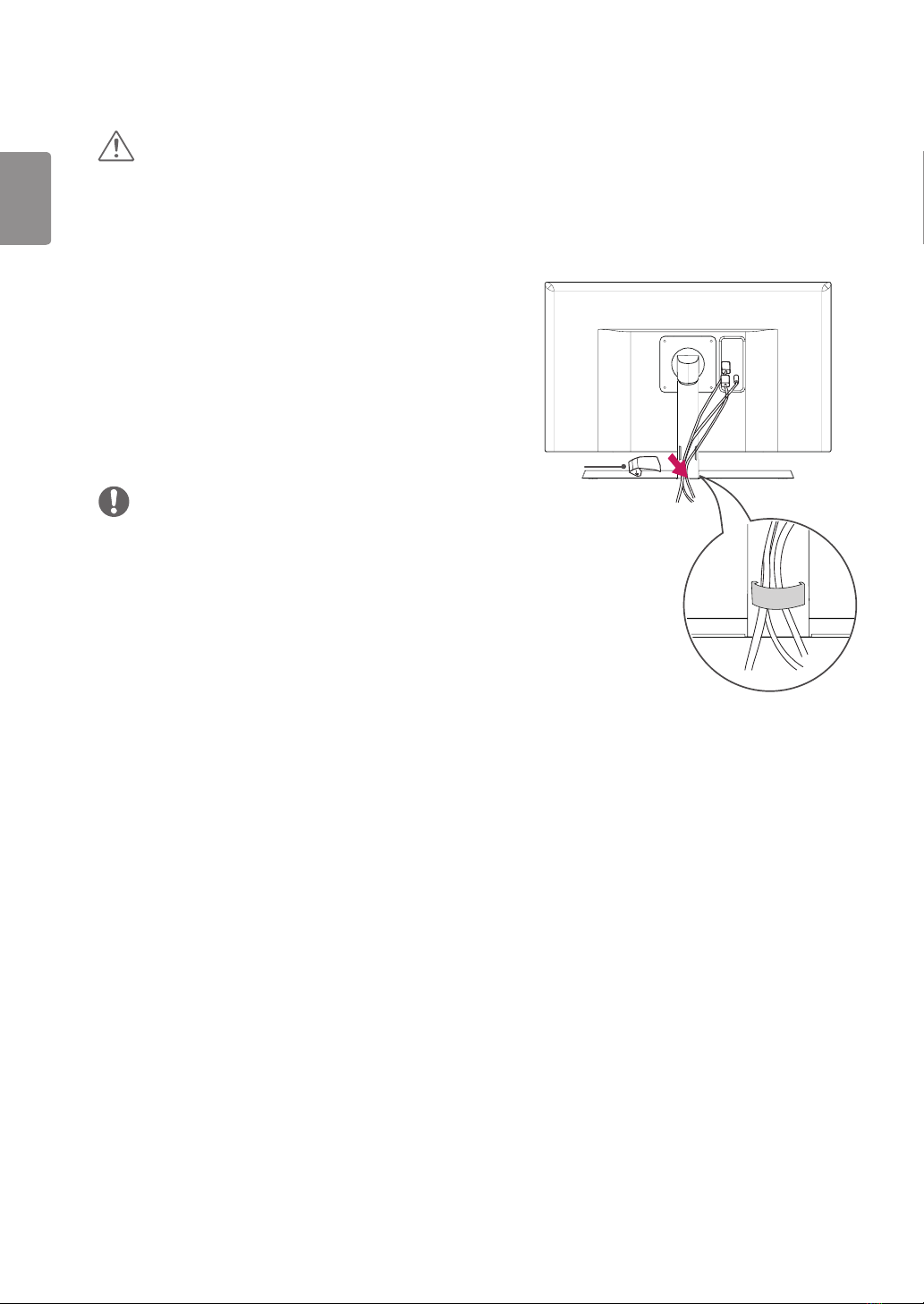8
ENGLISH
Moving and Lifting the Monitor
When moving or lifting the monitor, follow these instructions
to prevent the monitor from being scratched or damaged and
to ensure safe transportation regardless of its shape or size.
yAs far as possible, avoid touching the monitor screen.
This may result in damage to the screen or some of
the pixels used to create images.
yIt is advisable to place the monitor in the original box
or packing material before attempting to move it.
yBefore moving or lifting the monitor, disconnect the
power cord and all cables.
yHold the top and bottom of the monitor frame firmly.
Do not hold the panel itself.
yWhen holding the monitor, the screen should face
away from you to prevent it being scratched.
yWhen moving the monitor, avoid any strong shock or
vibrations to the product.
yWhen moving the monitor, keep it upright, never turn
the monitor on its side or tilt it sideways.
yIf you use the monitor panel without the stand base,
its joystick button may cause the monitor to become
unstable and fall, resulting in damage to the monitor
or human injury. In addition, this may cause the joystick
button to malfunction.
CAUTION