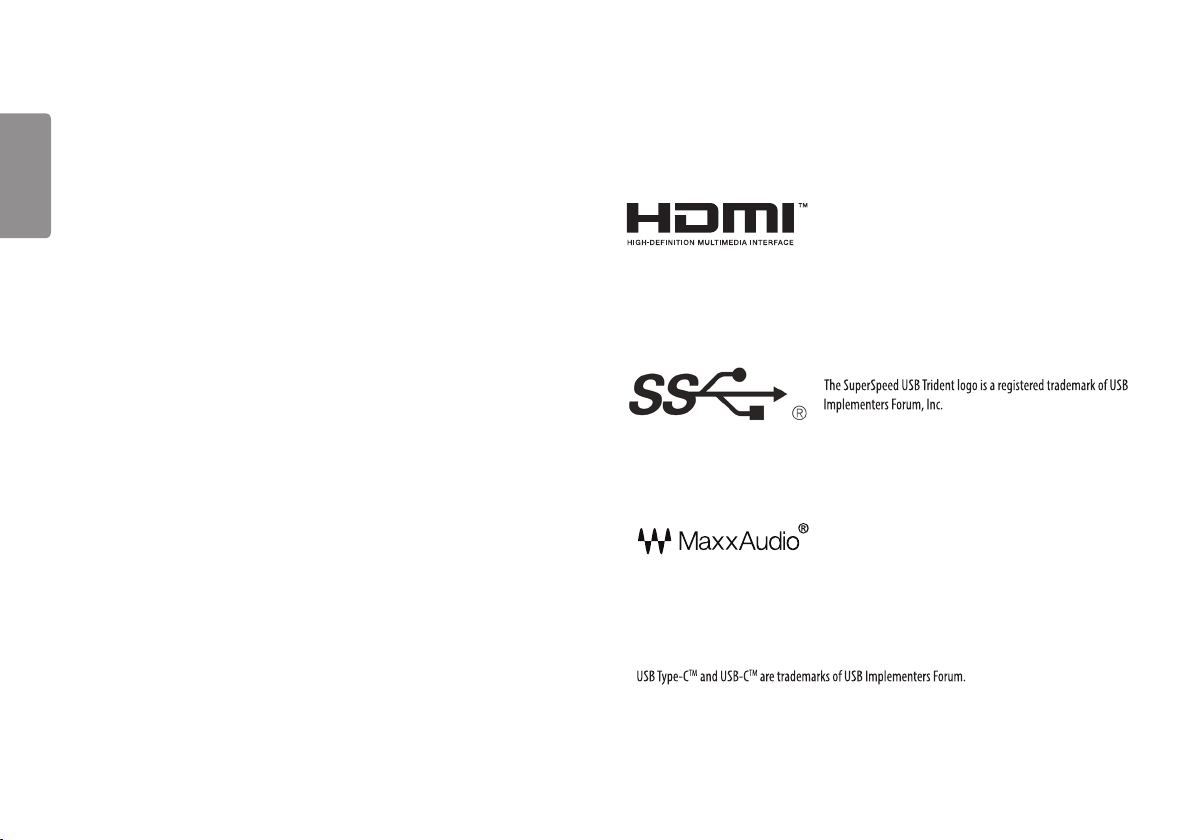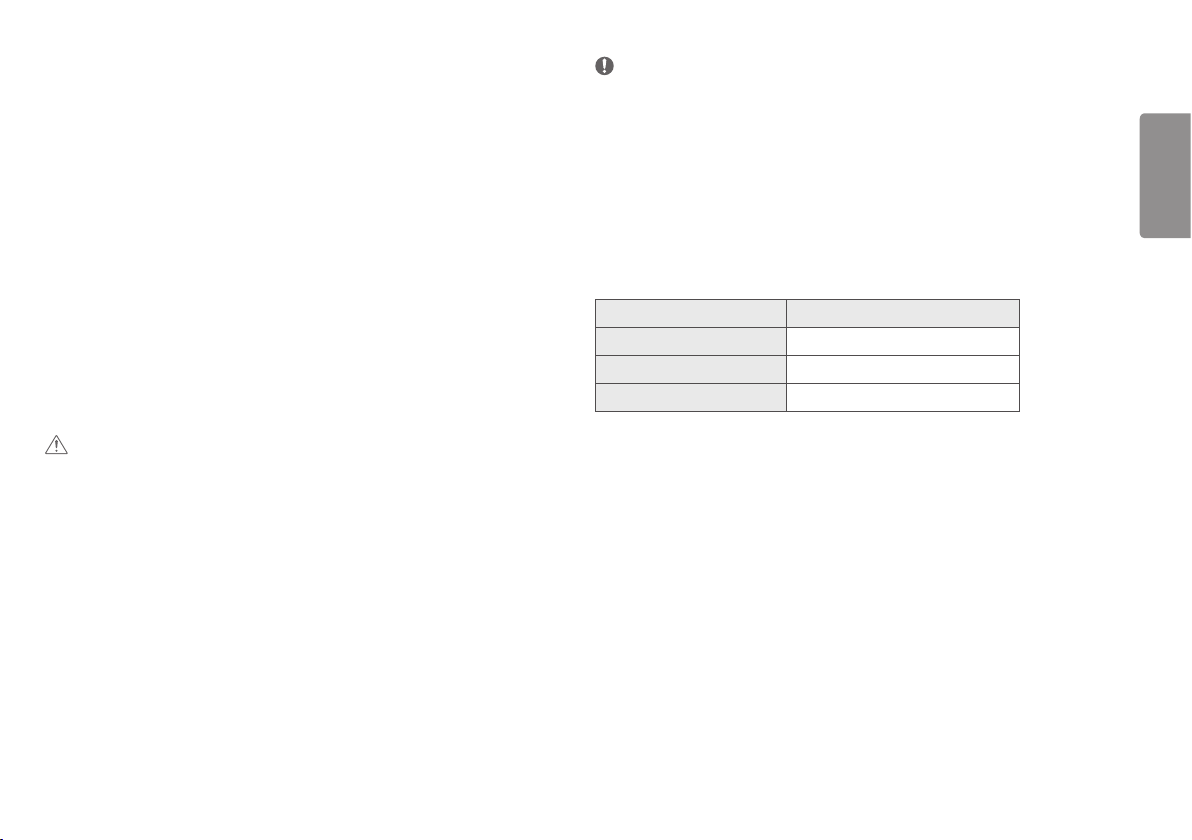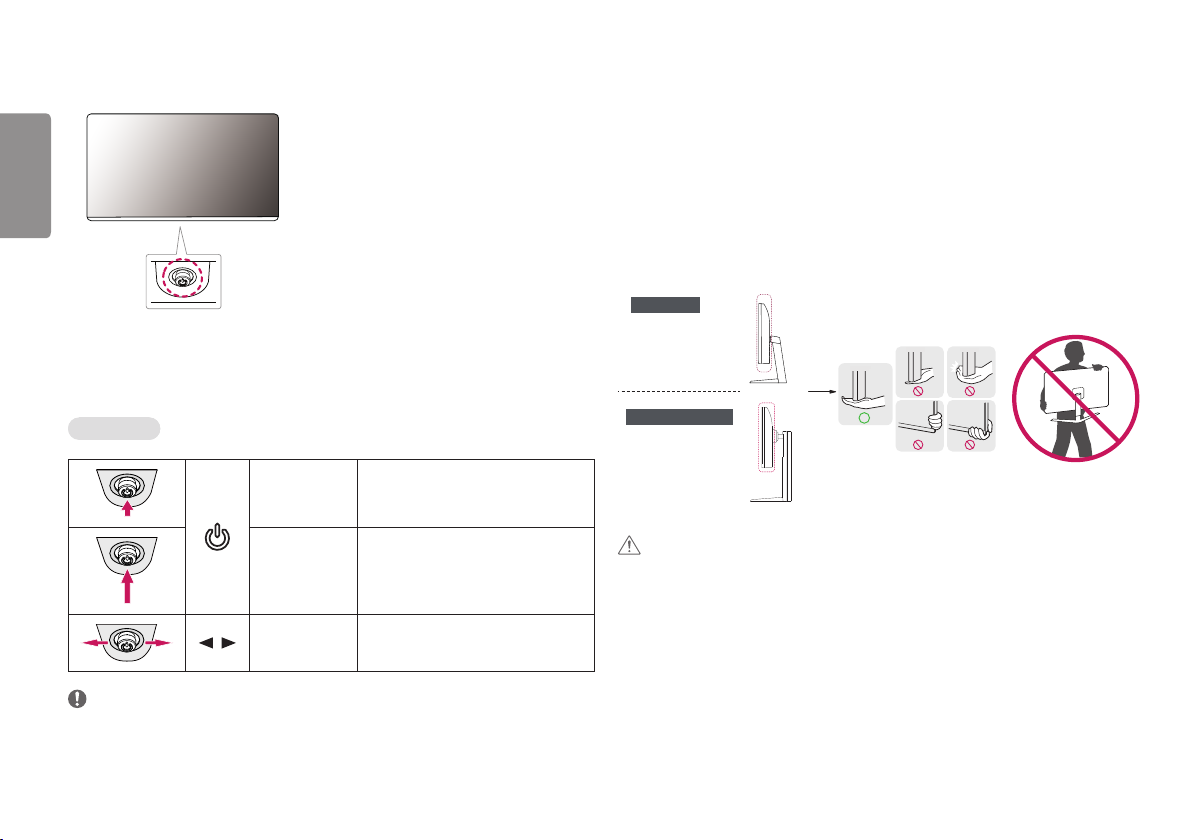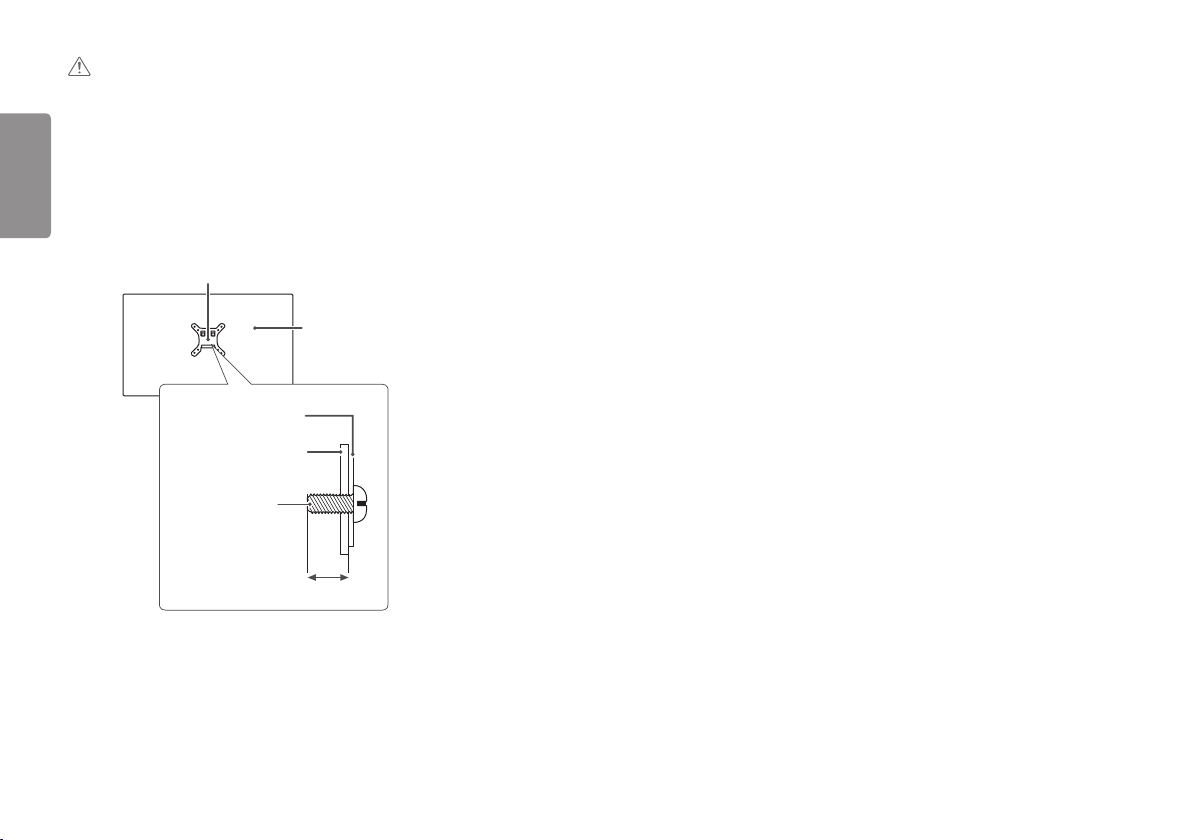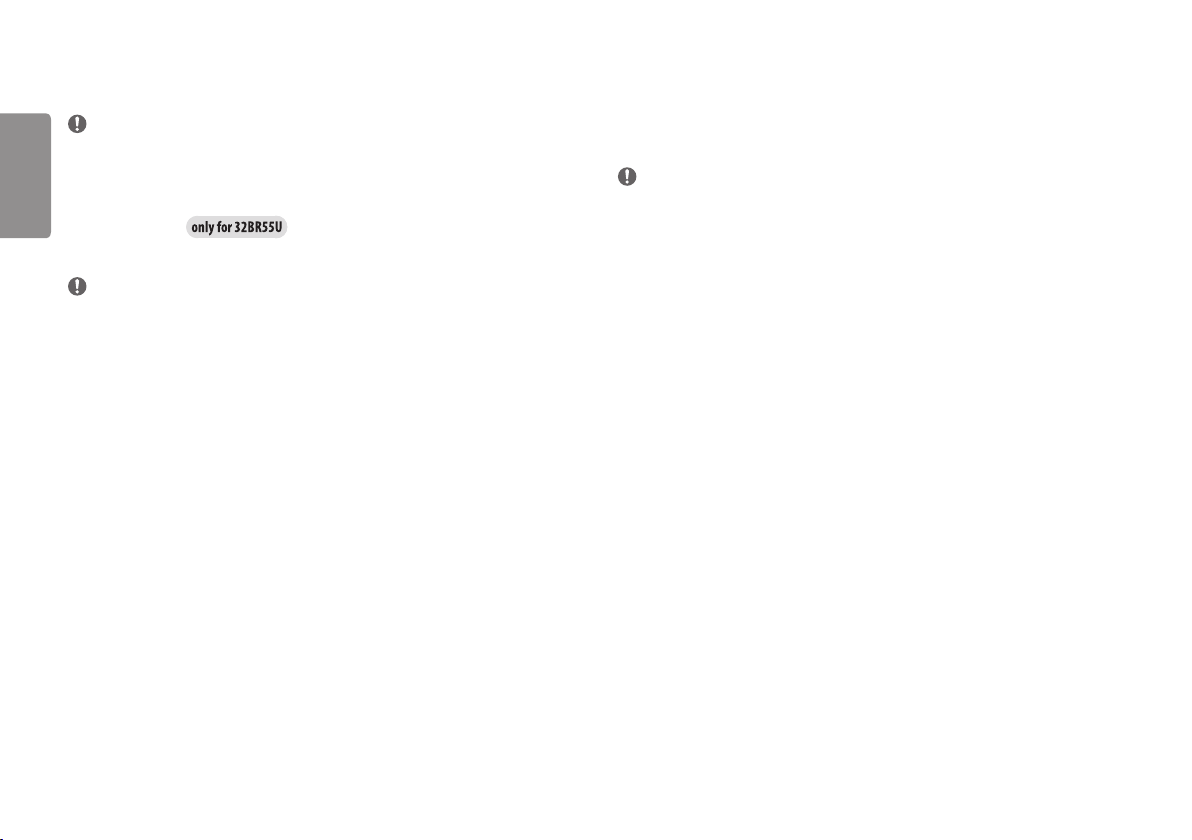3
ENGLISH
OPEN SOURCE SOFTWARE NOTICE
INFORMATION
To obtain the source code that is contained in this product, under GPL, LGPL, MPL, and other open source licenses
that have the obligation to disclose source code, and to access all referred license terms, copyright notices and
other relevant documents, please visit https://opensource.lge.com.
LG Electronics will also provide open source code to you on CD-ROM for a charge covering the cost of performing
such distribution (such as the cost of media, shipping, and handling) upon email request to
This offer is valid to anyone in receipt of this information for a period of three yearsafter our last shipment of this
product.
ASSEMBLING AND PREPARING
CAUTION
•Always use genuine LG components to ensure safety and product performance.
•The product warranty will not cover damage or injury caused by the use of unauthorized components.
•It is recommended that use the supplied components.
•If you use generic cables not certified by LG, the screen may not display or there may be image noises.
•Illustrations in this document represent typical procedures, so they may look different from the actual product.
•Do not apply foreign substances (oils, lubricants, etc.) to the screw parts when assembling the product. (Doing
so may damage the product.)
•Applying excessive force when tightening screws may cause damage to the monitor. Damage caused in this
way will not be covered by the product warranty.
•Do not carry the monitor upside down by just holding the base.This may cause the monitor to fall off the stand
and could result in personal injury.
•When lifting or moving the monitor, do not touch the monitor screen. The force applied to the monitor screen
may cause damage to it.
•For wave pattern on appearance, unlike the general method of coating, it’s applied to added glittering material
in raw material.With no peeled-off appearance, it has good durability. Please use it with confidence because
there is no problem in using the product at all.
NOTE
•The components may look different from those illustrated here.
•Without prior notice, all product information and specifications contained in this manual are subject to change
to improve the performance of the product.
•To purchase optional accessories, visit an electronics store or an online shopping site, or contact the retailer
from which you purchased the product.
•The power cord provided may differ depending upon the region.
Supported Drivers and Software
You can download and install the latest version from the LGE website (www.lg.com).
Drivers and Software Installation Priority
Monitor Driver Recommended
OnScreen Control Recommended
Dual Controller Optional