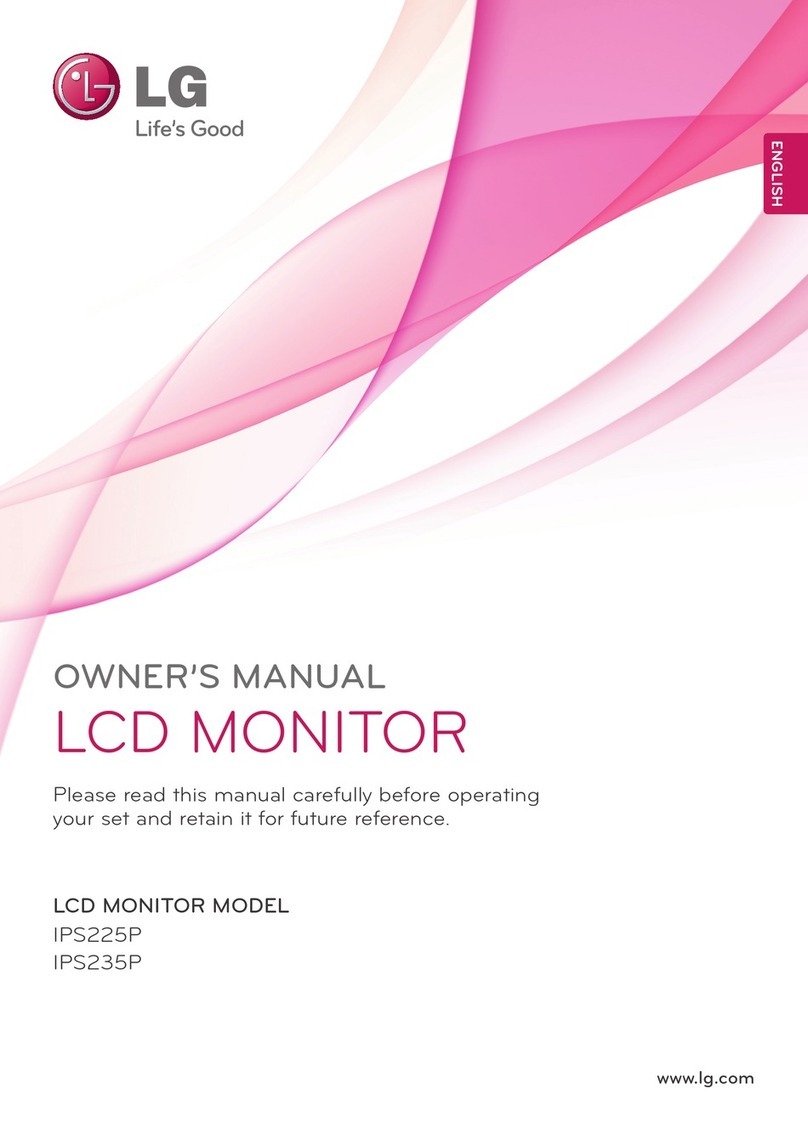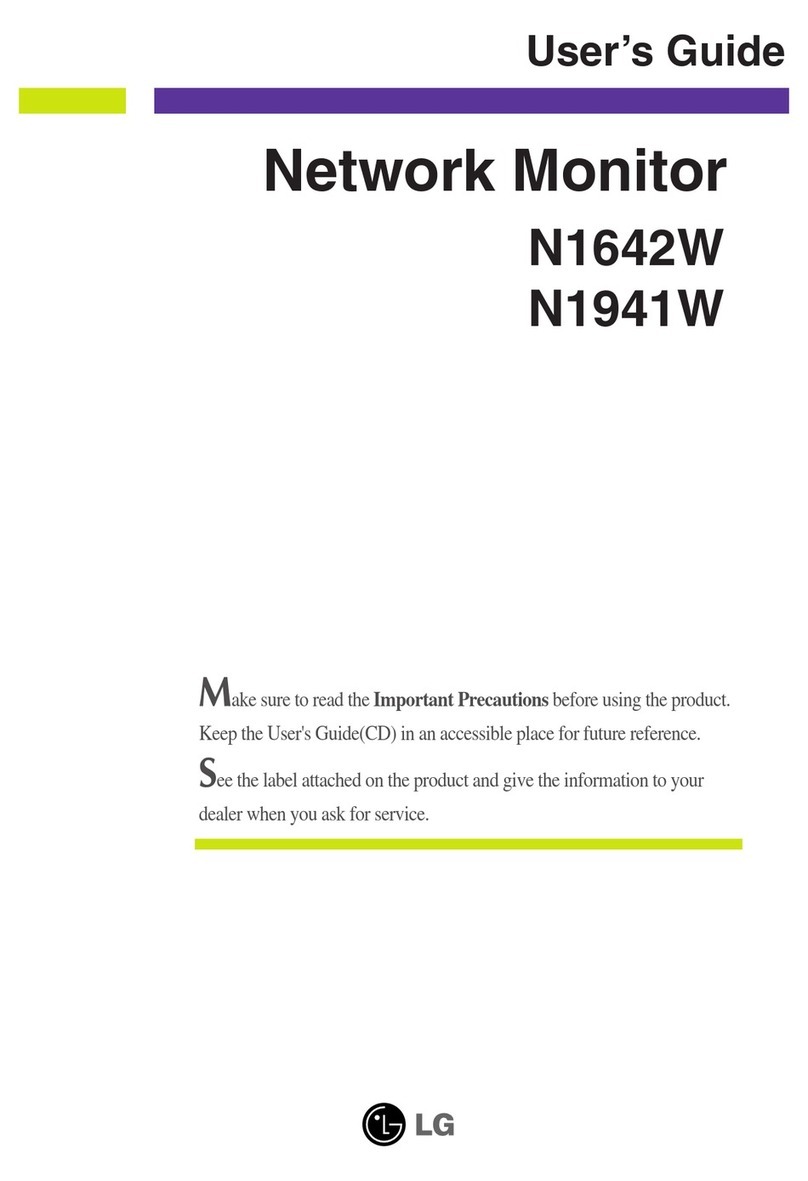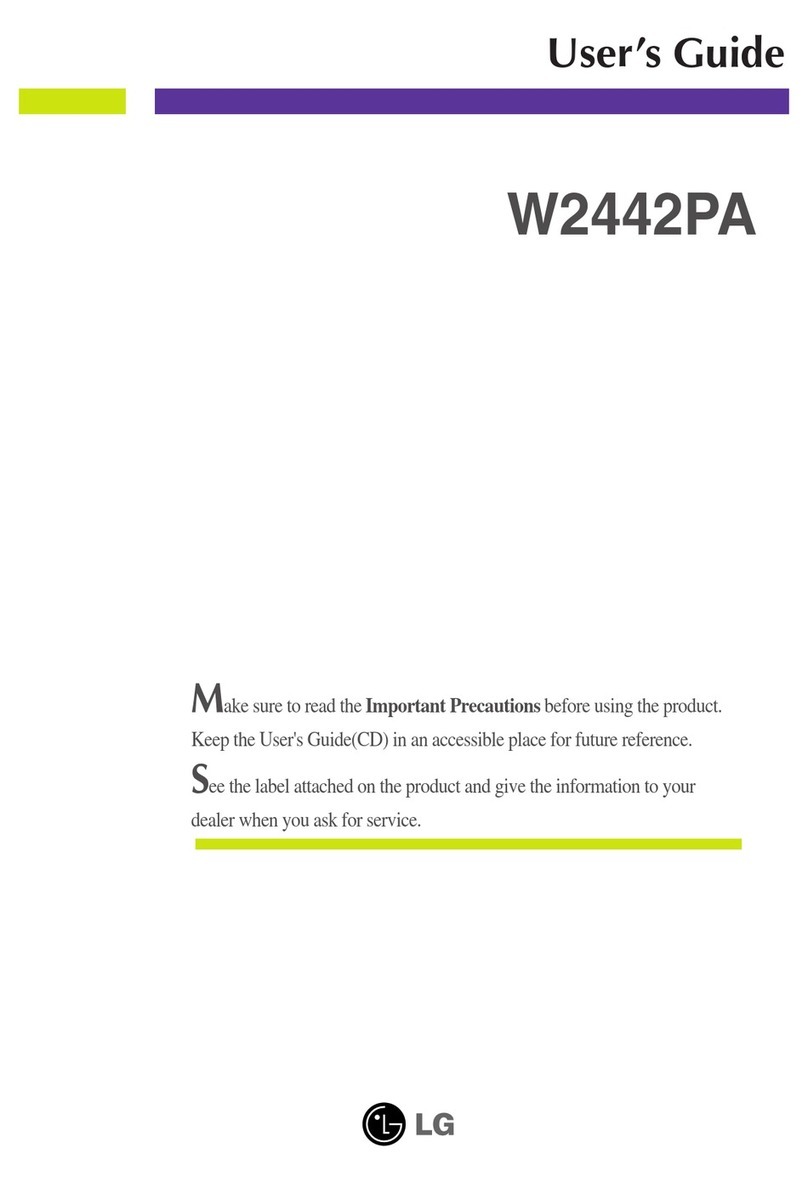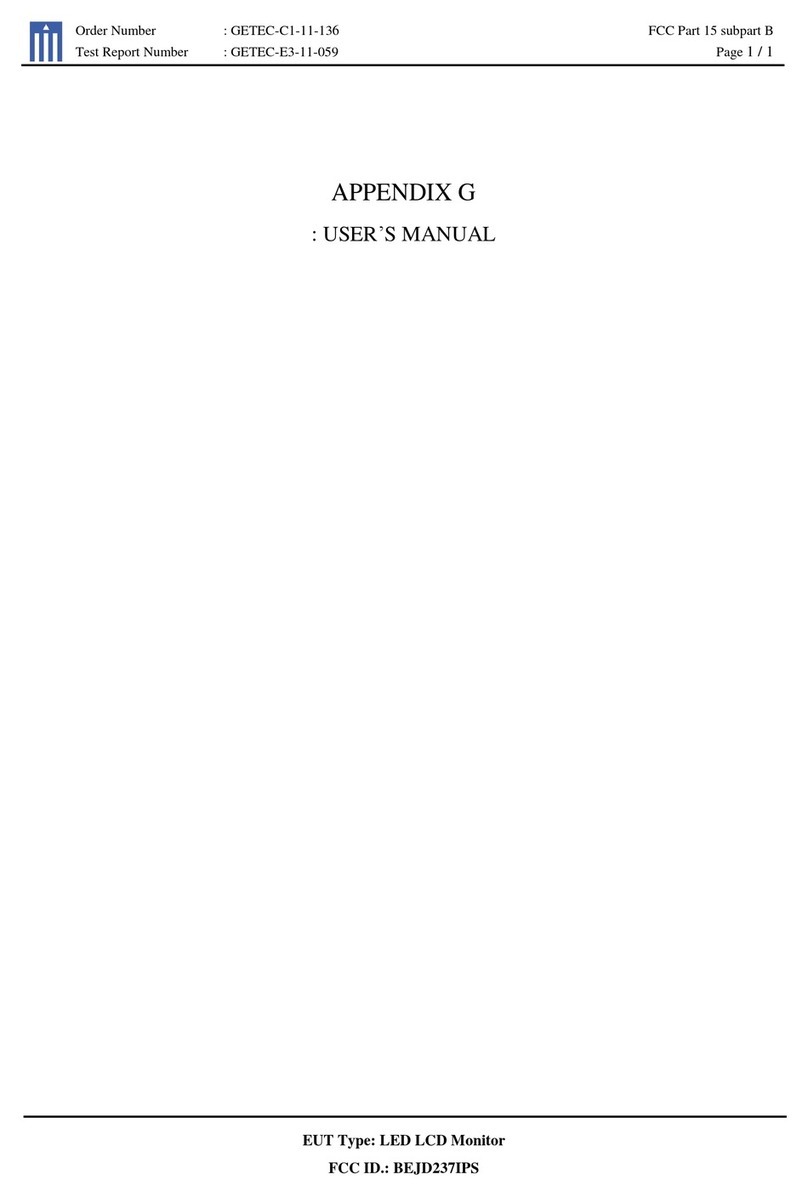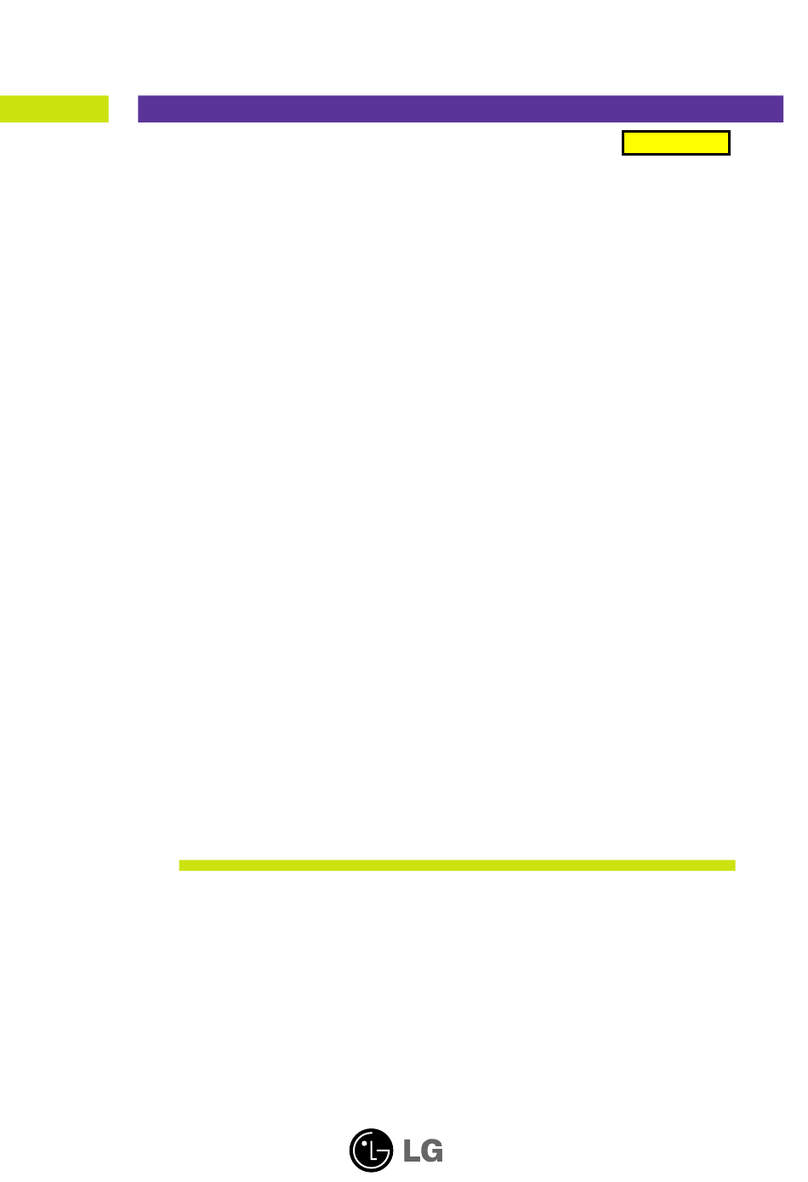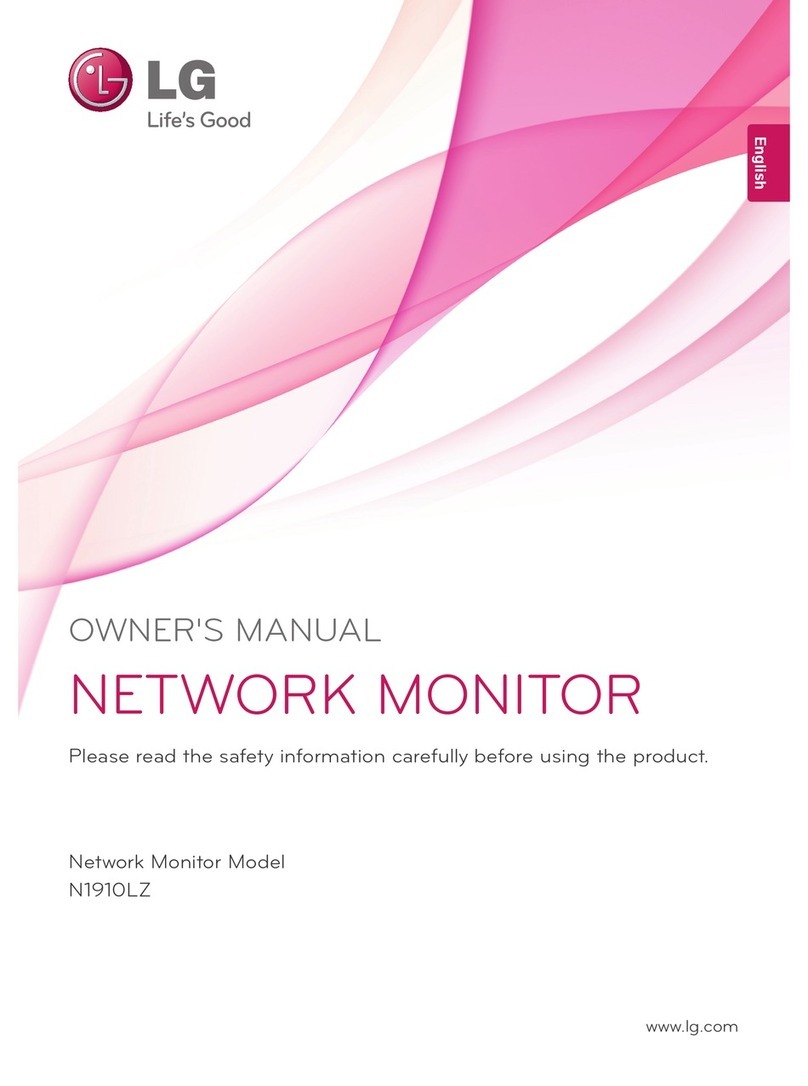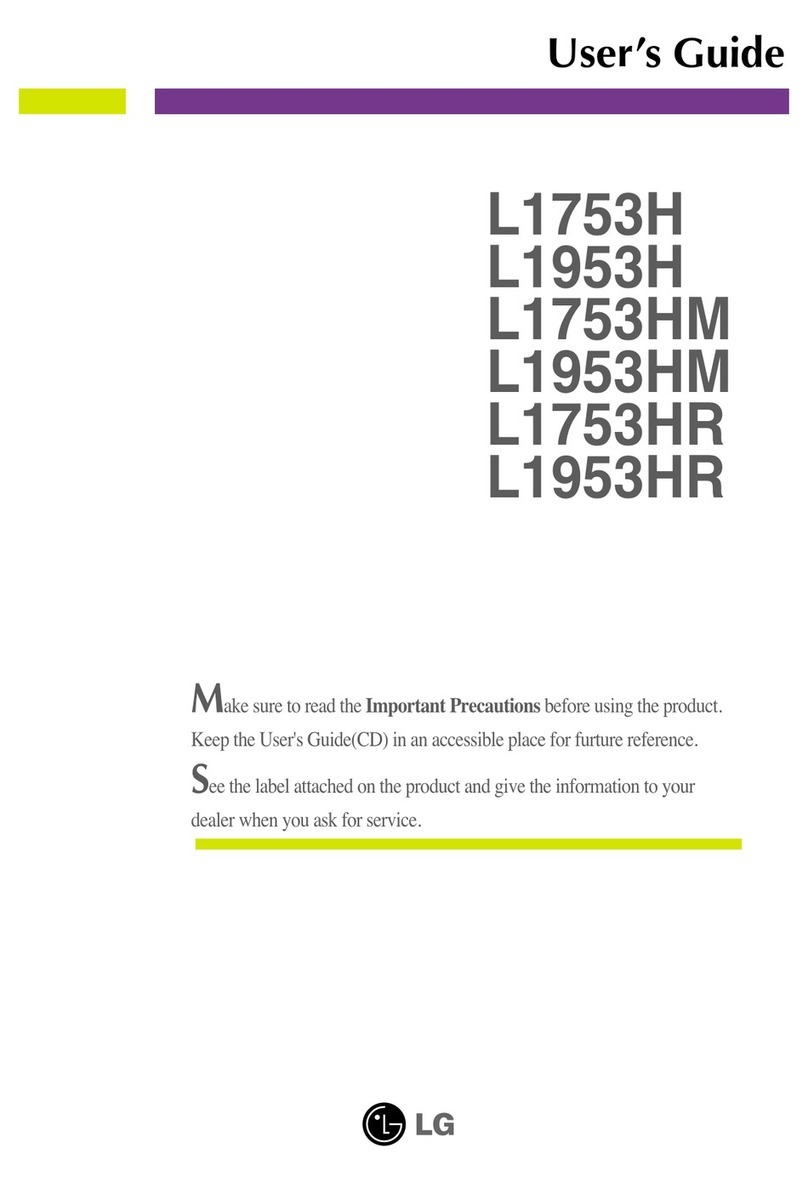3
910
87 1211
64 5
PPCCMMCCIIAA ((PPeerrssoonnaa CCoommppuutteerr MMeemmoorryy CCaarrdd
IInntteerrnnaattiioonnaa AAssssoocciiaattiioonn)) CCaarrdd SSoott
This feature is not avai ab e in a countries.
PPoowweerr CCoorrdd SSoocckkeett
This set operates on AC power. The vo tage is indicated
on the Specifications page. Never attempt to operate
the set on DC power.
HHDDMMII IInnppuutt((NNoott SSuuppppoorrtt PPCC))
Connect a HDMI signa to HDMI IN.
Or DVI (VIDEO) signa to HDMI IN with DVI to HDMI
cab e.
RRGGBB//DDVVII AAuuddiioo IInnppuutt
Connect the audio from a PC.
OOppttiiccaa DDiiggiittaa AAuuddiioo OOuutt
Connect digita audio from various types of eguipment.
RRGGBB IINNPPUUTT ((PPCC))
Connect the output from a PC.
UUSSBB IINN
DDVVII--DD IInnppuutt
Connect the output from a PC.
RRSS--223322CC IINN ((CCOONNTTRROOLL && SSEERRVVIICCEE)) PPOORRTT
Connect to the RS-232C port on a PC.
CCoommppoonneenntt IInnppuutt
Connect a component video/audio device to these
jacks.
EEuurroo SSccaarrtt SSoocckkeett ((AAVV11//AAVV22))
Connect scart socket input or output from an externa
device to these jacks.
AAnntteennnnaa IInnppuutt
Connect over-the-air signa s to this jack.
1
2
3
4
5
6
7
8
9
10
11
12
BACK PANEL INFORMATION
■
This is a simp ified representation of the back pane . The image shown may be somewhat different from your set.