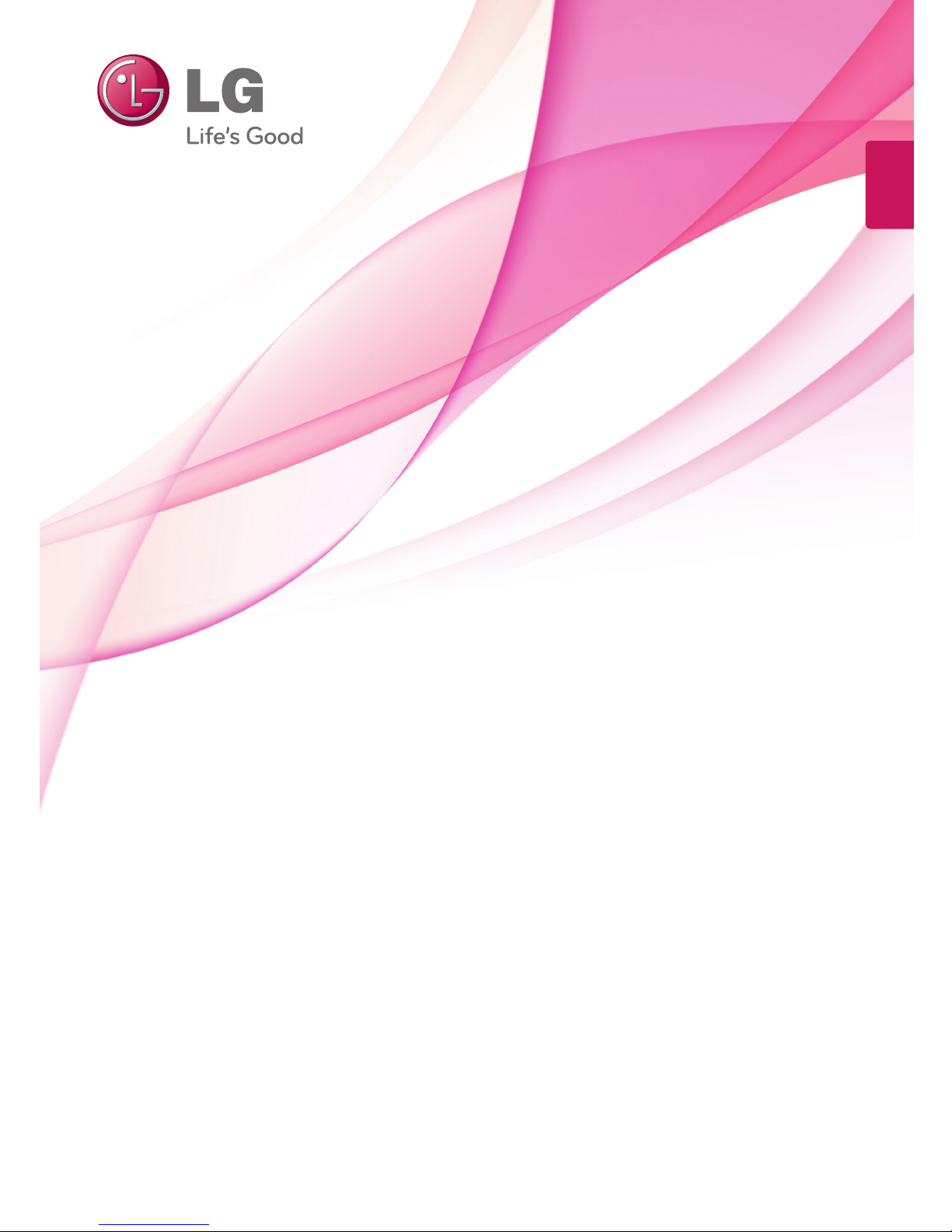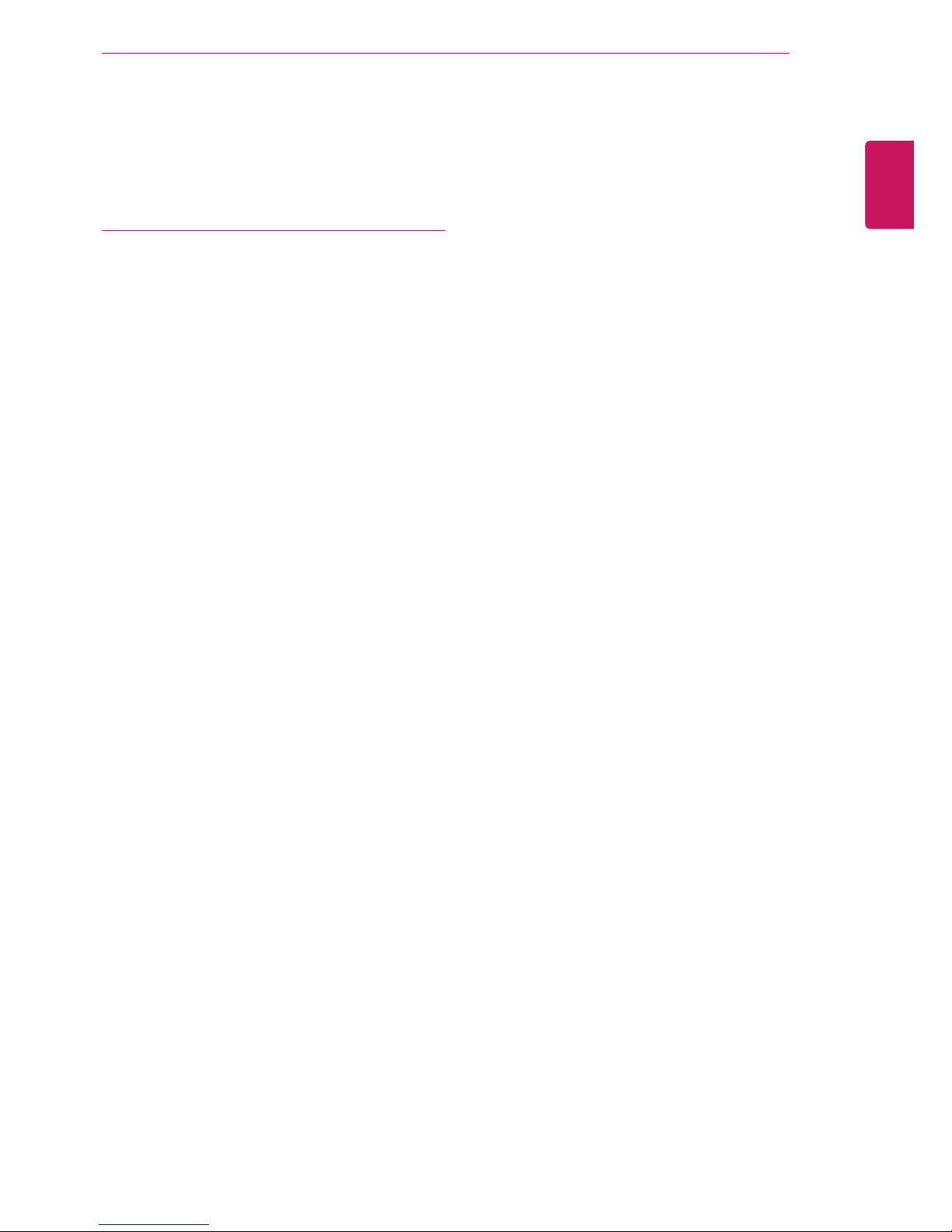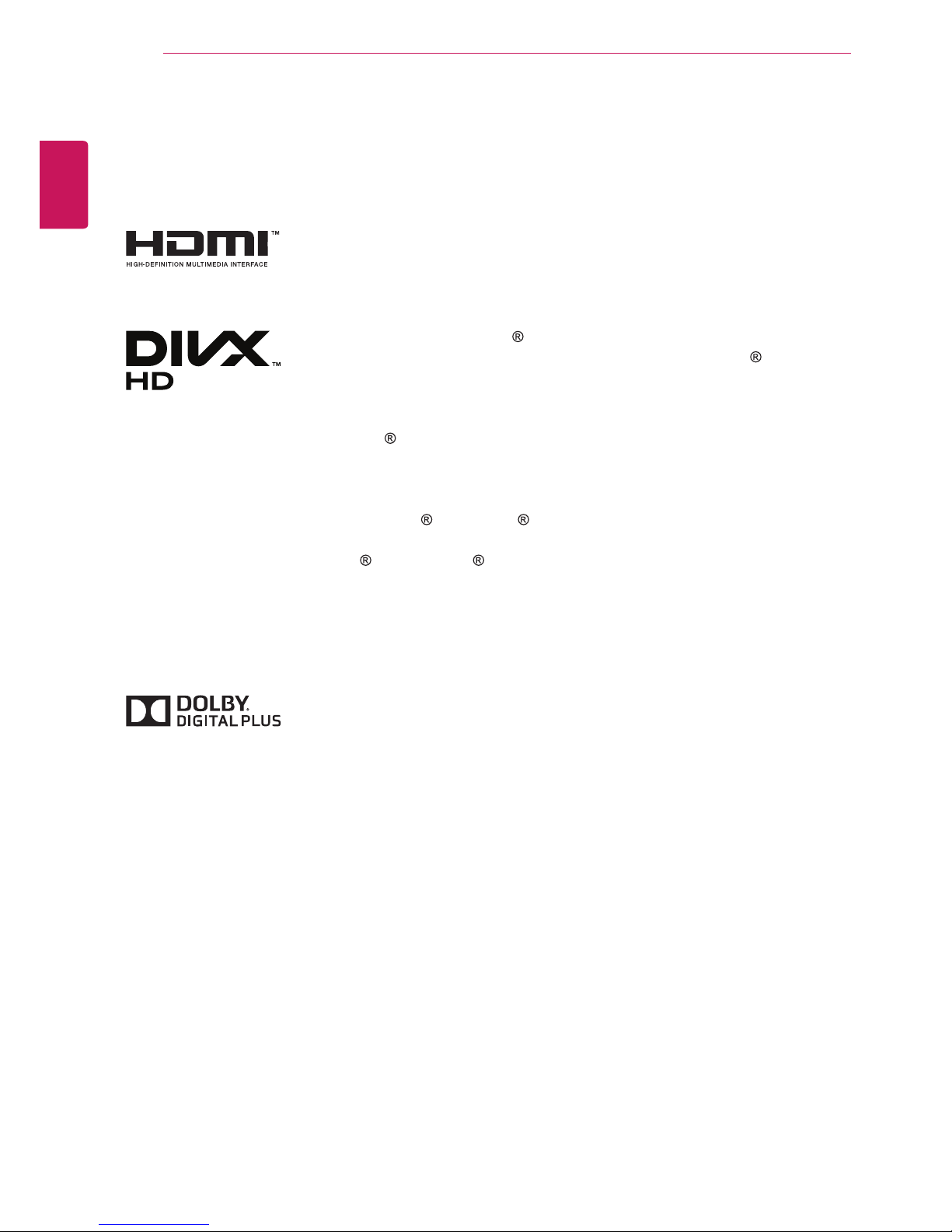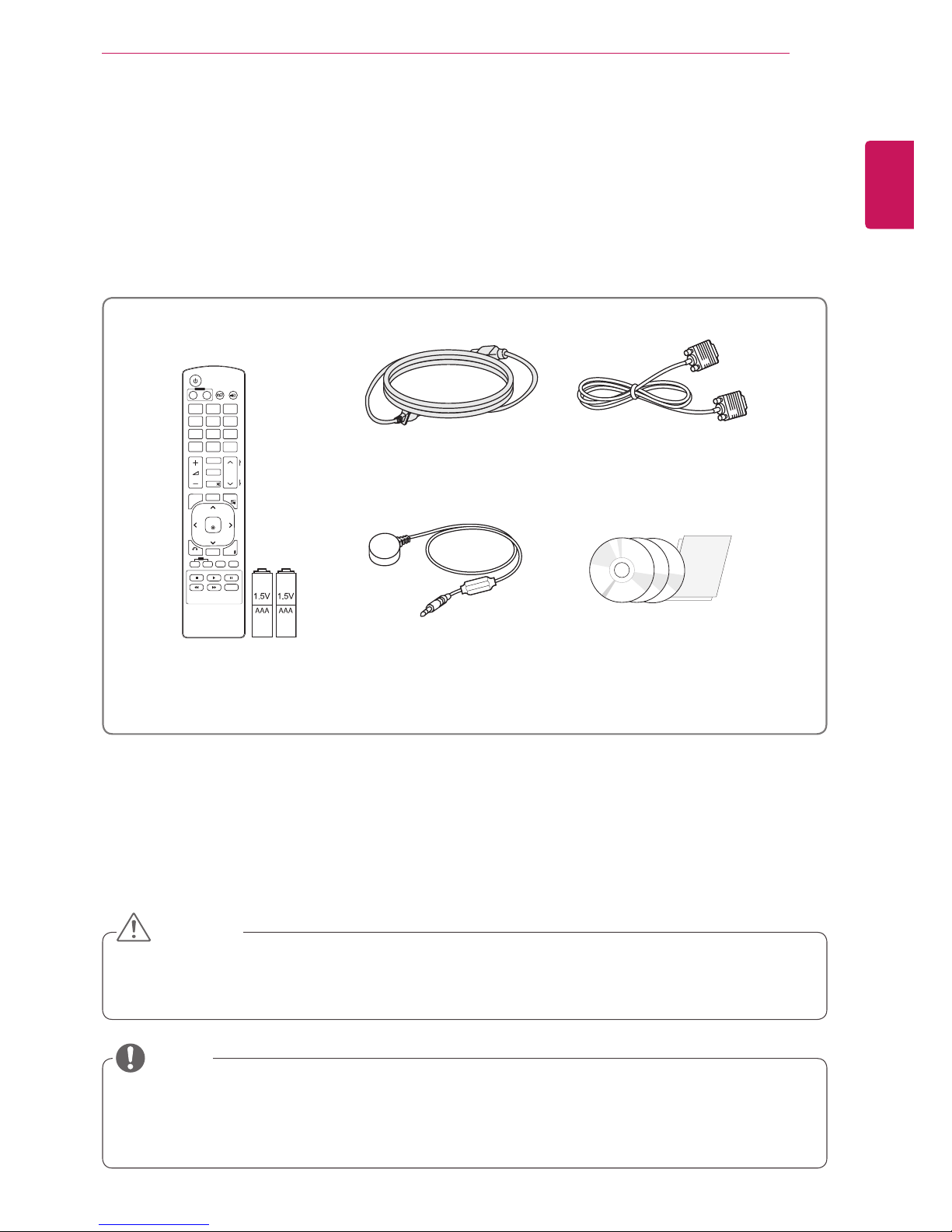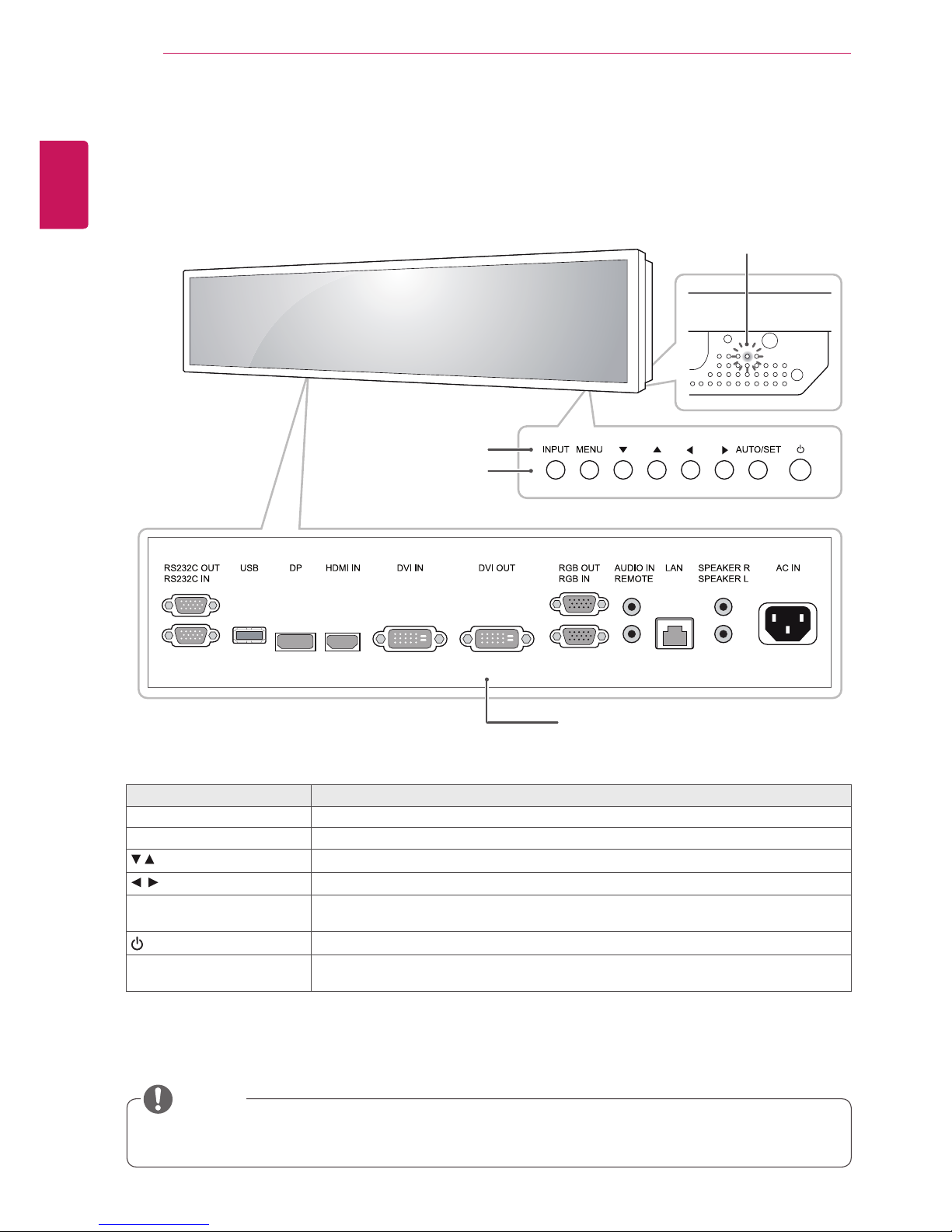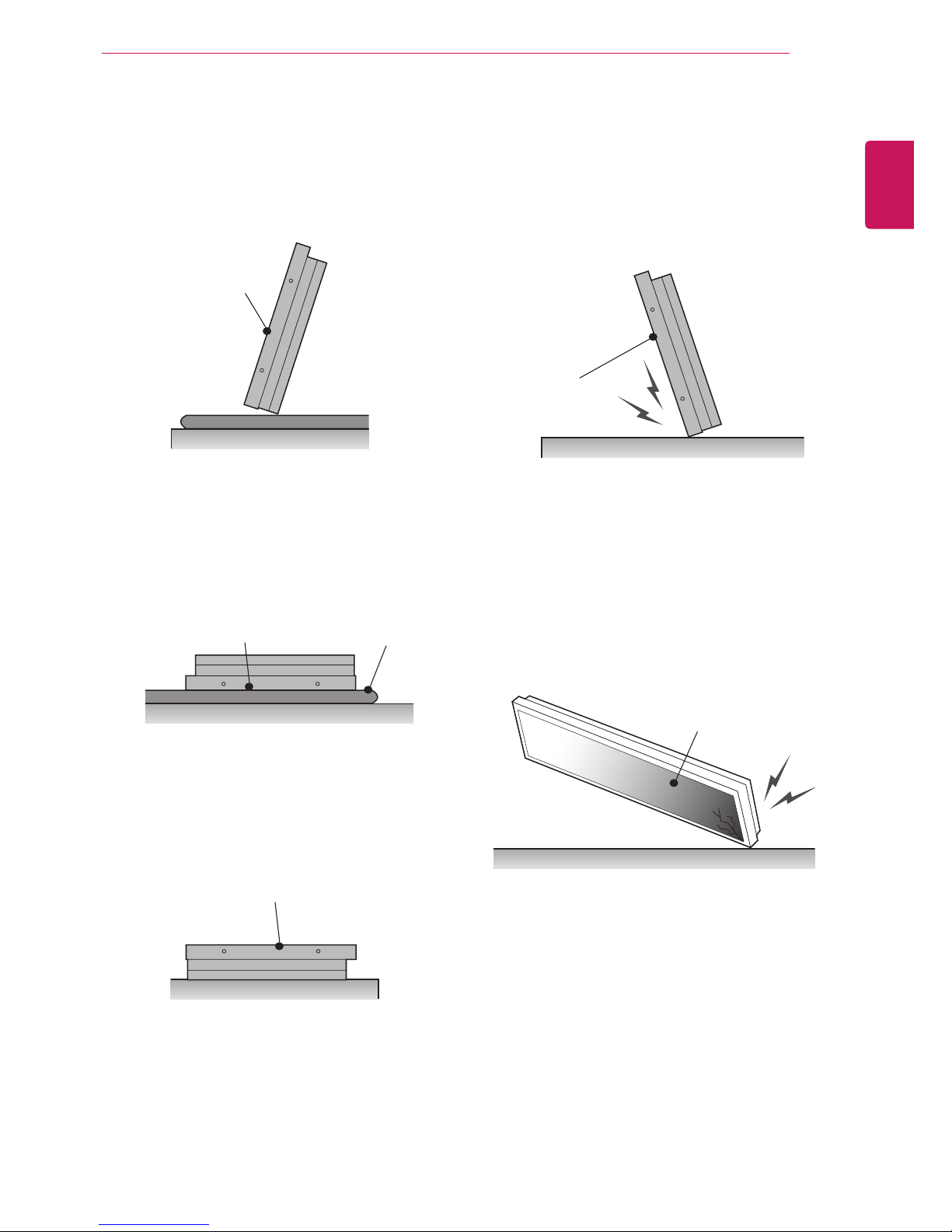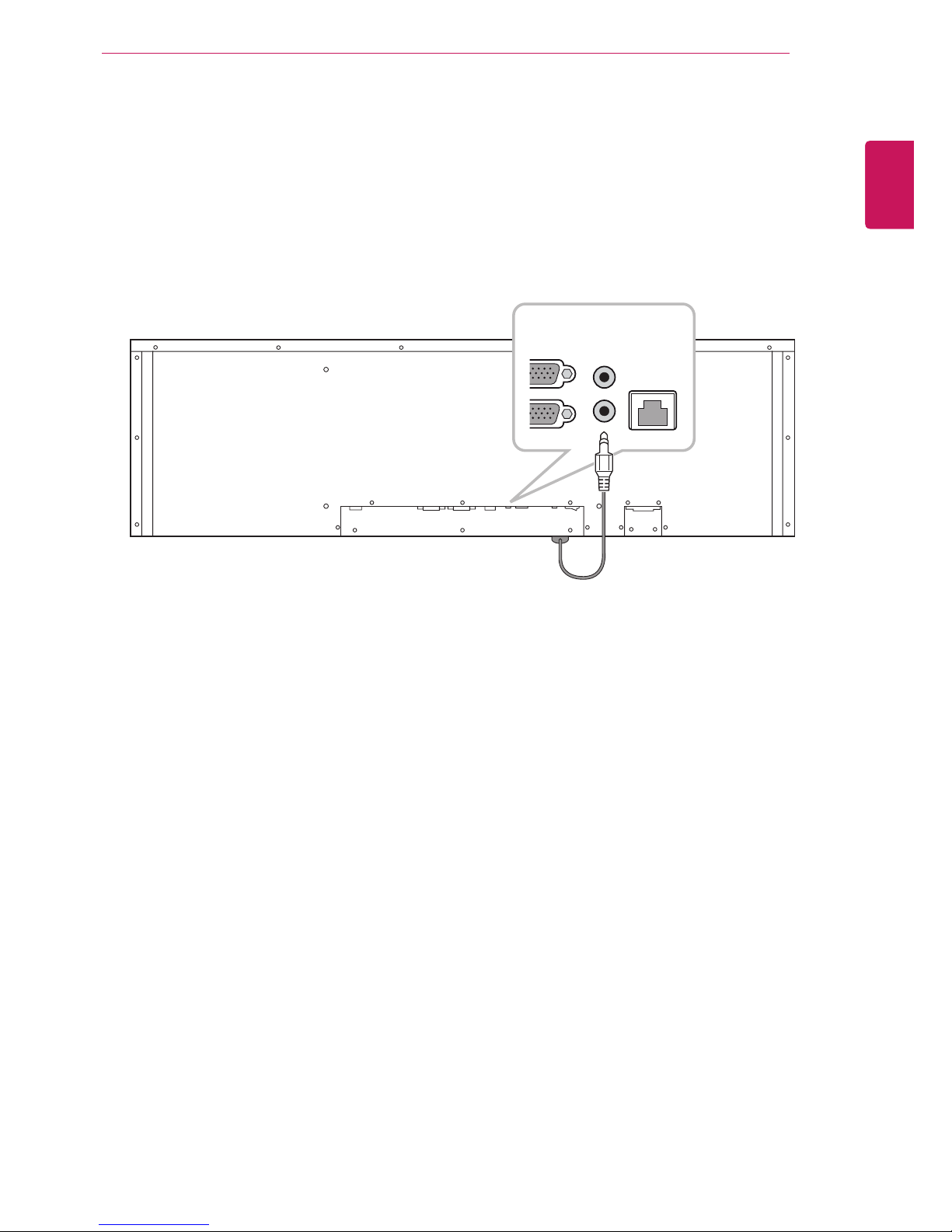8
ENG
ENGLISH
ASSEMBLING AND PREPARING
Disconnectthepowercordfirst,andthen
moveorinstalltheMonitorset.Otherwise
electricshockmayoccur.
IfyouinstalltheMonitorsetonaceilingor
slantedwall,itmayfallandresultinsevere
injury.
Donotovertightenthescrewsasthismay
causedamagetotheMonitorsetandvoid
yourwarranty.
Usethescrewsandwallmountsthat
meettheVESAstandard.Anydamages
orinjuriesbymisuseorusinganimproper
accessoryarenotcoveredbythewarranty.
CAUTION
NOTE
Donotinstalltheproductinaplacewith
noventilation(e.g.,onabookshelforina
closet)oronacarpetorcushion.Ifthereis
nootheroptionbuttomounttheproducton
thewall,makesurethatsufcientventilation
isprovidedbeforeinstallation.
-Failuretodosomayresultinaredueto
theincreaseintheinternaltemperature.
Installthemonitoratleast10cmawayfromthe
wallandleaveabout10cmofspaceateachside
ofthemonitortoensuresufficientventilation.
Usethewallmountplateandscrewsthatcomply
withtheVESAstandard.
Installing on a wall
ToinstalltheMonitoronawall(Optional),usethe
VESAscrews(notincluded)tofastenit.
10cm
10cm
10cm 10cm
20cm