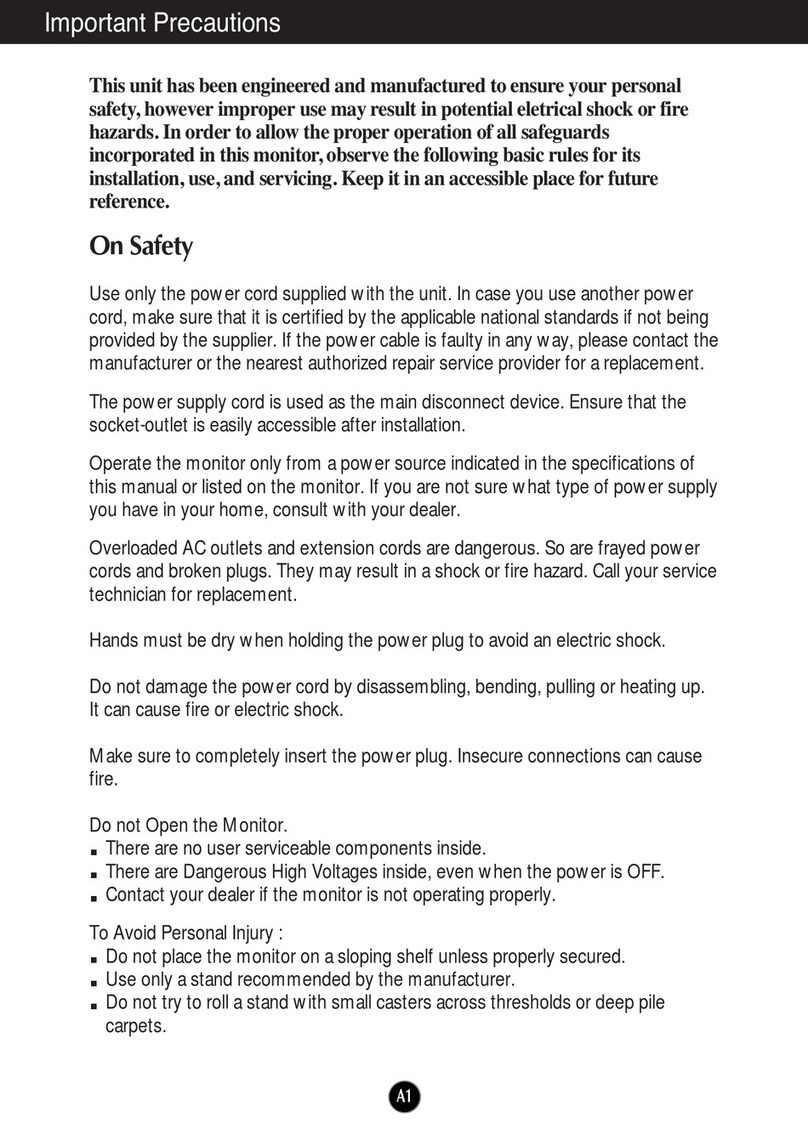LG Flatron M2094D User manual
Other LG Monitor manuals

LG
LG 65EV5C User manual

LG
LG UltraFine 24MD4KL-B.BFB User manual

LG
LG UltraGear 24GL650 User manual
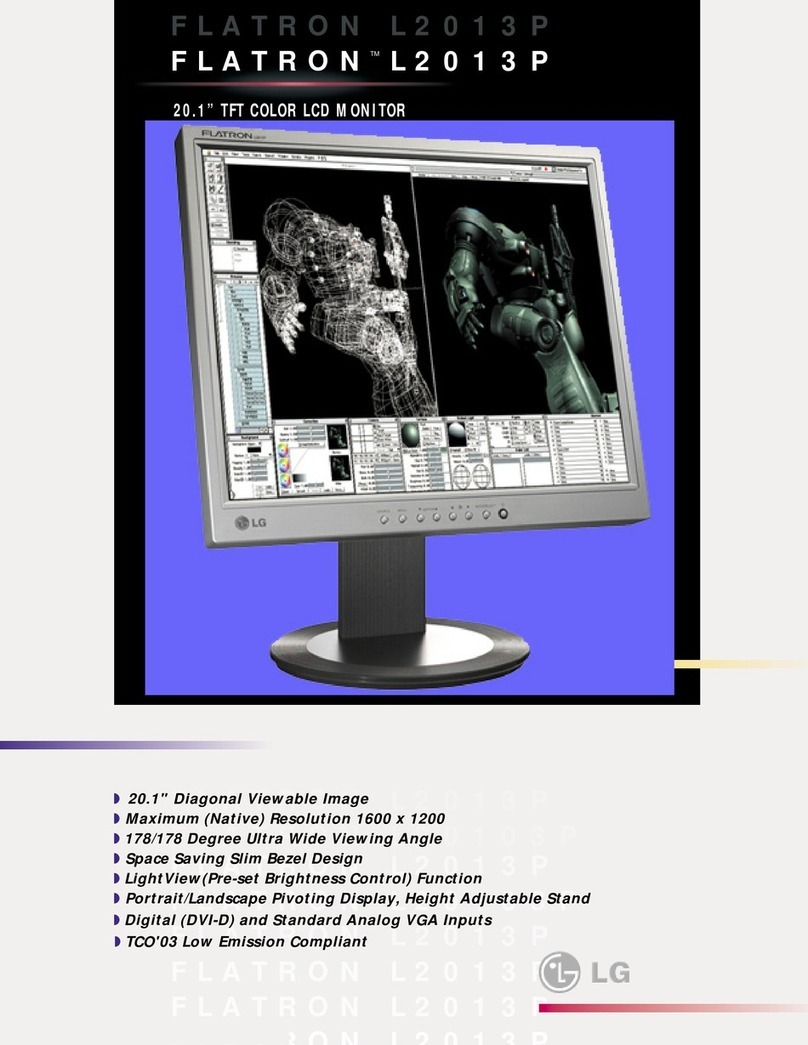
LG
LG FLATRON L2013P User manual

LG
LG W1943SB User manual
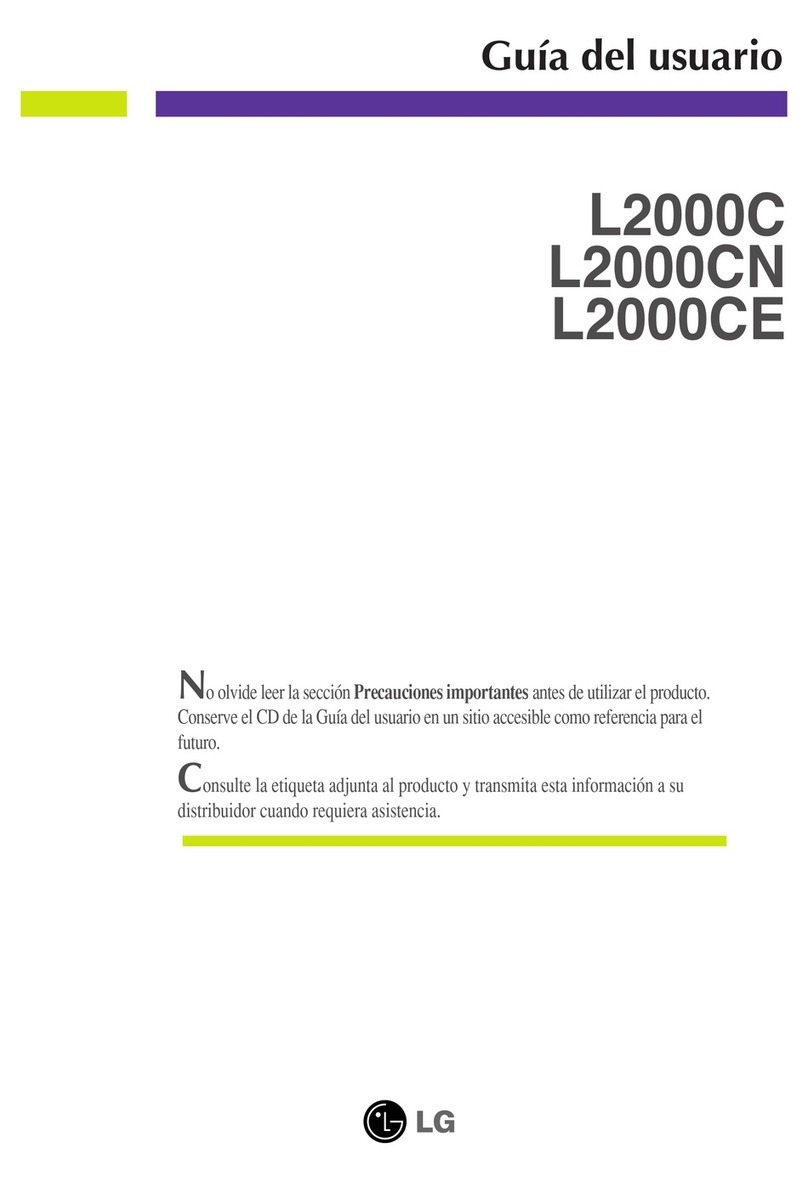
LG
LG L2000C - - 20.1" LCD Monitor Quick start guide
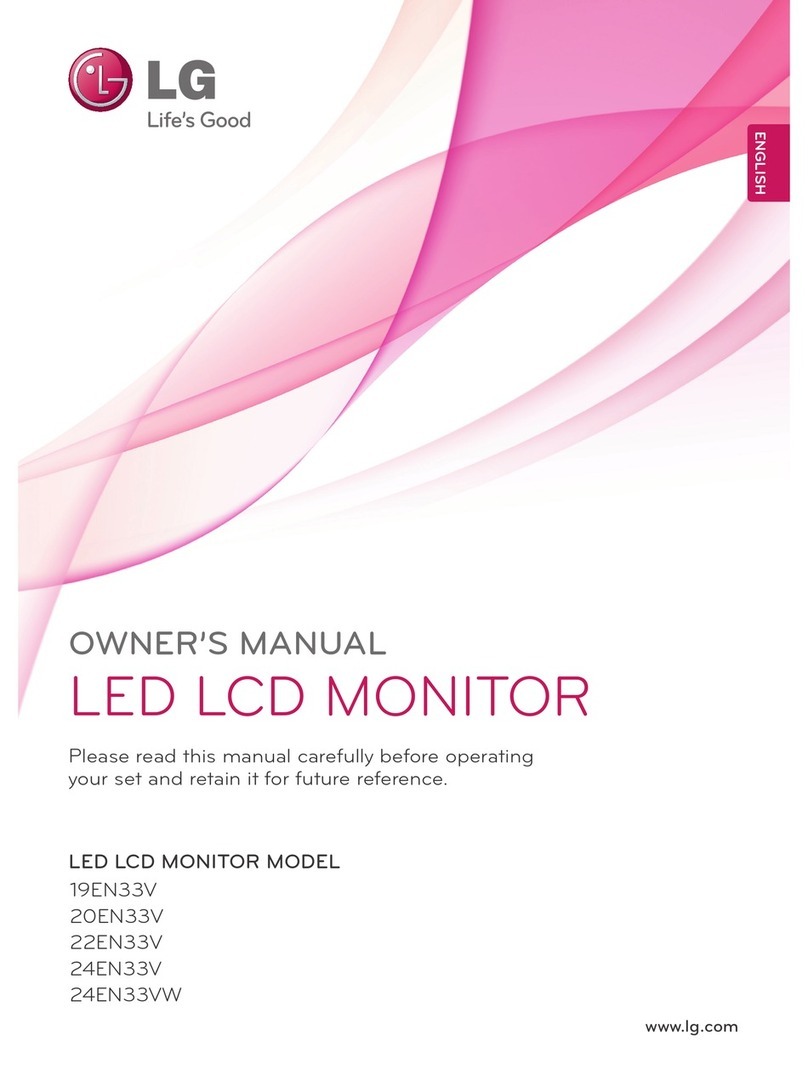
LG
LG 19EN33V User manual

LG
LG StudioWorks 563N User manual

LG
LG 47WV30MS User manual

LG
LG 27BQ75QB User manual
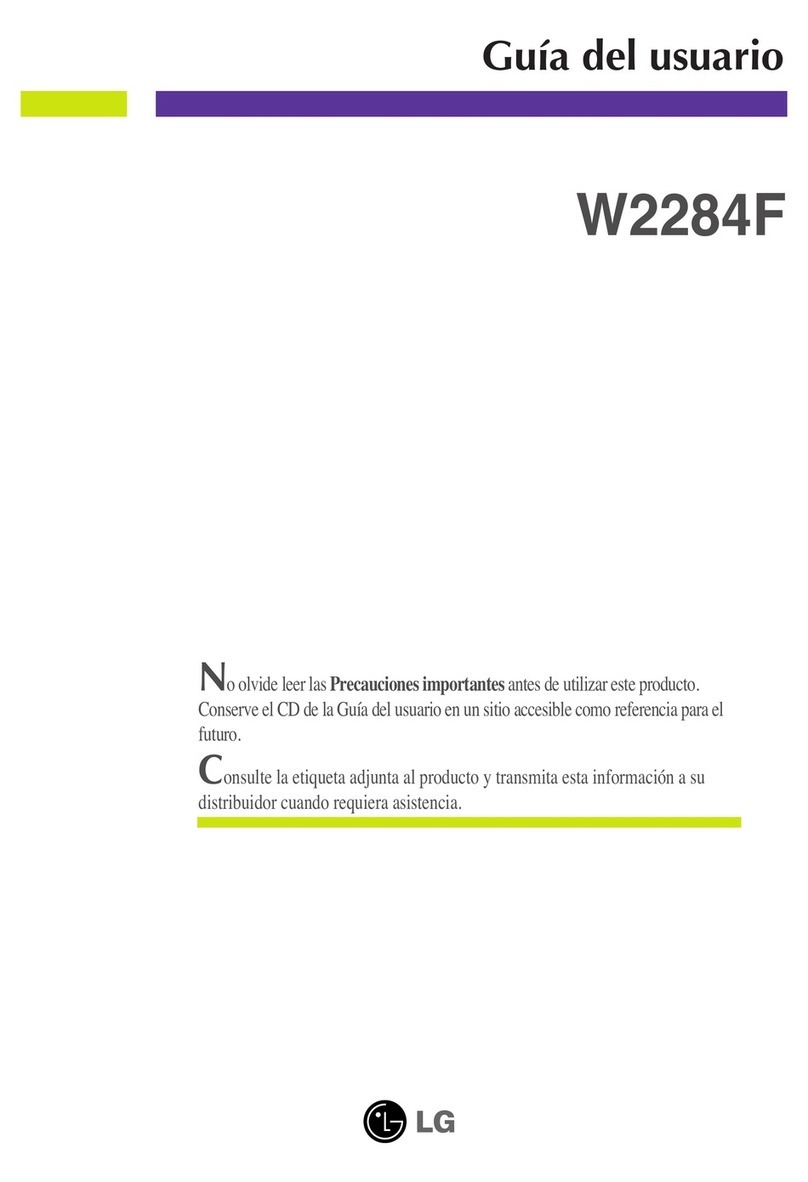
LG
LG W2284F-PF Quick start guide

LG
LG UltraGear 32GN50T User manual
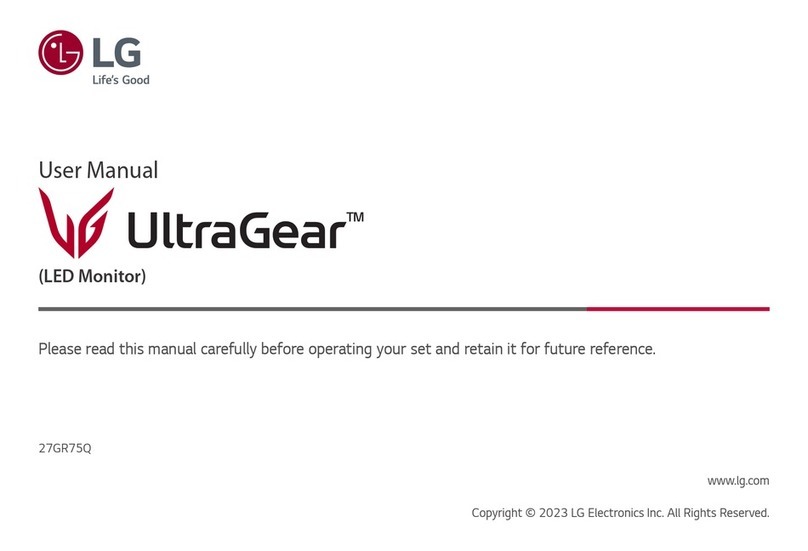
LG
LG UltraGear 27GR75Q-B.AAU User manual

LG
LG 24MP500 User manual

LG
LG 27BQ65UB User manual
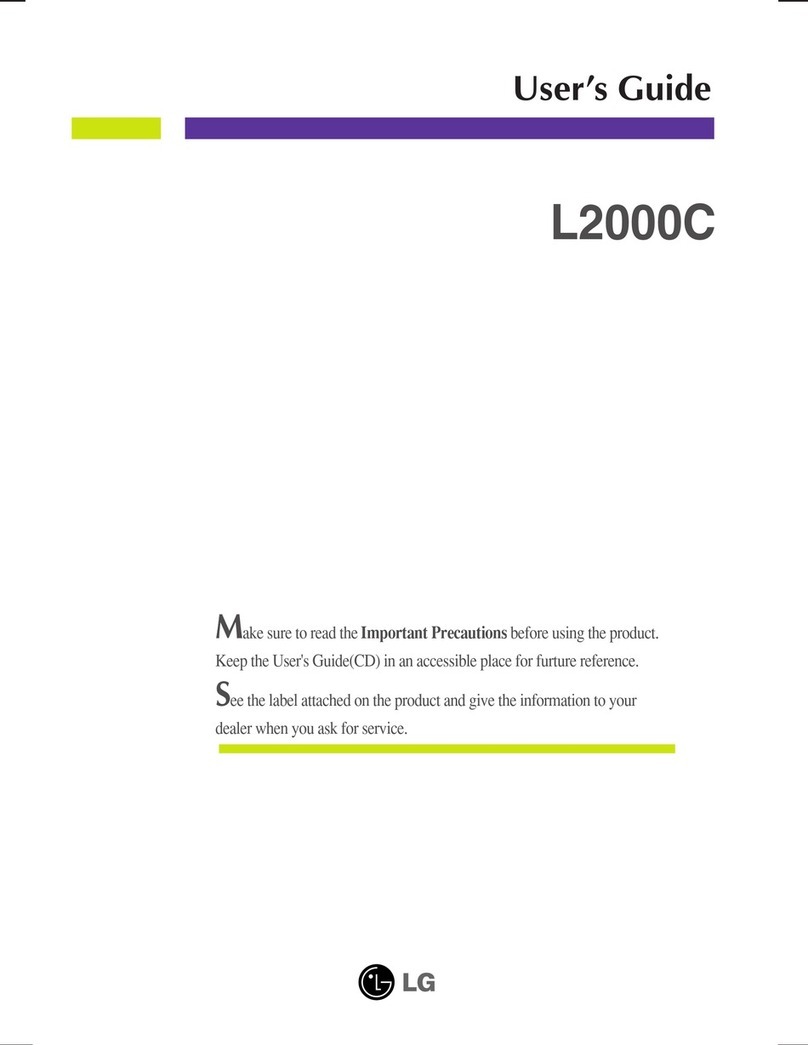
LG
LG L2000C - - 20.1" LCD Monitor User manual
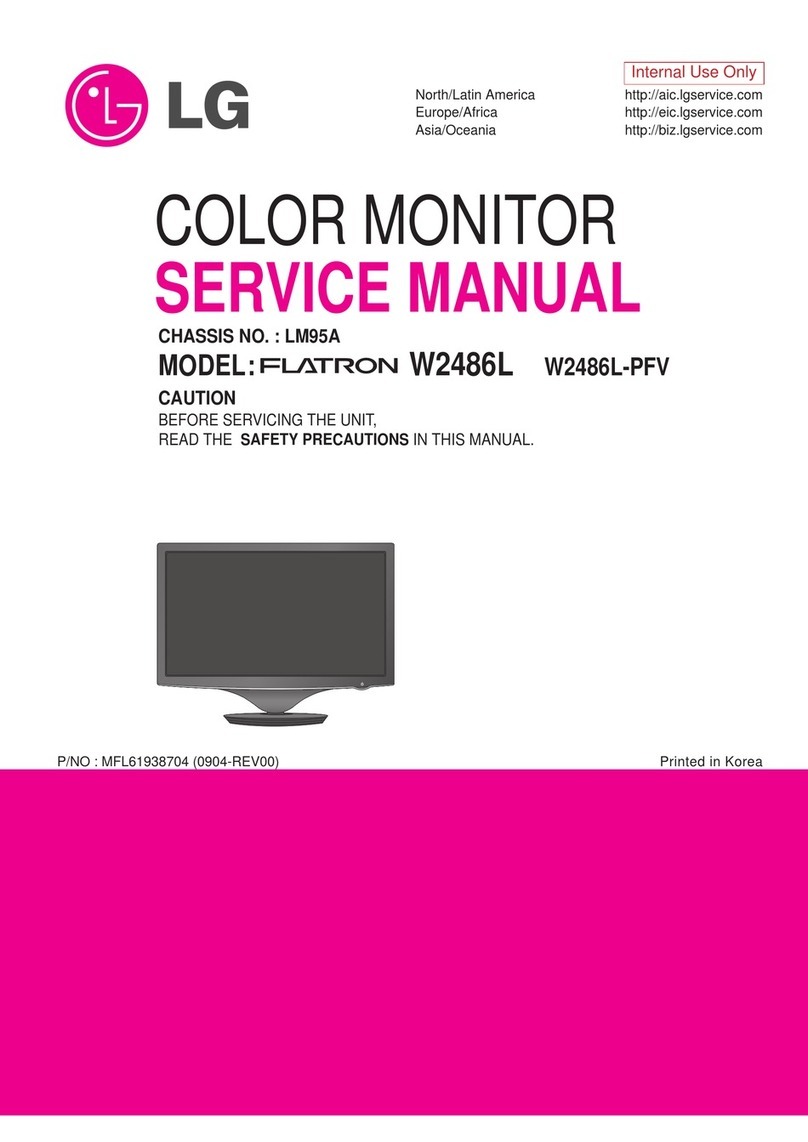
LG
LG Flatron W2486L User manual

LG
LG E2770VV User manual

LG
LG M2262DP User manual

LG
LG UltraGear 27GQ50A User manual