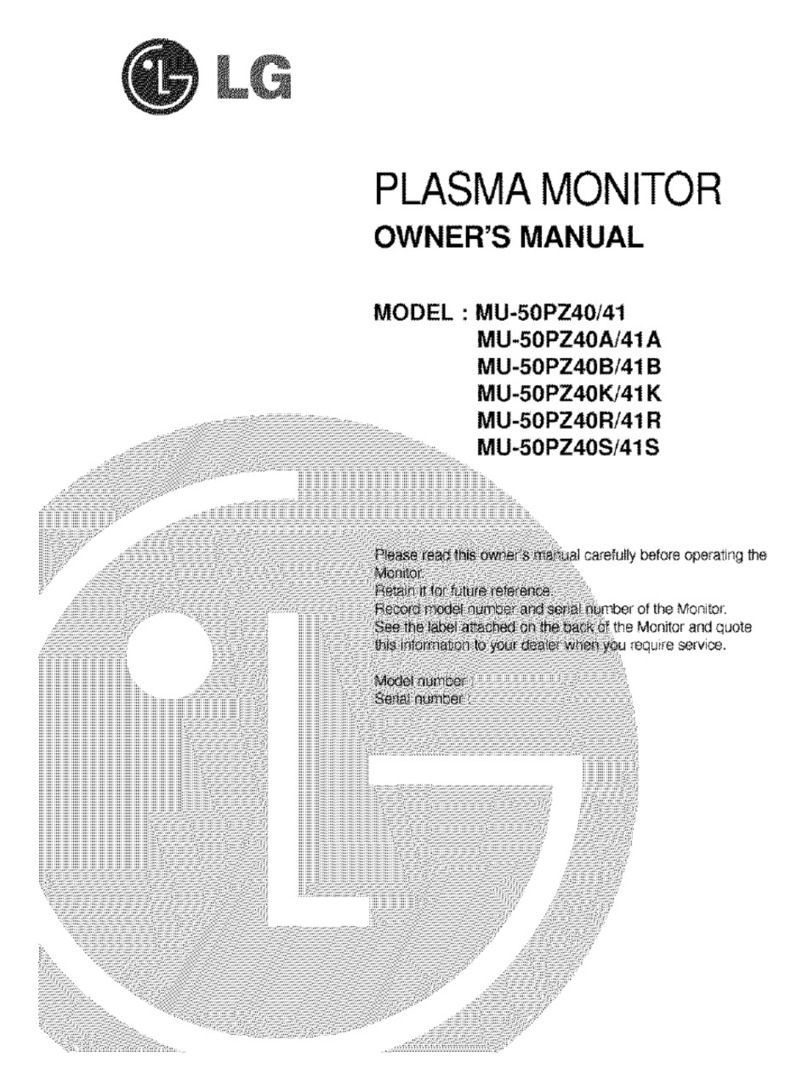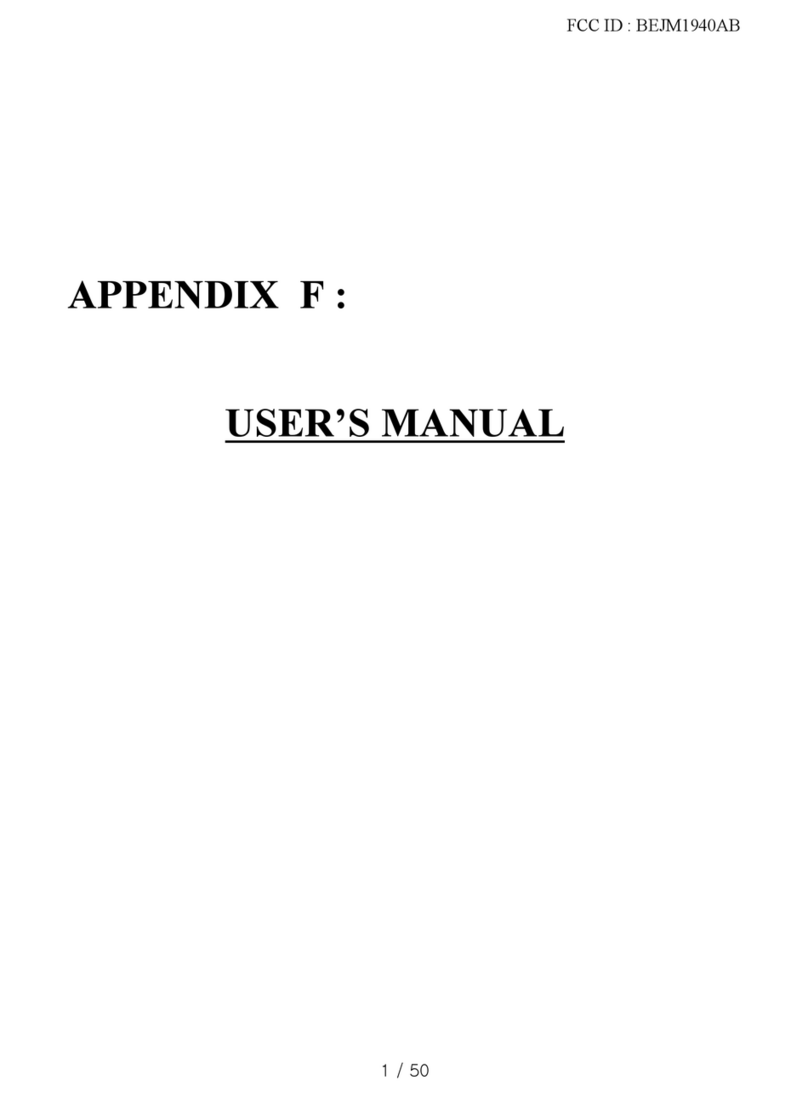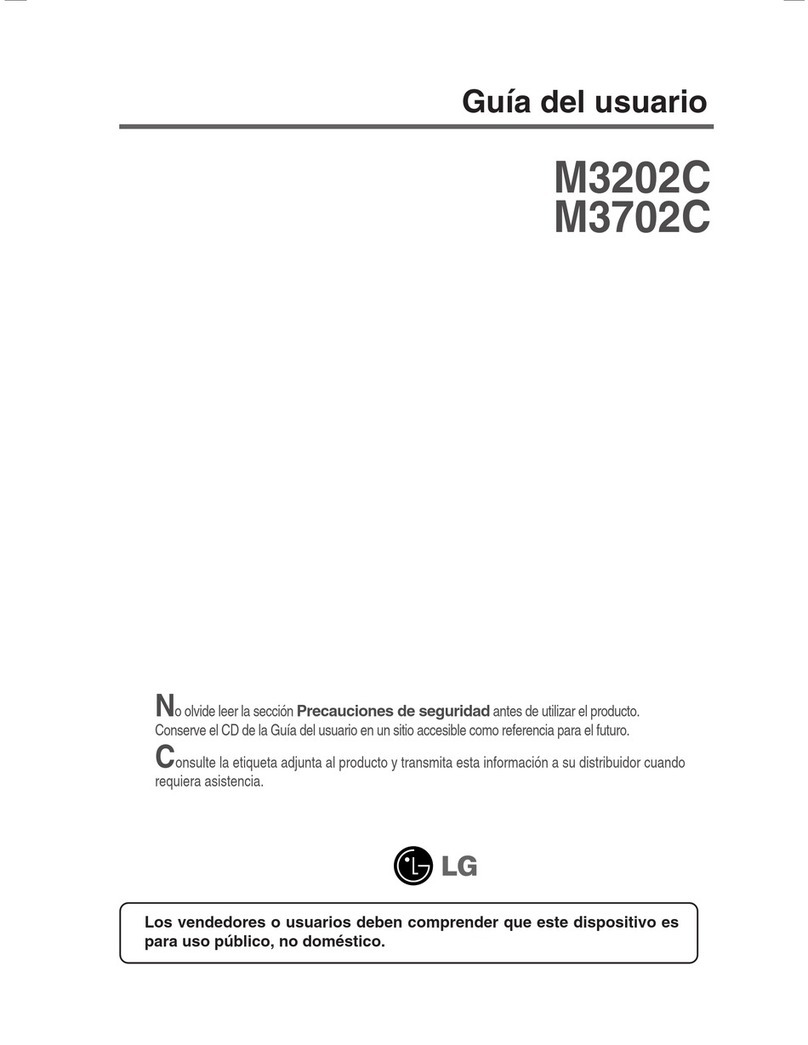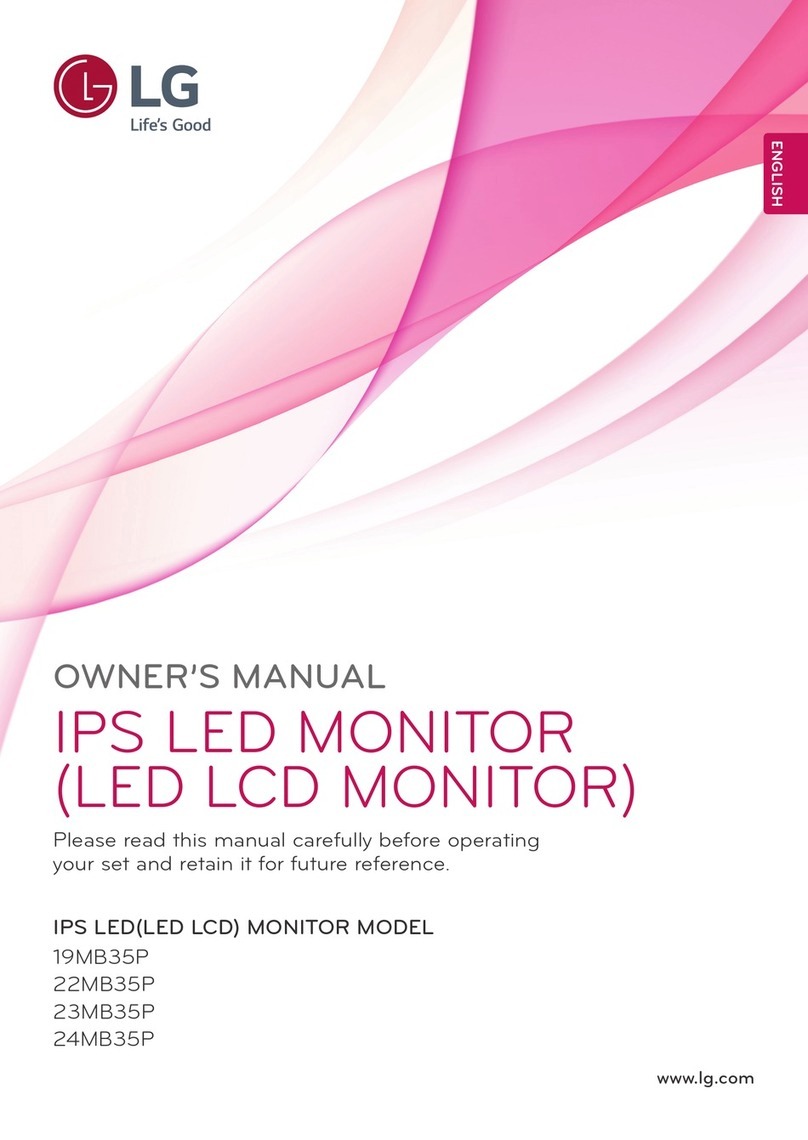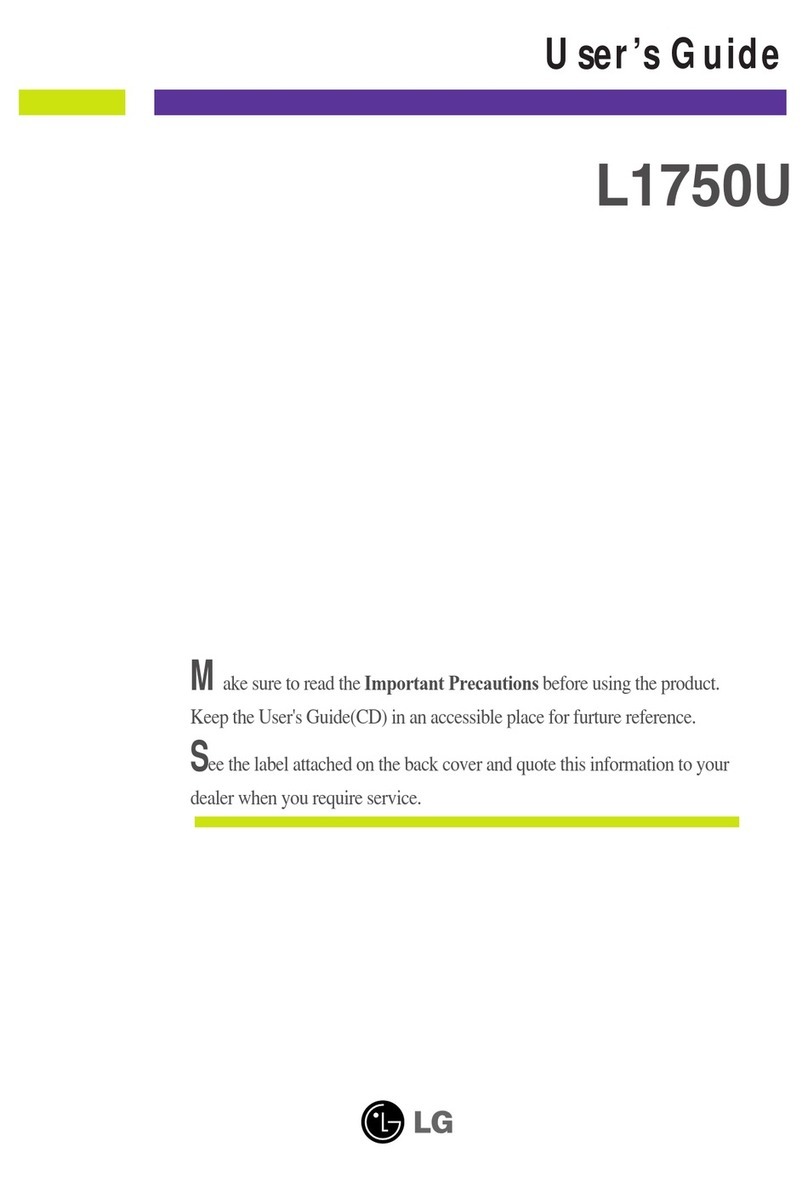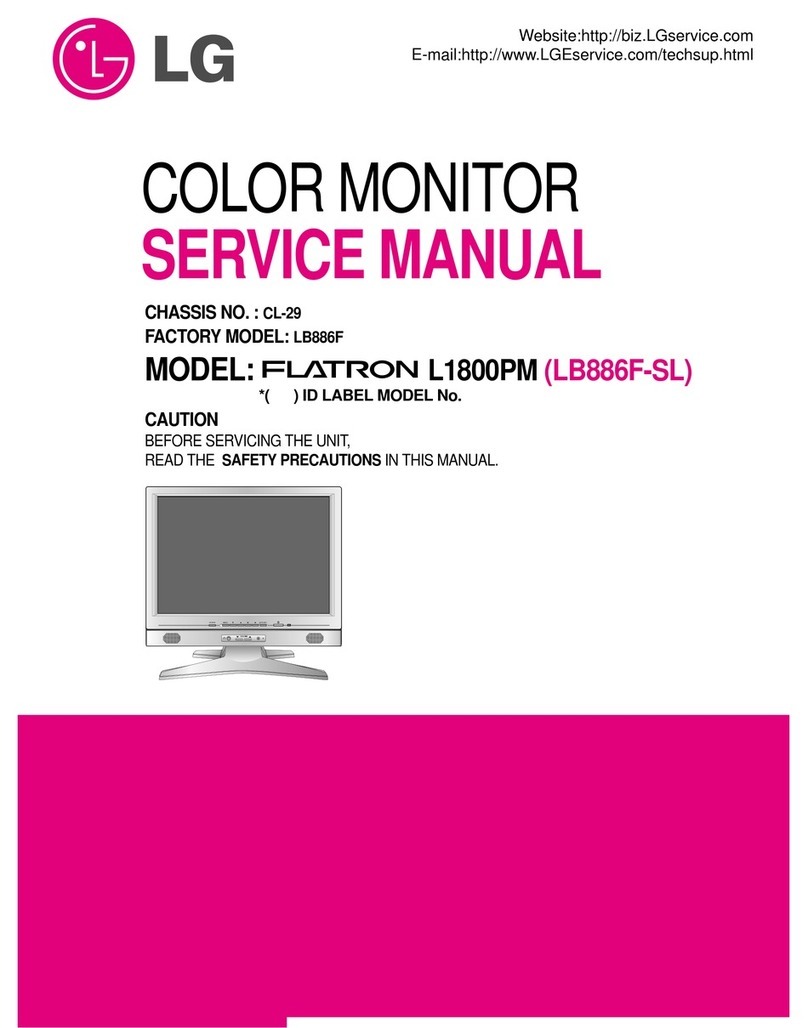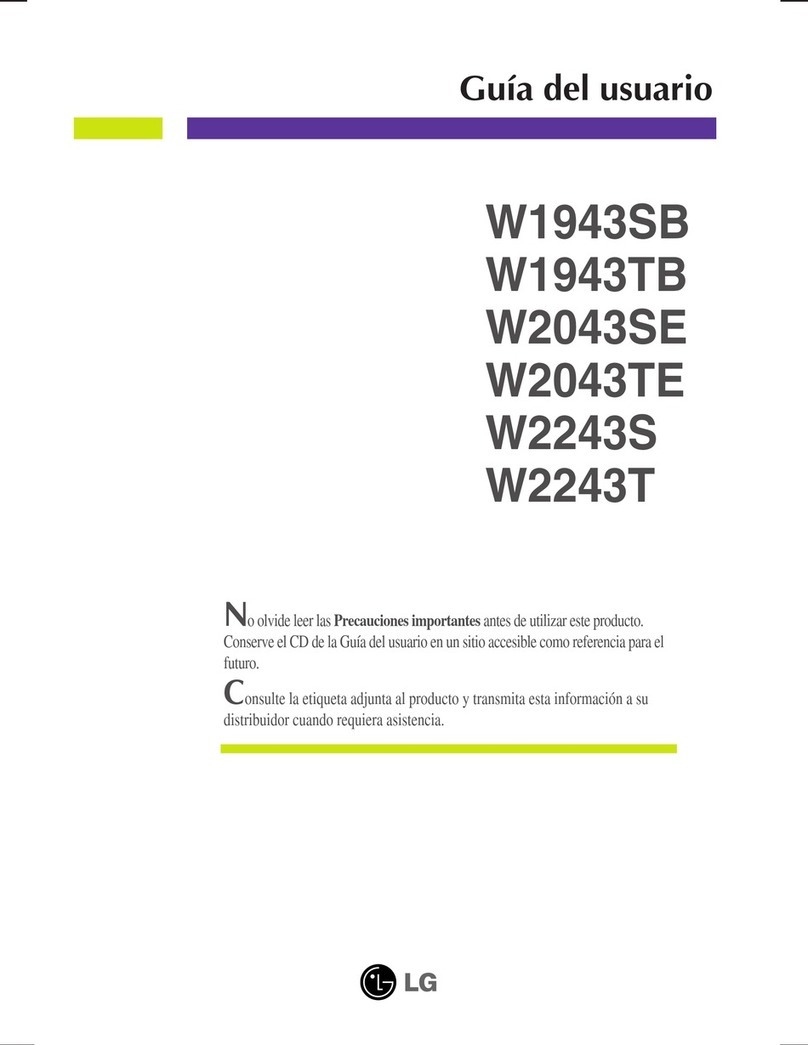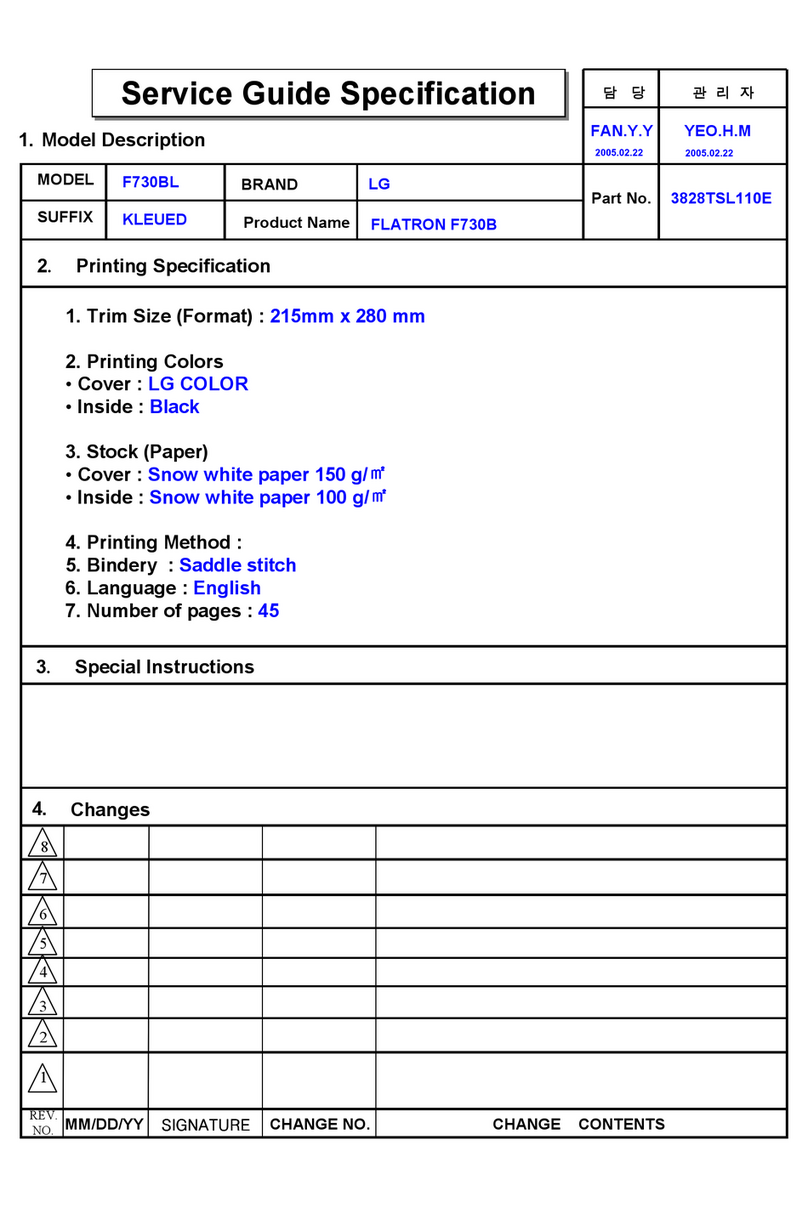A10
Troubleshooting
Check the following before calling for service.
Display Position is incorrect.
Push the AUTO/SET Button.
If the results are unsatisfactory, adjust the image position using the H position and
V position icon in the on screen display.
On the screen background, vertical bars or stripes are visible.
Push the AUTO/SET Button.
If the results are unsatisfactory, decrease the vertical bars or stripes using the
CLOCK icon in the on screen display.
Any horizontal noise appearing in any image or characters are not clearly
portraid.
Push the AUTO/SET Button.
If the results are unsatisfactory, decrease the horizontal bars using the PHASE icon
in the on screen display.
NO SIGNAL message.
The signal cable is not connected, or is loose. Check and secure the connection.
OUT OF RANGE message appears.
Picture is blank.
The frequency of the signal from the video card is outside the operating range of
the monitor.
Horizontal Frequency: 31kHz-69kHz
Vertical Frequency: 56Hz-85Hz
*Use the graphics board's utility software to change the frequency setting (Refer to the
manual for graphics board).
*You can change the setup to the supported resolution using the Safe Mode (Press the F8
key during booting the system).
The power LED is illuminated amber.
The monitor is in its display power management mode.
There is no active signal coming from the PC.
The signal cable is not fastened securely.
Check the computer power and graphics adapter configuration.
The monitor doesn't enter the power saving off mode (Amber).
Computer video signal is not VESA DPMS standard. Either the PC or the video
controller card is not using the VESA DPMS power management function.
NOTE
If the power indicator(LED) light is blinking amber, may result in abnomal condition of
the monitor.
Then press a power ON/OFF button on the front panel control and call your service
technician for more information.