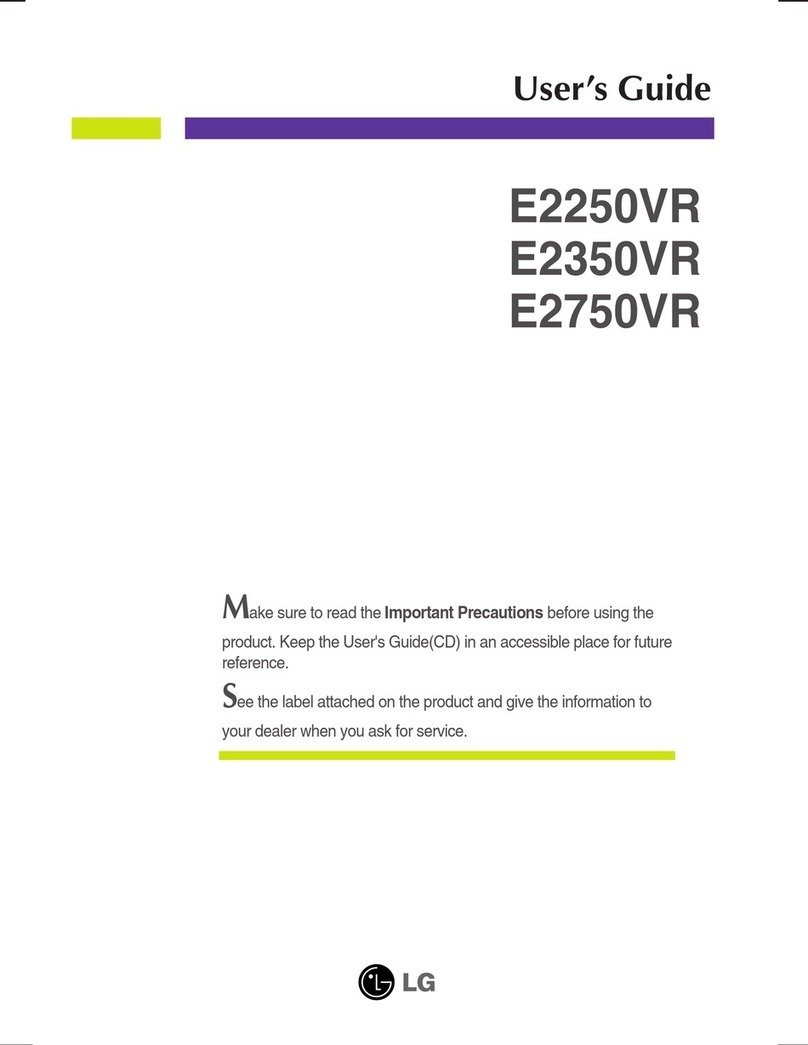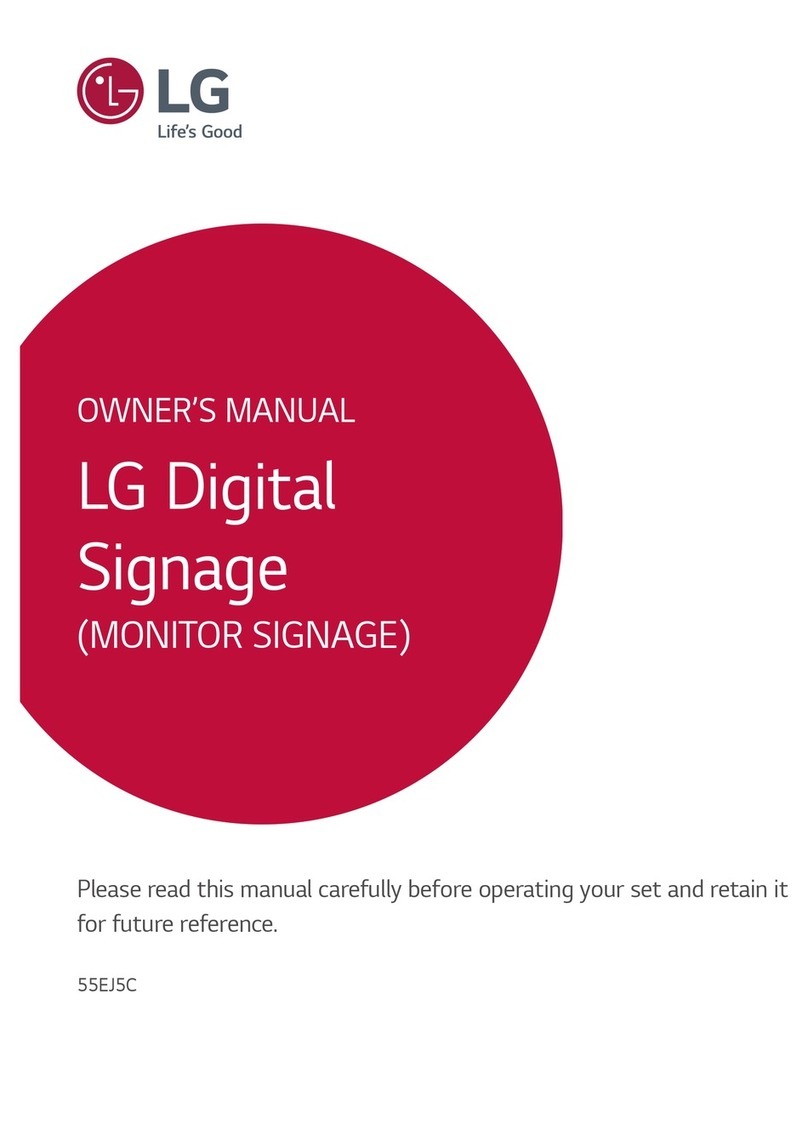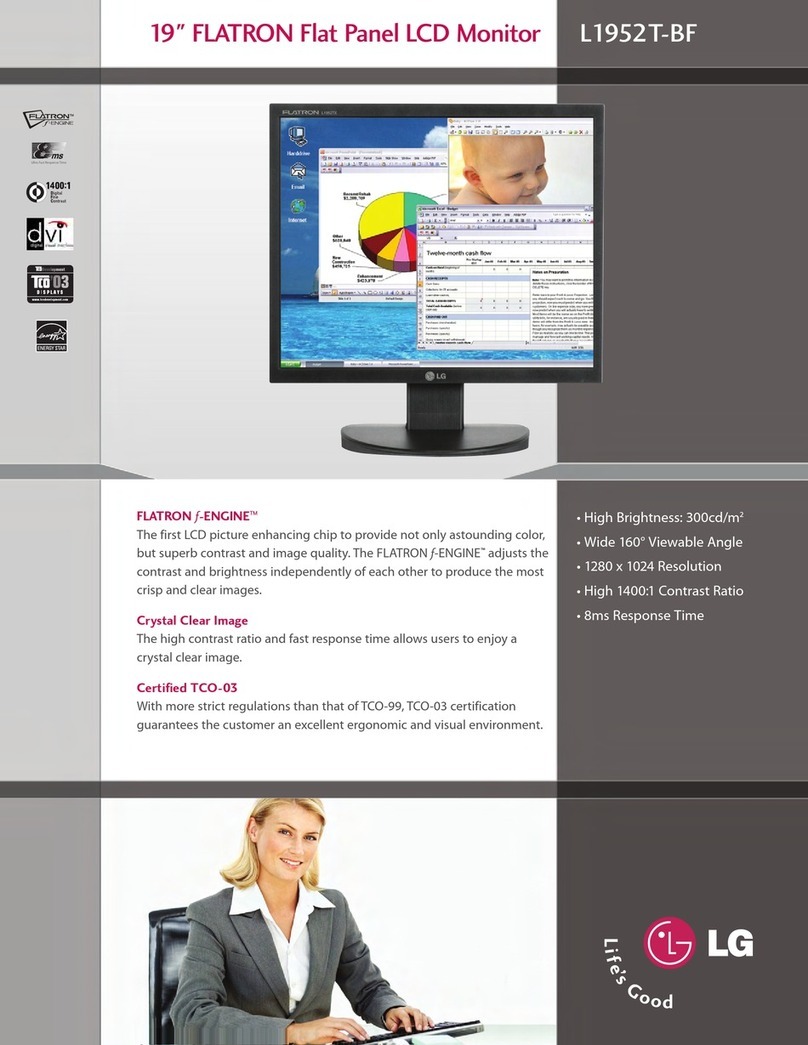TABLE OF CONTENTS
Important Safety Instructions…………………………………………………………………………………………………1
1.Introduction ………………………………………………………………………………………………………………… 3
1.1 General information ……………………………………………………………………………………………………3
1.2 Features …………………………………………………………………………………………………………………3
1.3 Check the list …………………………………………………………………………………………………………… 3
2.Installing the monitor……………………………………………………………………………………………………… 3
………………………………………………………………………………………………………4
…………………………………………………………………………………4
………………………………………………………………………………………………5
Audio cable connection …………………………………………………………………………………………………5
2.5 ………………………………………………………………………………………………5
2.6 Power on …………………………………………………………………………………………………………………5
2.7 Self test pattern …………………………………………………………………………………………………………5
2.8 Adjust the picture ………………………………………………………………………………………………………6
3.Operation ……………………………………………………………………………………………………………………6
3.1 Power LED indicator……………………………………………………………………………………………………6
3.2 OSD control keys ………………………………………………………………………………………………………7
3.3 OSD menu ………………………………………………………………………………………………………………7
3.4 Safety mode …………………………………………………………………………………………………………… 11
3.5 Timing guide …………………………………………………………………………………………………………… 11
3.6 Plug & Play ……………………………………………………………………………………………………………12
3.7 Power management……………………………………………………………………………………………………12
3.8 Volume adjust …………………………………………………………………………………………………………12
4.Specification ………………………………………………………………………………………………………………13
5.Simple troubleshooting …………………………………………………………………………………………………15
2.1 Base Installation
2.2 Wall Mounting with VESA Standard
2.3 Signal Cable Connection
2.4
Power Cord Connection
书