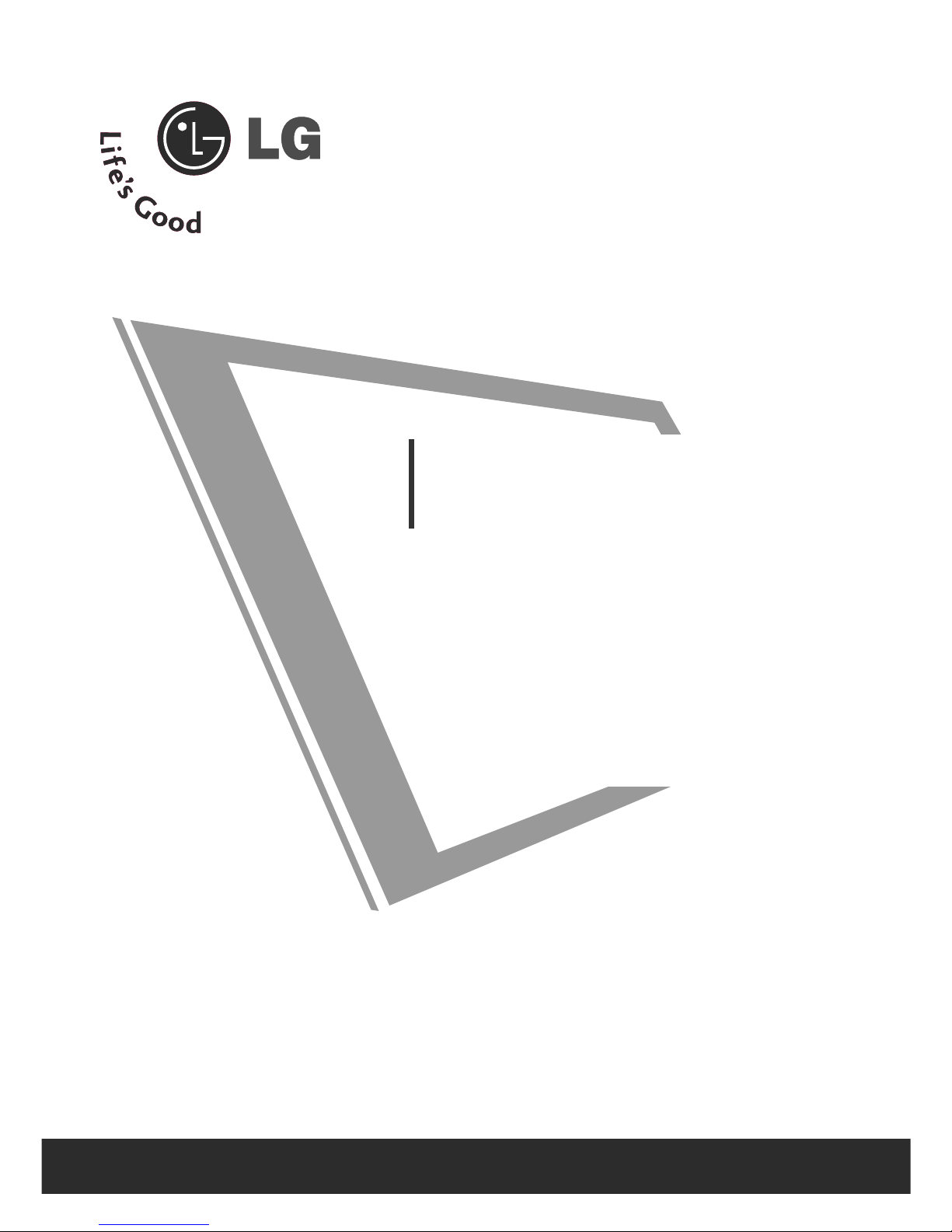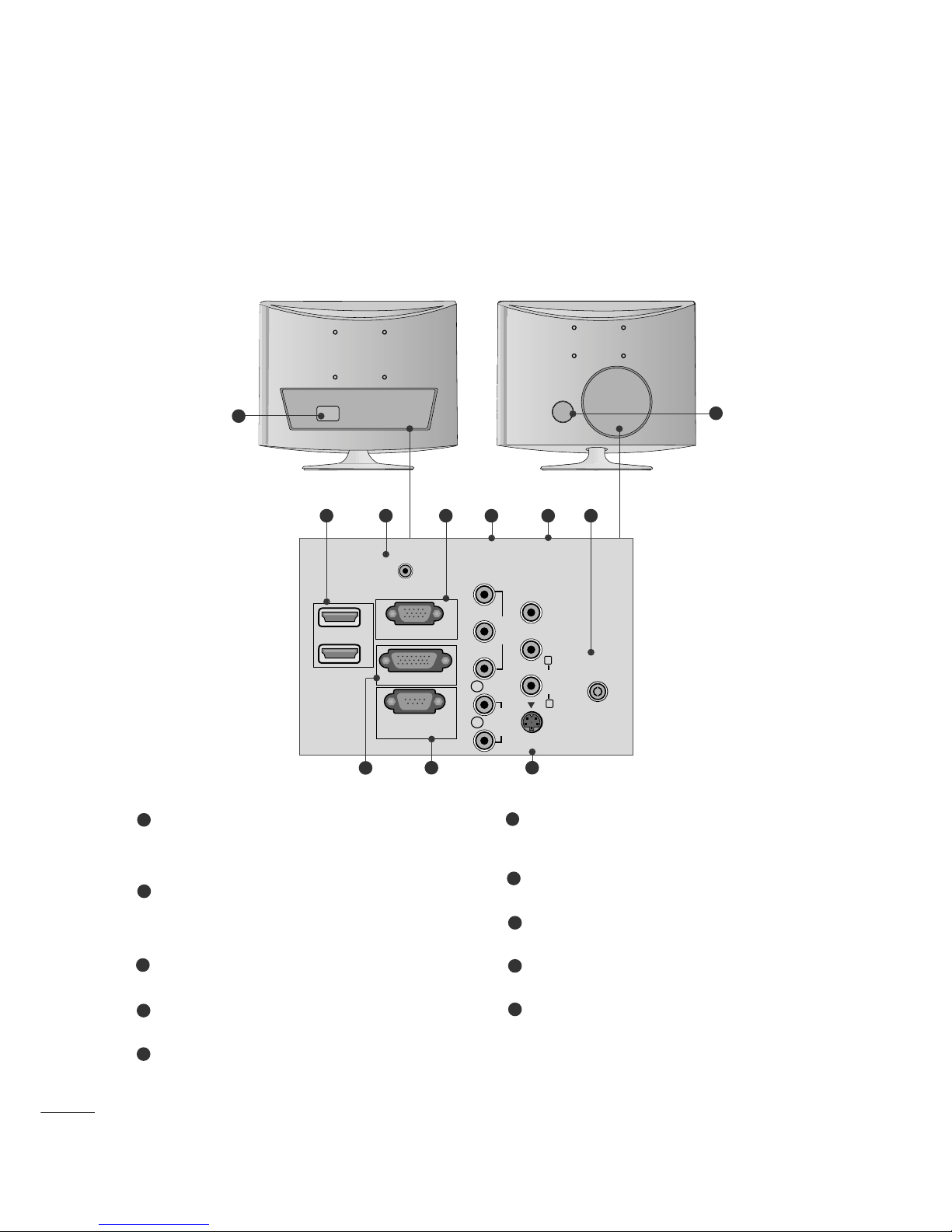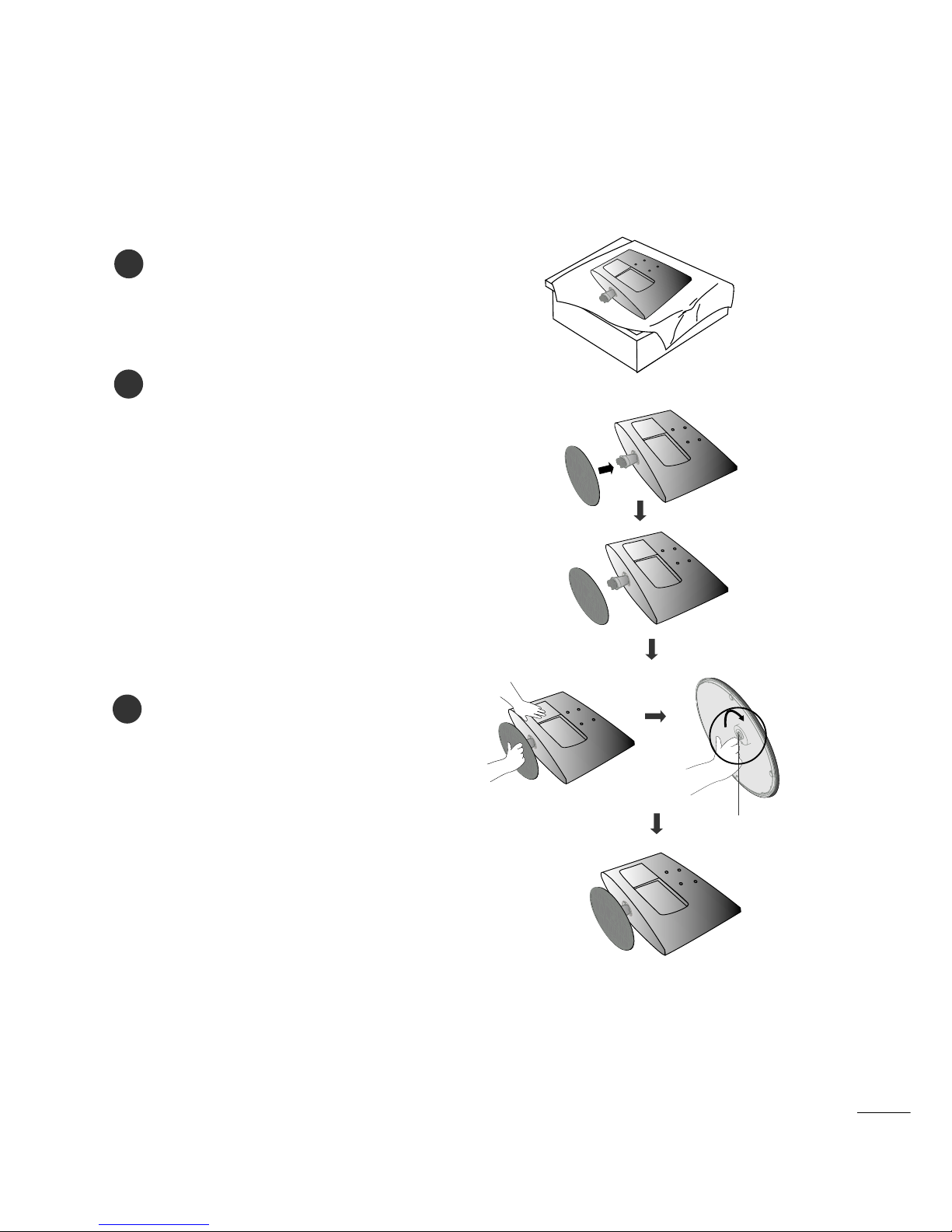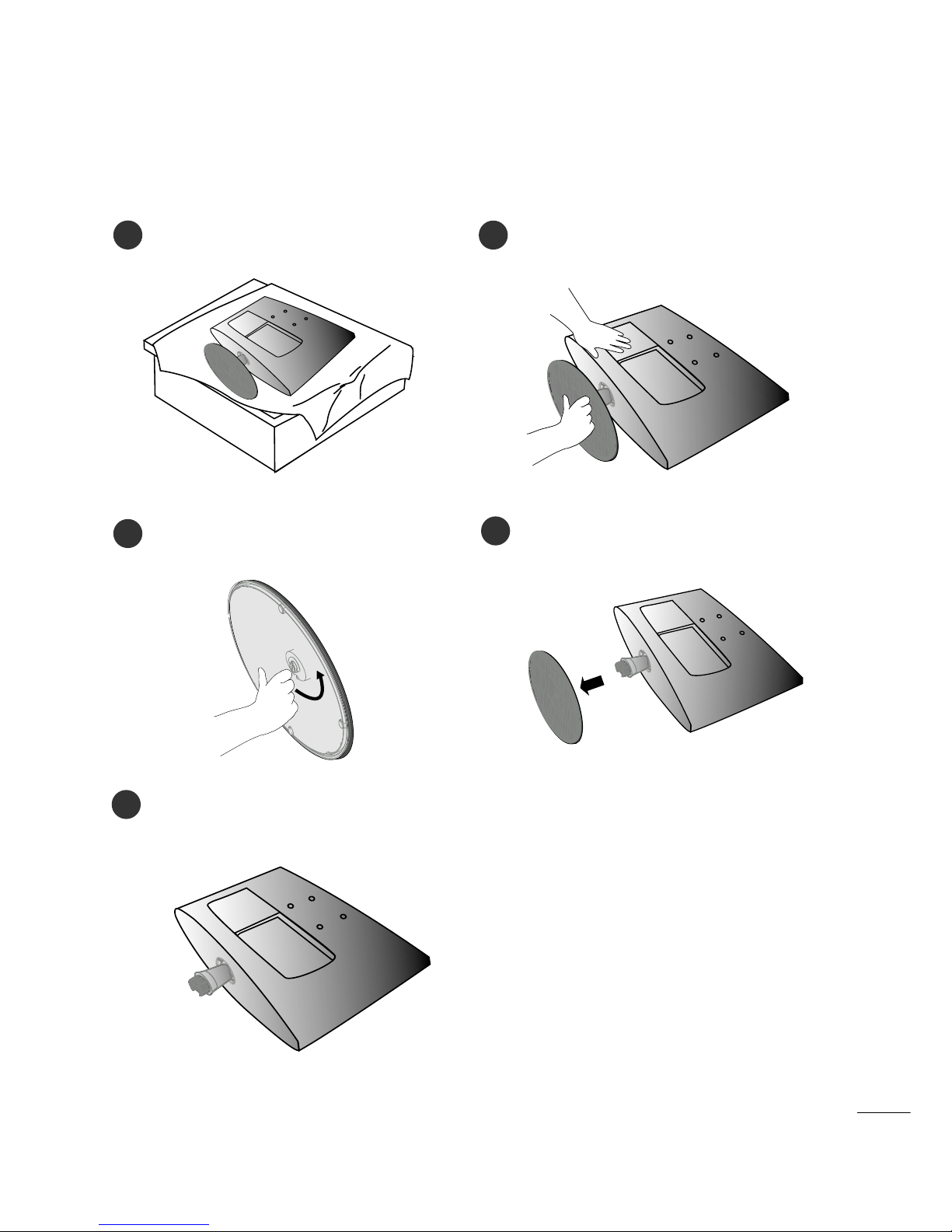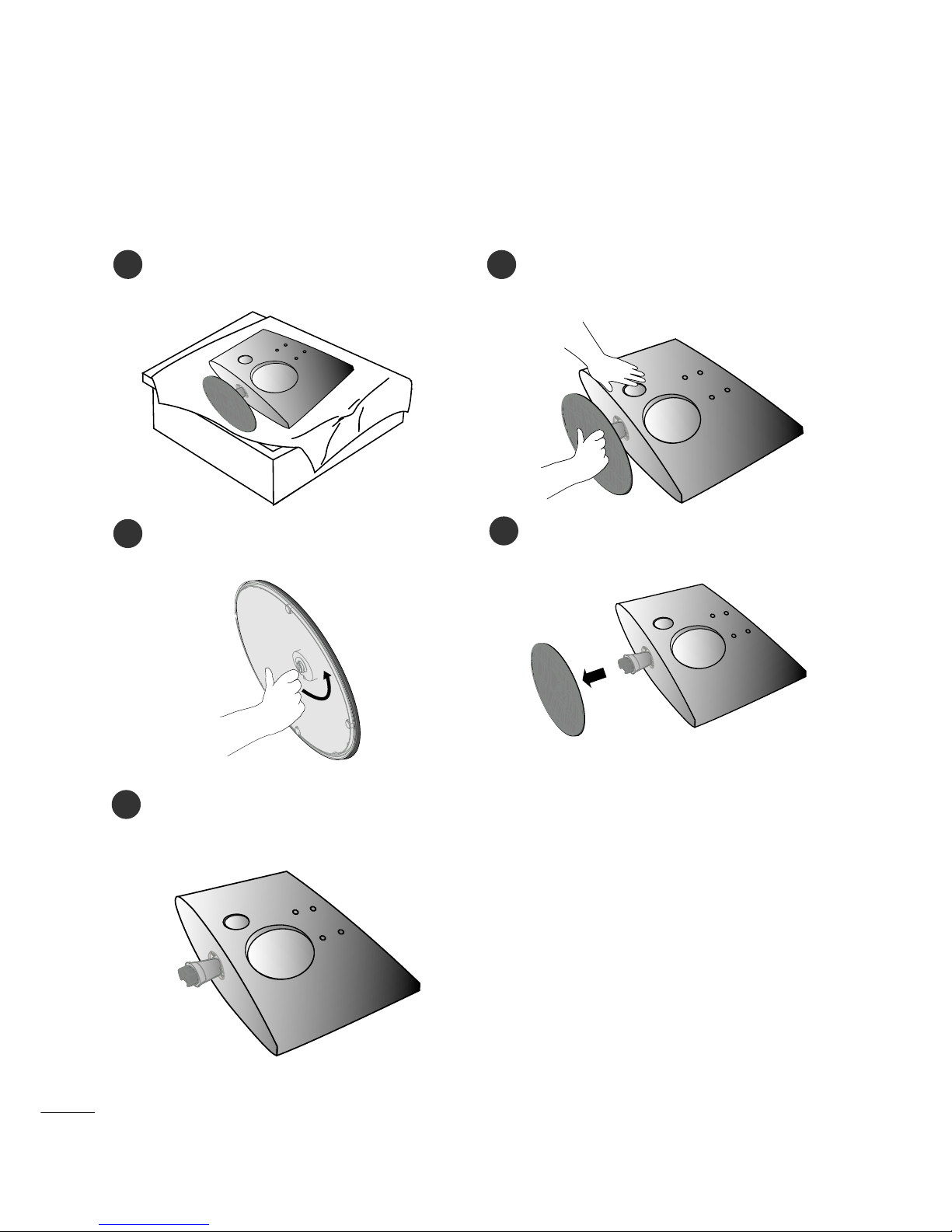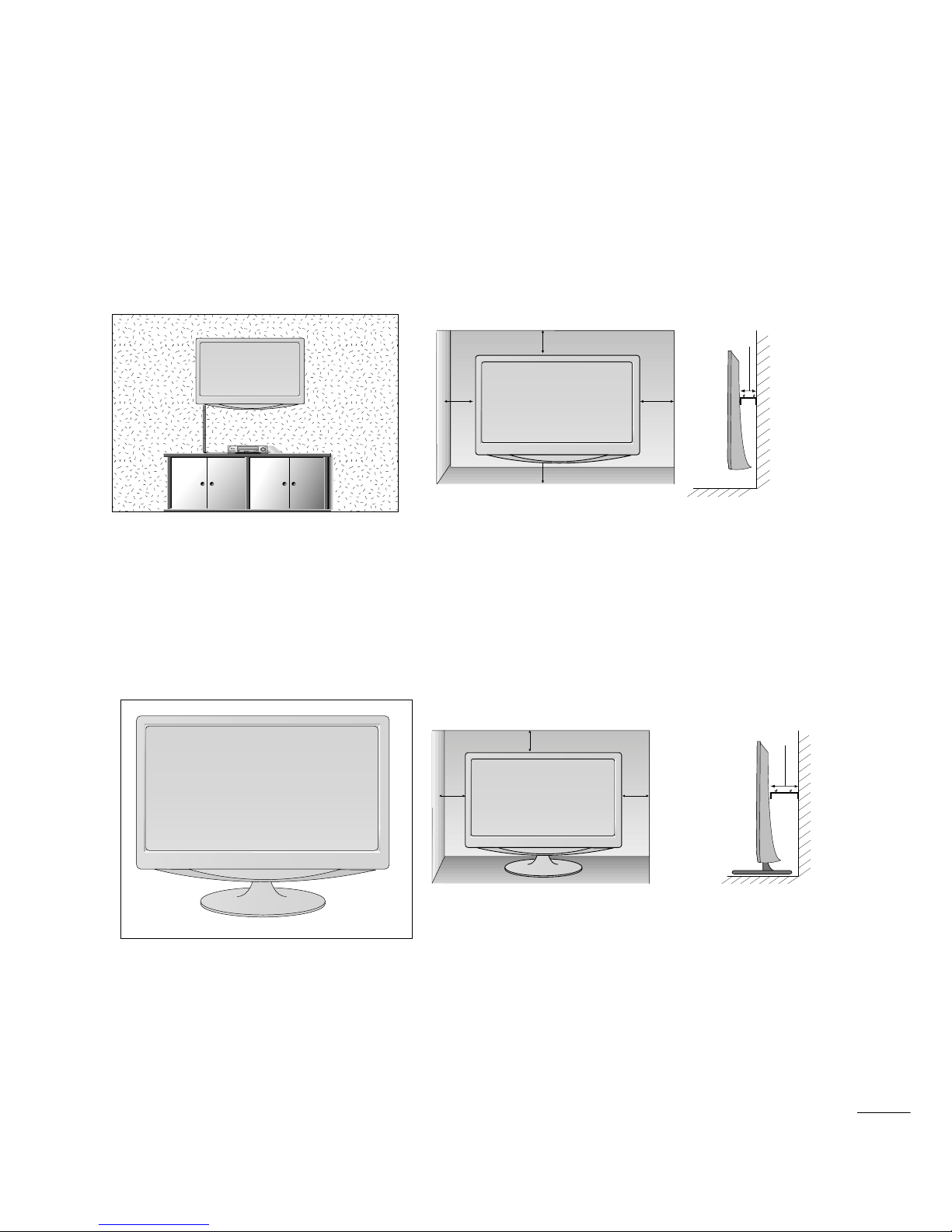8
PREPARATION
POSITIONING YOUR DISPLAY
■
The image shown may be somewhat different from your set.
Adjust the position of the panel in various ways for maximum omfort.
•• TTiilltt rraannggee
LOCATION
Position your set so that no bright light or sunlight falls dire tly onto the s reen. Care should be taken not to
expose the set to any unne essary vibration, moisture, dust or heat. Also, ensure that the set is pla ed in a posi-
tion to allow a free flow of air. Do not over the ventilation openings on the ba k over.
If you intend to mount the set to a wall, atta h Wall mounting interfa e (optional parts) to the ba k of the set.
When you install the set using the wall mounting interfa e (optional parts), atta h it arefully so it will not drop.
- Be sure to use s rews and a wall mount that meet VESA standards.
- Using s rews longer than those re ommended might damage the produ t.
- Using s rews that do not meet VESA standards might either damage the produ t or result in it oming away from
the wall. We will not be held responsible for any damage resulting from failure to follow these instru tions.
< S rew Mounting Interfa e Dimension >
M227WA : 100mm x 100mm hole spa ing
M237WA : 75mm x 75mm hole spa ing
-6
°
~ -2
°
12
°
~ 18
°
WWaarrnniinngg::
When adjusting the angle of the s reen,do not put your
finger(s)in between the head of the monitor and the stand
body.You an hurt your finger(s).