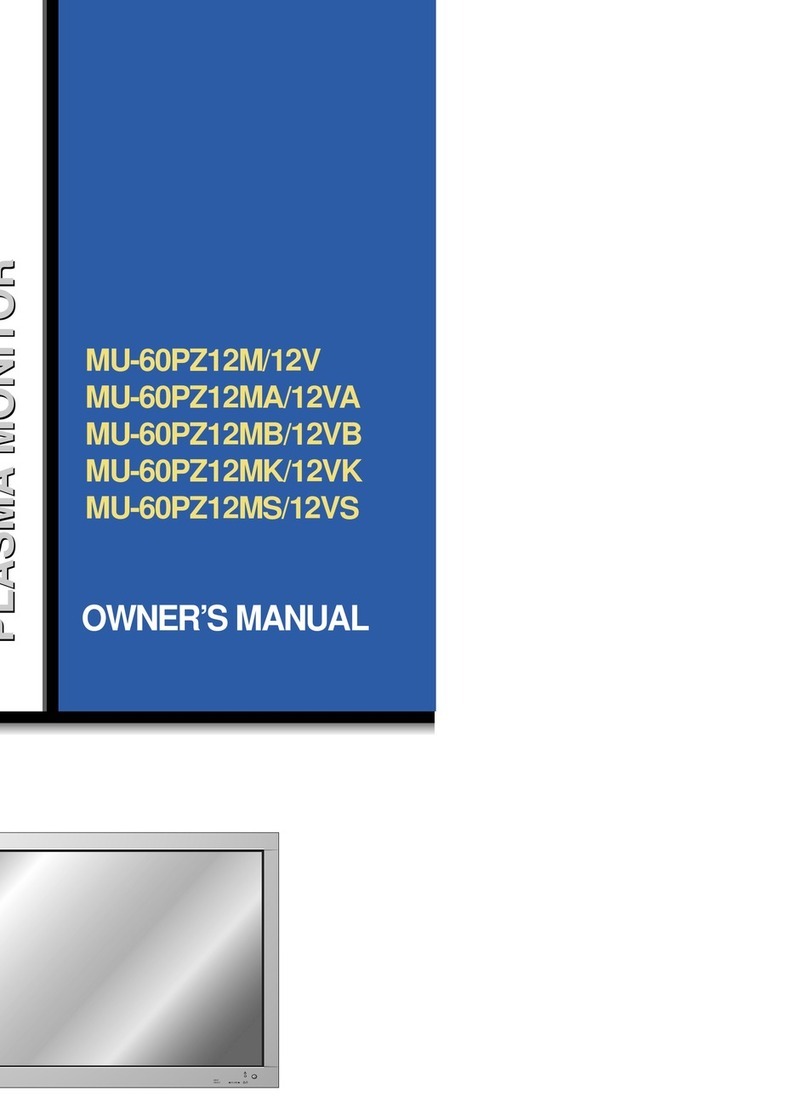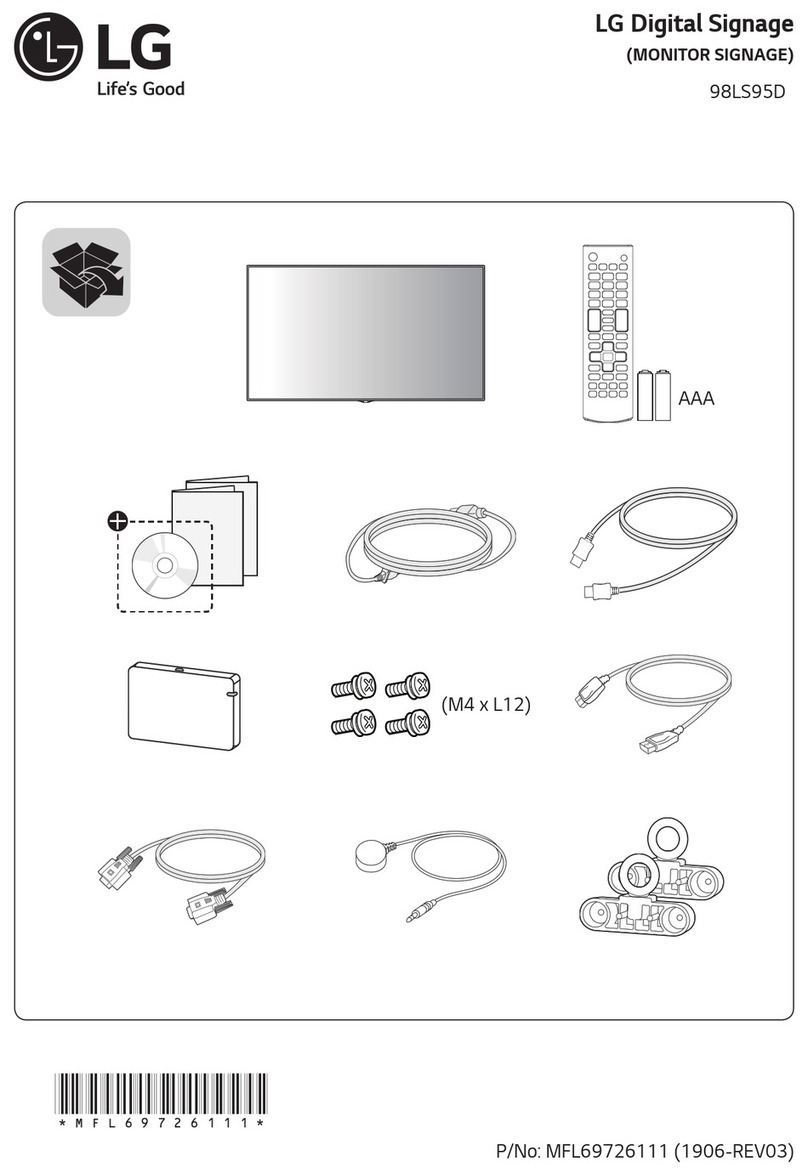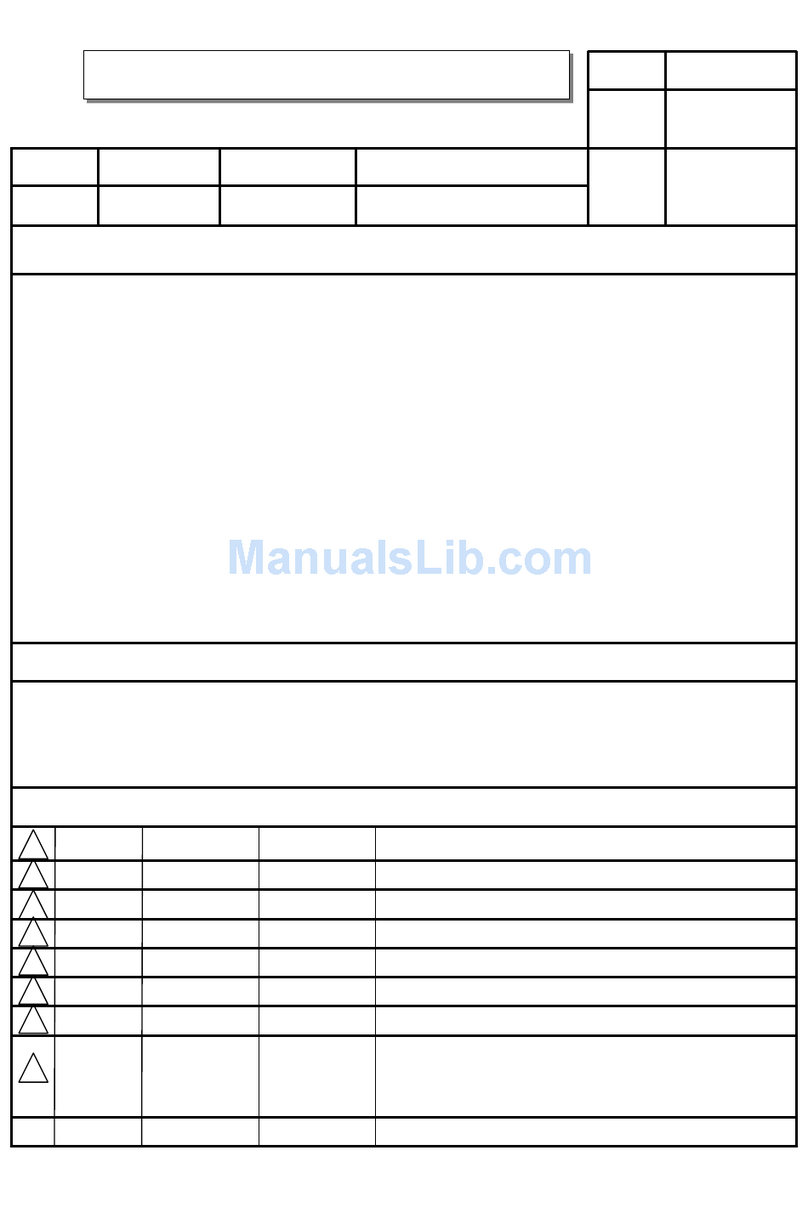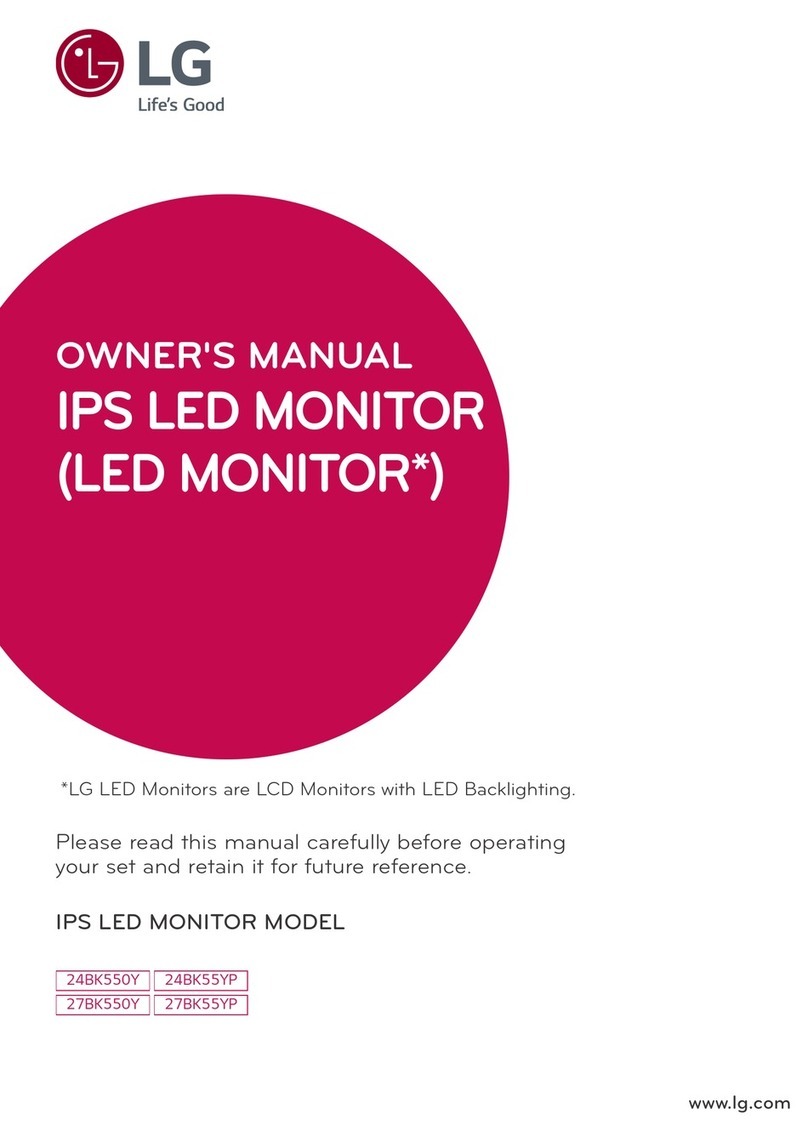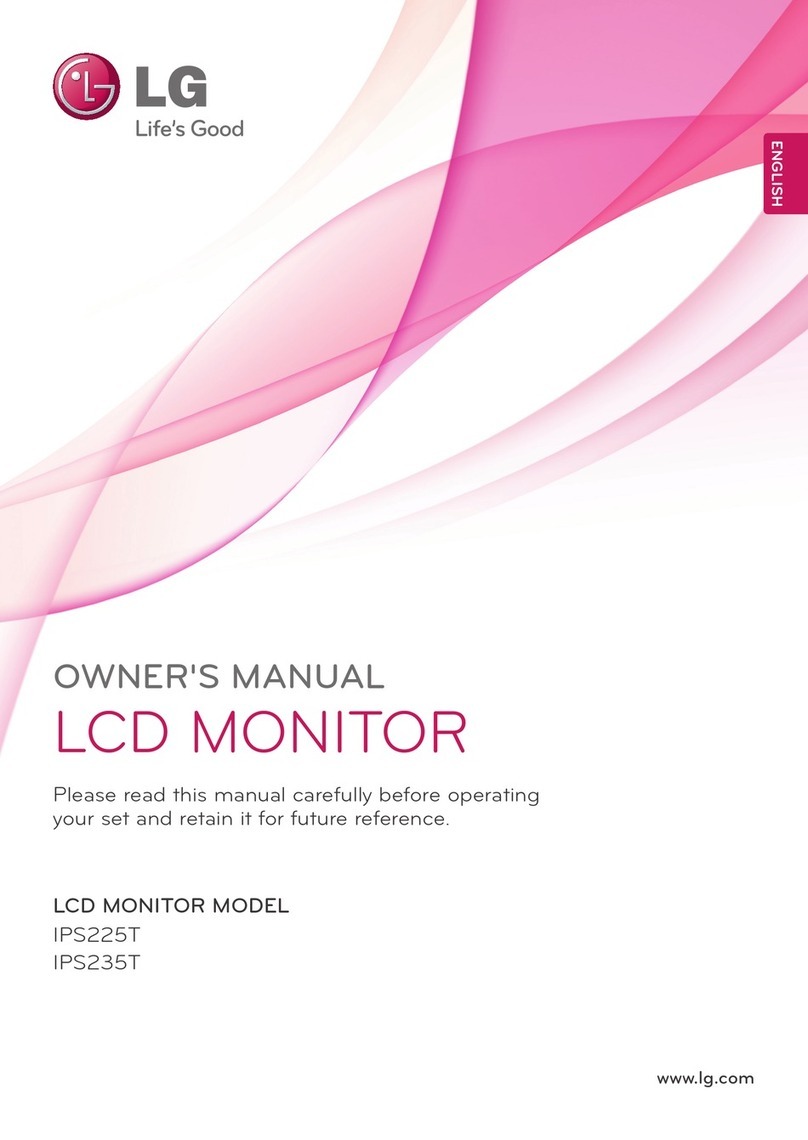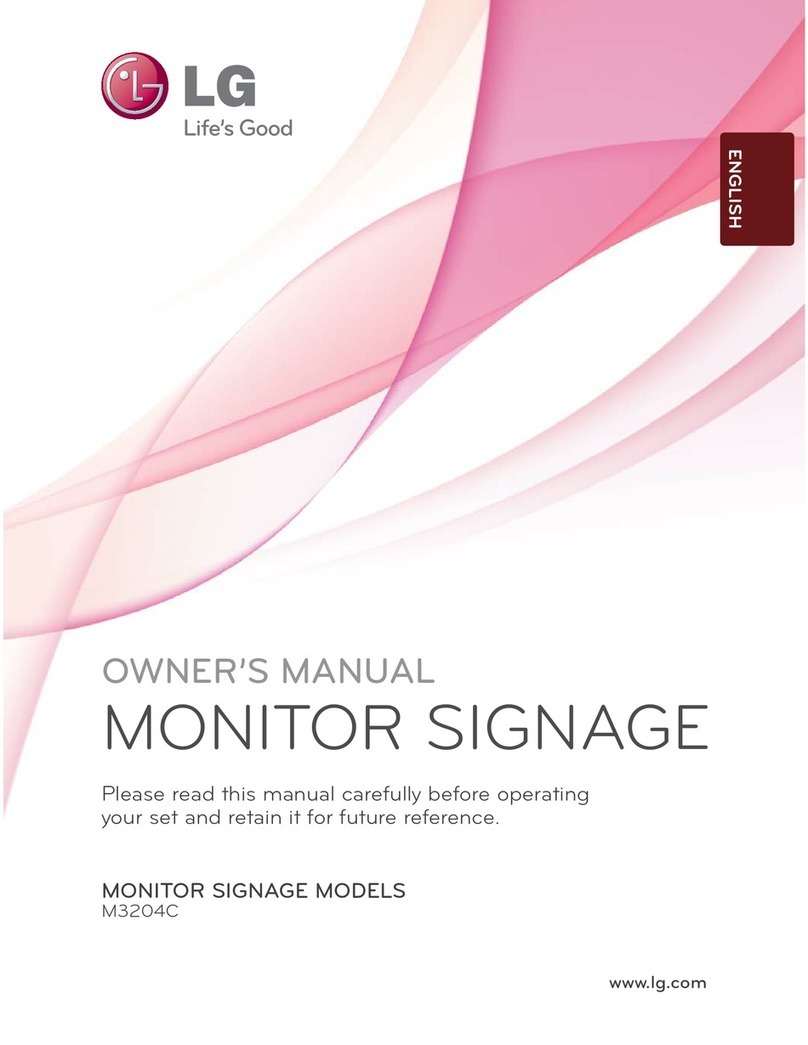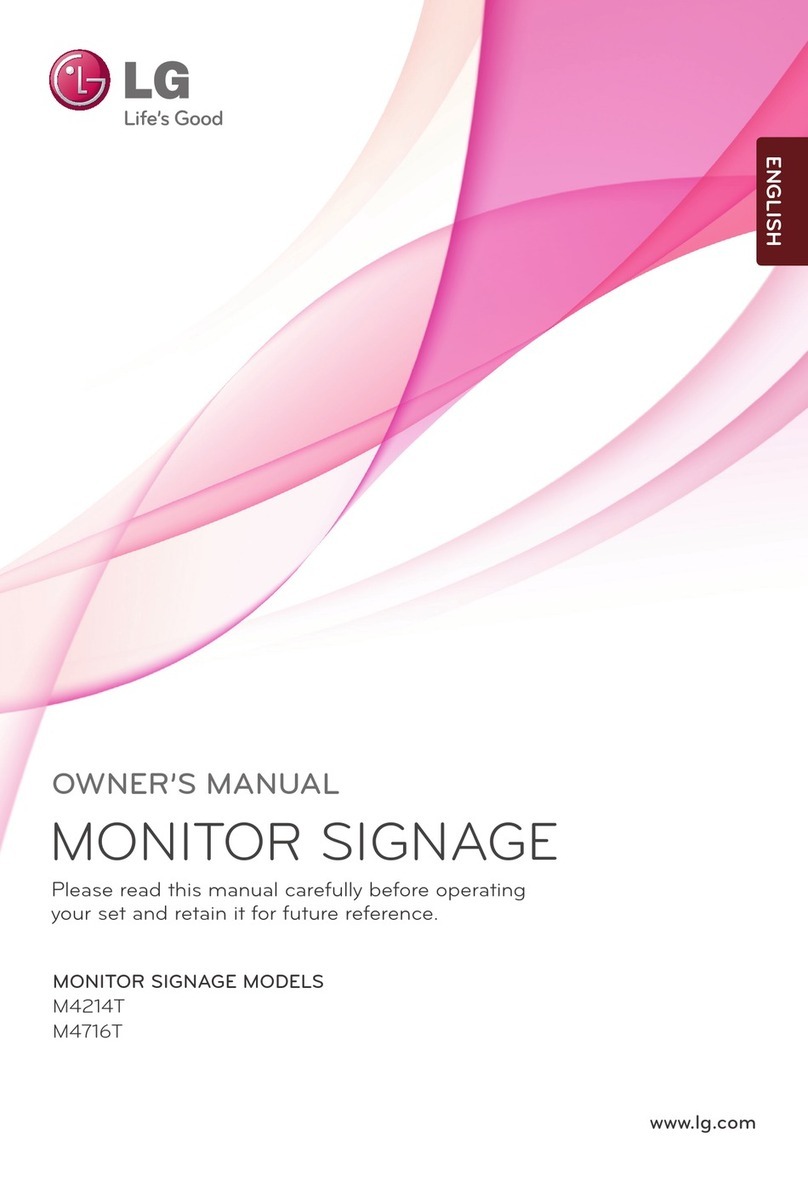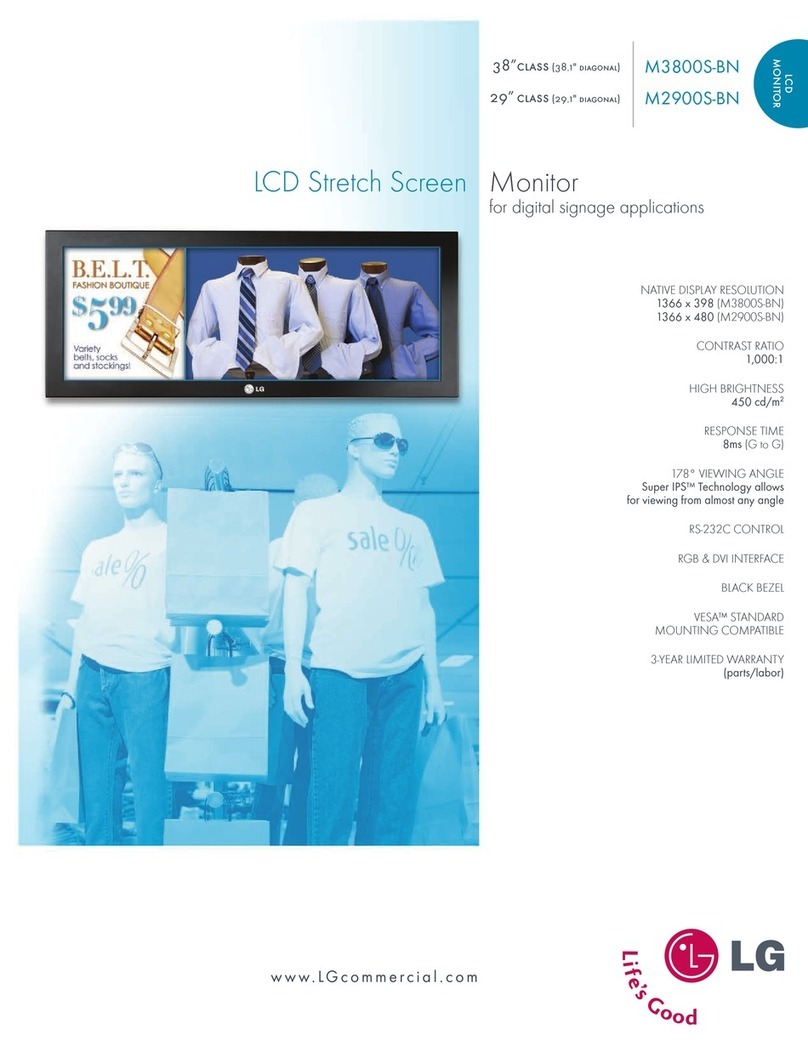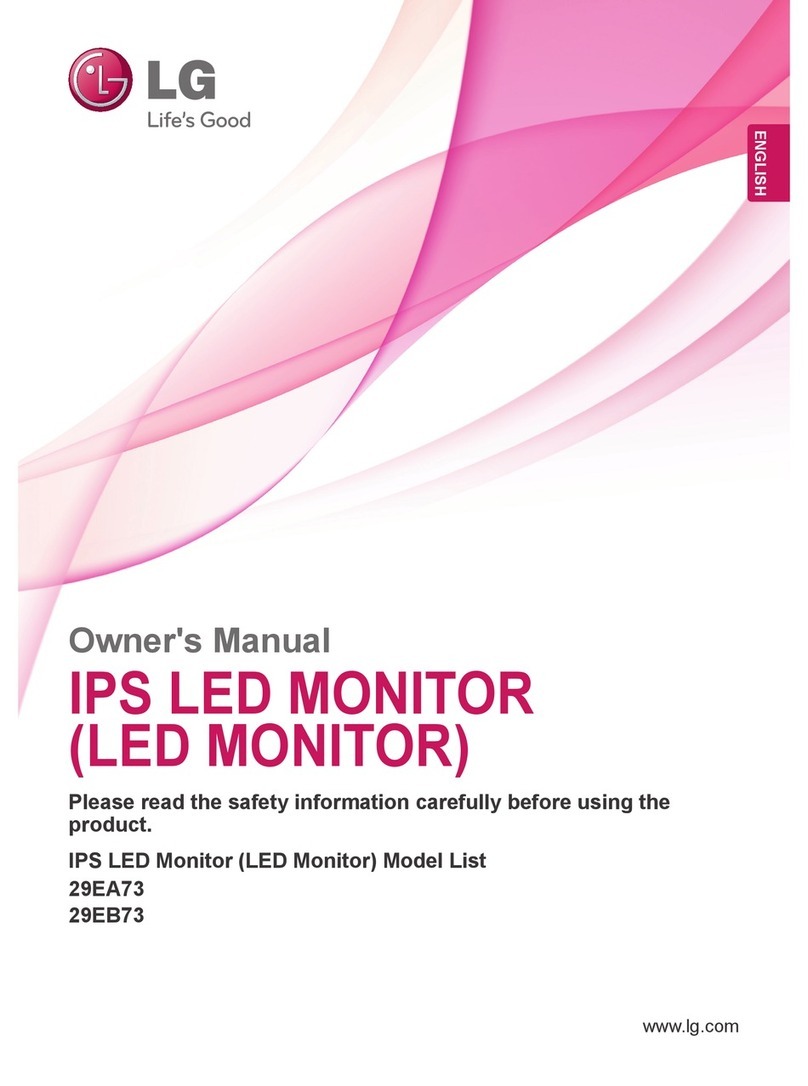Before operating the
unit, please read this
manual carefully.
CONTENTS
INTRODUCTION
Safety Instructions..................................................................4
Names of parts .....................................................................12
COMPOSITION
Turning on the Monitor..........................................................18
Turning off the Monitor..........................................................19
Selecting source mode.........................................................20
CONNECTION
Connecting to a Desktop PC................................................21
Connecting to a Notebook PC..............................................22
Connecting to a Macintosh Desktop PC...............................23
Connecting to a Macintosh PowerBook ...............................24
Connecting to a Video Source..............................................25
Connecting to a DVD............................................................26
Connecting to a D-TV Set-Top Box......................................27
Connecting to a MIC.............................................................28
BASIC FUNCTIONS
Function checking.................................................................29
Using Still function................................................................30
SPECIAL FUNCTIONS
Selecting language...............................................................31
Checking lamp time..............................................................32
Positioning ............................................................................33
Using Zoom function.............................................................34
Using ARC function ..............................................................35
TRACKING
Using Tracking function ........................................................36
VIDEO
Adjusting Video.....................................................................38
AUDIO
Adjusting Audio.....................................................................40
Using Audio Input function....................................................41
Using DASP function............................................................42
Using AVL function................................................................43
RS-232C
External control device setup ...............................................44
INFORMATION
Supported Monitor Display ...................................................50
Specifications .......................................................................51