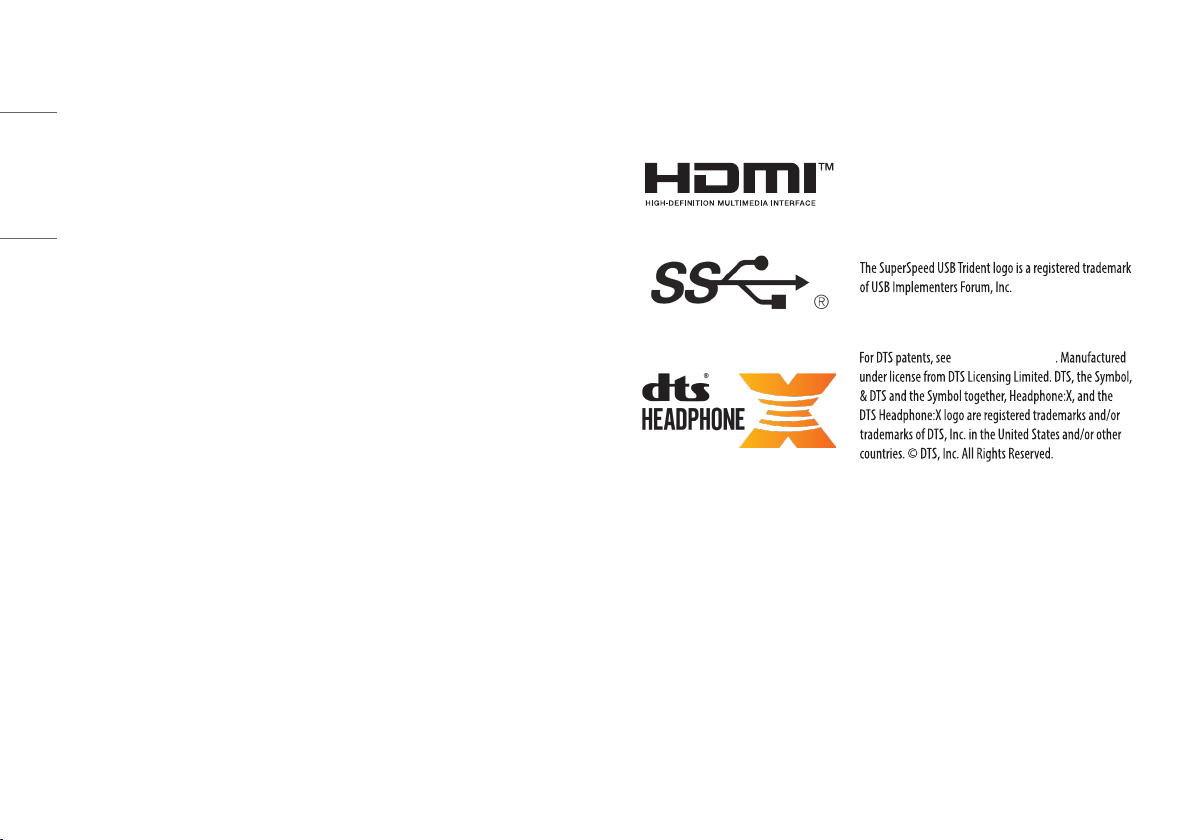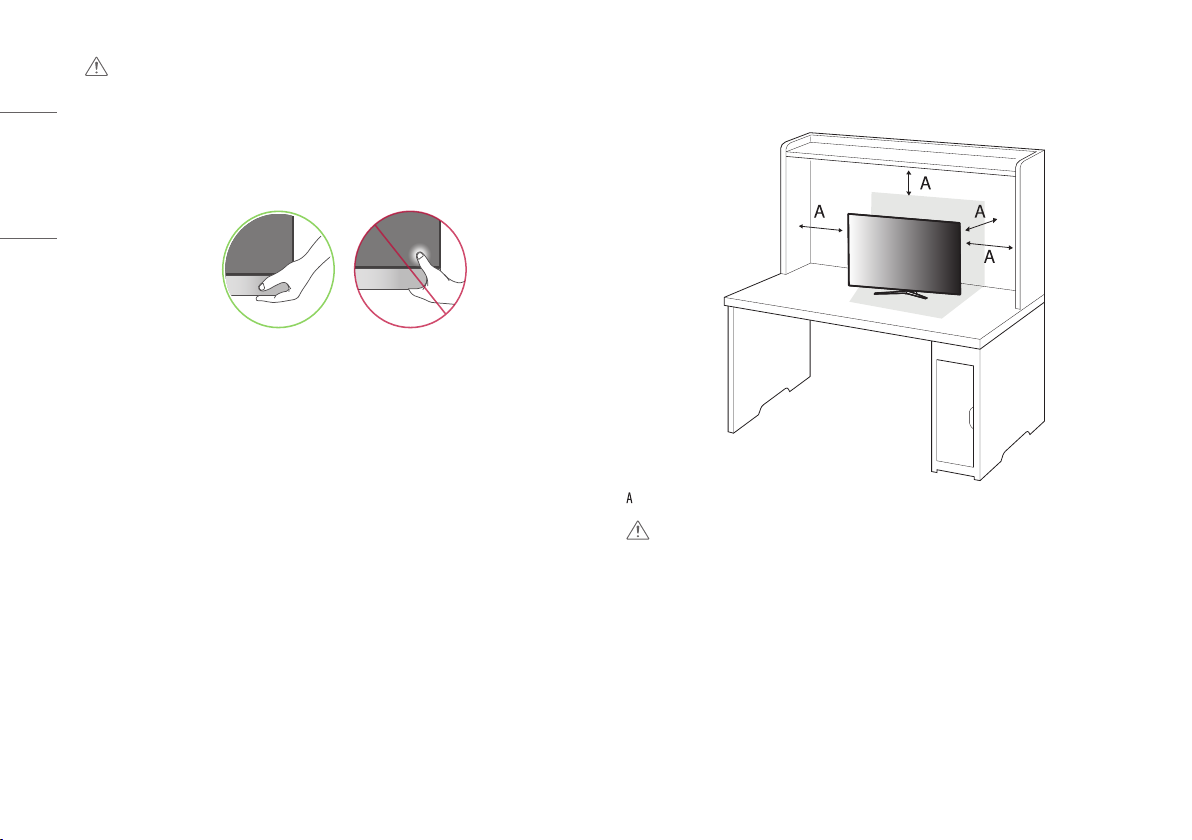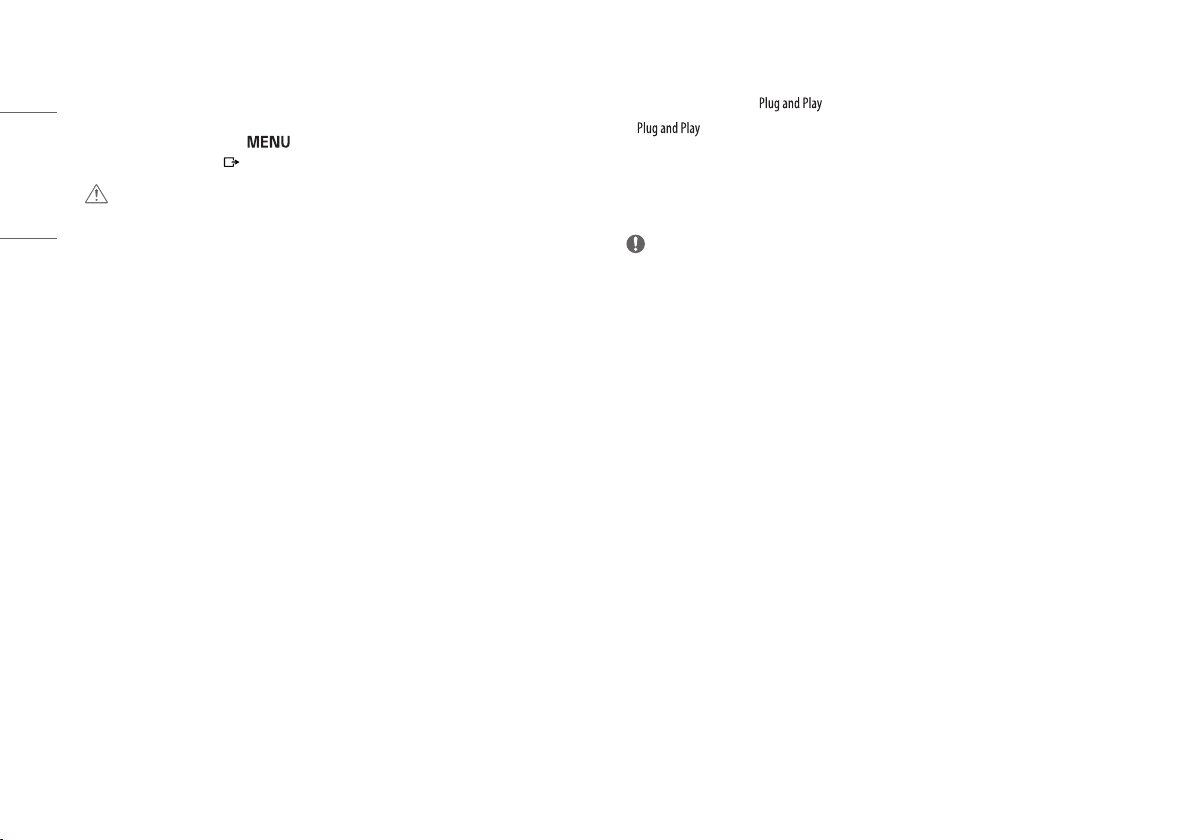3
ENGLISH
OPEN SOURCE SOFTWARE NOTICE
INFORMATION
To obtain the source code that is contained in this product, under GPL, LGPL, MPL, and other open source
licenses that have the obligation to disclose source code, and to access all referred license terms, copyright
notices and other relevant documents, please visit https://opensource.lge.com.
LG Electronics will also provide open source code to you on CD-ROM for a charge covering the cost of performing
such distribution (such as the cost of media, shipping, and handling) upon email request toopensource@lge.
com.
This offer is valid to anyone in receipt of this information for a period of three yearsafter our last shipment of
this product.
ASSEMBLING AND PREPARING
CAUTION
•Always use genuine LG components to ensure safety and product performance.
•The product warranty will not cover damage or injury caused by the use of unauthorised components.
•It is recommended that use the supplied components.
•The product figures and screen displays used in this manual are examples to help consumers use the product
and may differ from the actual product.
•Do not apply foreign substances (oils, lubricants, etc.) to the screw parts when assembling the product.
(Doing so may damage the product.)
•Applying excessive force when tightening screws may cause damage to the monitor. Damage caused in this
way will not be covered by the product warranty.
•Do not carry the monitor upside down by just holding the base.This may cause the monitor to fall off the
stand and could result in personal injury.
•When lifting or moving the monitor, do not touch the monitor screen.The force applied to the monitor screen
may cause damage to it.
•For wave pattern on appearance, unlike the general method of coating, it’s applied to added glittering
material in raw material. With no peeled-off appearance, it has good durability. Please use it with confidence
because there is no problem in using the product at all.