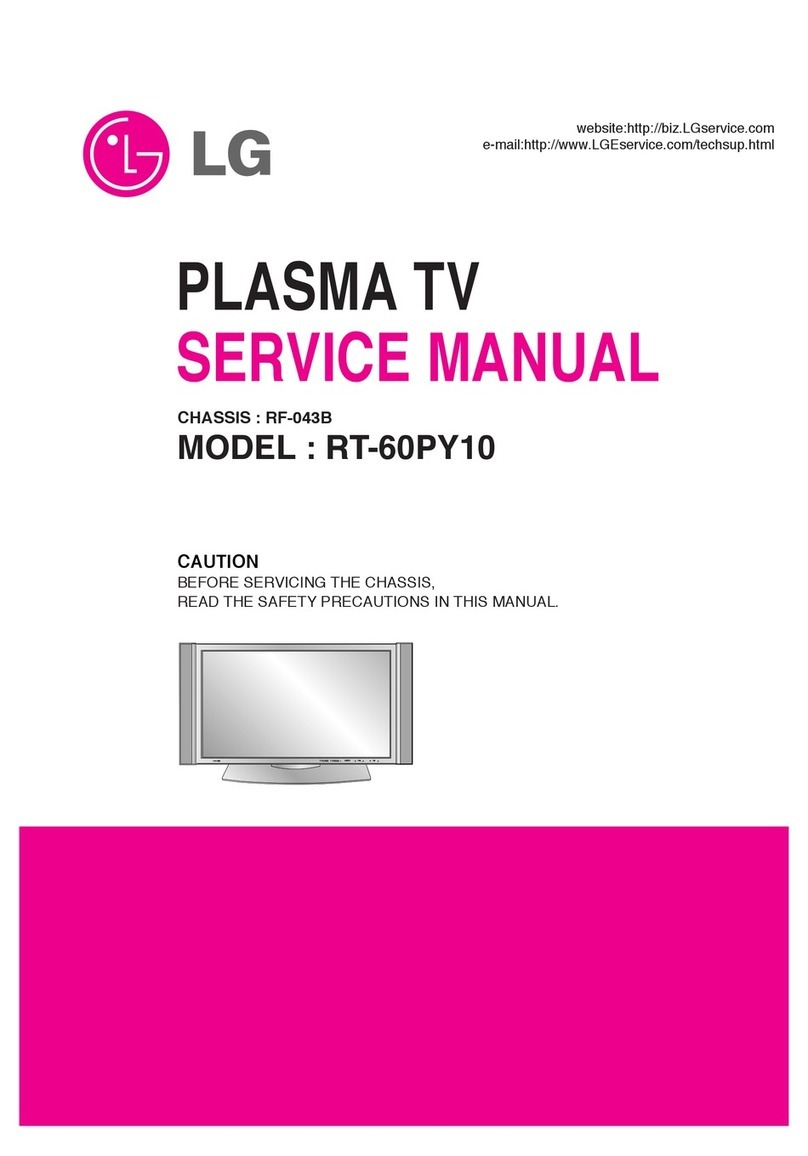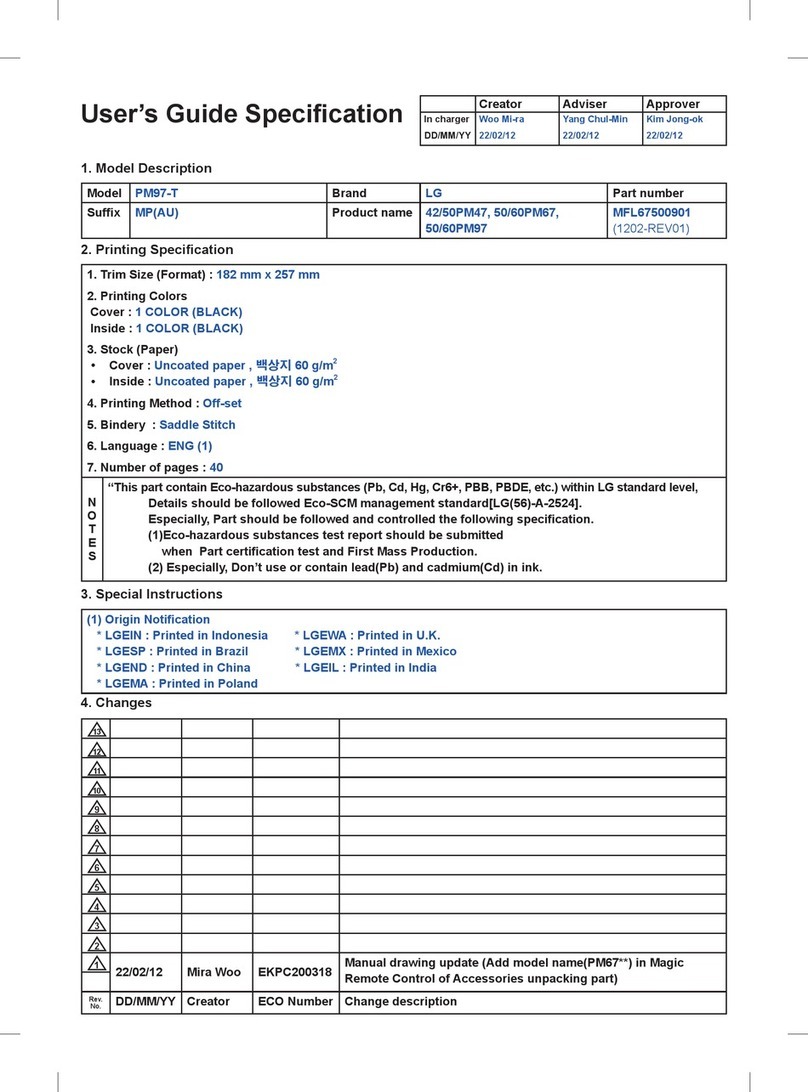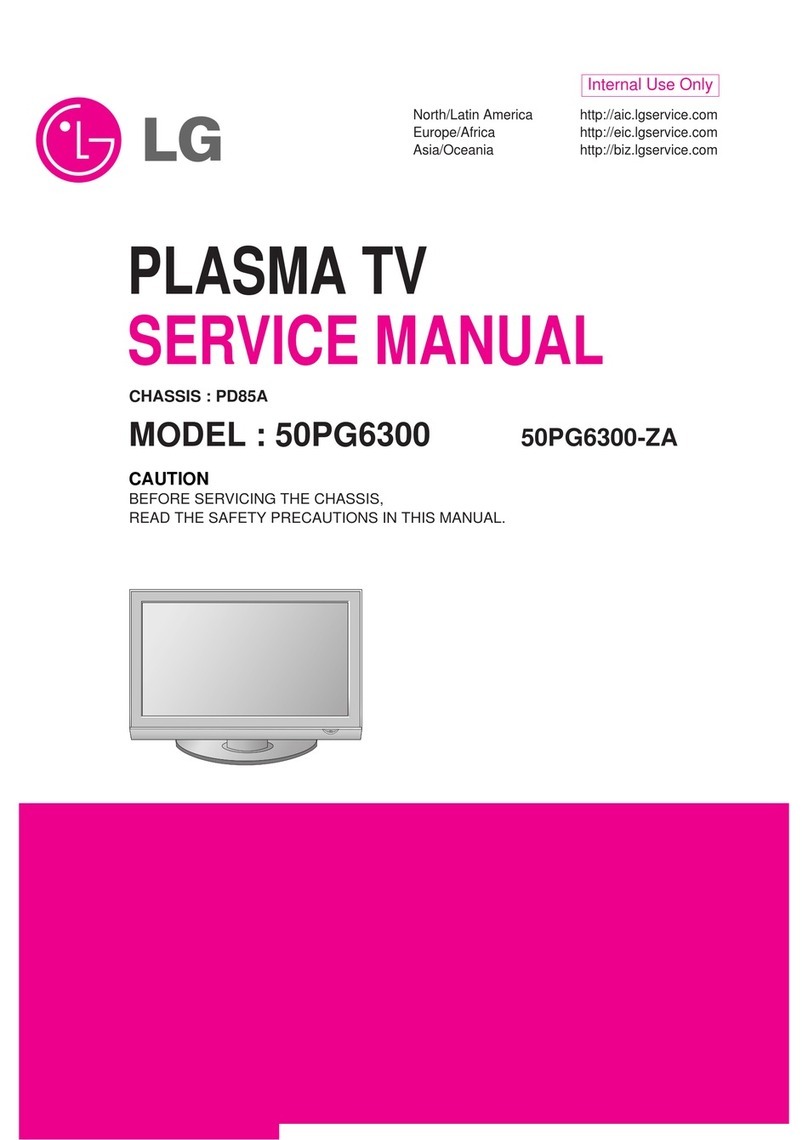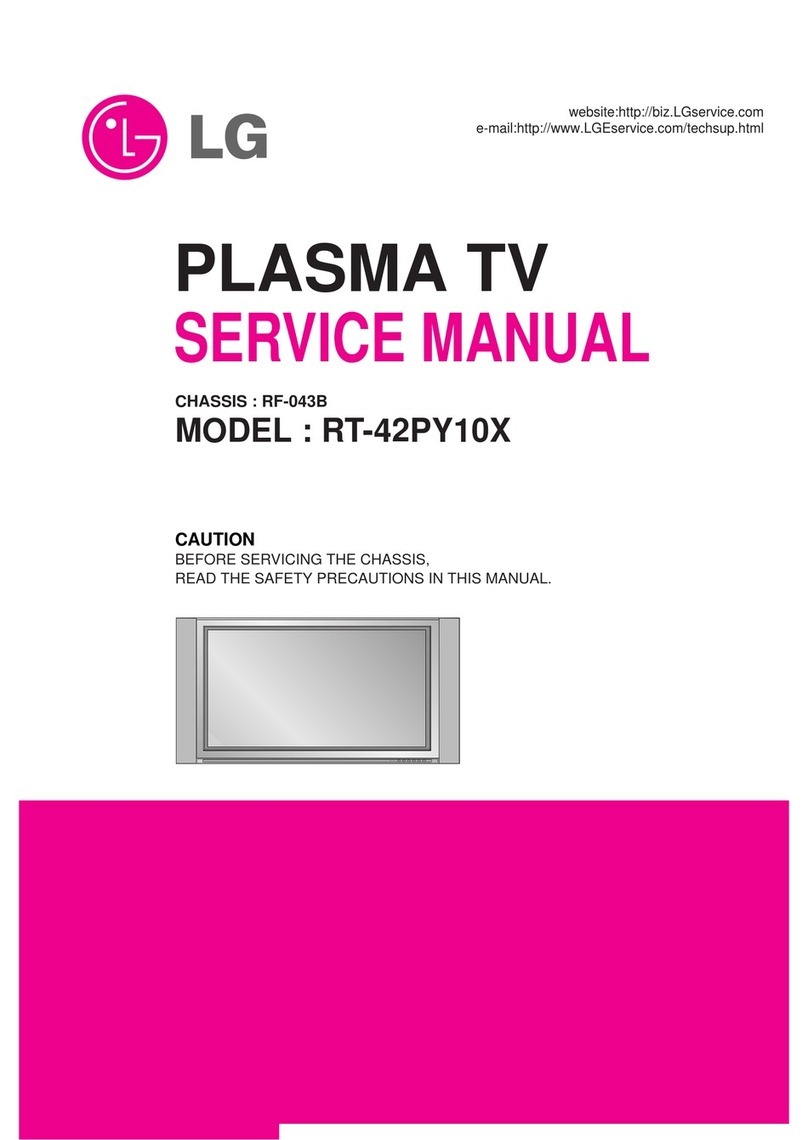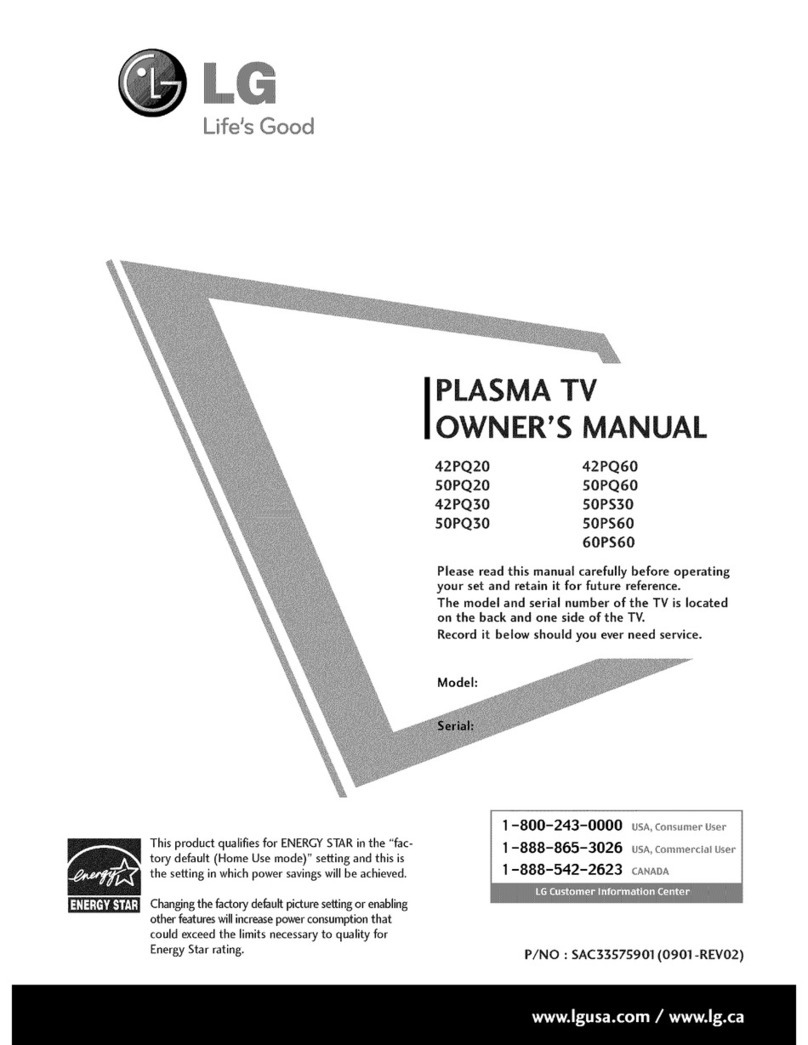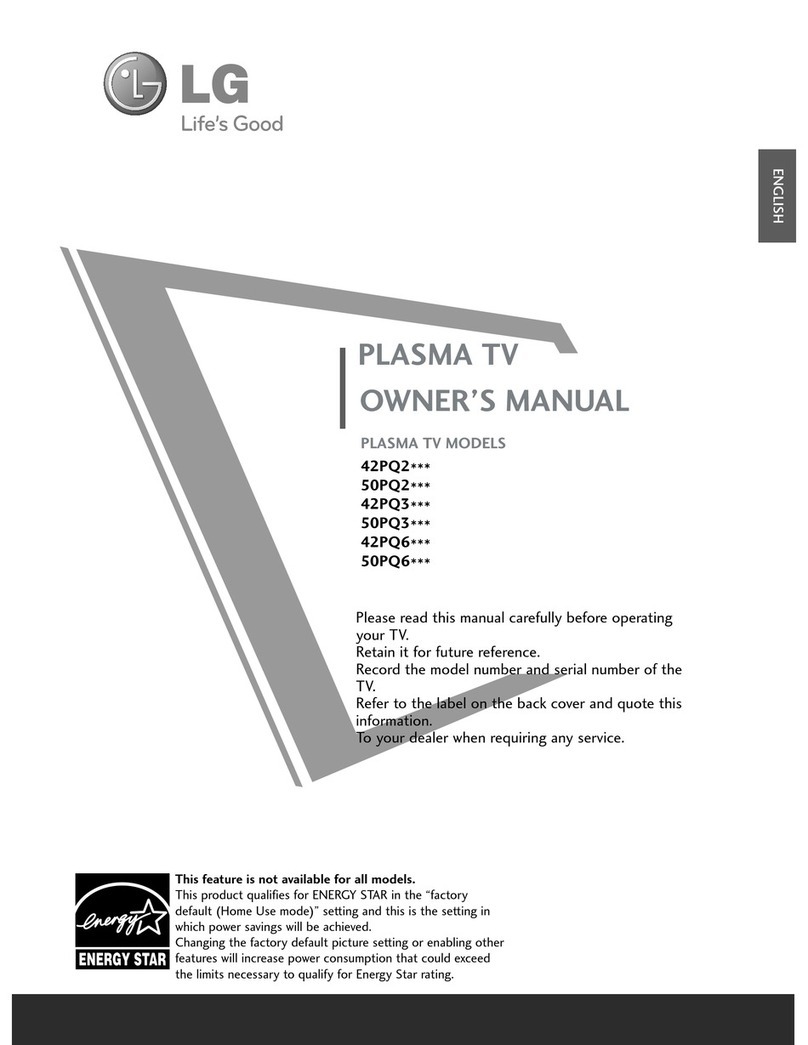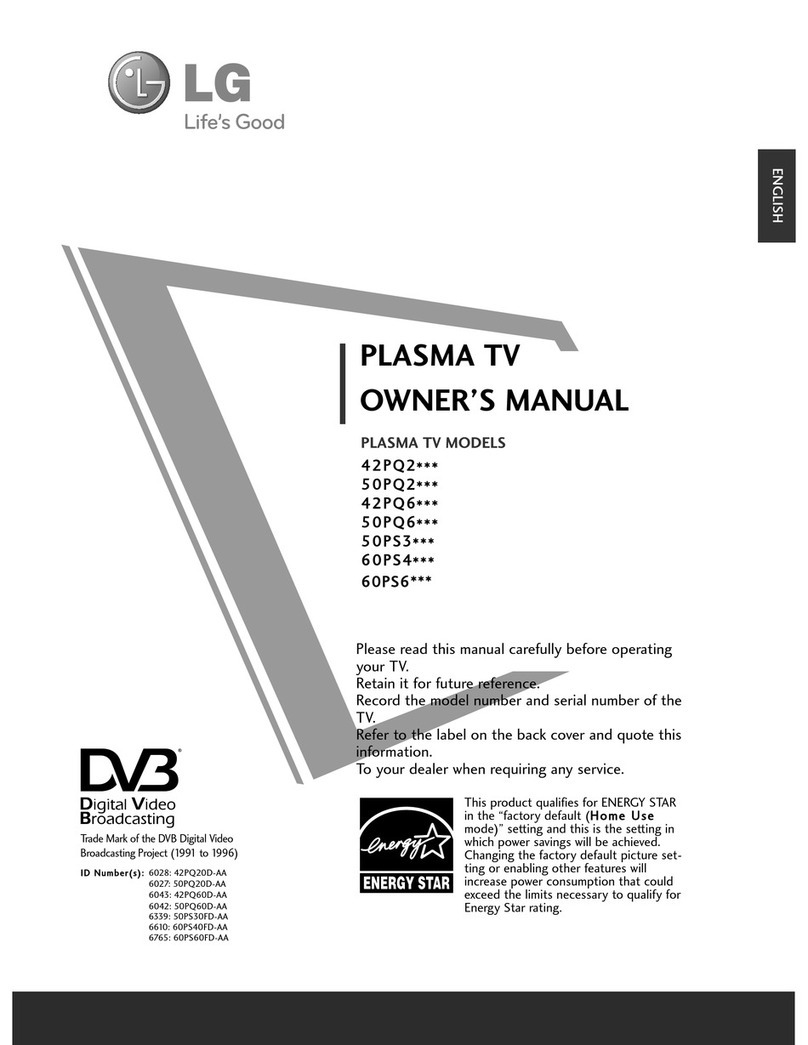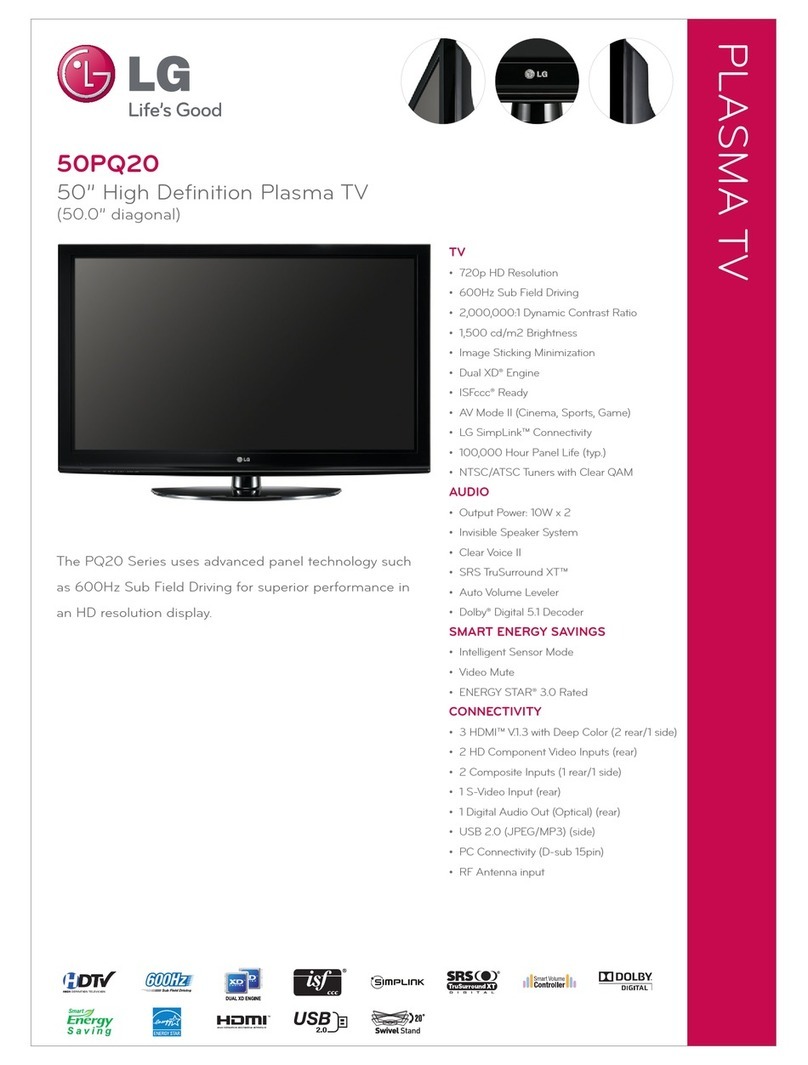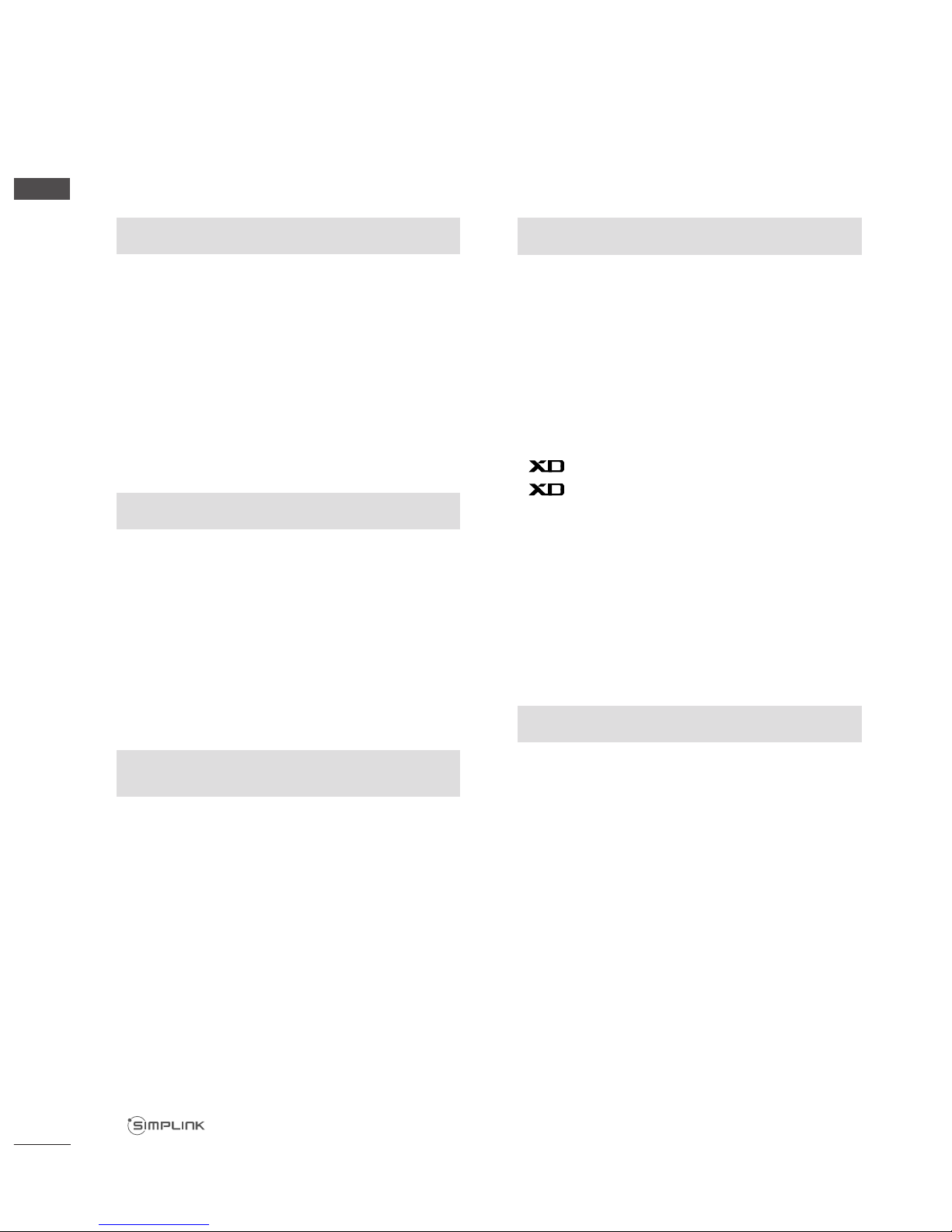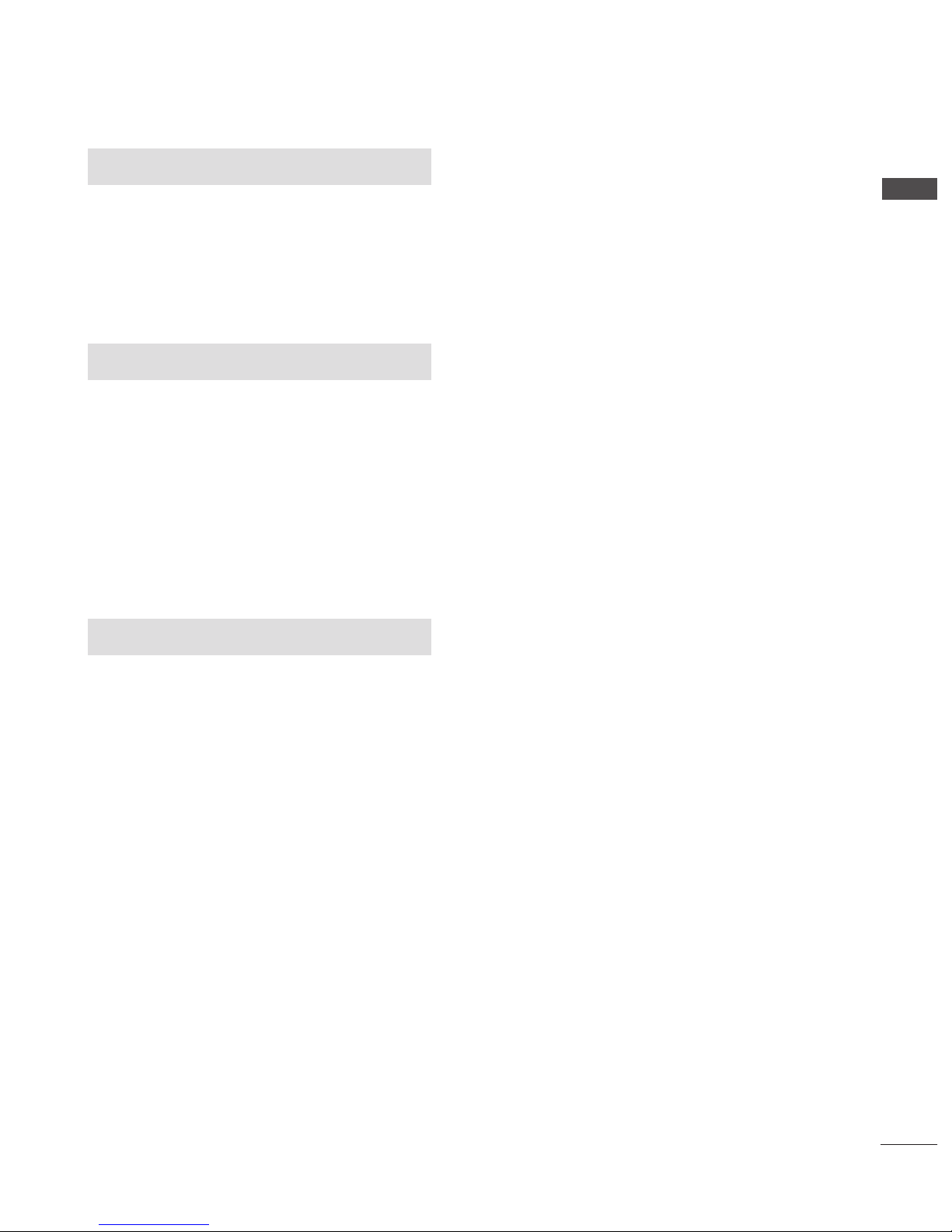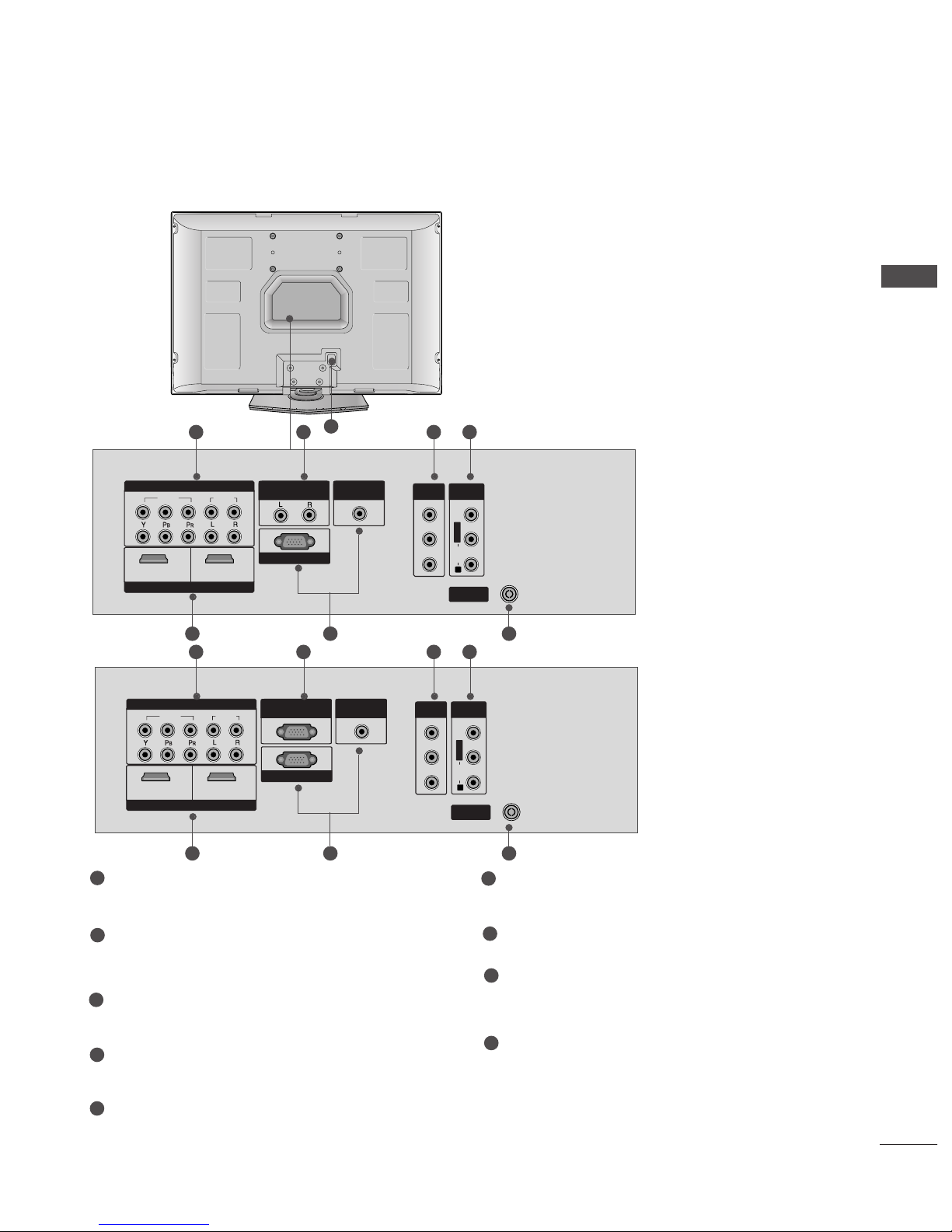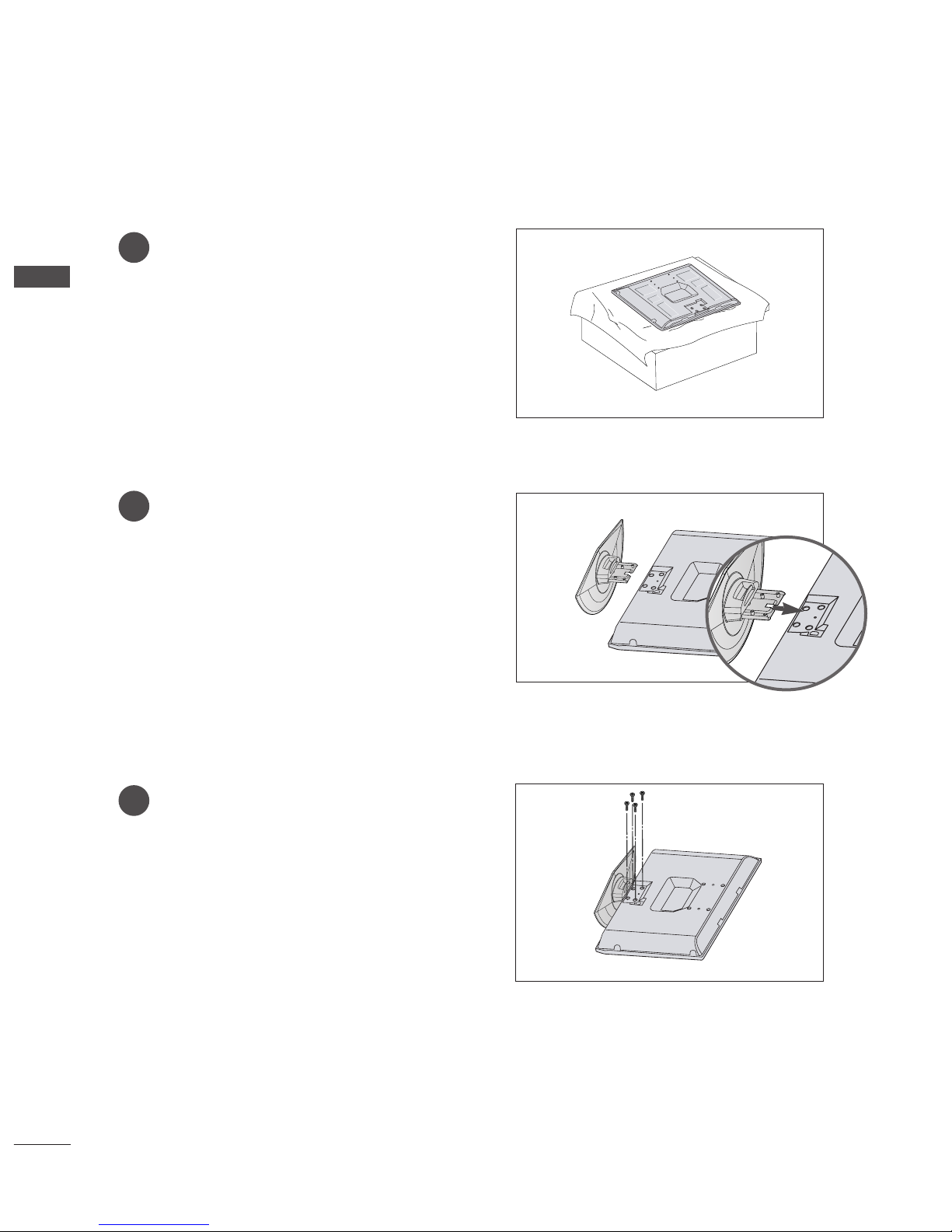PREPARATION
Front Panel Controls................................................. 4
Back Panel Information ............................................ 5
Stand Installation....................................................... 6
Attaching the TV to a Wall........................................7
Back Cover for Wire Arrangement......................... 8
POWER CORD ARRANGEMENT ........................... 8
Desktop Pedestal Installation ................................. 9
Wall Mount: Horizontal installation..................... 10
NOT USING THE DESK-TYPE STAND
....................... 10
Antenna Connection............................................... 11
PICTURE CONTROL
Watching PIP(Picture-in-Picture)..........................43
Picture Size (Aspect Ratio)Control......................45
Preset Picture Settings
- Picture Mode-Preset........................................47
-
Auto Colour Tone Control(Warm/Medium/Cool)
48
Manual Picture Adjustment
- Picture Mode-User Option............................49
- Colour Tone - User Option ...........................50
-
Picture Improvement Technology
................51
Demo .............................................................52
Advanced - Cinema..................................................53
Advanced - Black(Darkness) Level .......................54
Picture Reset..............................................................55
Image Sticking Minimization(ISM) Method........56
Low-Power Picture Mode........................................57
Factory reset
.....................................................................
58
SOUND & LANGUAGE CONTROL
Auto Volume Leveler ....................................................59
Preset Sound Settings - Sound Mode....................60
Sound Setting Adjustment - User Mode ...............61
Balance ............................................................................62
TV Speakers On/Off Setup.......................................63
I/II
- Stereo/Dual Reception.......................................64
- NICAM Reception ................................................65
- Speaker Sound Output Selection....................65
On-Screen Menu Language Selection
...................... 66
EXTERNAL EQUIPMENT SETUP
HD Receiver Setup .......................................................12
DVD Setup..................................................................... 15
VCR Setup ..................................................................... 18
Other A/V Source Setup .......................................... 20
External Stereo............................................................. 21
PC Setup.........................................................................22
- Screen Setup for PC Mode................................24
WATCHING TV /PROGRAMME CONTROL
Remote Control Key Functions..................................28
Turning on the TV....................................................... 30
Programme Selection.................................................. 31
Volume Adjustment ......................................................31
On Screen Menus Selection and Adjustment.......32
Auto Programme Tuning............................................ 33
Manual Programme Tuning ....................................... 34
Fine Tuning .....................................................................35
Assigning a Station Name..........................................36
Programme Edit ........................................................... 37
Favourite Programme .................................................. 38
Selecting the Programme Table............................... 39
Key lock.......................................................................... 40
.................................................................. 41
PREPARATION PICTURE CONTROL
WATCHING TV / PROGRAMME CONTROL
AACCCCEESSSSOORRIIEESS.....................................................1
2
CONTENTS
CONTENTS