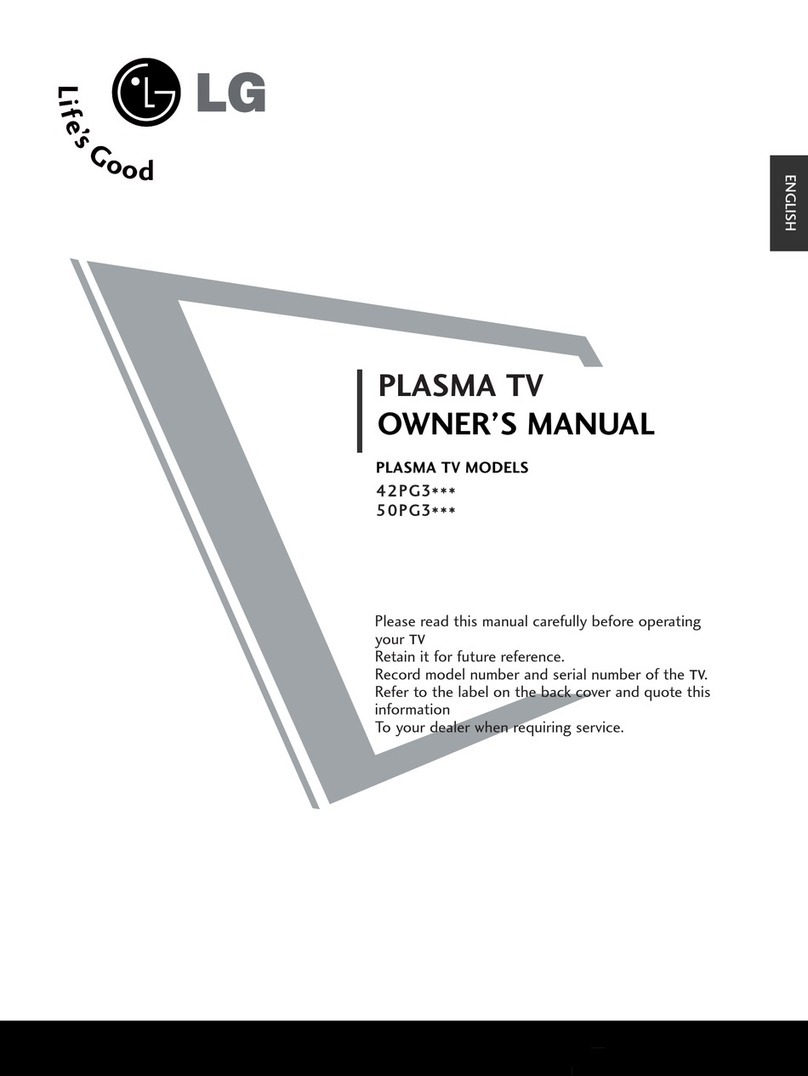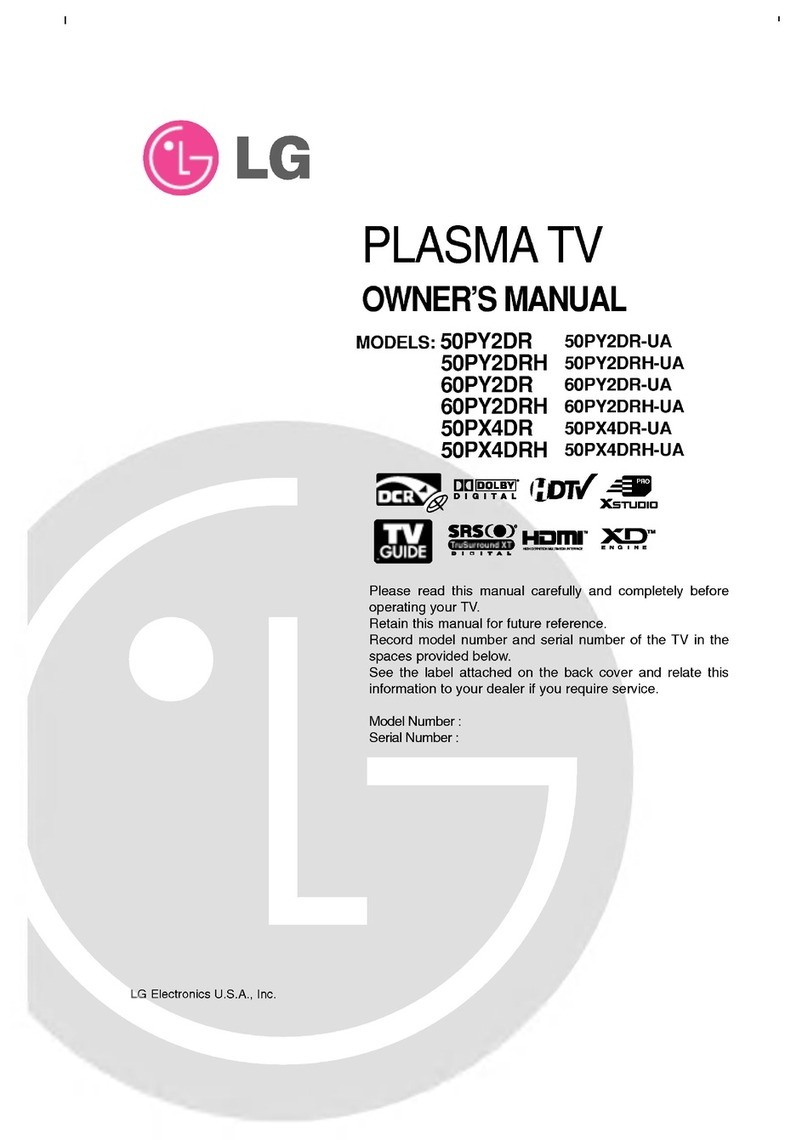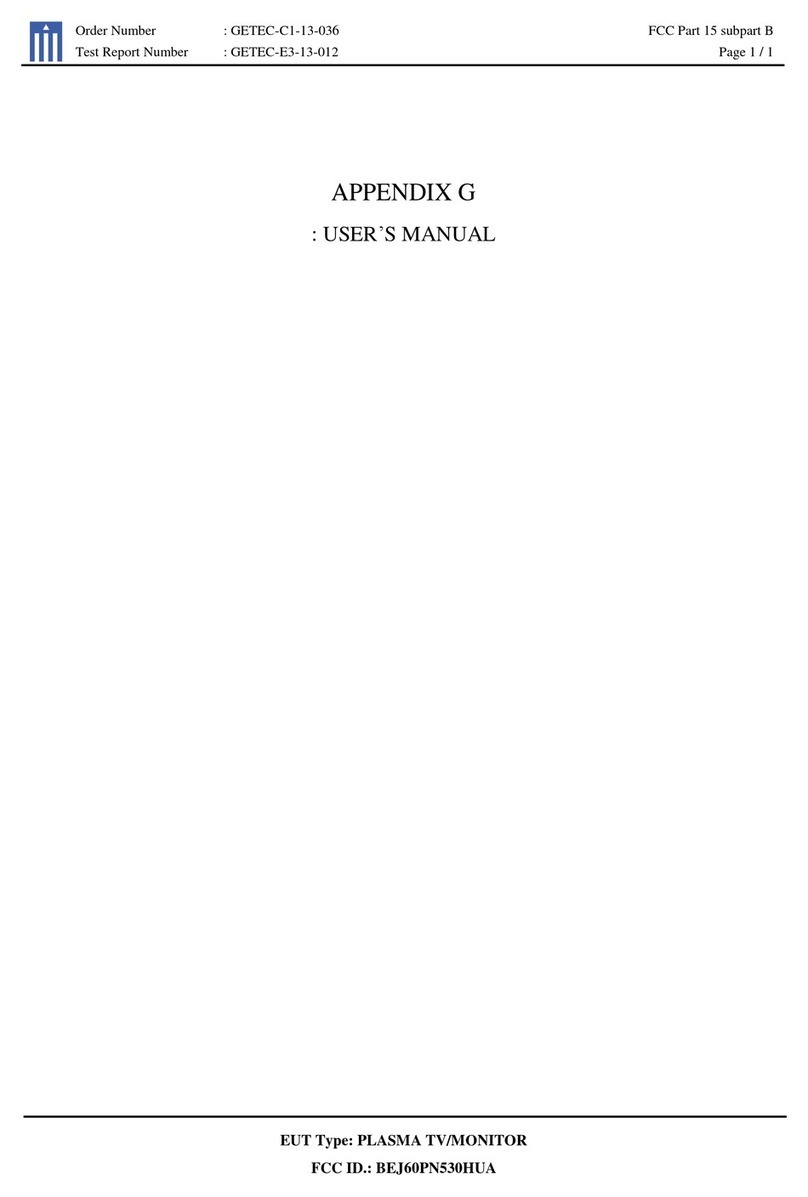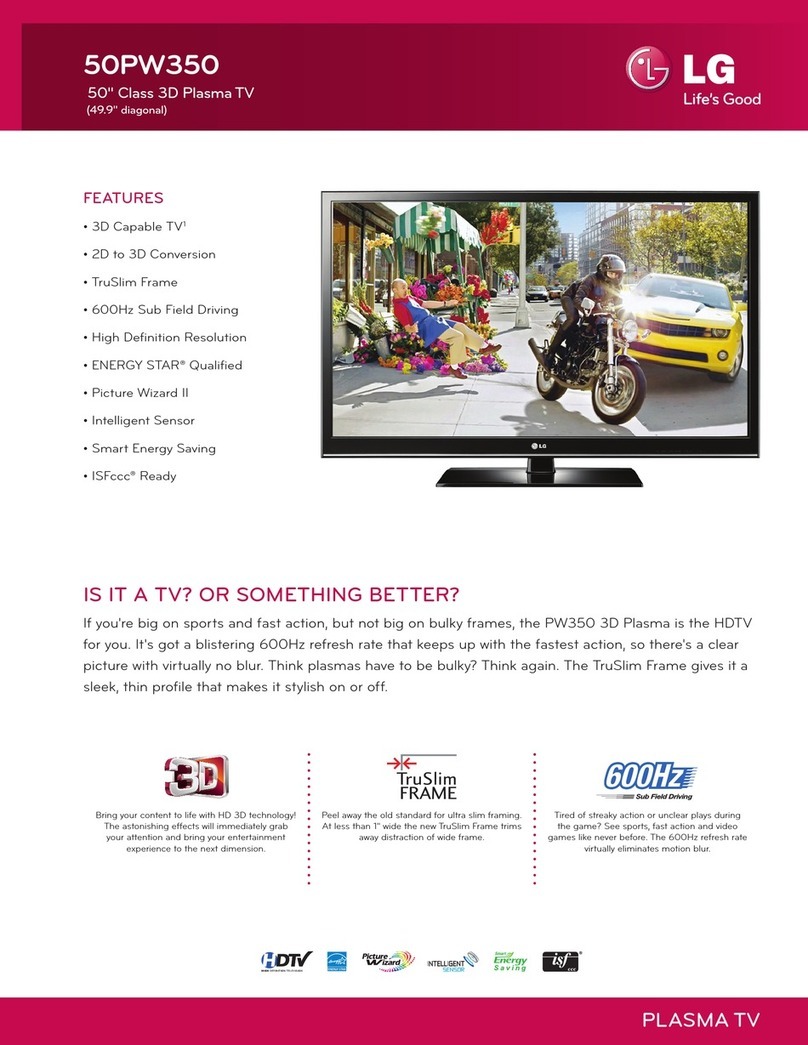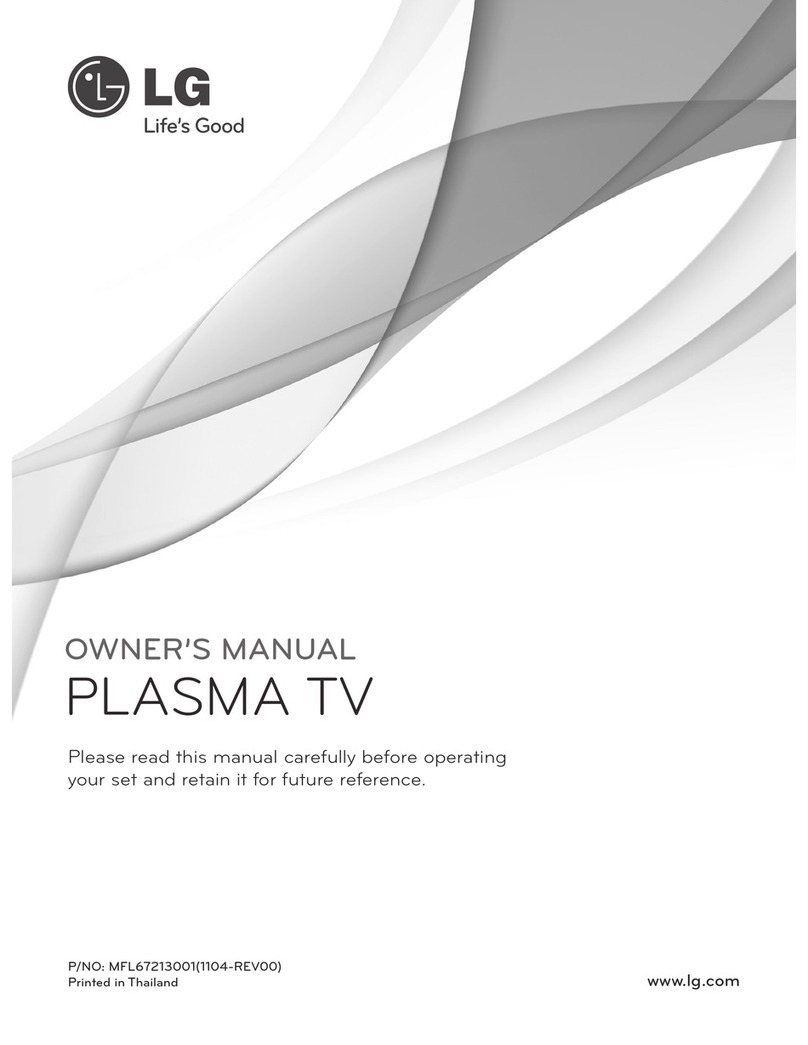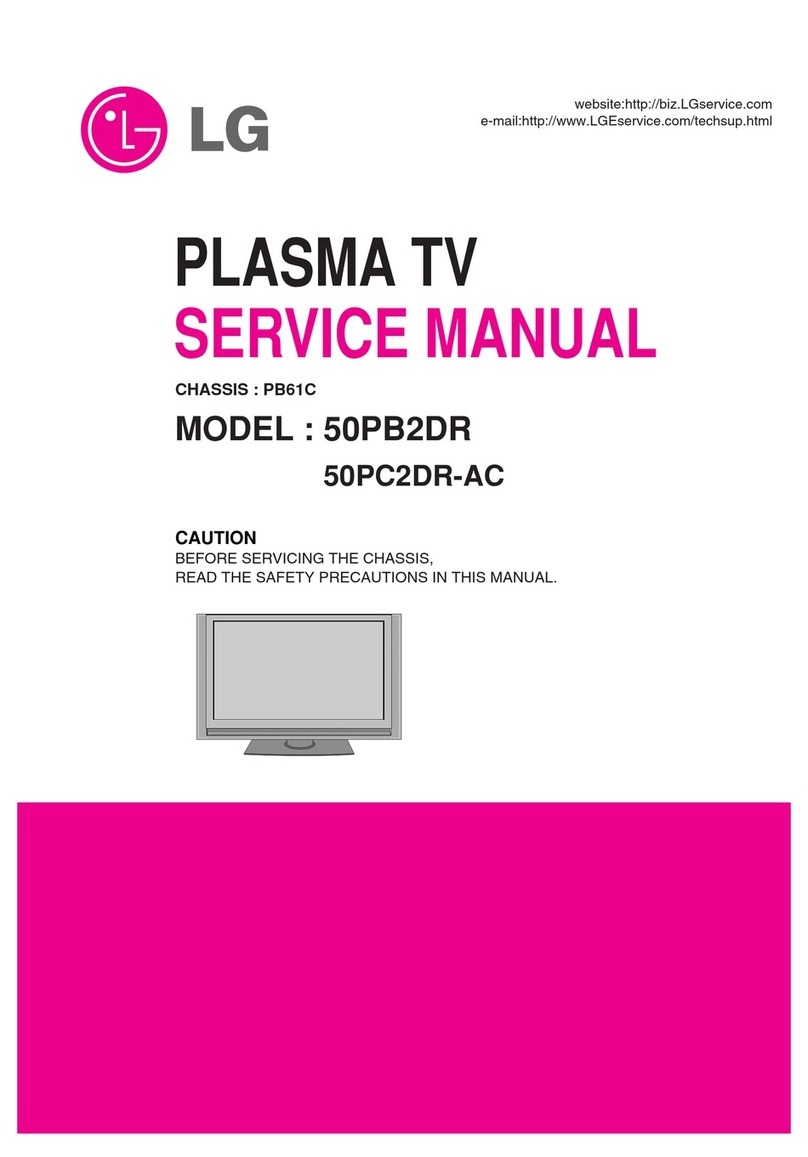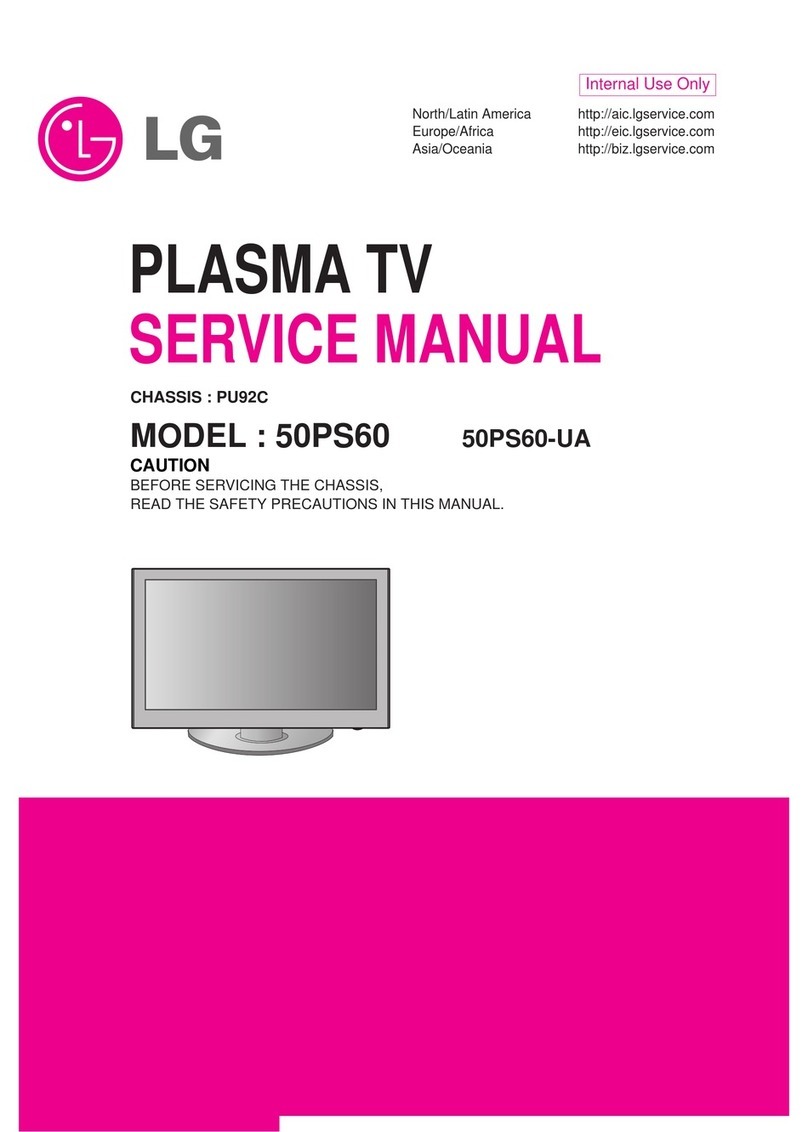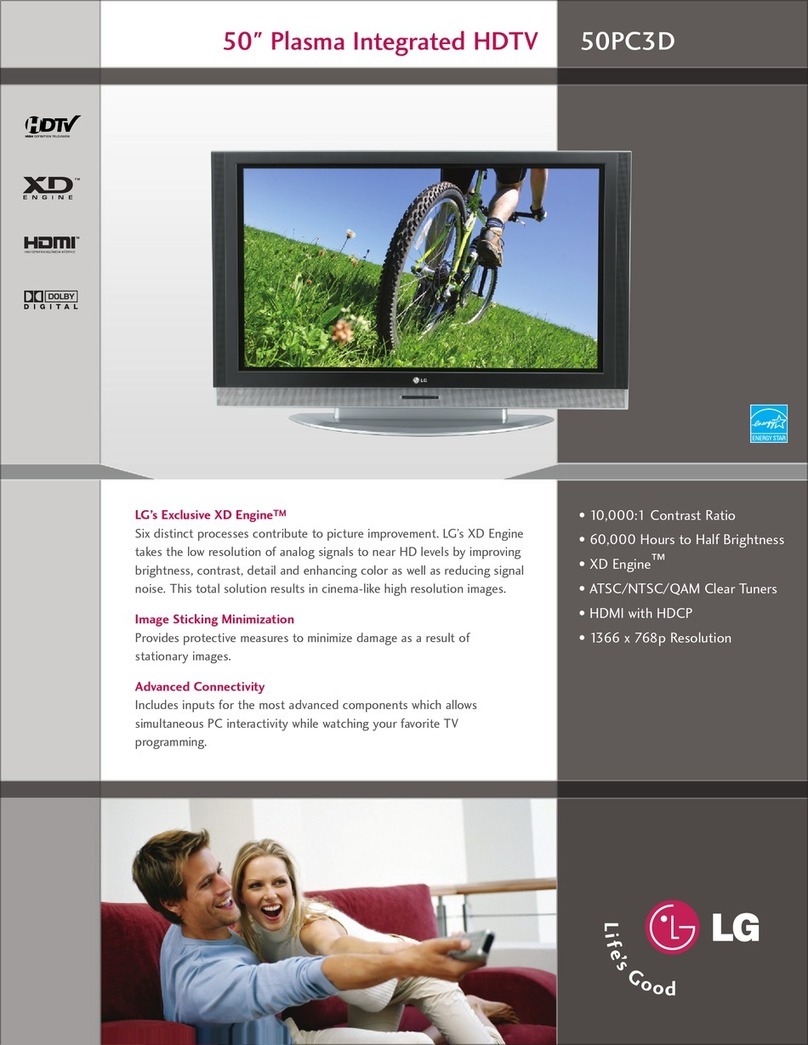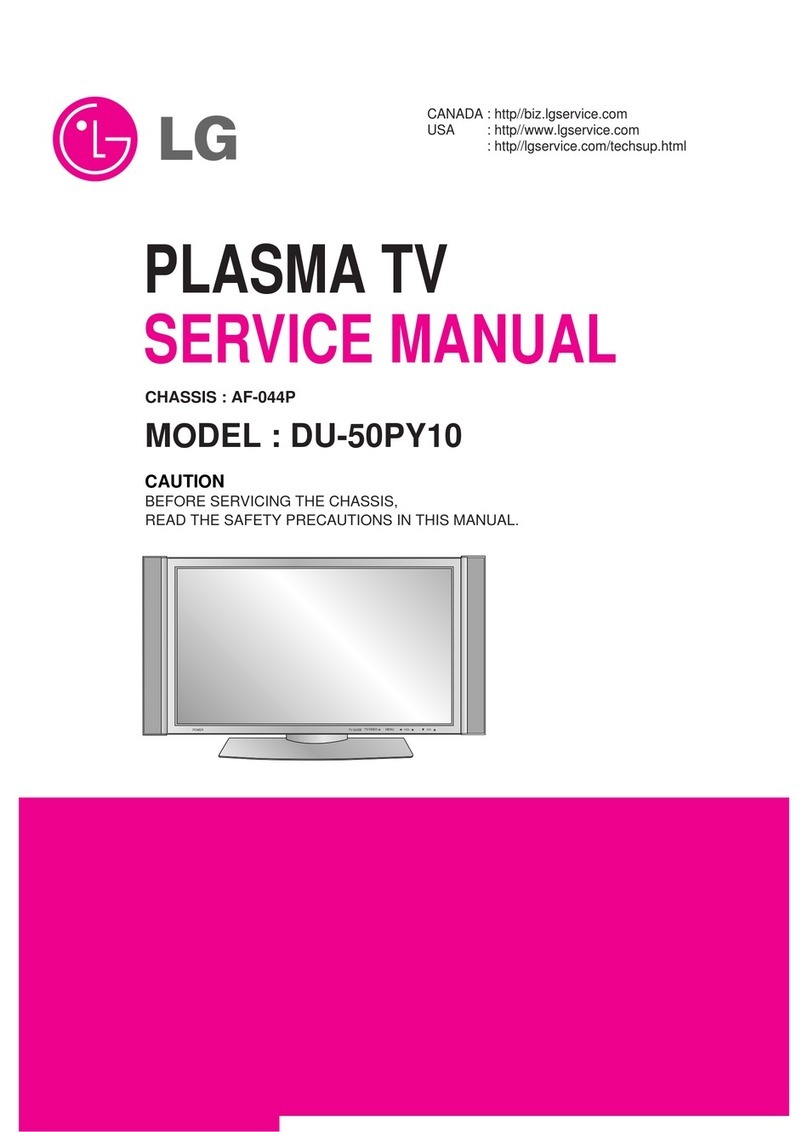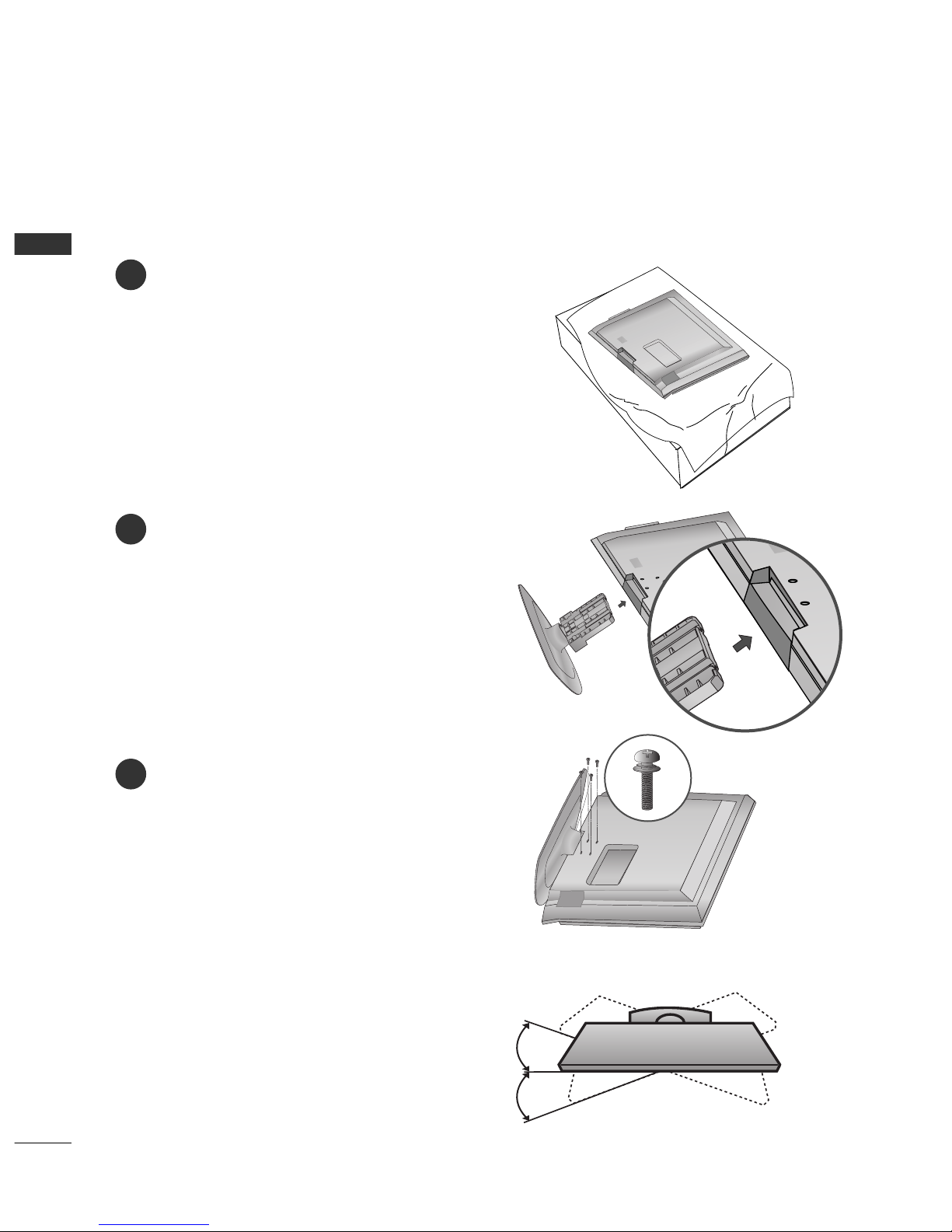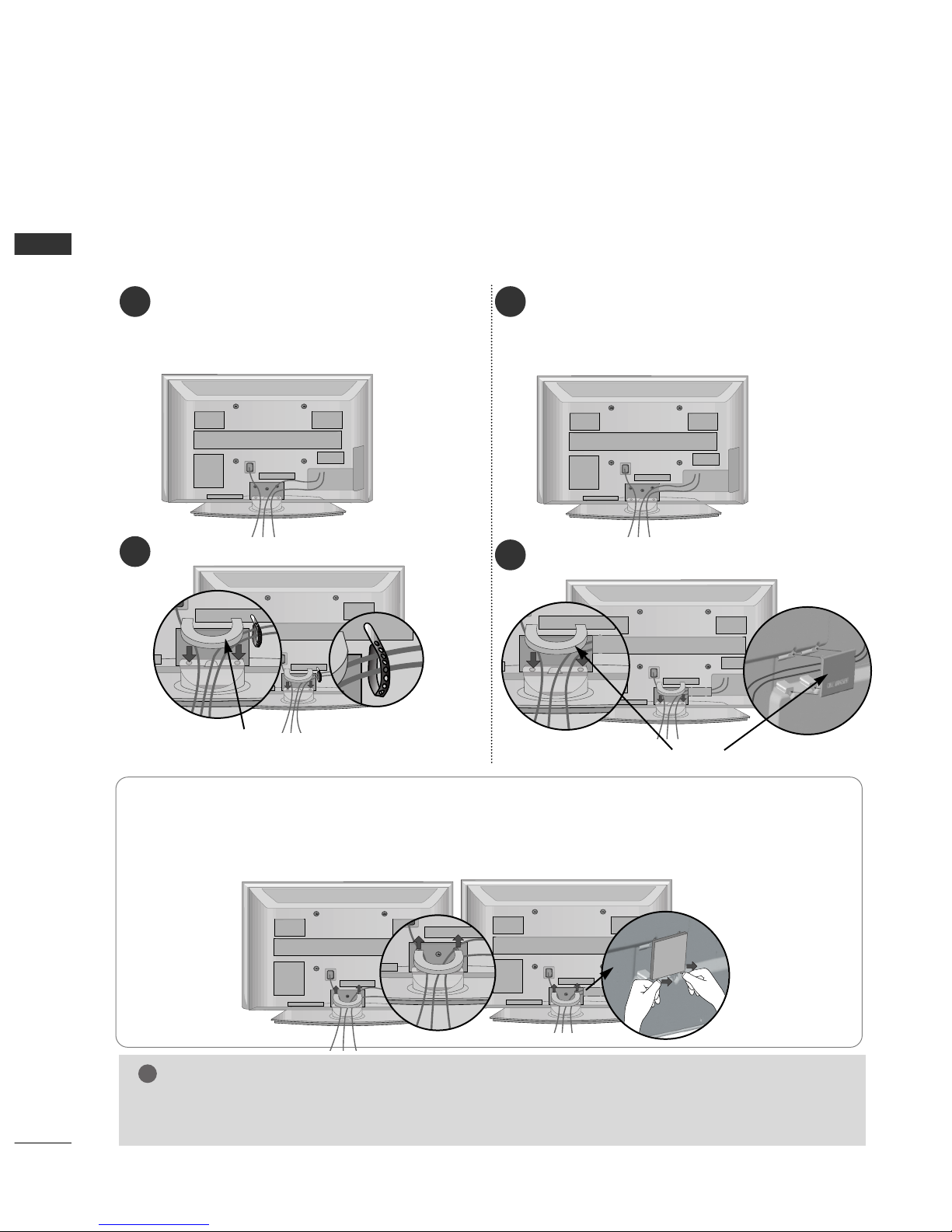2
CONTENTS
CONTENTS
ACCESSORIES
. . . . . . . . . . . . . . . . . . . . . . . . . . . . . . . . . . . . . . . . . . . . .
1
PREPARATION
Front Panel Controls . . . . . . . . . . . . . . . . . . . . . . . . 4
Back Panel Information . . . . . . . . . . . . . . . . . . . . . . 5
Stand Installation . . . . . . . . . . . . . . . . . . . . . . . . . . . 6
Please set it up carefully so the product
does not fall over . . . . . . . . . . . . . . . . . . . . . . . . . . . 7
Back Cover for Wire Arrangement . . . . . . . . . . . . . . 8
Desktop Pedestal Installation . . . . . . . . . . . . . . . . . . 9
Wall Mount: Horizontal Installation . . . . . . . . . . . . . 9
Antenna Connection . . . . . . . . . . . . . . . . . . . . . . . . 10
EXTERNAL EQUIPMENT SETUP
HD Receiver Setup . . . . . . . . . . . . . . . . . . . . . . . . 11
DVD Setup . . . . . . . . . . . . . . . . . . . . . . . . . . . . . . . . 13
VCR Setup . . . . . . . . . . . . . . . . . . . . . . . . . . . . . . . . 16
Digital Audio Out Setup . . . . . . . . . . . . . . . . . . . . . 18
Other A/V Source Setup . . . . . . . . . . . . . . . . . . . . 19
PC Setup . . . . . . . . . . . . . . . . . . . . . . . . . . . . . . . . . 20
- Screen Setup for PC mode . . . . . . . . . . . . . . . 23
WATCHING TV / PROGRAMME CONTROL
Remote Control Key Functions . . . . . . . . . . . . . . . . 27
Turning on the TV . . . . . . . . . . . . . . . . . . . . . . . . . . 29
Programme Selection . . . . . . . . . . . . . . . . . . . . . . . 30
Volume Adjustment . . . . . . . . . . . . . . . . . . . . . . . . 30
On-Screen Menus Selection and Adjustment . . . . 31
Auto Programme Tuning (In Digital Mode) . . . . . . 32
Manual Programme Tuning (In Digital Mode) . . . . 33
Programme Edit (In Digital Mode) . . . . . . . . . . . . . 34
5V Antenna Power(In Digital Mode Only) . . . . . . .36
Booster (In Digital Mode Only) . . . . . . . . . . . . . . . 37
Software Update (In Digital Mode Only) . . . . . . . 38
Diagnostics (In Digital Mode Only) . . . . . . . . . . . . 39
Auto Programme Tuning (In Analogue Mode) . . . . . 40
Manual Programme Tuning (In Analogue Mode)
. . . . . . . 41
Fine Tuning (In Analogue Mode) . . . . . . . . . . . . . . 42
Assigning a Station Name (In Analogue Mode)
. . . . . . 42
Programme Edit (In Analogue Mode)
. . . . . . . . . . . . . 43
Selecting the Programme Table . . . . . . . . . . . . . . 45
Input Source Selection . . . . . . . . . . . . . . . . . . . . . 46
SIMPLINK Function . . . . . . . . . . . . . . . . . . . . . . . . 47
EPG (ELECTRONIC PROGRAMME GUIDE)
(IN DIGITAL MODE)
Switch On/Off EP . . . . . . . . . . . . . . . . . . . . . . . . . 49
Select Programme . . . . . . . . . . . . . . . . . . . . . . . . . . 49
Button Function in NOW/NEXT uide Mode . . . . . 50
Button Function in 8 Day uide Mode . . . . . . . . . . 50
Button Function in Date Change Mode . . . . . . . . . . 50
Button Function in Extended Description Box . . . . . 51
Button Function in Remind Mode . . . . . . . . . . . . . . 51
Button Function in Schedule List Mode . . . . . . . . . . 51
PICTURE CONTROL
Picture Size (Aspect Ratio) Control . . . . . . . . . . . . . . . . . 52
Preset Picture Settings
- Picture Mode-Preset . . . . . . . . . . . . . . . . . . . . . . . . . . 54
-
Auto Colour Tone Control (Warm/Medium/Cool)
. . . .55
Manual Picture Adjustment
- Picture Mode-User Option . . . . . . . . . . . . . . . . . . . . 56
- Colour Tone - User Option . . . . . . . . . . . . . . . . . . . . .57
XD - Picture Improvement Technology . . . . . . . . . . . . . . 58
XD Demo . . . . . . . . . . . . . . . . . . . . . . . . . . . . . . . . . . . . . . 59
Advanced - Cinema . . . . . . . . . . . . . . . . . . . . . . . . . . . . . . 60
Advanced - Black(Darkness) Level . . . . . . . . . . . . . . . . . . 61
Picture Reset . . . . . . . . . . . . . . . . . . . . . . . . . . . . . . . . . . . . 62
Image Sticking Minimization(ISM) Method . . . . . . . . . . . 63
Low-Power Picture Mode . . . . . . . . . . . . . . . . . . . . . . . . . . 64