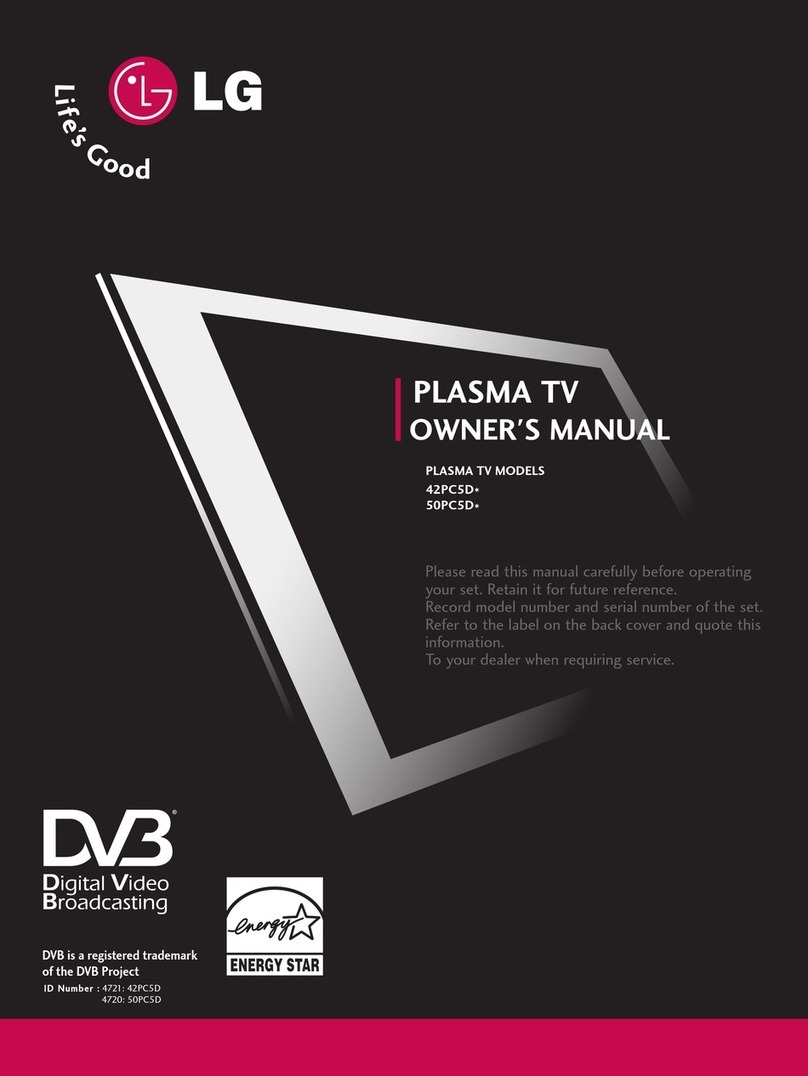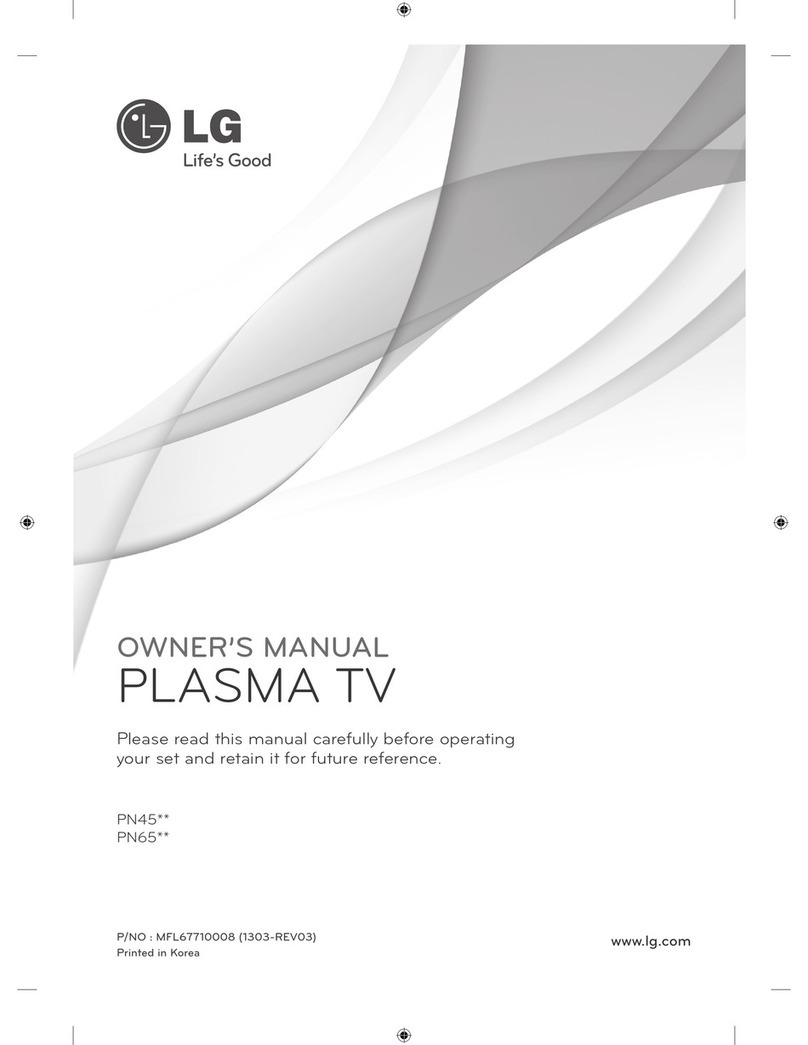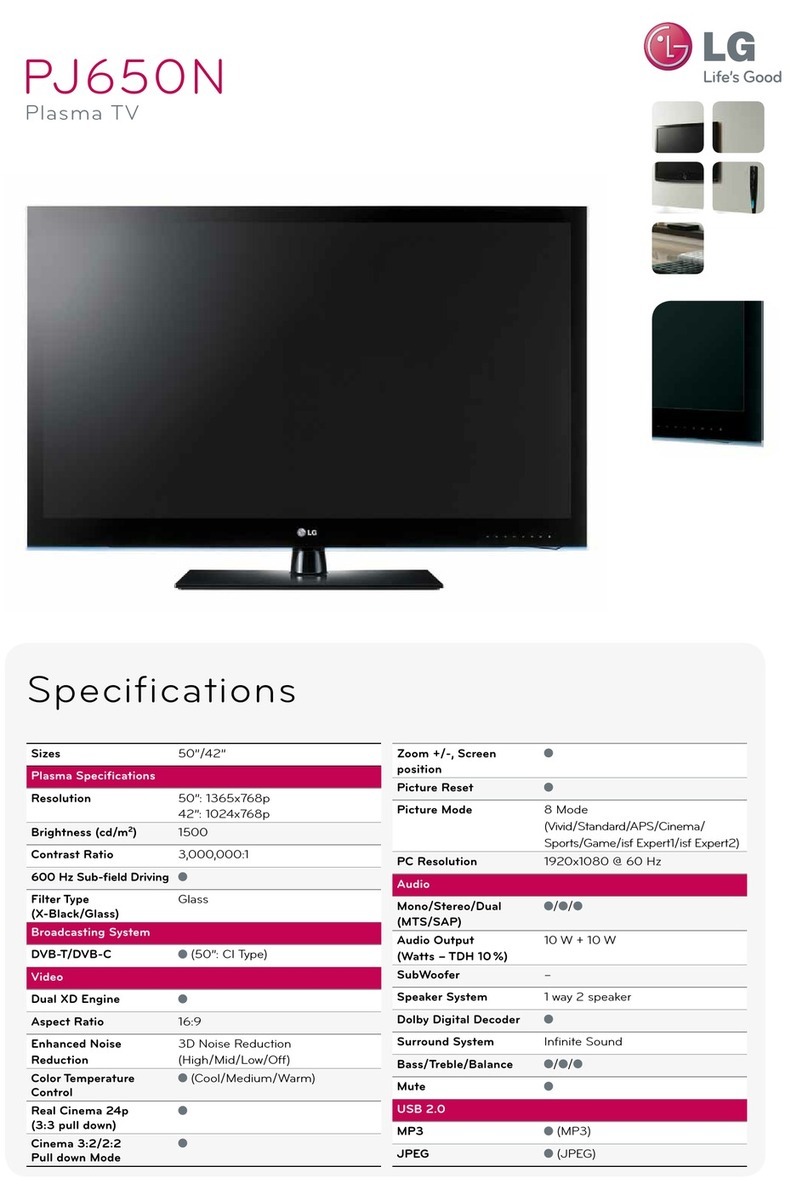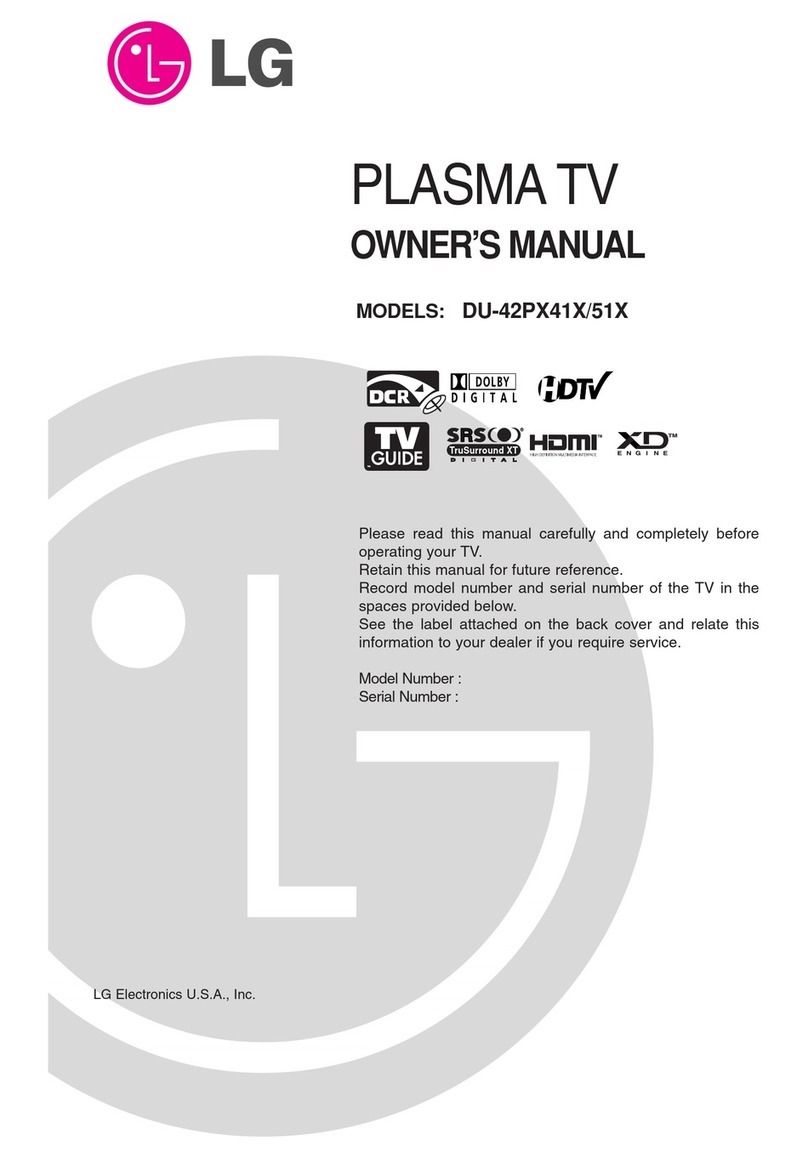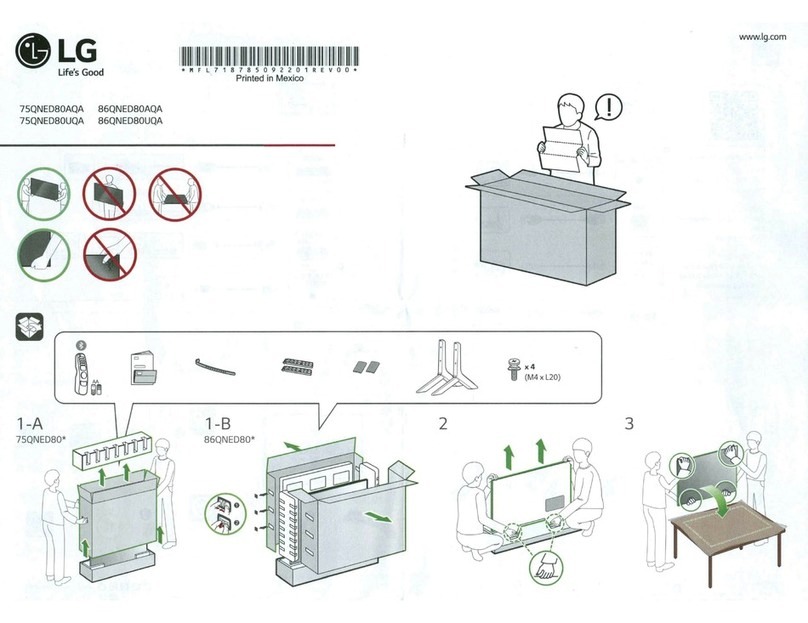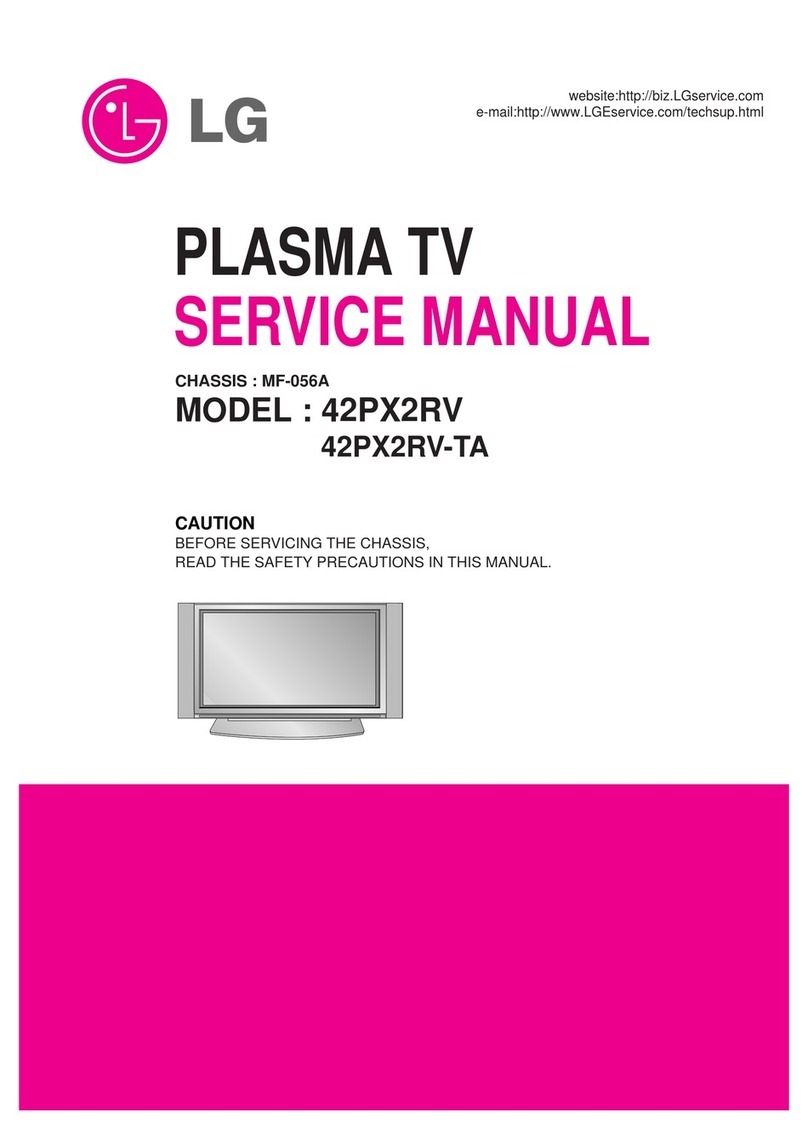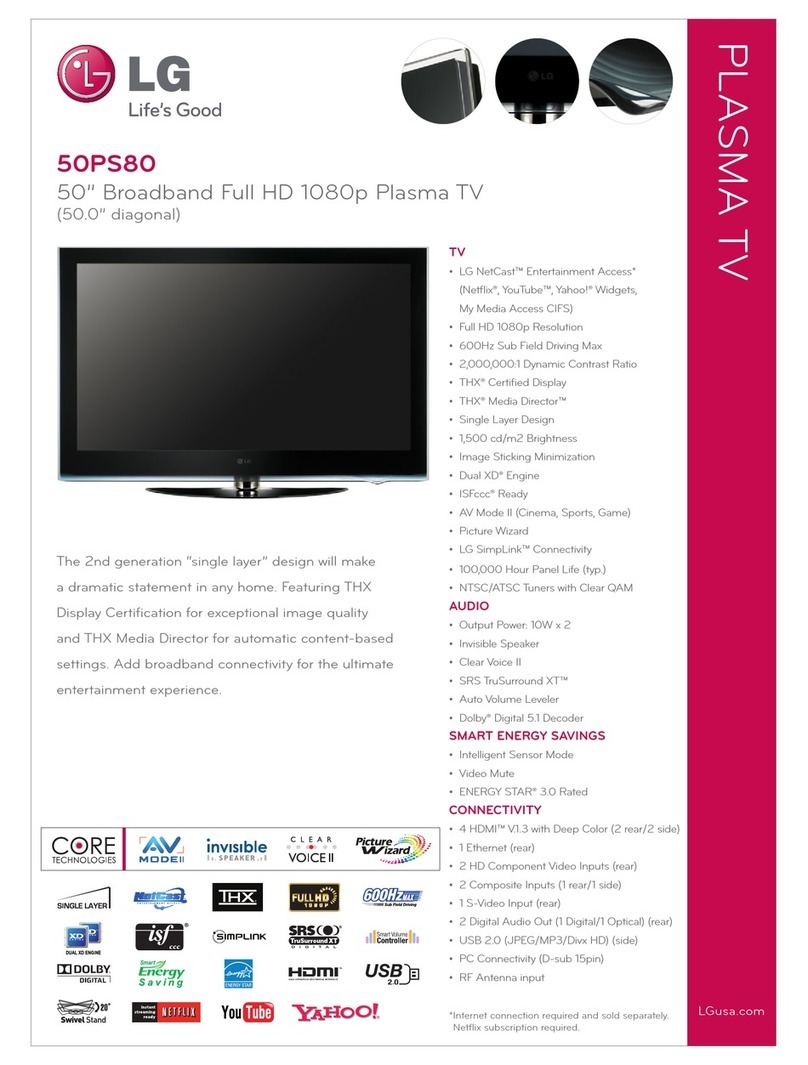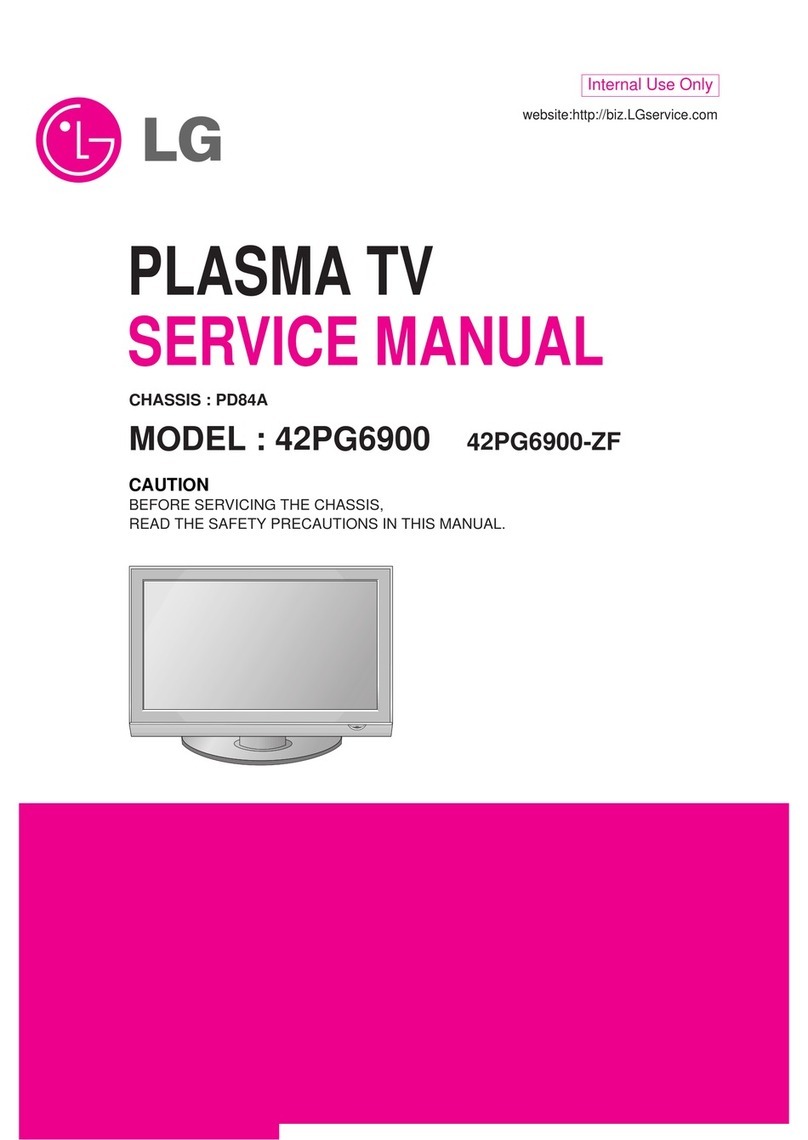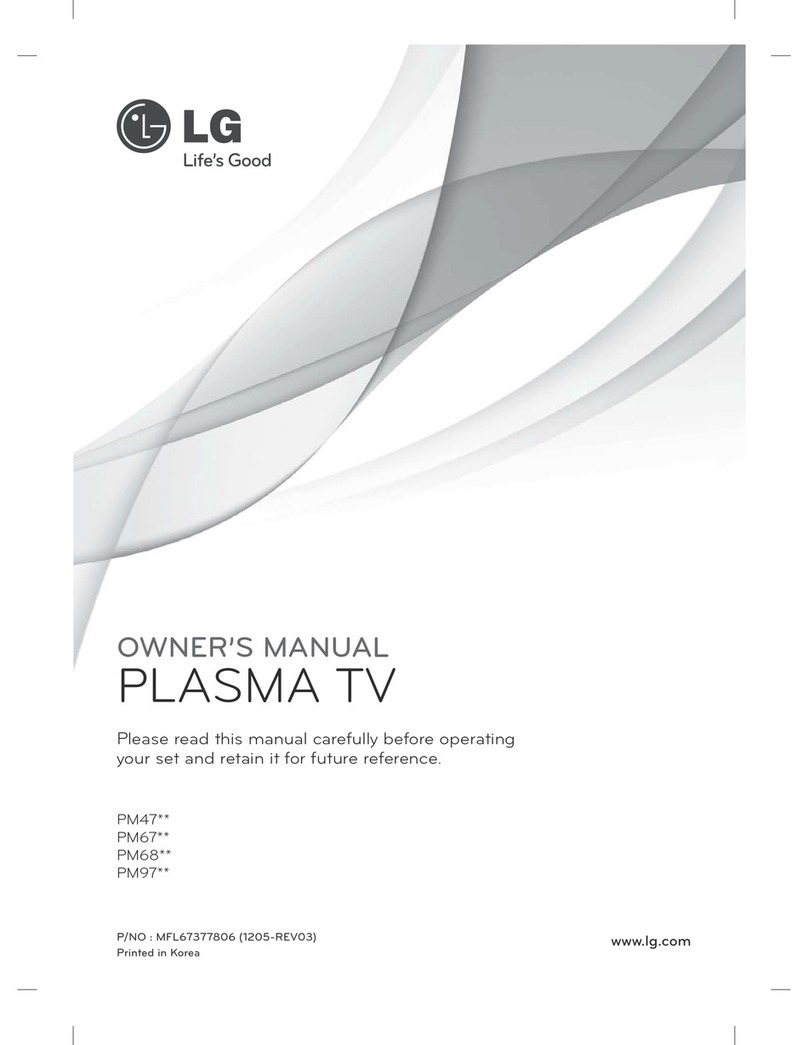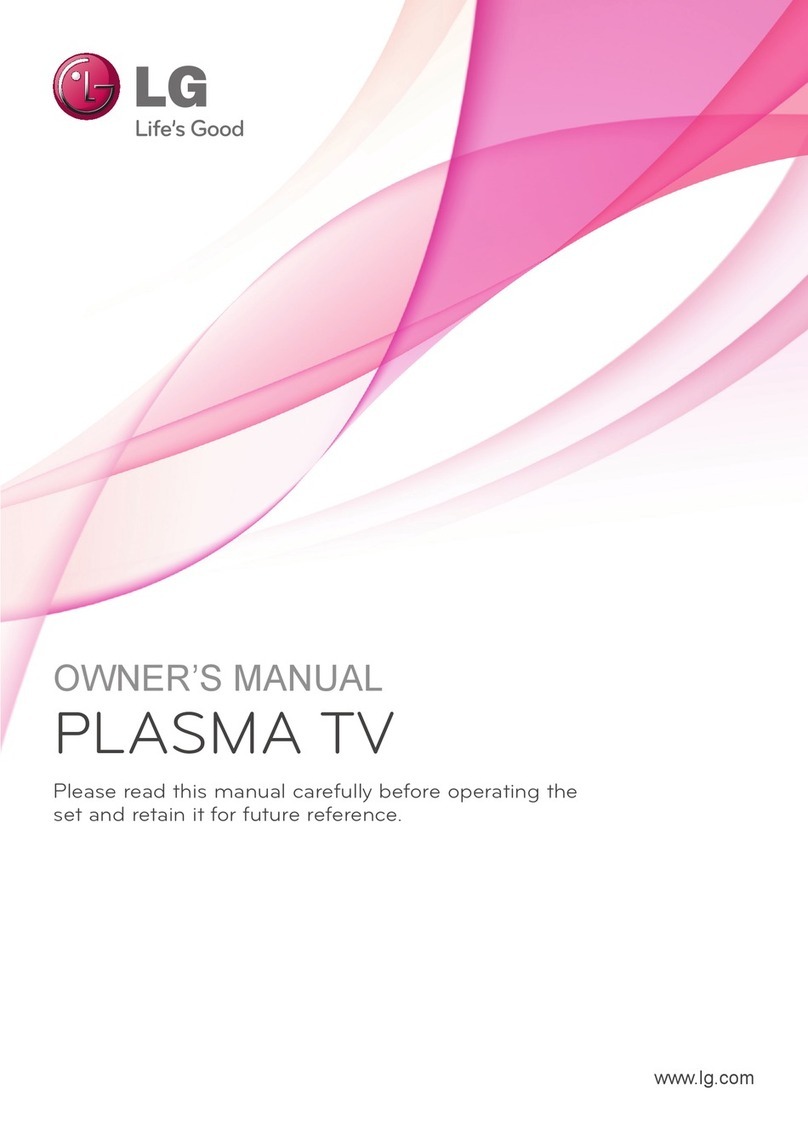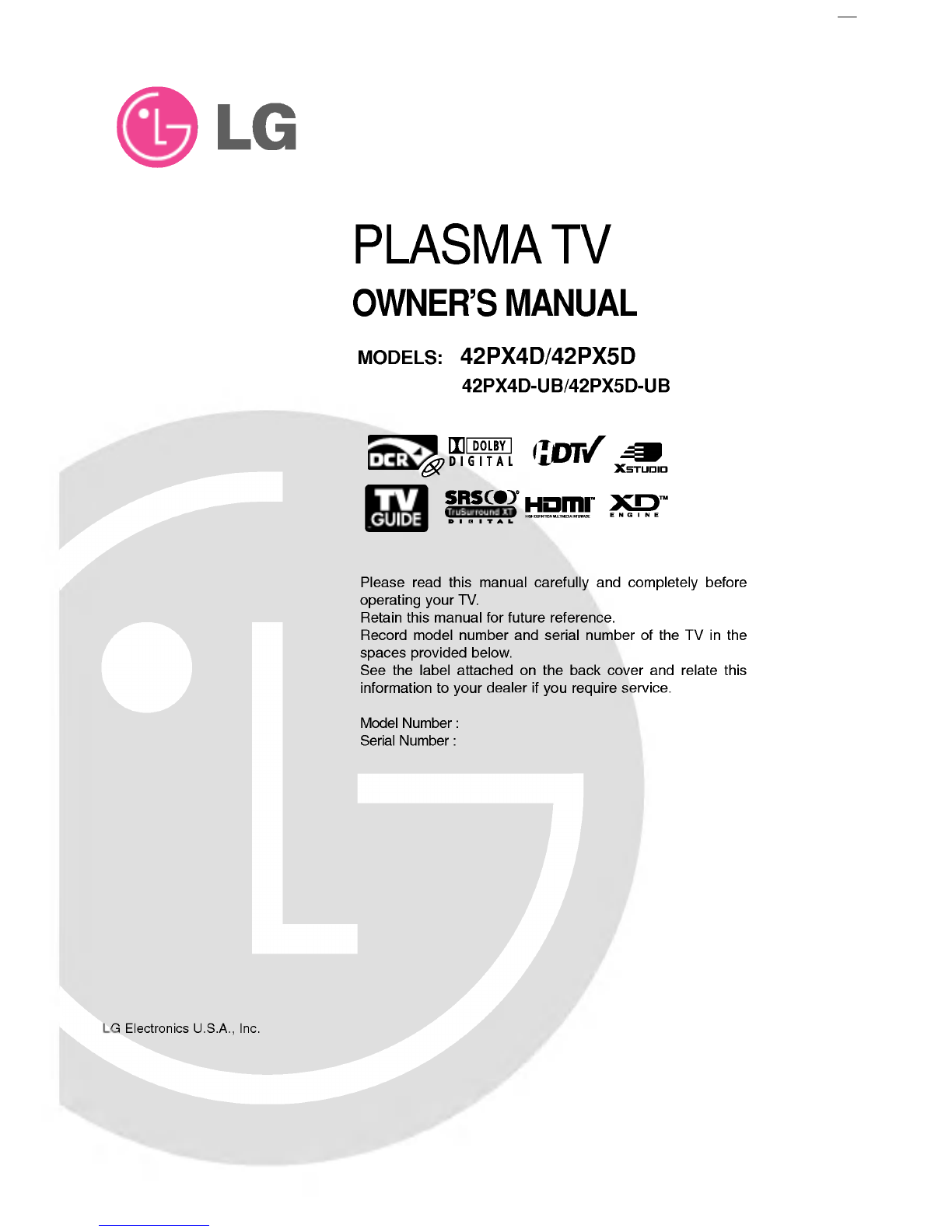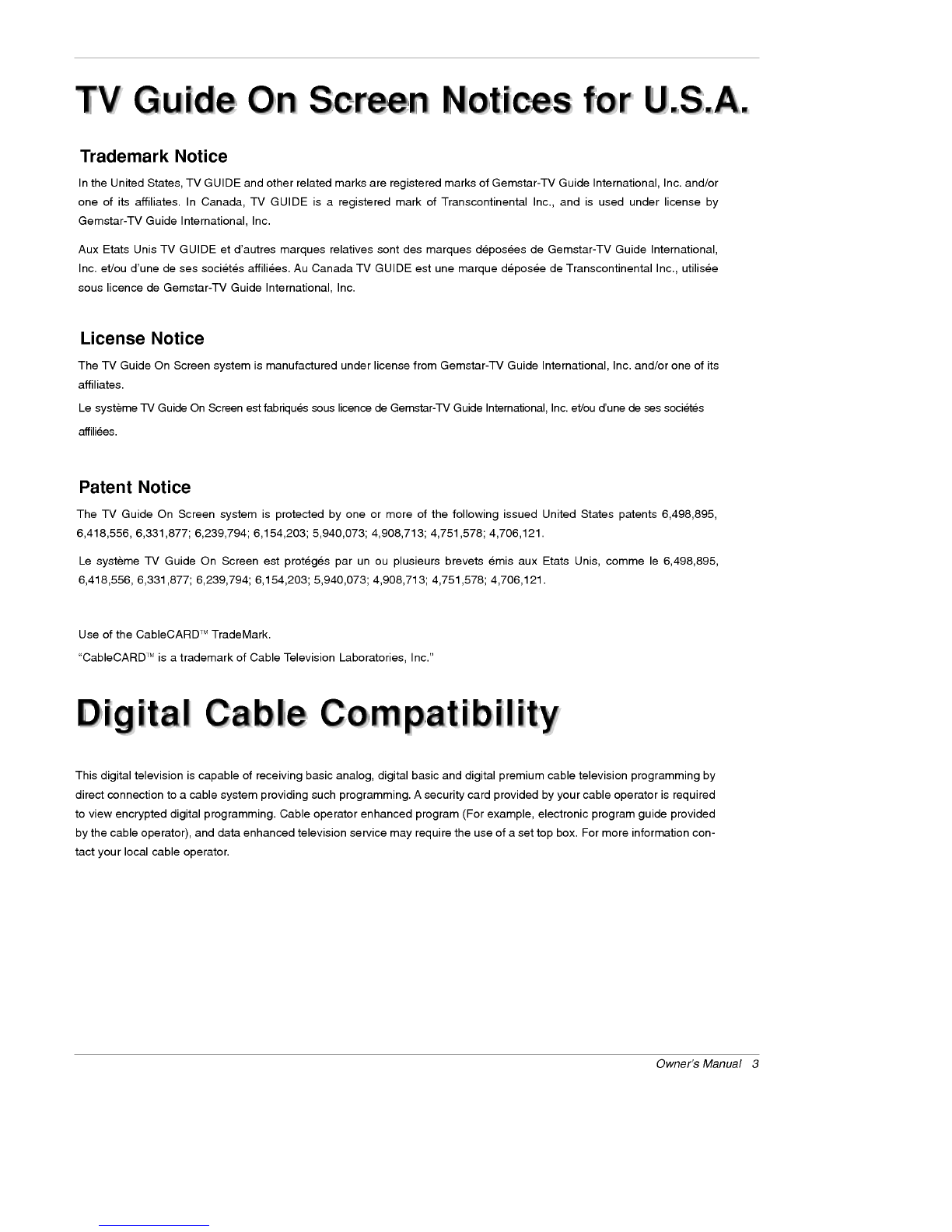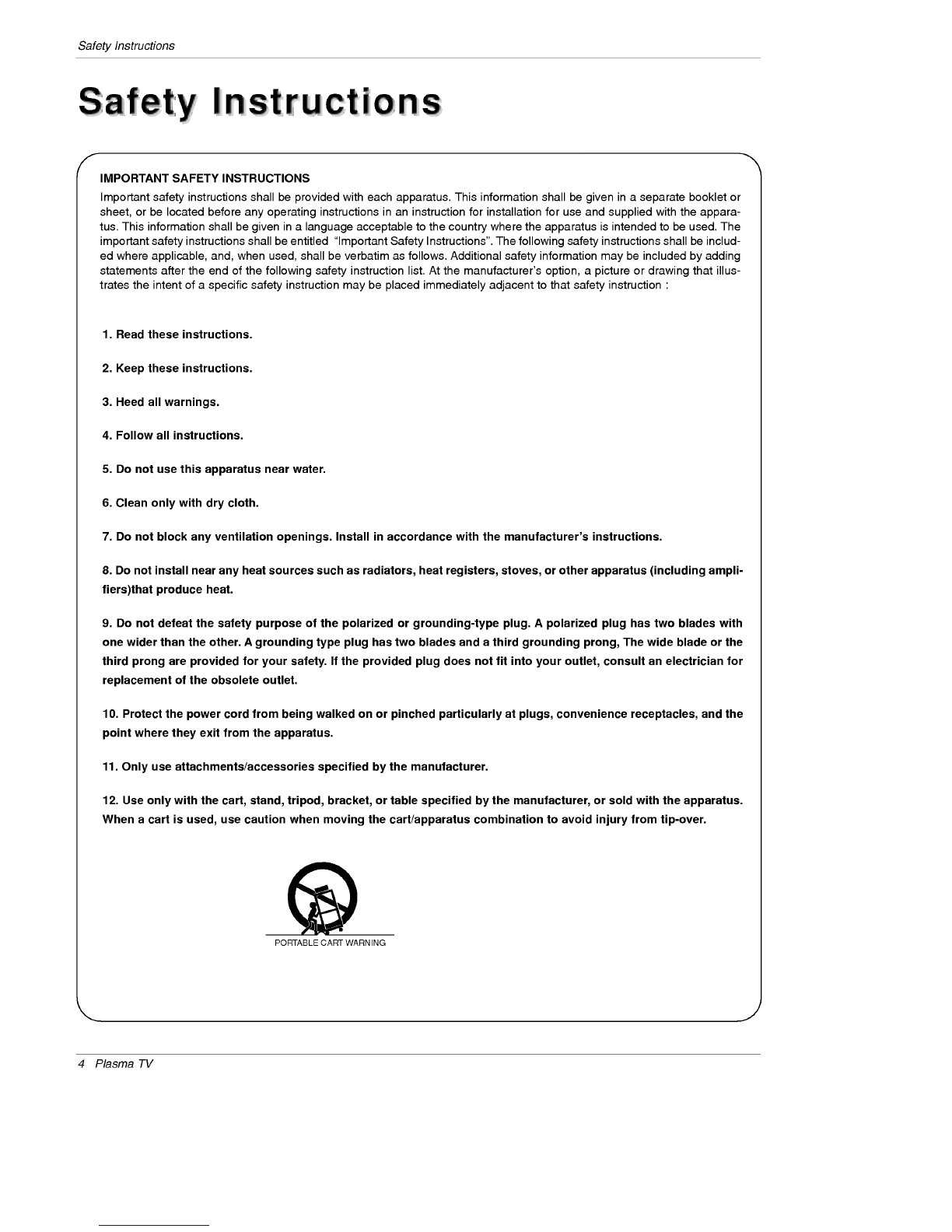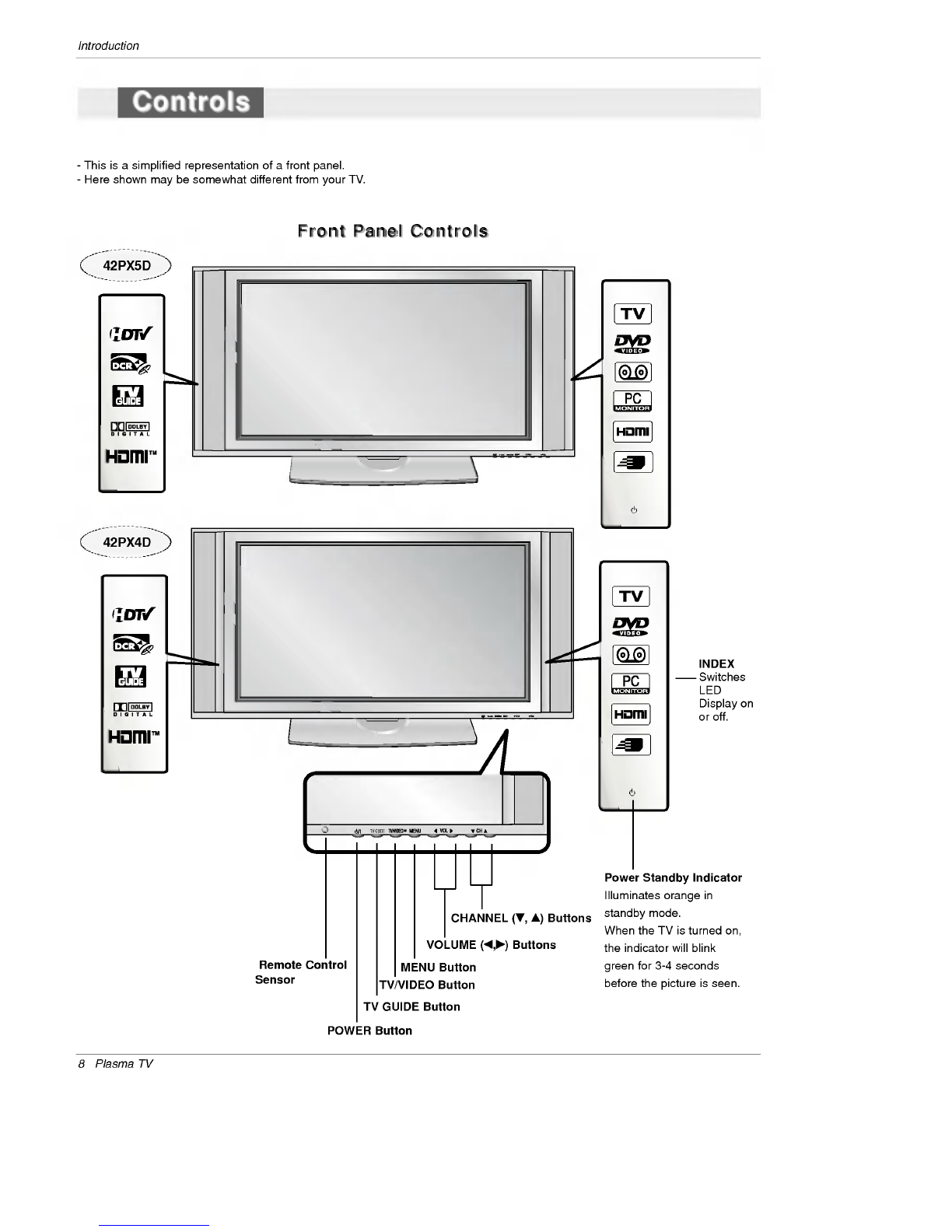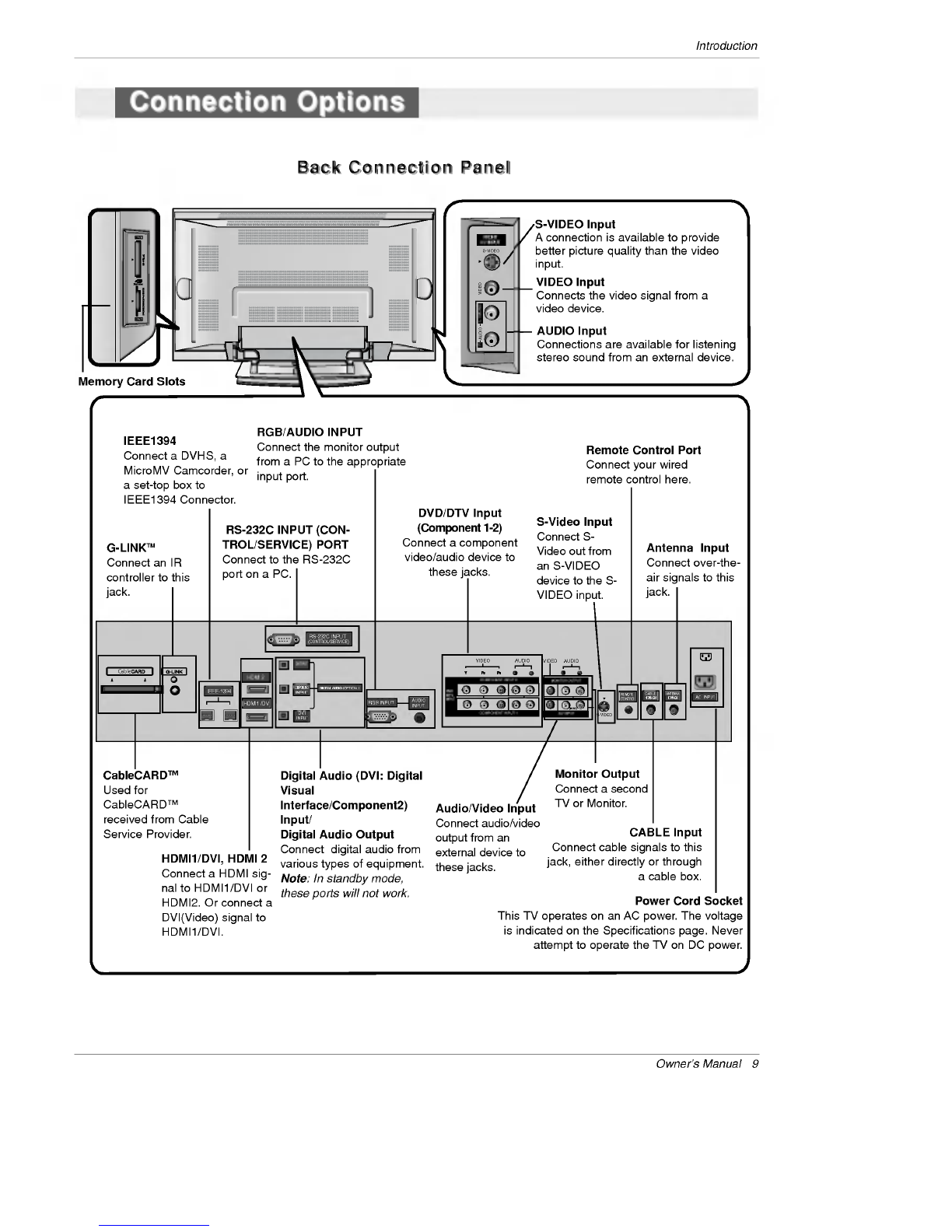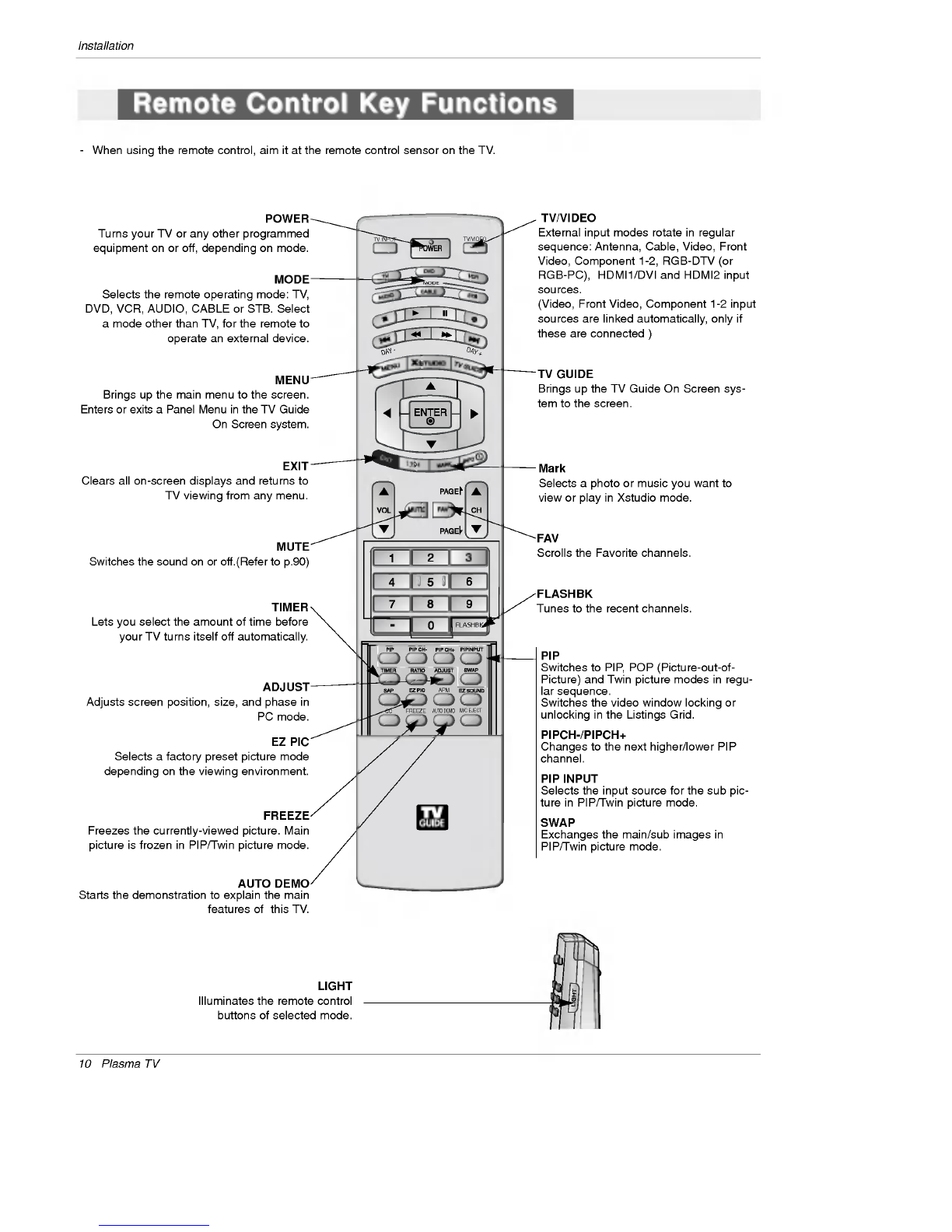6Plasma
TV
Contents
After
reading
this
manual,
keep
it
handy
for
future
reference.
Warning/Caution................................2
DigitalCableCompatibility.........................3
SafetyInstructions.............................4~5
Introduction
Controls...............................8
ConnectionOptions......................9
RemoteControlKeyFunctions.
. . . . . . . .
.10~11
Installation
Accessories.............................12
InstallationInstructions..................12~13
Joining
the
TV
assembly
to
the
wall
to
protect
the
set
tum-
bling.................................12
Swivelfunction..........................13
External
Equipment
Connections
..... ....
.14~19
AntennaorCableConnection
. . . . . . . . . .
.14~15
VCRSetup...........................15
ExternalA/VSourceSetup................16
DVDSetup............................16
CableCARDTMSetup.....................17
HDSTBSetup.........................17
PCSetup.............................18
MonitorOutSetup......................19
DigitalAudioOutput.....................19
HDMI...............................20~22
TVGuideOnScreenSetup..............23~32
IEEE1394................................33~40
TVGuideOnScreenTMSystem
. . . . . . . . . . . .
.41~59
Operation
TurningtheTVOn........................60
TV
Setup
On-screen
Menus
Language
Selection
. . . . . .
.61
Setup
Menu
Options
EZScan(ChannelSearch)................62
ManualScan..........................62
ChannelEdit...........................63
DTVSignalStrength.....................63
ChannelLabelSetup....................64
MainPictureSourceSelection
. . . . . . . . . . . .
.64
InputLabel............................64
Video
Menu
Options
EZPicture............................65
Manual
Picture
Control
(Custom
Option)
. . . . .
.65
ColorTemperatureControl................65
VideoReset...........................65
Audio
Menu
Options
AudioLanguage........................66
EZSoundRite/EZSound.................66
Manual
Sound
Control
(Custom
Option)
. . . . .
.66
FrontSurround.........................67
TVSpeakersOn/OffSetup................67
BBE.................................68
Stereo/SAPBroadcastsSetup.
. . . . . . . . . . . .
.68
Time
Menu
Options
AutoClockSetup.......................69
ManualClockSetup.....................69
On/OffTimerSetup.....................69
SleepTimer/AutoOff....................70
Option
Menu
Features
AspectRatioControl.....................71
Cinema3:2ModeSetup..................71
Caption...............................72
Caption/Text..........................72
CaptionOption........................73
ISMMethod...........................74
LowPower............................75
AutoDemo............................75
Lock
Menu
Options
LockMenuOptions......................76
ParentalLockSetup.....................77
CableCARDTM
Function
Cablemenuoptions.....................78
Scrambledchannel......................78
CableChannelList......................79
EmergencyAlertMessage................79
..........................80~85
Remote
Control
PIP
(Picture-in-Picture)/POP/Twin
Picture
. . . . . .
.86
WatchingPIP/POP/TwinPicture.
. . . . . . . . . .
..86
Selecting
an
Input
Signal
Source
for
PIP/Twin
Picture
.
.86
SwappingPIP/TwinPicture................86
TVProgramSelectionforPIP.
. . . . . . . . . . . .
.86
MovingthePIPsubpicture................87
Adjusting
Main
and
Sub
Picture
Sizes
for
Twin
Picture
.
.87
POP(Picture-out-of-Picture:
Channel
Scan)
. . .
.87
APM(AdaptivePictureMode)................88
Brief
Info.
...............................89
EZMute................................90
Freeze&Magnify.........................90
ScreenSetupforPCmode..................91
ExternalControlDeviceSetup.
. . . . . . . . . . . . . .
.92~97
IRCodes................................98~99
ProgrammingtheRemote.....................100
ProgrammingCodes.....................101~102
TroubleshootingChecklist.....................103
Maintenance................................104
ProductSpecifications........................105
Warranty...............................107~108
Contents
Contents
Setup
and
Operation
Checklist
Setup
and
Operation
Checklist
Setup
and
Operation
Checklist
(See
pages
14~19
for
available
connection
and
operational
setup
options.)
1.
Unpack
TV
and
all
accessories.
2.
Connect
all
external
video
and
audio
equipment.
see
pages
15~19.
3
Install
batteries
in
remote
control.
See
page
11.
4.
Turn
TV
on.
See
page
60.
5.
Turn
video
source
equipment
on.
6.
Select
viewing
source
for
TV.
See
pages
64.
7.
Fine-tune
source
image
and
sound
to
your
personal
prefer-
ence
or
as
required
by
source.
See
pages
65~
68.
8.
Additional
features
set
up
See
Contents
above.