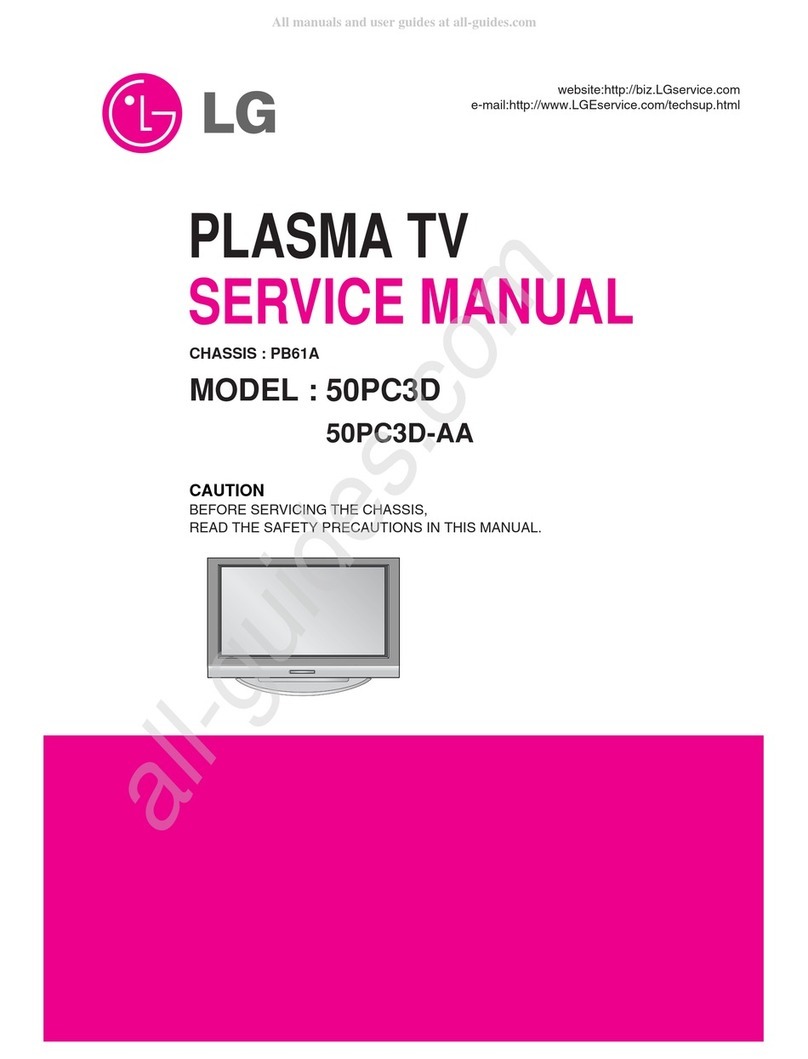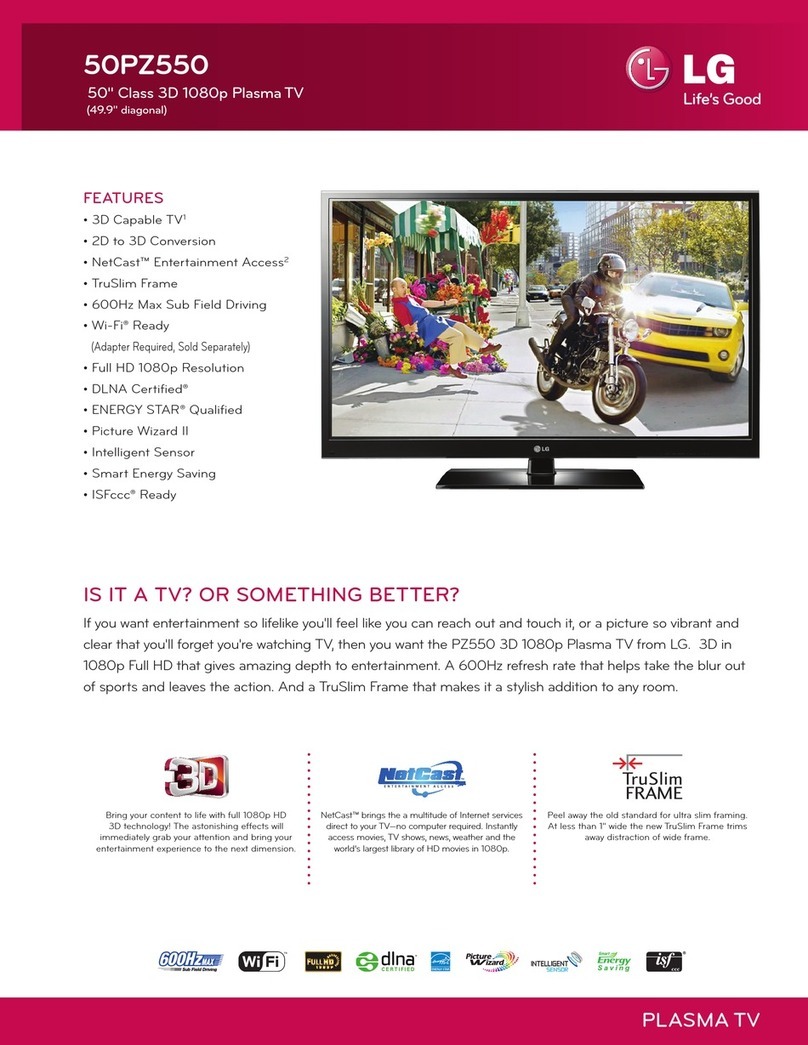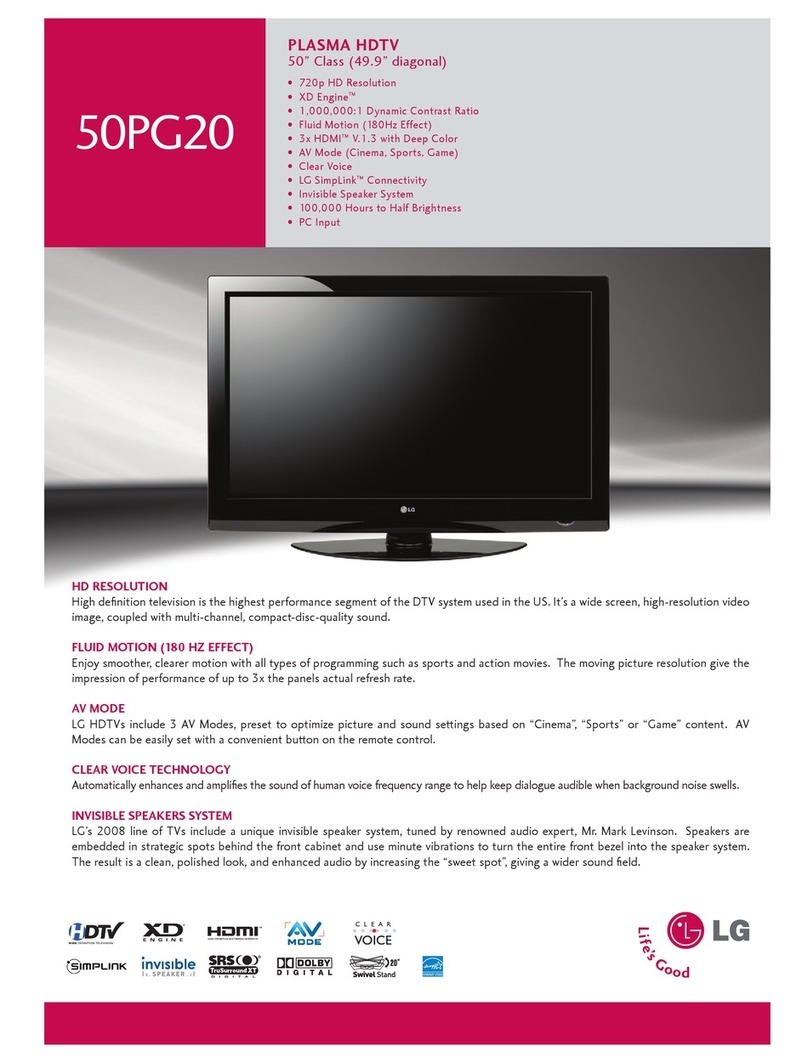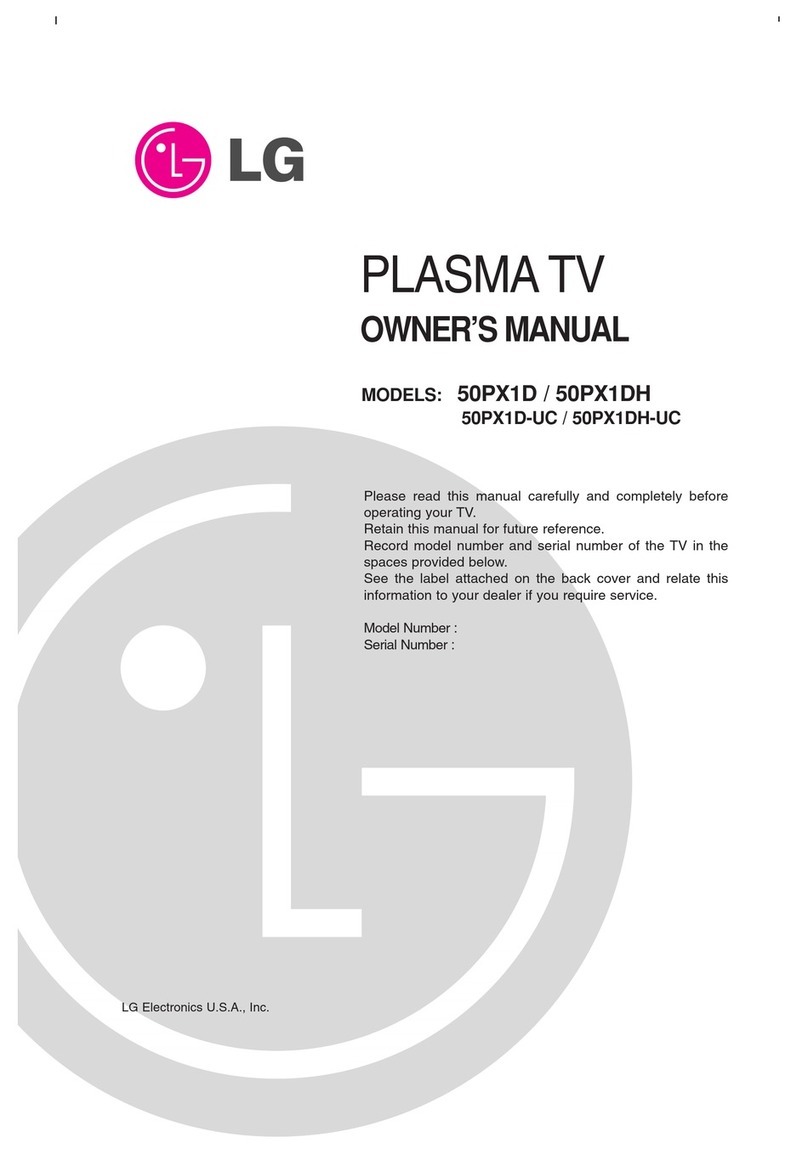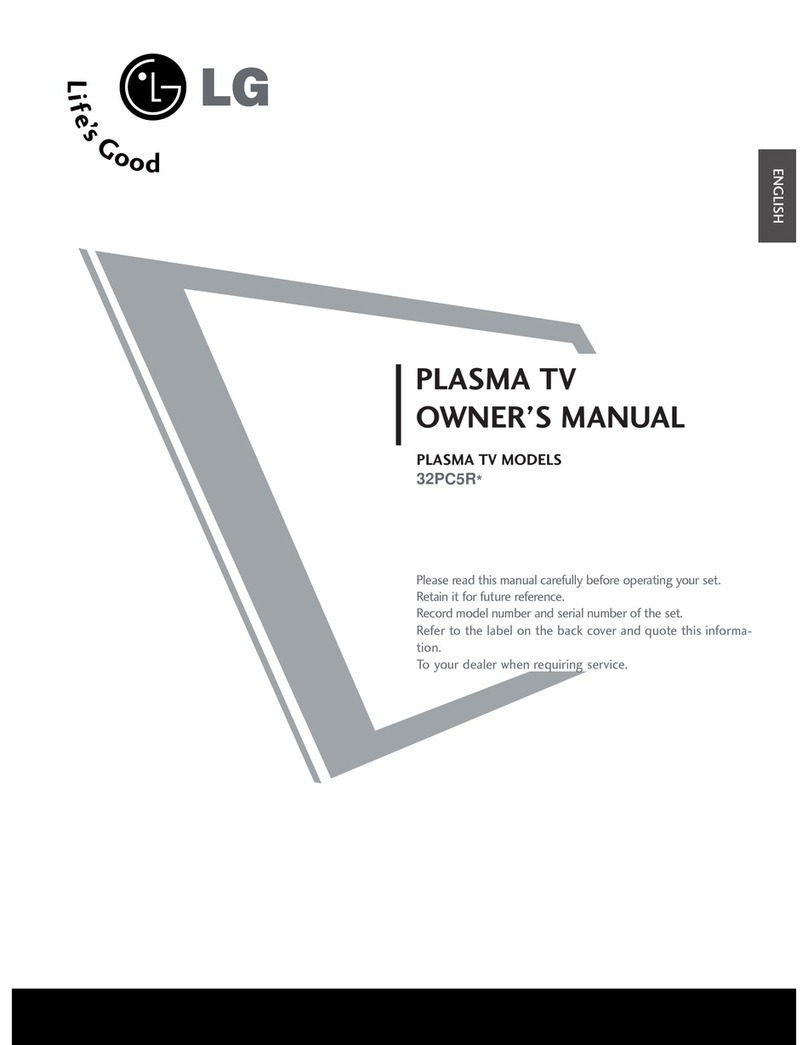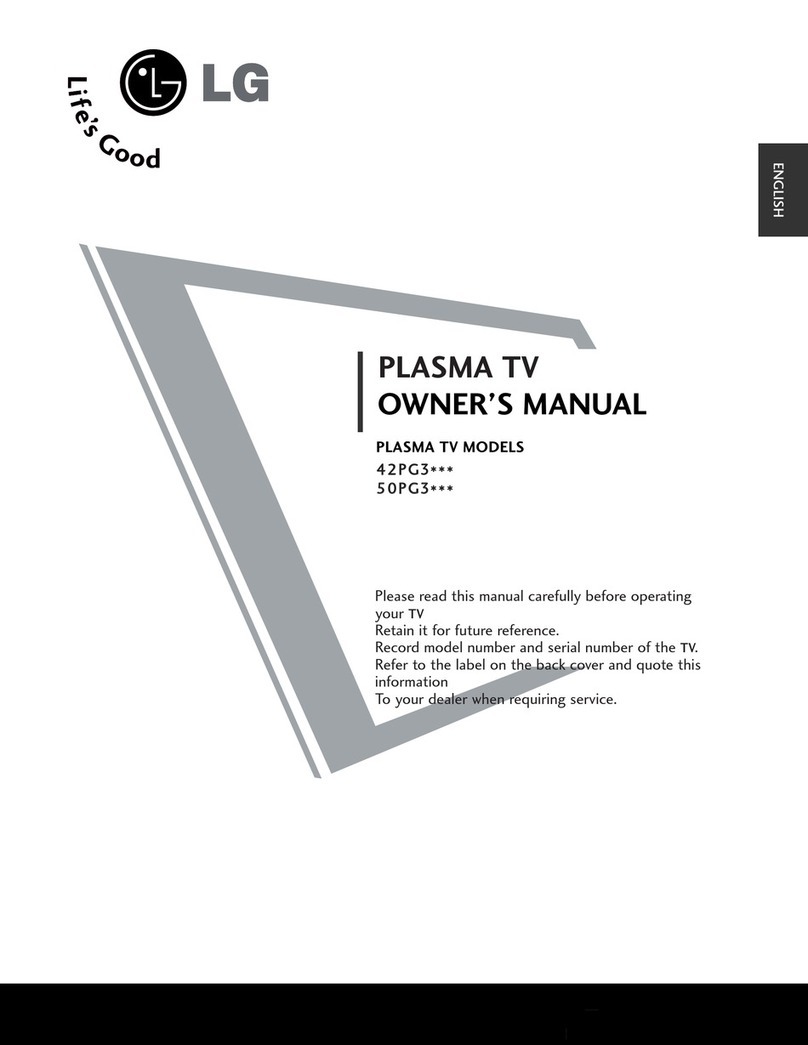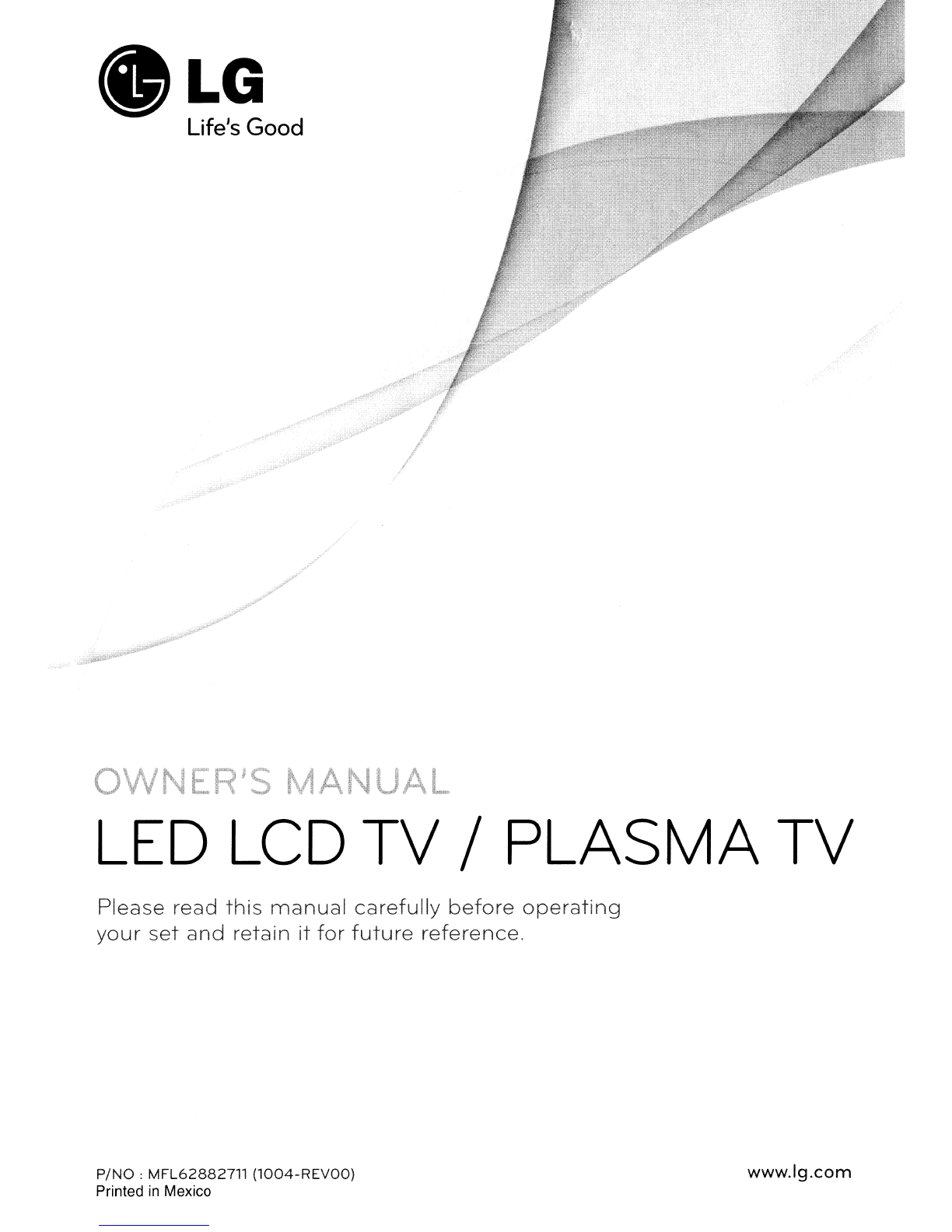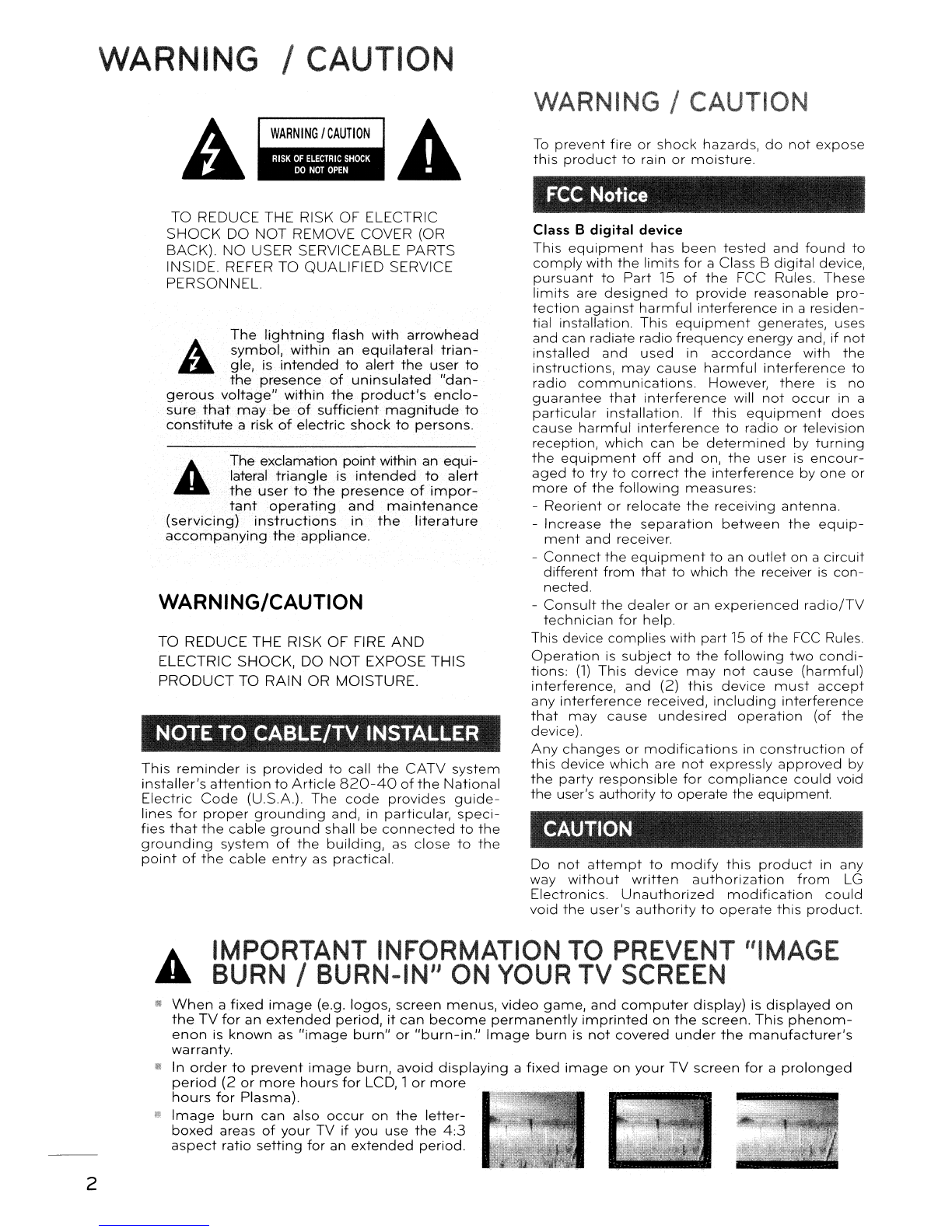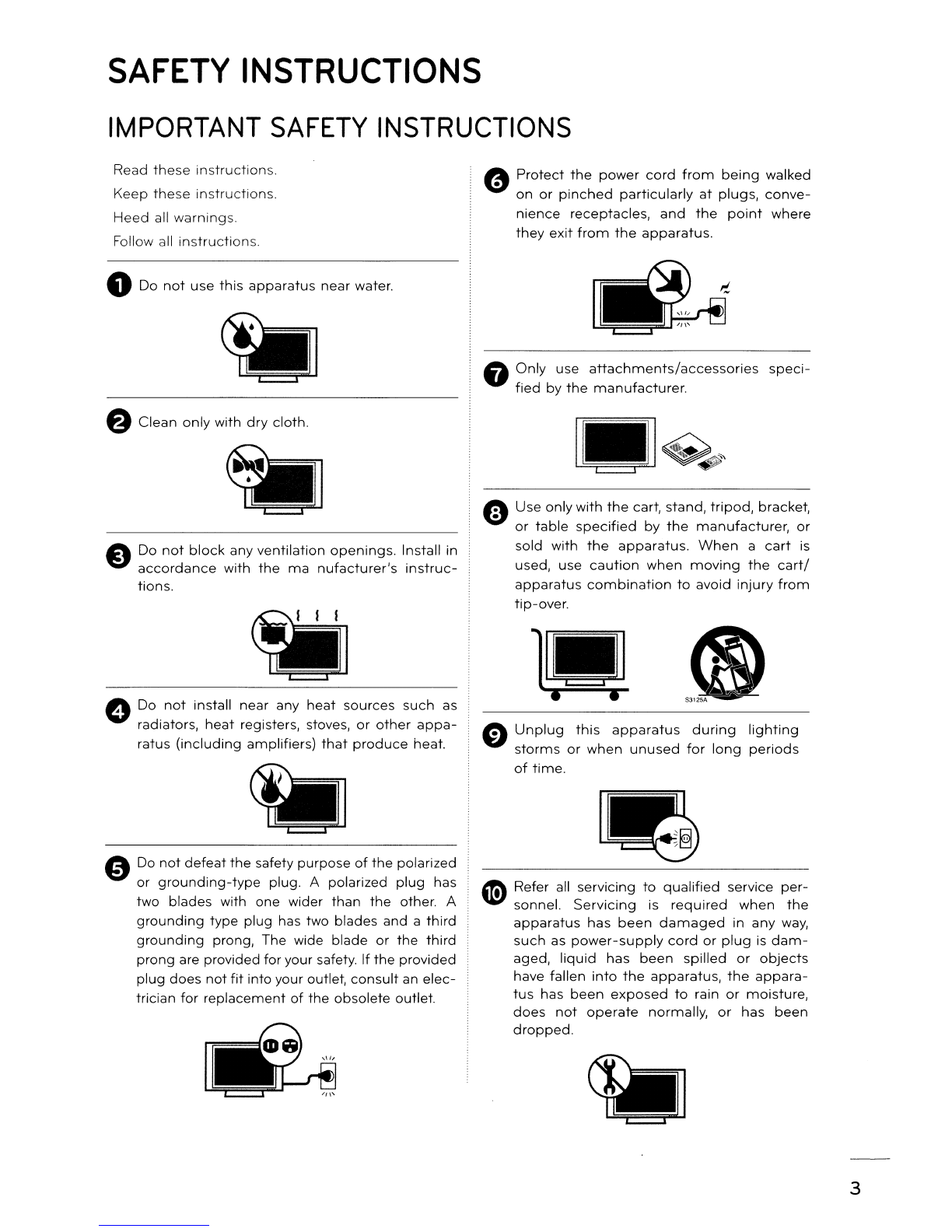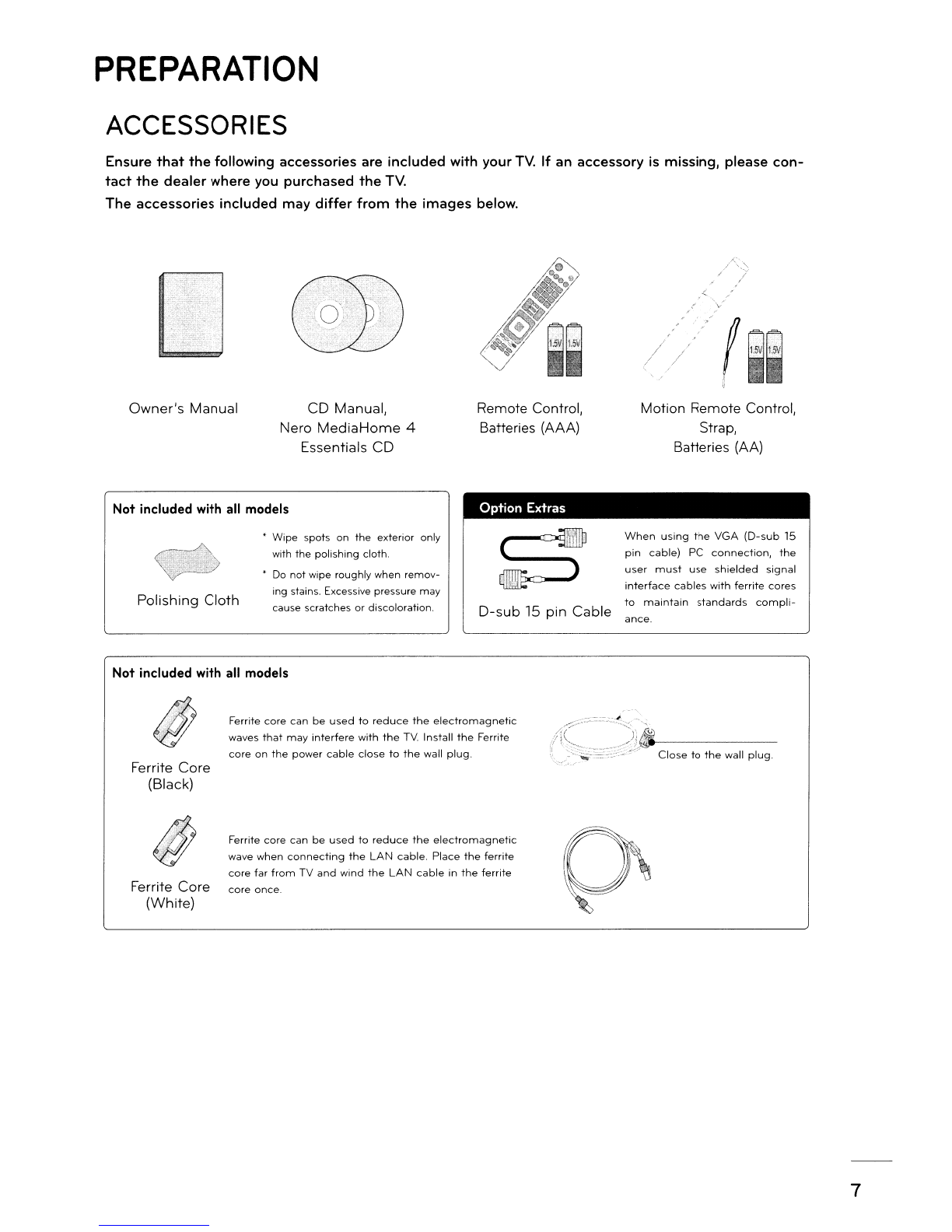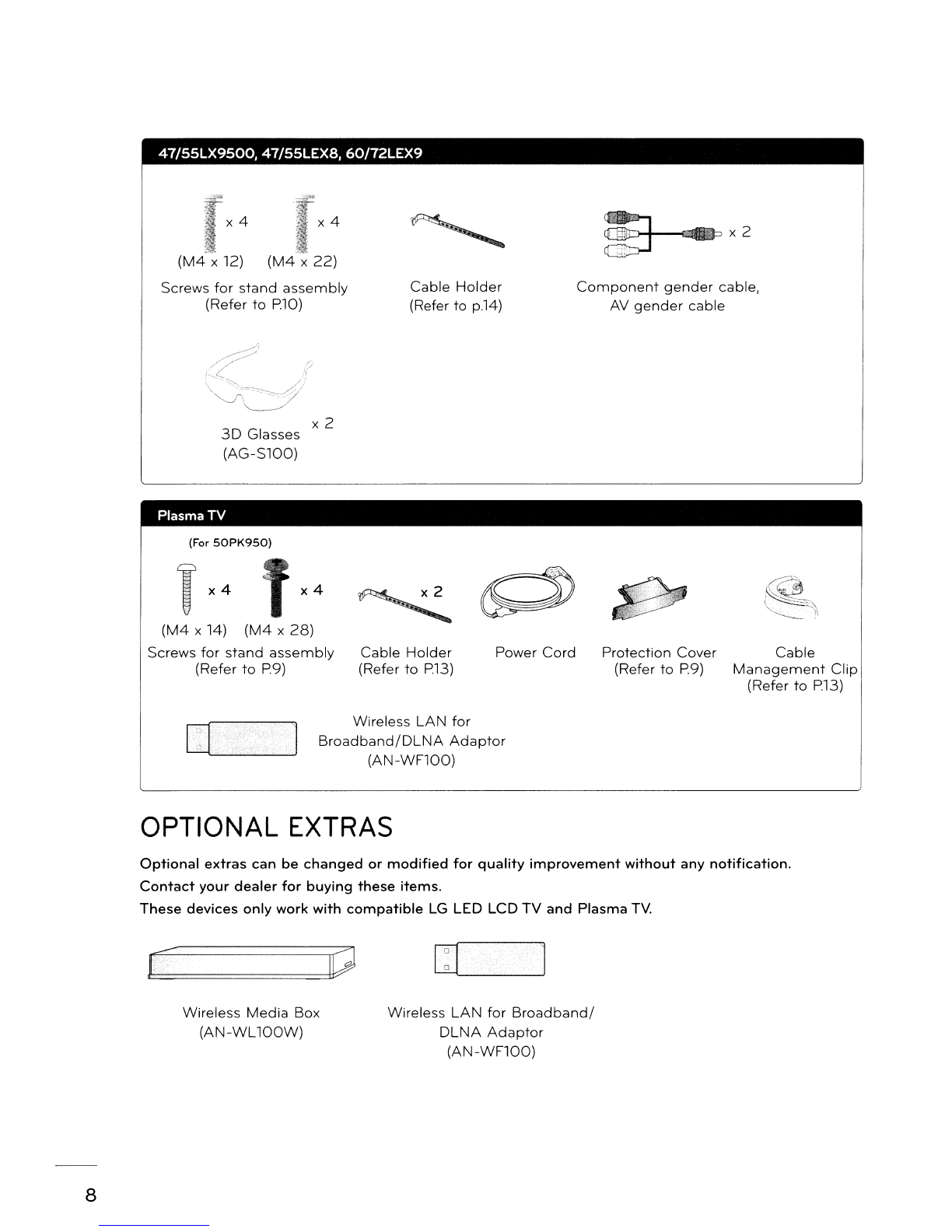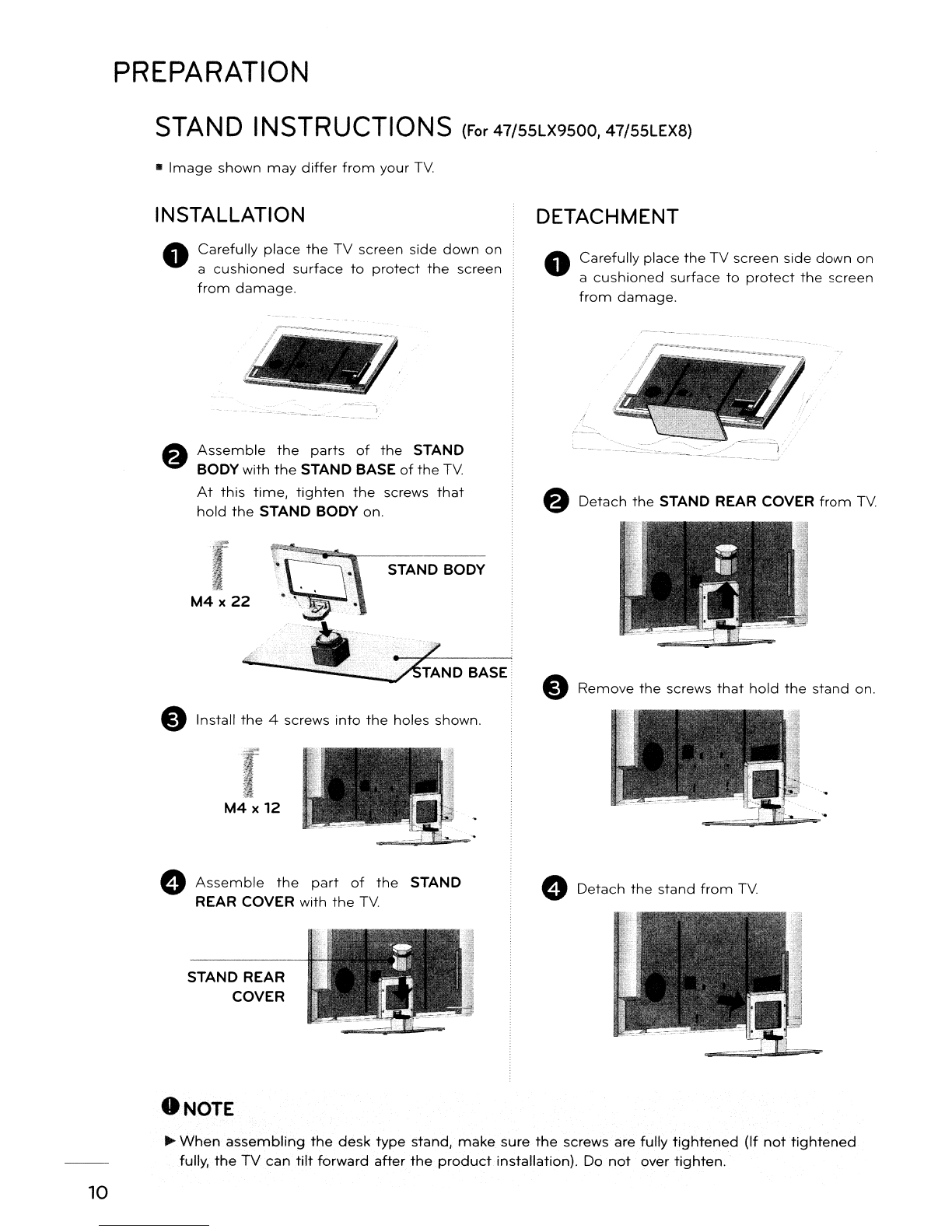LG 47/55LX9500 User manual
Other LG Plasma TV manuals
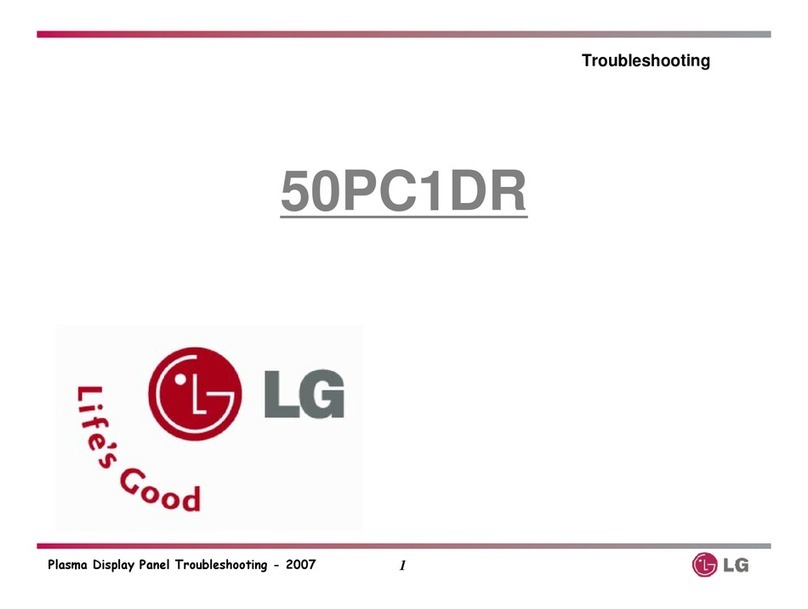
LG
LG 50PC1DR - - 50" Plasma TV User manual
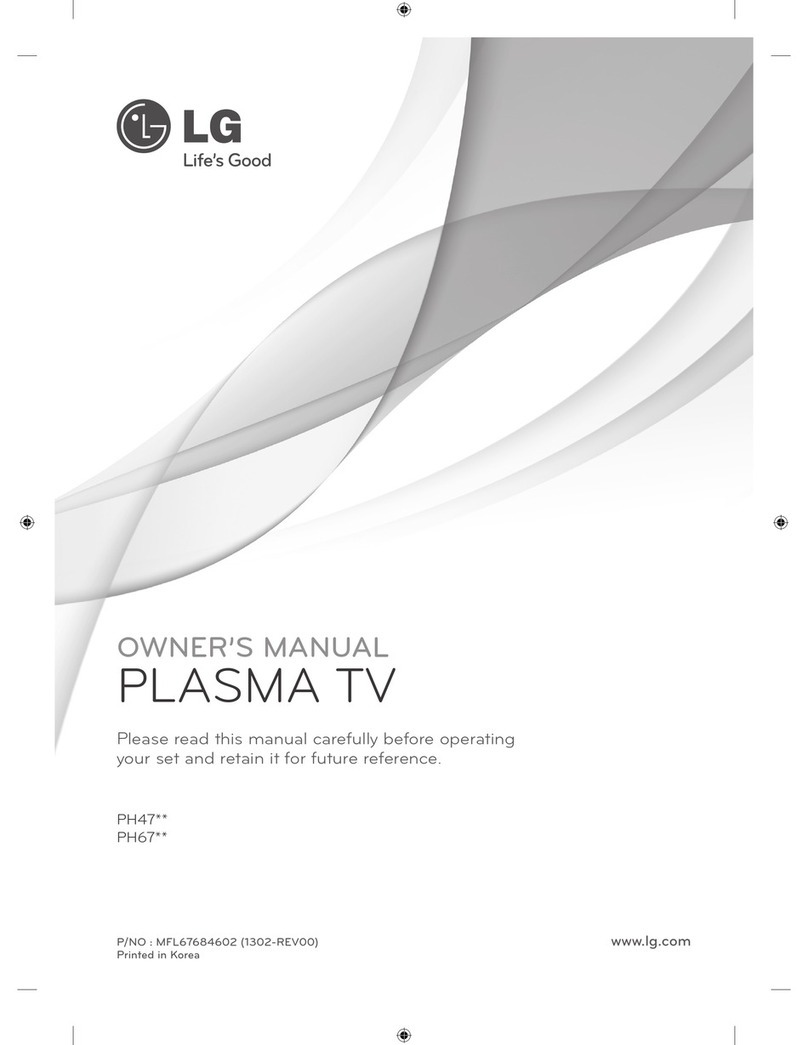
LG
LG PH47 series User manual
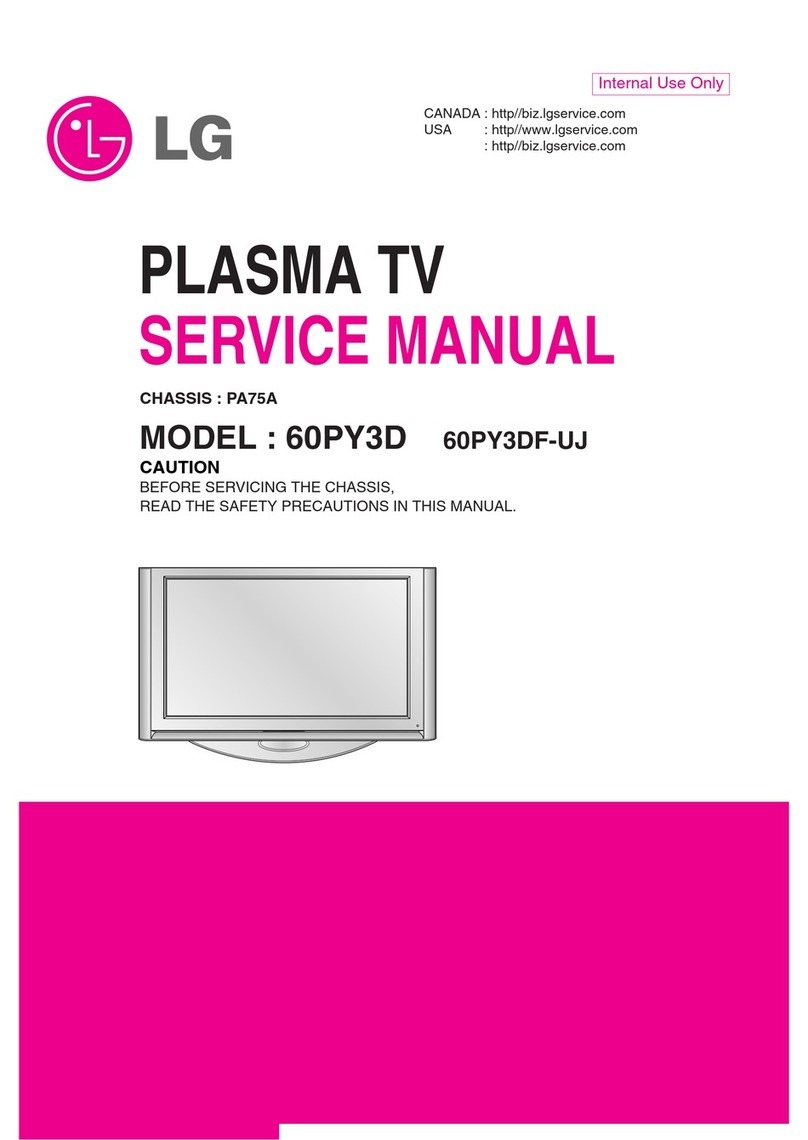
LG
LG 60PY3D - - 60" Plasma TV User manual

LG
LG 32PC5DVC-UG User manual
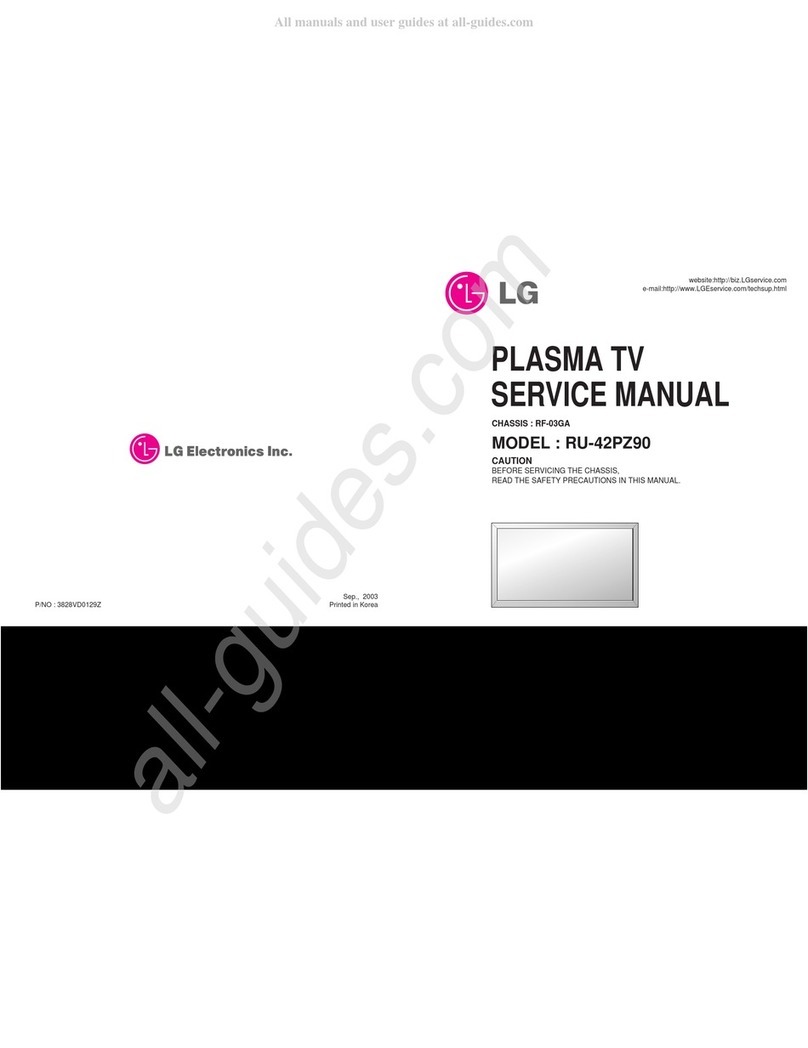
LG
LG RU-42PZ90 - Stand For 42 Inch Plasma EDTV... User manual

LG
LG 42PX4D User manual
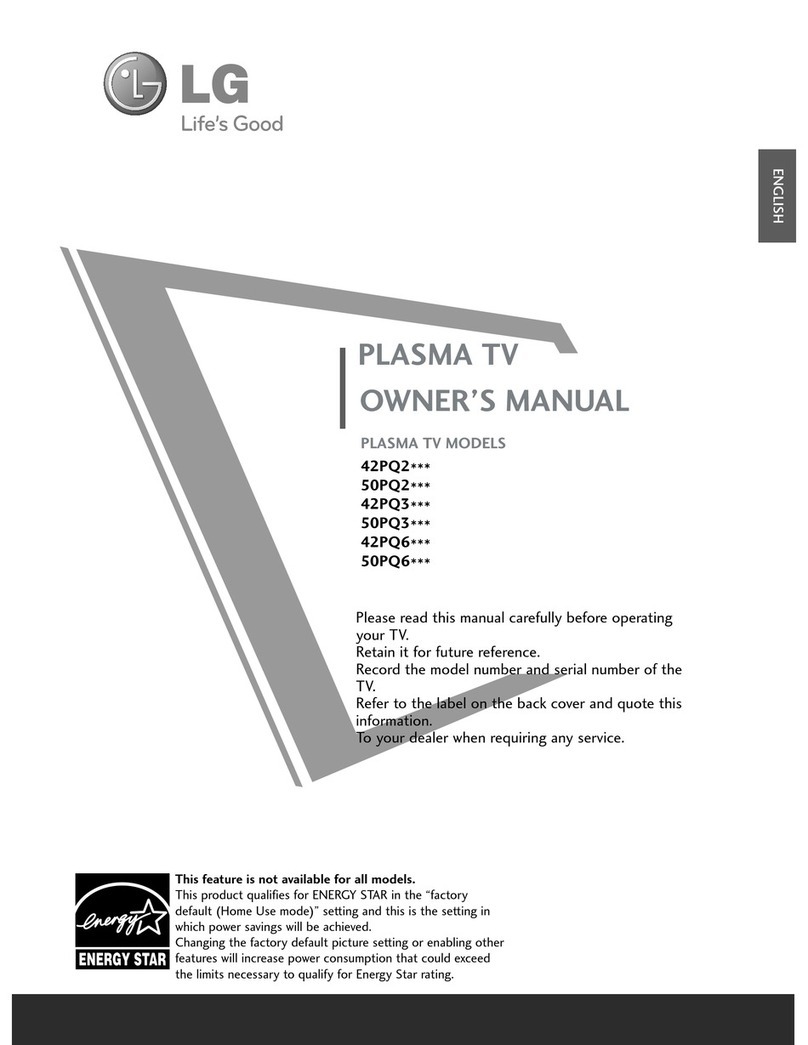
LG
LG 42PQ2 series User manual

LG
LG 50PB4D Series User manual

LG
LG 50PT490E User manual

LG
LG 42PX2RVA User manual
Popular Plasma TV manuals by other brands

Samsung
Samsung 7+ series quick start guide

Panasonic
Panasonic Viera TH-37PA60EY operating instructions

Panasonic
Panasonic Viera TH-42PX80A operating instructions

Panasonic
Panasonic VIERA TH-P50X30D Service manual

Panasonic
Panasonic TH-50PX20U/P Service manual

Panasonic
Panasonic TH-37PW7BX operating instructions