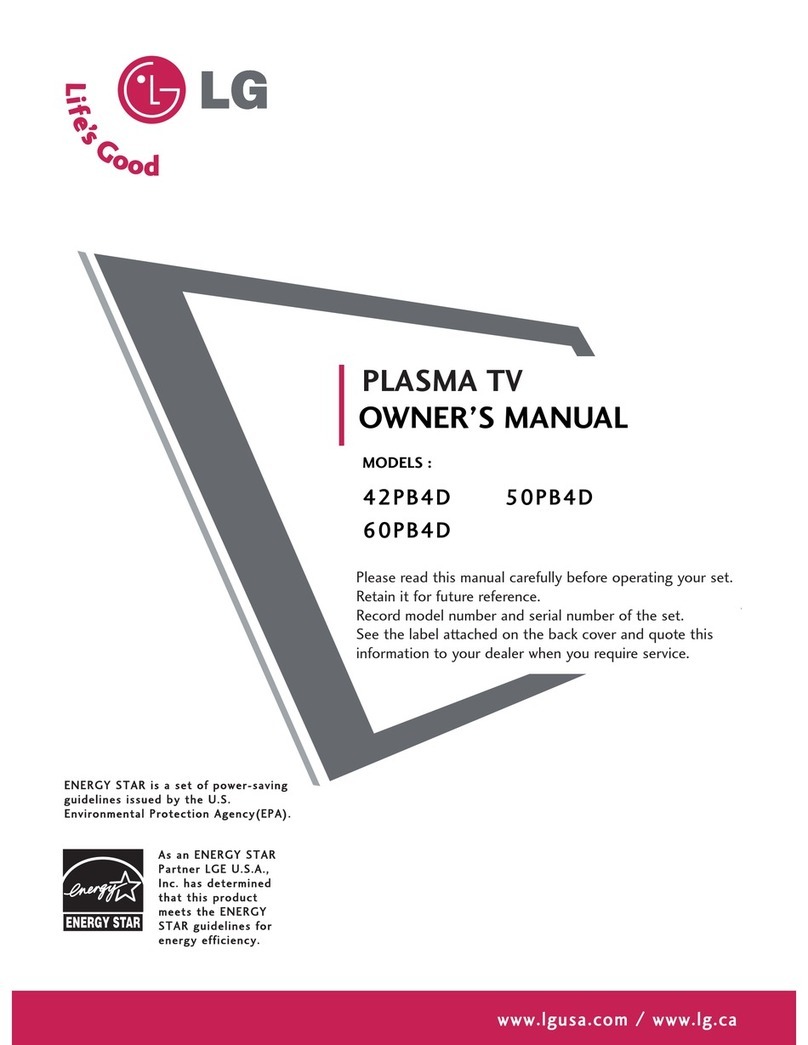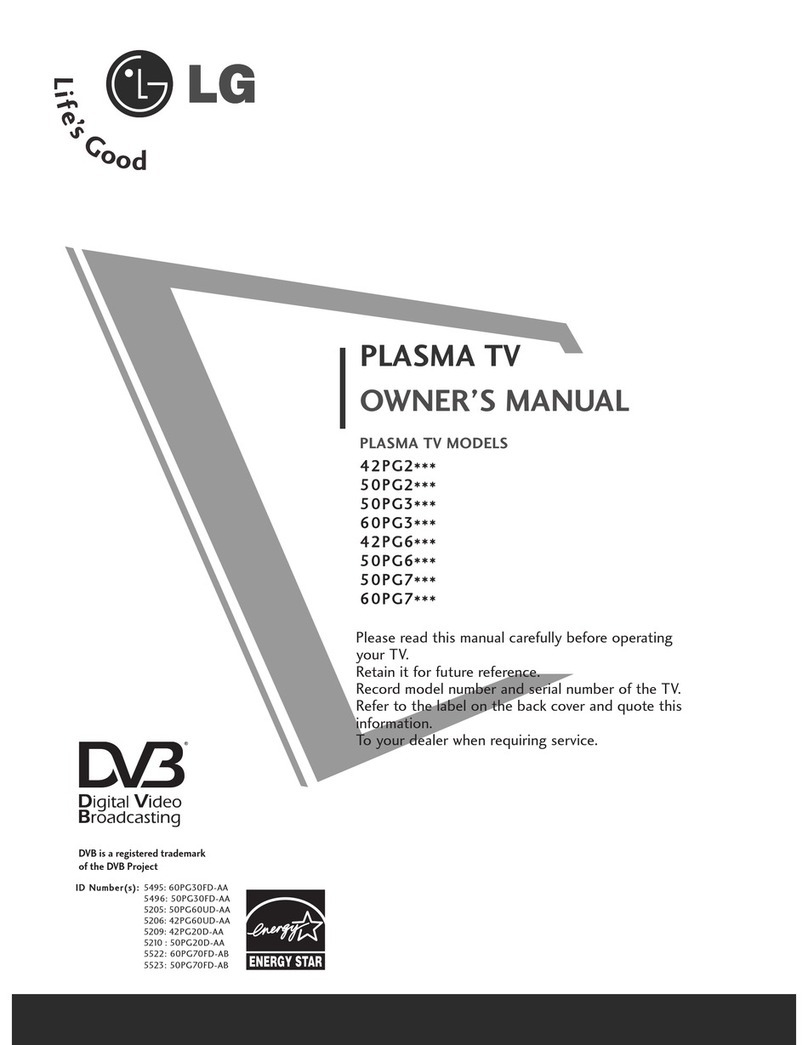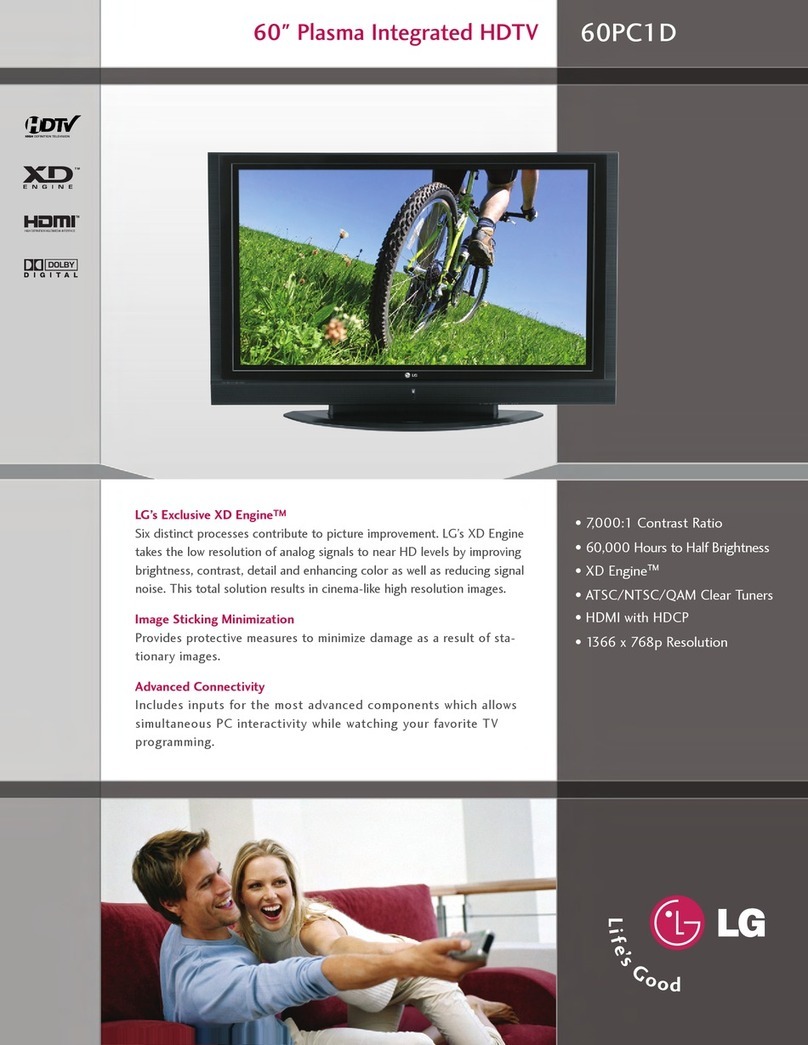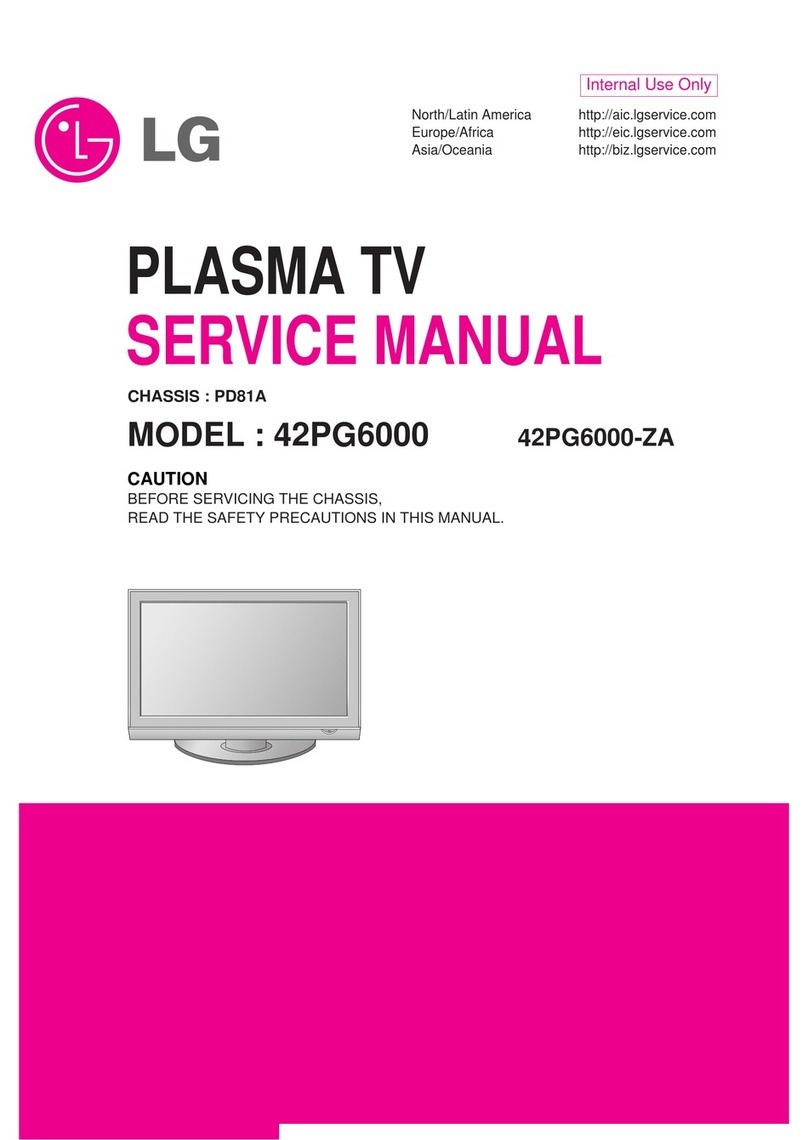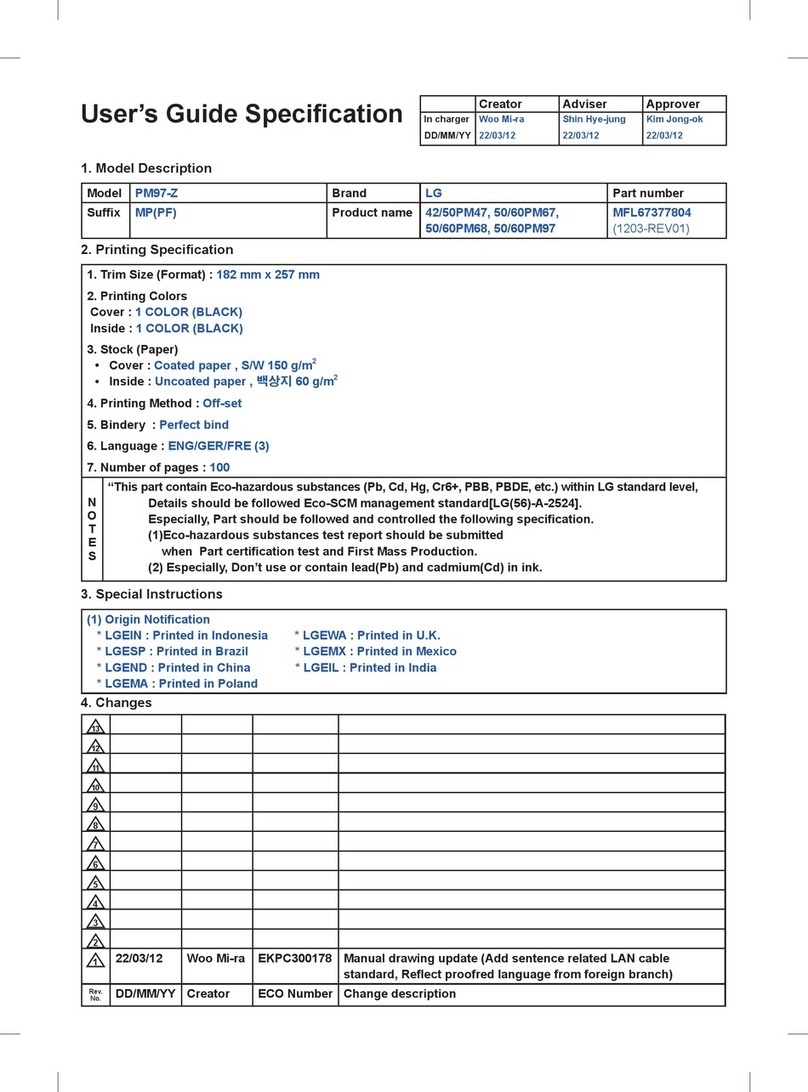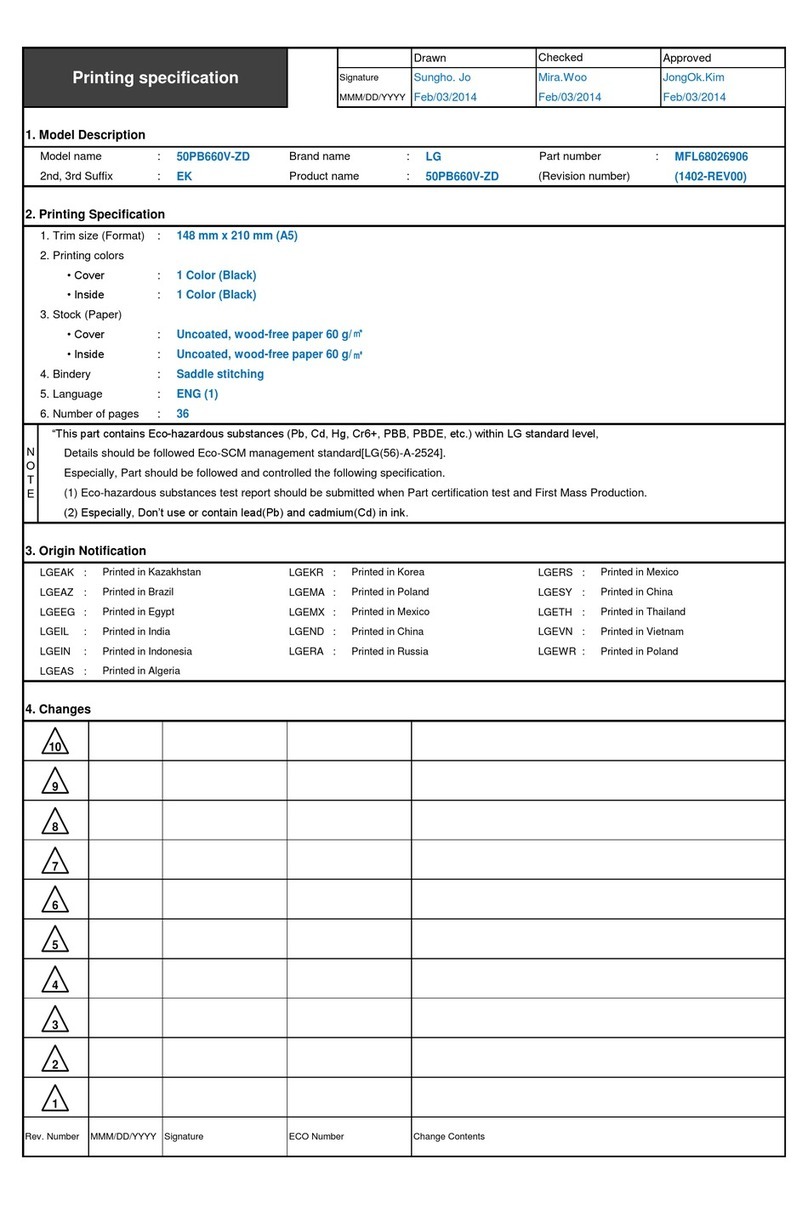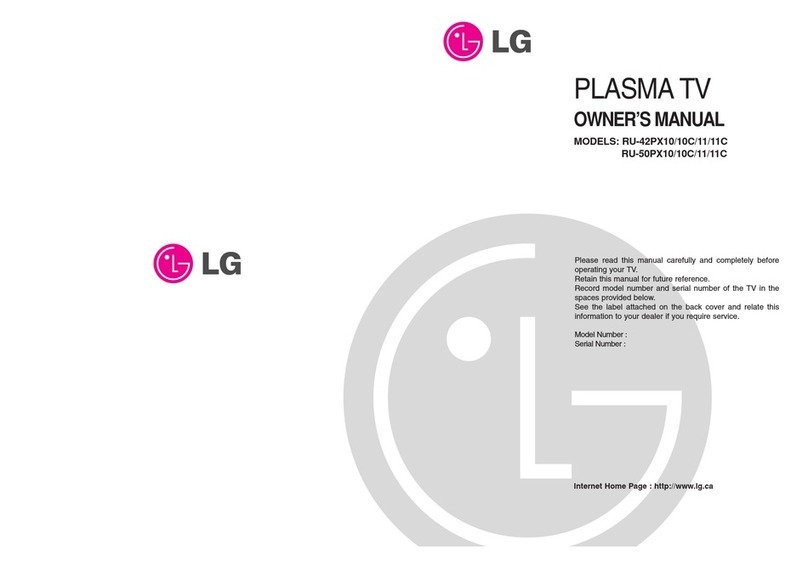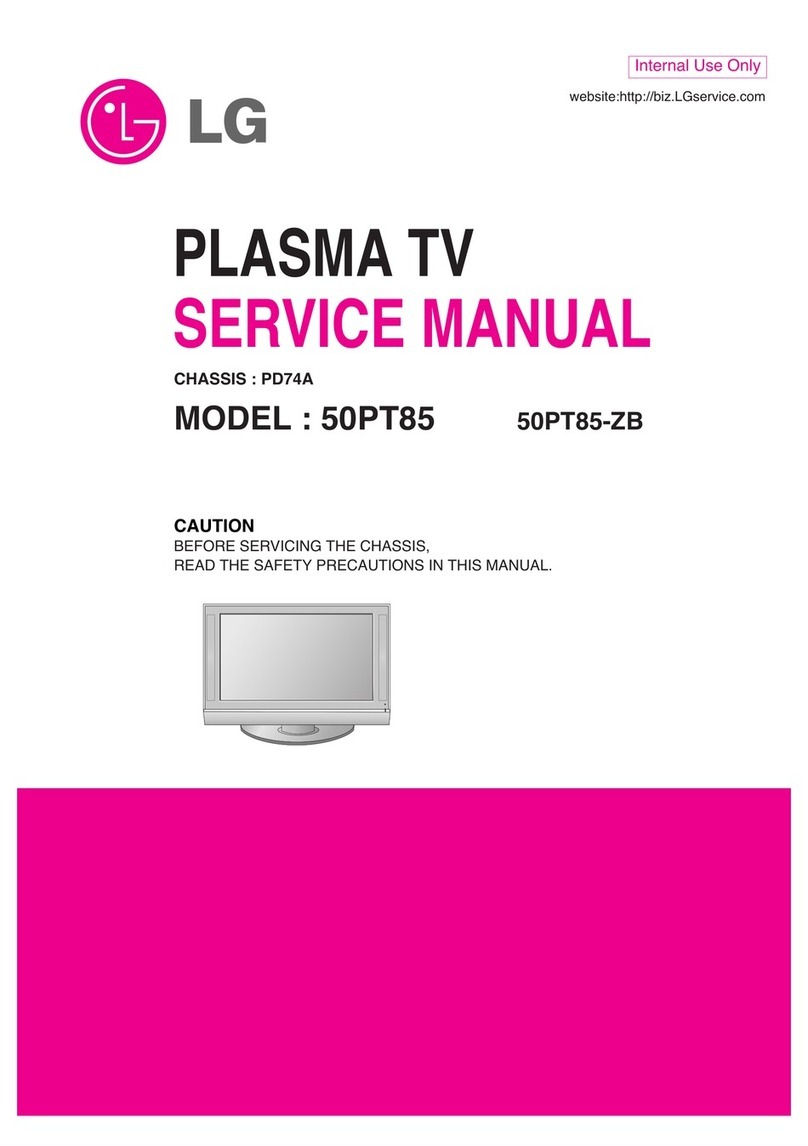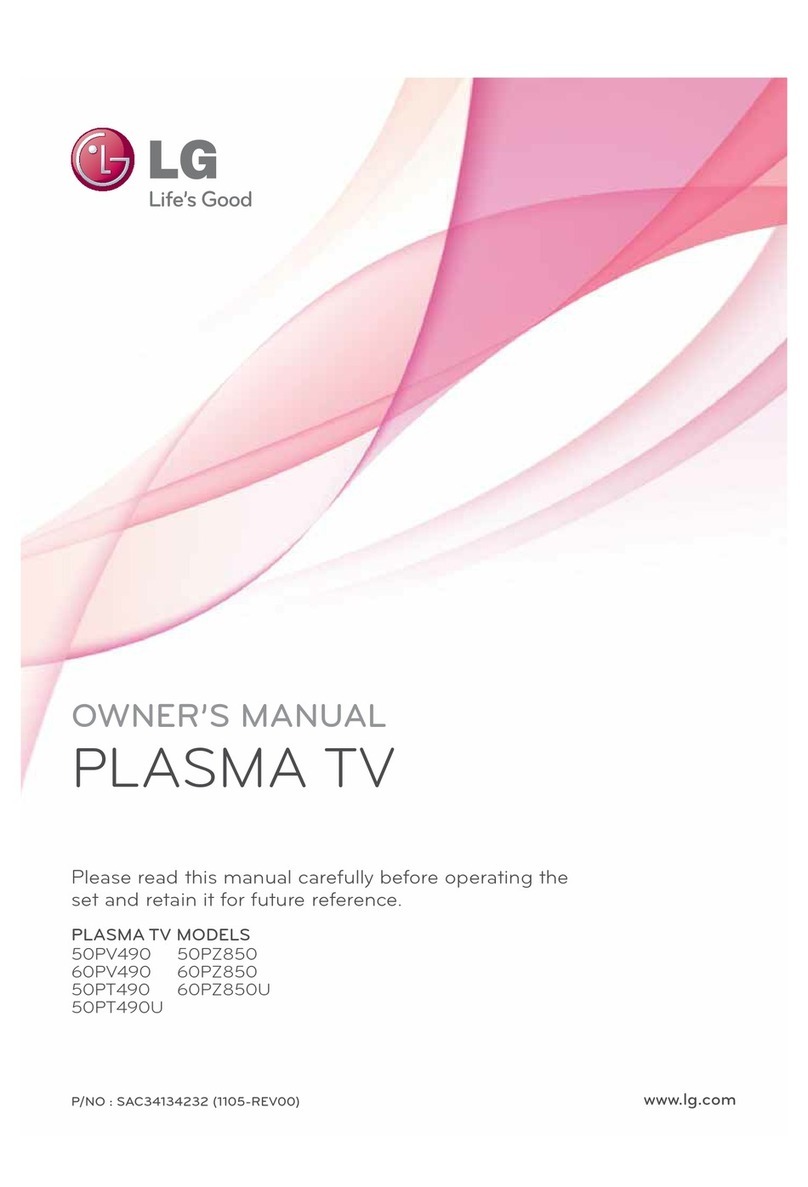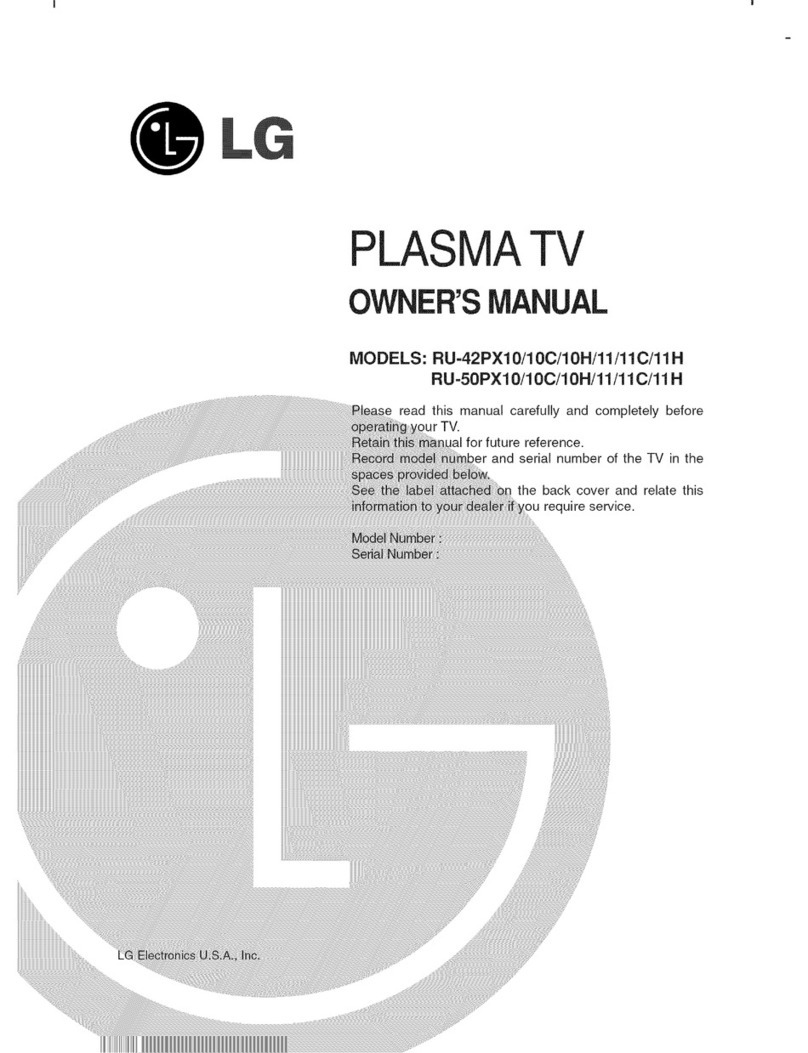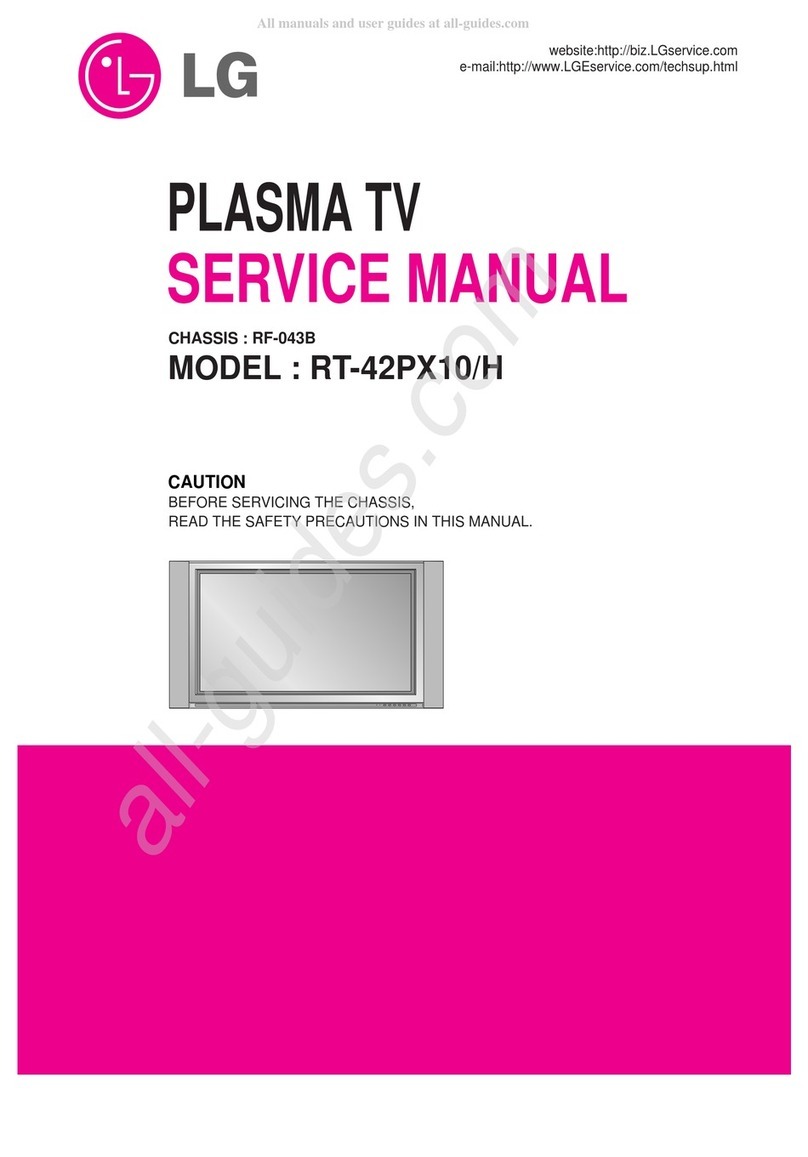3
www.insignia-products.com
Insignia NS-PDP50
50" Plasma TV-720P
Contents
Introduction . . . . . . . . . . . . . . . . . . . . . . . . . . . . . .3
Safety information . . . . . . . . . . . . . . . . . . . . . . . . .3
Features. . . . . . . . . . . . . . . . . . . . . . . . . . . . . . . . .4
Front . . . . . . . . . . . . . . . . . . . . . . . . . . . . . . . . . . . . . 5
Back . . . . . . . . . . . . . . . . . . . . . . . . . . . . . . . . . . . . . 5
Remote control . . . . . . . . . . . . . . . . . . . . . . . . . . . . . 6
Setting up your plasma TV. . . . . . . . . . . . . . . . . . .7
Installing batteries . . . . . . . . . . . . . . . . . . . . . . . . . . 7
Bundling cables . . . . . . . . . . . . . . . . . . . . . . . . . . . . 8
Grounding. . . . . . . . . . . . . . . . . . . . . . . . . . . . . . . . . 8
Connecting an antenna or cable TV. . . . . . . . . . . . . 9
Connecting a standard A/V device . . . . . . . . . . . . . . 9
Connecting an S-Video device . . . . . . . . . . . . . . . . . 9
Connecting a component device . . . . . . . . . . . . . . 10
Connecting an HDMI device. . . . . . . . . . . . . . . . . . 10
Connecting a DVI device . . . . . . . . . . . . . . . . . . . . 11
Connecting a digital audio device. . . . . . . . . . . . . . 11
Connecting a PC . . . . . . . . . . . . . . . . . . . . . . . . . . 12
Using your plasma TV . . . . . . . . . . . . . . . . . . . . .12
Turning your plasma TV on or off. . . . . . . . . . . . . . 12
Selecting the video input source . . . . . . . . . . . . . . 13
Labeling a video input source. . . . . . . . . . . . . . . . . 13
Changing channels. . . . . . . . . . . . . . . . . . . . . . . . . 13
Adjusting the volume . . . . . . . . . . . . . . . . . . . . . . . 13
Creating the channel list. . . . . . . . . . . . . . . . . . . . . 13
Adding or deleting a channel . . . . . . . . . . . . . . . . . 14
Creating a favorite channel list . . . . . . . . . . . . . . . . 14
Selecting the picture mode. . . . . . . . . . . . . . . . . . . 15
Adjusting the color temperature . . . . . . . . . . . . . . . 15
Adjusting the HD picture quality . . . . . . . . . . . . . . . 16
Adjusting the movie picture quality. . . . . . . . . . . . . 16
Adjusting the black level. . . . . . . . . . . . . . . . . . . . . 17
Restoring video settings . . . . . . . . . . . . . . . . . . . . . 17
Selecting a sound mode. . . . . . . . . . . . . . . . . . . . . 17
Adjusting the balance . . . . . . . . . . . . . . . . . . . . . . . 18
Selecting the audio language . . . . . . . . . . . . . . . . . 18
Turning the speakers on or off . . . . . . . . . . . . . . . . 19
Setting the clock . . . . . . . . . . . . . . . . . . . . . . . . . . . 19
Setting the on and off timers . . . . . . . . . . . . . . . . . 20
Setting the sleep timer . . . . . . . . . . . . . . . . . . . . . . 20
Turning Auto Off on and off . . . . . . . . . . . . . . . . . . 20
Selecting the aspect ratio . . . . . . . . . . . . . . . . . . . . 21
Selecting the on-screen display (OSD) language . 21
Checking the DTV signal strength . . . . . . . . . . . . . 21
Selecting closed captions. . . . . . . . . . . . . . . . . . . . 22
Changing closed caption styles . . . . . . . . . . . . . . . 22
Using low power . . . . . . . . . . . . . . . . . . . . . . . . . . . 23
Avoiding image burn-in. . . . . . . . . . . . . . . . . . . . . . 23
Setting parental controls. . . . . . . . . . . . . . . . . . . . . 23
Maintaining. . . . . . . . . . . . . . . . . . . . . . . . . . . . . .24
Cleaning the screen . . . . . . . . . . . . . . . . . . . . . . . . 24
Cleaning the cabinet. . . . . . . . . . . . . . . . . . . . . . . . 24
Troubleshooting . . . . . . . . . . . . . . . . . . . . . . . . . .25
Specifications. . . . . . . . . . . . . . . . . . . . . . . . . . . .26
Programming the remote control . . . . . . . . . . . . .26
Remote control codes . . . . . . . . . . . . . . . . . . . . . . 26
One-Year Limited Warranty . . . . . . . . . . . . . . . . .31
Introduction
Congratulations on your purchase of a
high-quality Insignia product. Your NS-PDP42
represents the state of the art in plasma TV
design and is designed for reliable and
trouble-free performance.
Safety information
Important safety
instructions
1Read these instructions.
2Keep these instructions.
3Heed all warnings.
4Follow all instructions.
5Do not use your plasma TV near water.
6Clean the cabinet with a dry cloth only.
7Do not block any ventilation openings. Install
in accordance with the manufacturer’s
instructions.
Note
A few small colored dots may be present on your
plasma TV screen. This is normal in plasma TVs
and does not mean that your plasma TV is
defective.
Note
Your plasma TV has cooling fans that insure
reliable operation. When the fans are running
there is a small amount of noise. This is normal
and does not mean that your plasma TV is
defective.
CAUTION
RISK OF ELECTRIC SHOCK
DO NOT OPEN
Warning
To reduce the risk of electric shock, do not remove
the cover or back. No user serviceable parts
inside. Refer servicing to qualified service
personnel.
To reduce the risk of fire or electric shock, do not
expose your plasma TV to rain or moisture.
Warning
To prevent electric shock, match the wide blade
on the power cord plug to the wide slot on an
electric outlet. If the plug does not fit, consult a
licensed electrician to replace the obsolete outlet.
Do not modify the power cord plug, or you will
defeat this safety feature.
This symbol indicates that dangerous voltage
constituting a risk of electric shock is present
within your plasma TV. This label is located on
the back of your plasma TV.
This symbol indicates that there are important
operating and maintenance instructions in the
literature accompanying your plasma TV.
07-287_NS-PDP50_English Only.fm Page 3 Wednesday, July 11, 2007 12:05 PM