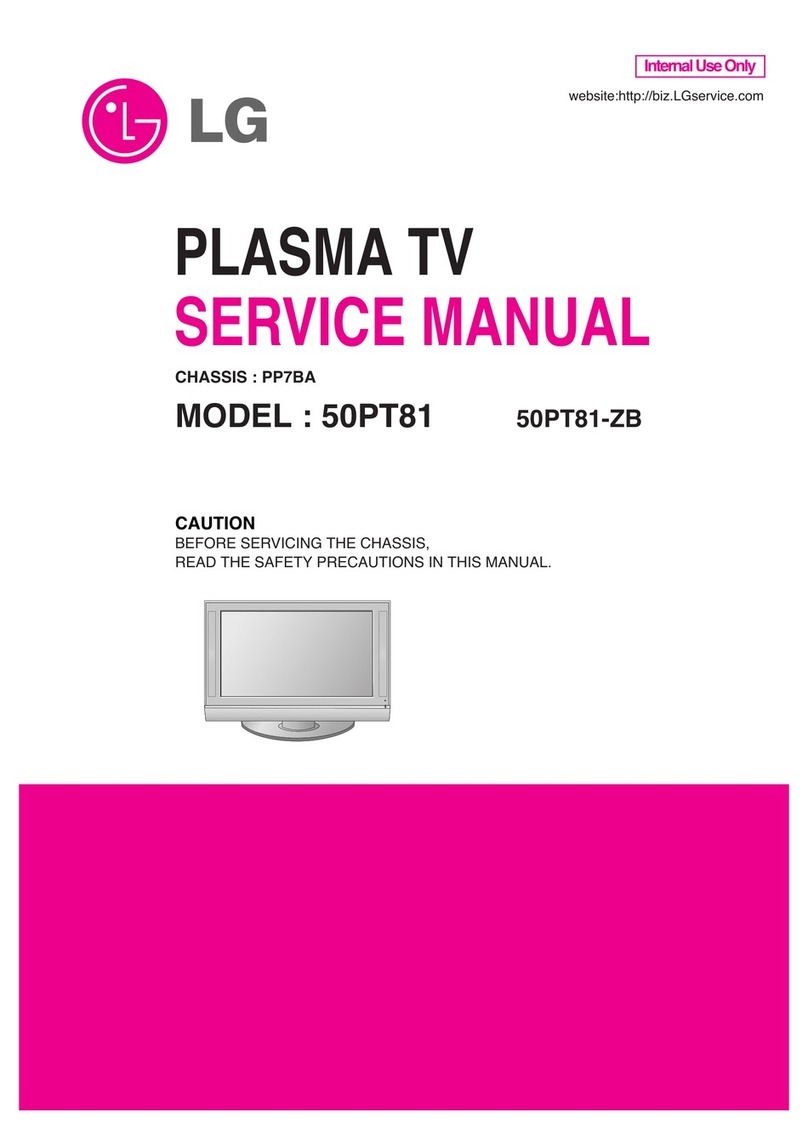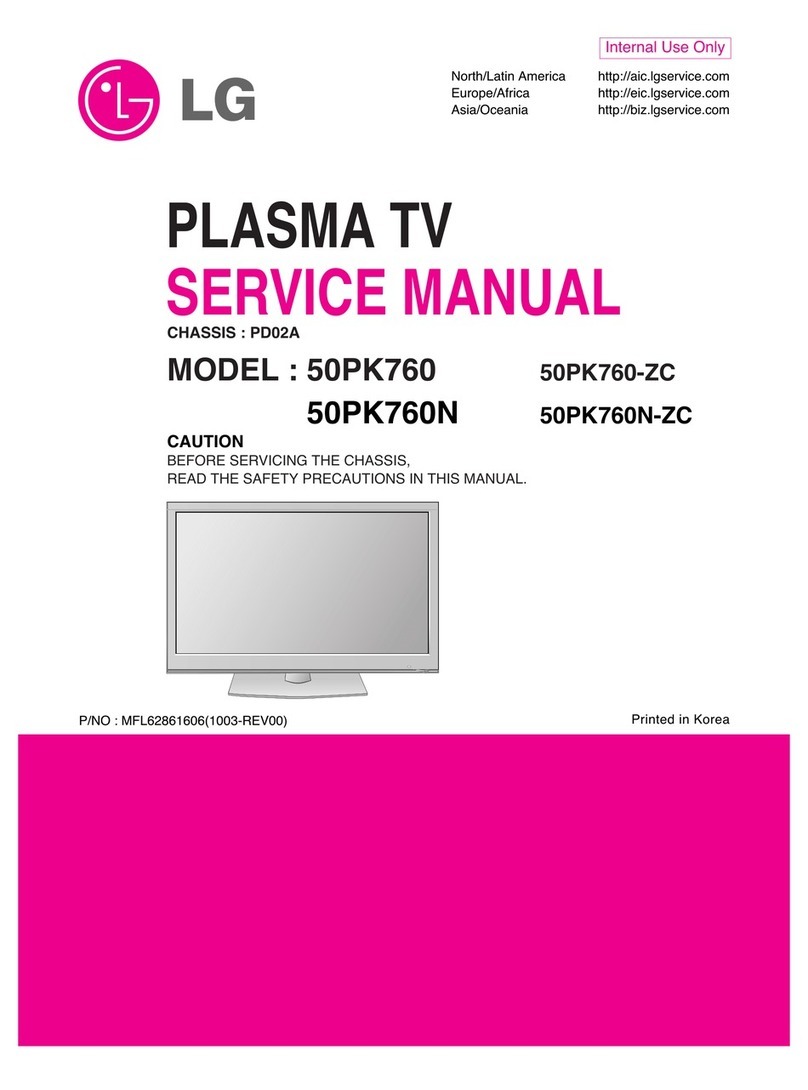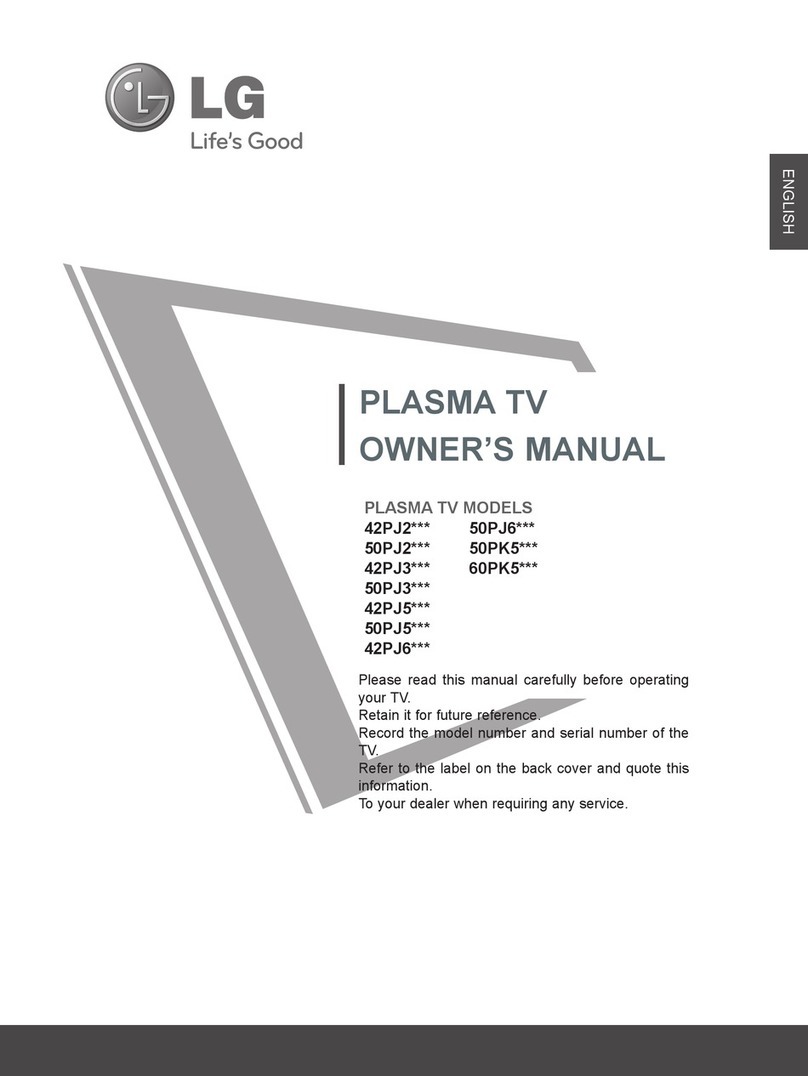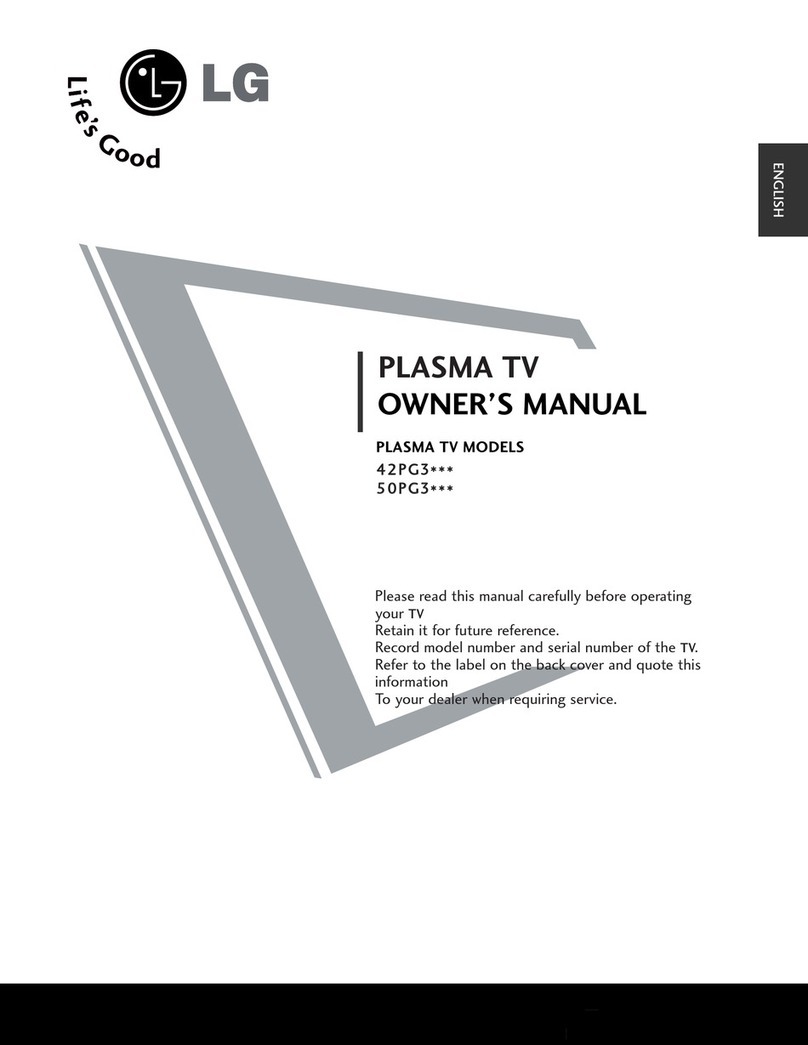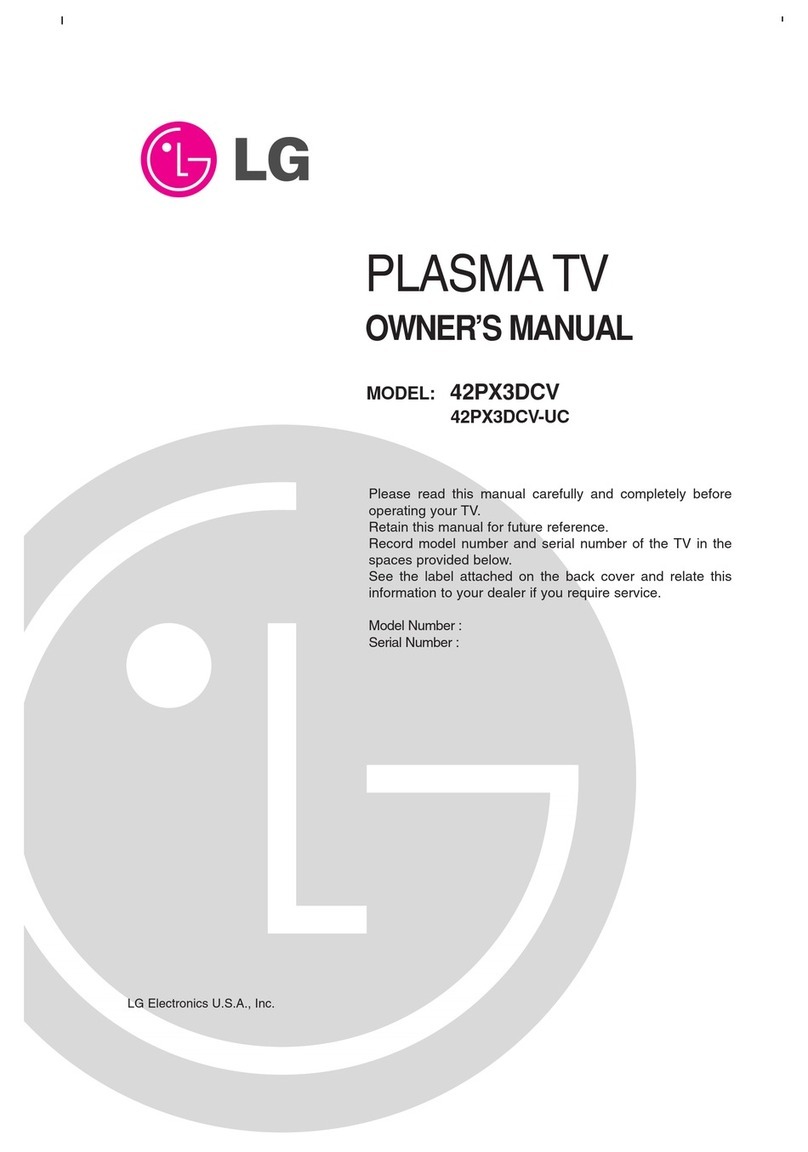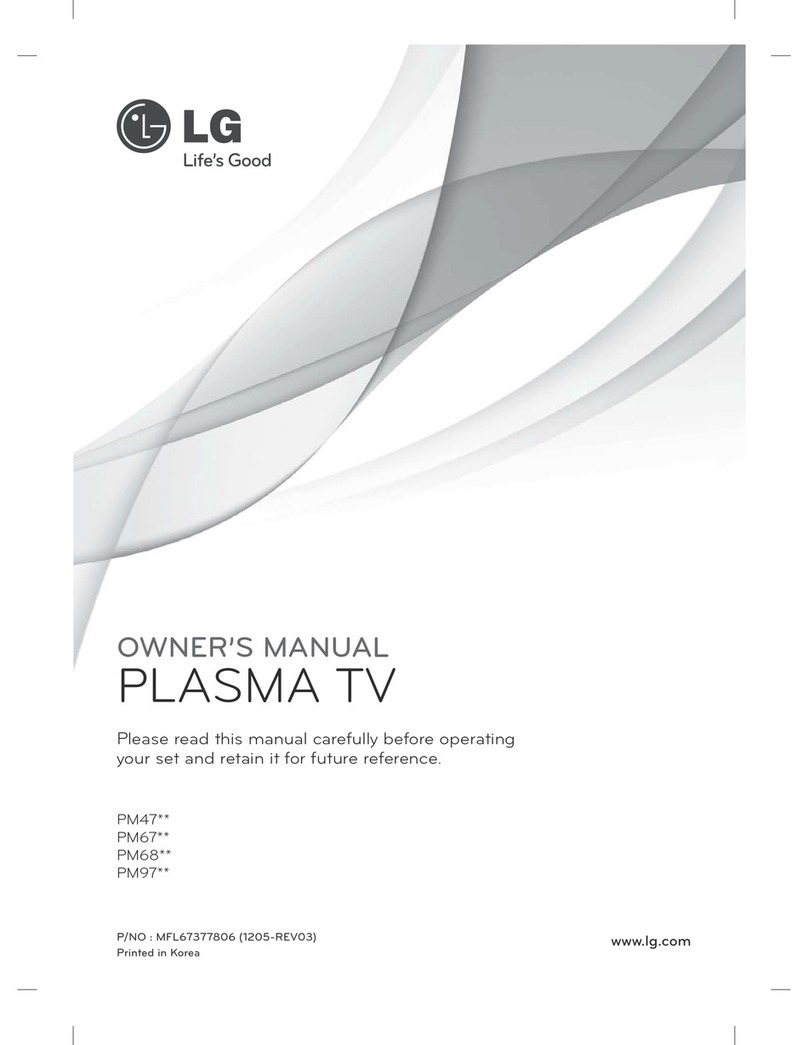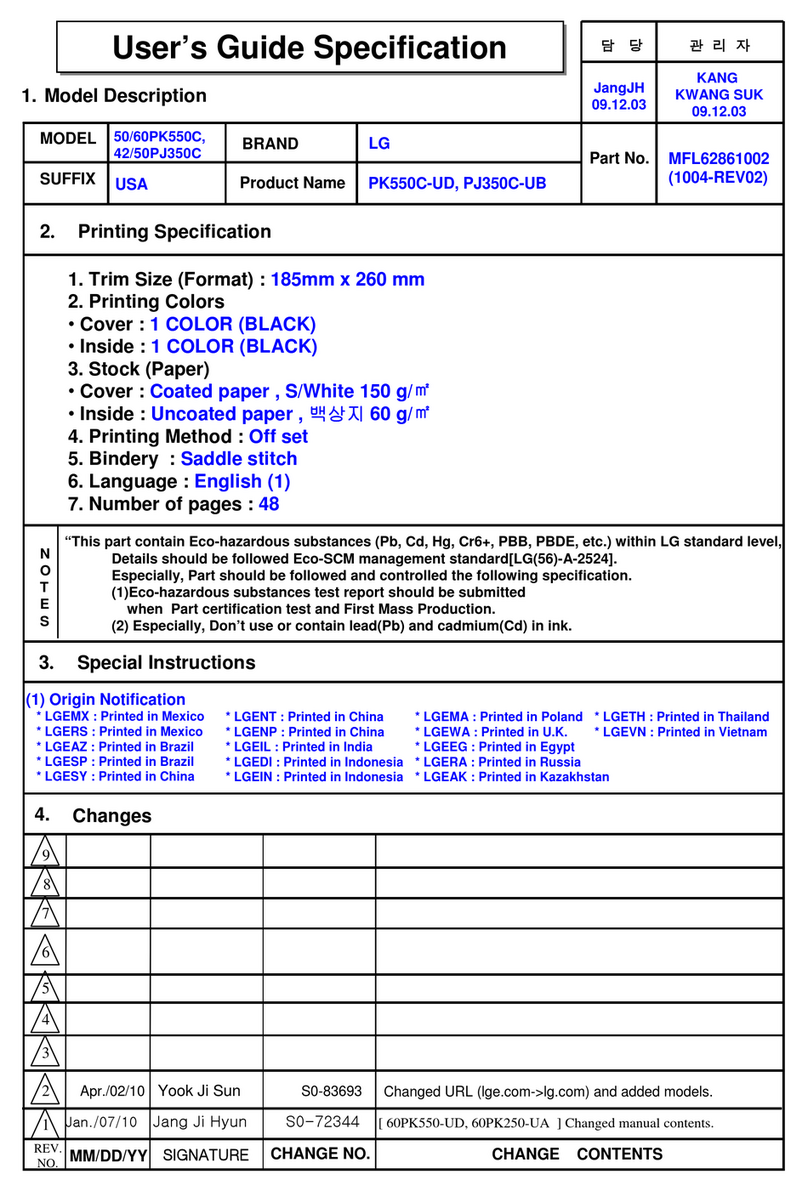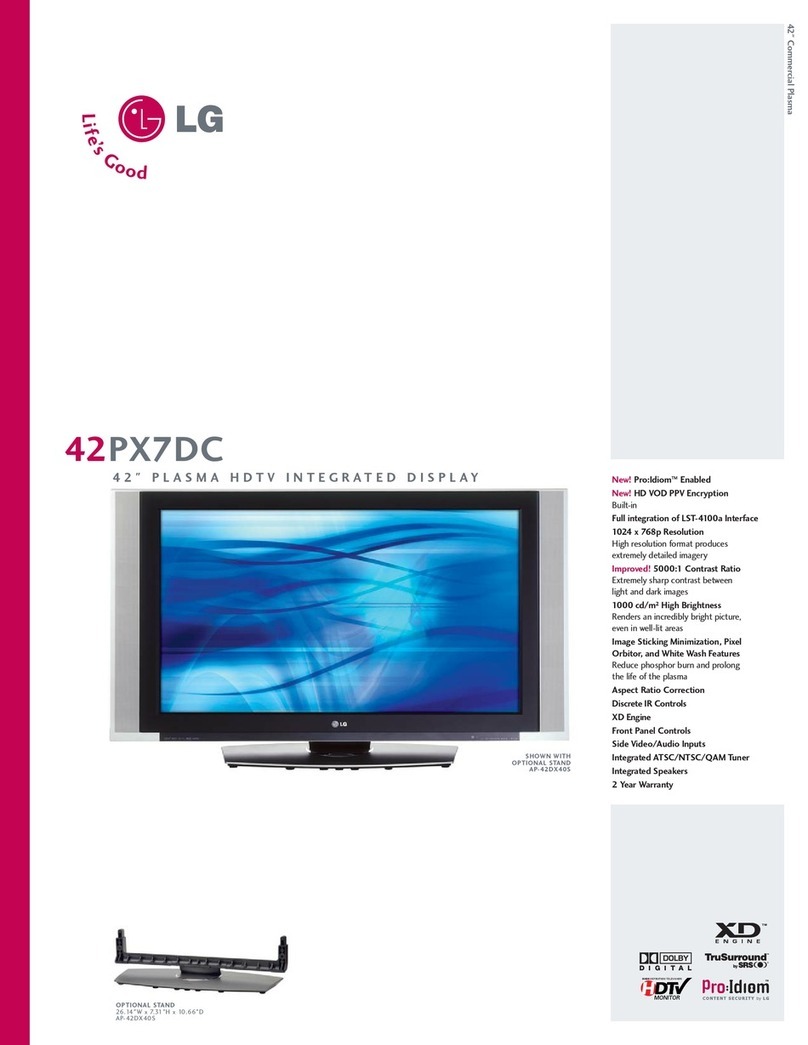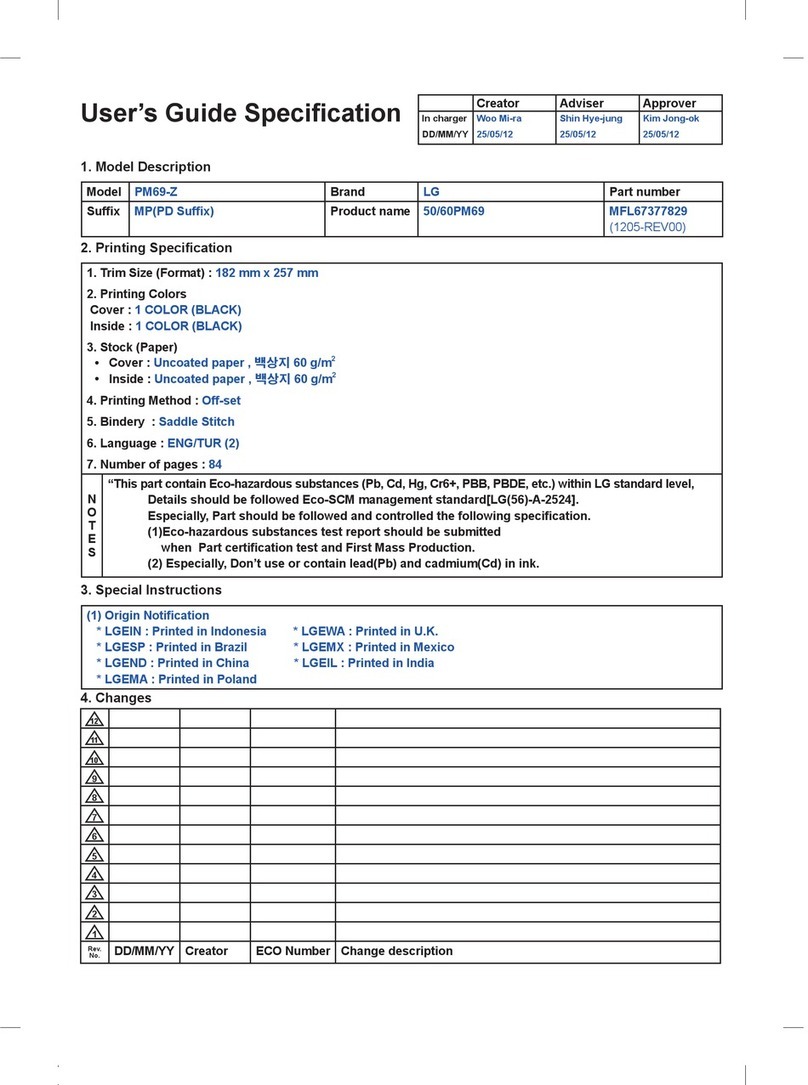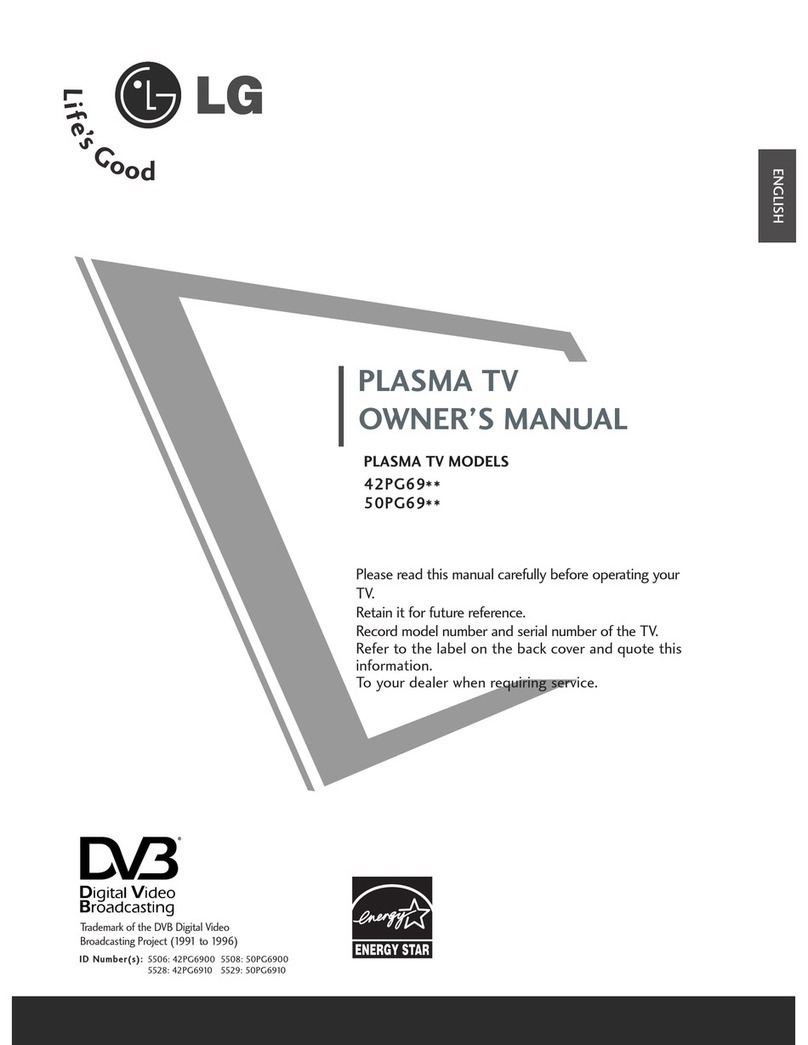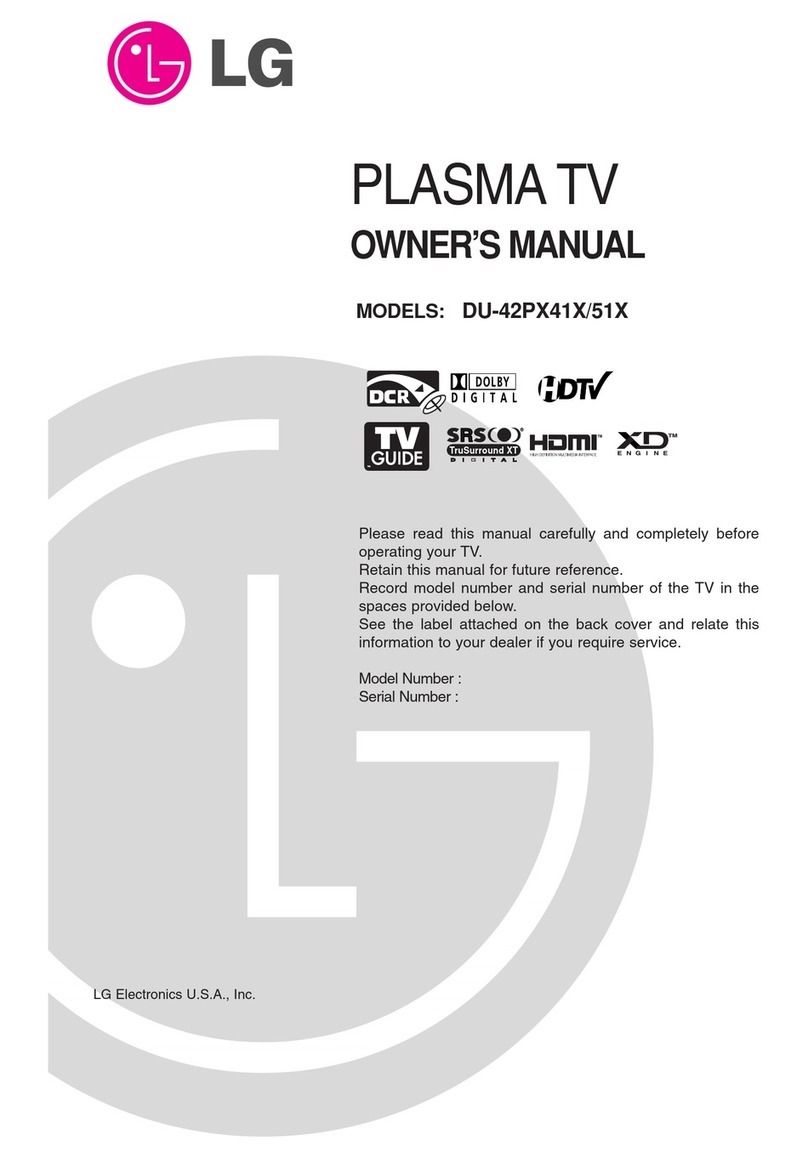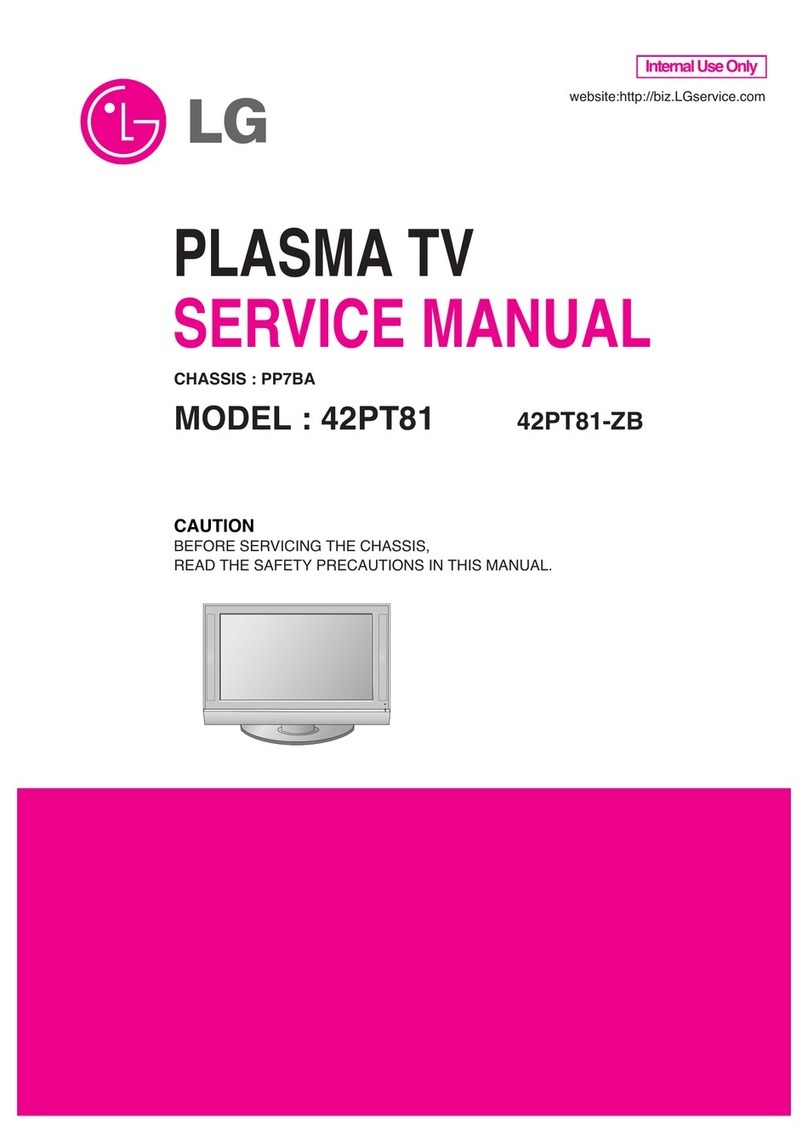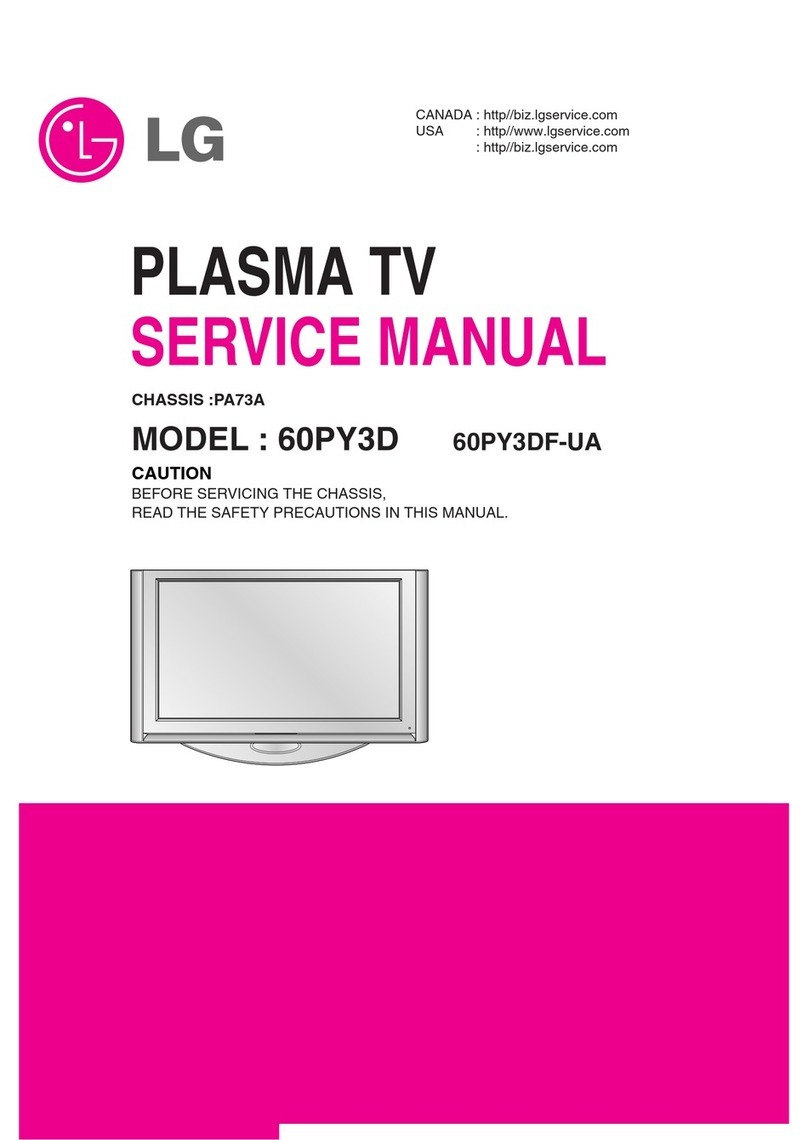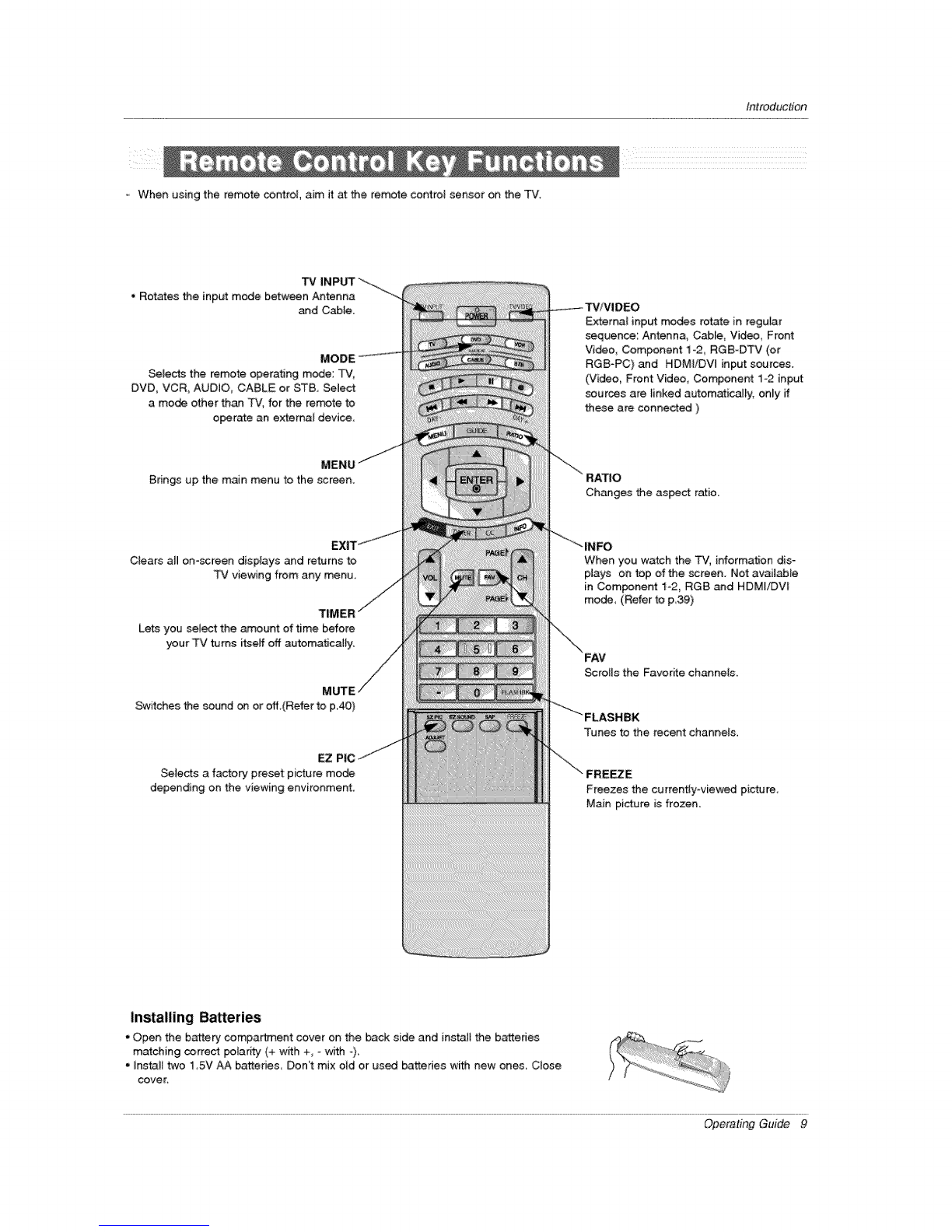Contenls
Warning/Caution ................................ 2
Saf eby Instructions ............................. 3~4
Introduction
Controis .............................. 7
Connection Options .................. 8
Remote Control Key Functions ............ 9-10
Installation
Accessories ............................ 11
InctaHation instructions .................. 11 ~12
_ning tf_ TV _y to _e _i to protect t_ set
External Equiprr_nt Connections .......... 13~18
Antenna or Cable Connection ........... 13-14
VCR Setup ........................... 14
External A_# Source Setup ................ 15
DVD Setup ......................... 15
HDSTB Setup ......................... 16
PC Setup .............................. 17
Monitor Out Setup ....................... 18
Digita_ Audio Output ...................... 18
HDMI ................................... 19_21
Operation
Turning the TV On ........................ 22
On-screen Menus Language Selection .......... 22
Setup Menu Options
EZ Scan (Channel Search) ............. 23
Manual Ran .......................... 23
Channel Edit ........................... 24
DTV Signal Stren_ ..................... 24
ChanneU _bem Setup .................... 25
Input Source .......................... 25
Input _bei ............................ 25
Video Menu Options
EZ Picture ........................... 26
Manual Picture Control (Custom Option) .... 26
Cotor Temperature Contro_ ............... 26
Video Reset ......................... 26
Audio Menu Options
Audio _nguage ........................ 27
EZ SoundR_e /EZ Sound ................ 27
Manual Sound Control (Custom Option} ...... 27
Front Surround ........................ 28
TV Speakers On!Off Setup ................. 28
BBE ................................. 29
Stereo/SAP Broad_sts Setup ............... 29
Time Menu Options
Auto Ctock Setup ....................... 30
Manual Clock Setup .................... 30
On/Off Timer Setup .................... 30
Sleep Timer/Auto Off .................... 31
Option Menu Features
Aspect Ratio Control .................. 32
Cinema 3:2 Mode Setup ................ 32
Caption ............................. 33
Caption /Text .......................... 33
Caption Option ........................ 34
ISM MeScal ............................. 34
Low Power ............................ 35
Lock Menu Options
Parental Lock Setup ..................... 37
EPG (E_ectronic Program Guide) ............. 38
Brief Info ........................... 39
Mute ................................. 40
Freeze ................................. 40
Screen Setup for PC mode .................... 41
External Control Device Setup ................ 42_-47
IR _es ................................... 48~49
Programming the Remote ...................... 50
Programming Codes ....................... 51 _52
Troubleshooting Ch_kUst ...................... 53
Maintenance ................................. 54
Product Specifications ......................... 55
Warranty ................................... 59~60
Setup and Operation Checklist
Setup and Operation Checkli_
(See pages 13-,21 for available connection and operational setup options.}
1, Unpack TV and a_t accessories, 5 Turn video source equipment on,
2. Connect all extema_ video and audio equipment.
see pages 13_18. 6. _]ect viewing source for TV.
See pages 25,
3 instalt batteries in remote control
See page 9
4. Turn TV on.
See page 22.
7 Fine4une source image and sound to your _rsonal prefer _
ence or as required by source,
See pages 26~ 29.
8, Additiona_ features set up
See Contents above,
After reading this manual, keep it handy for future reference,
Operating Guide 5