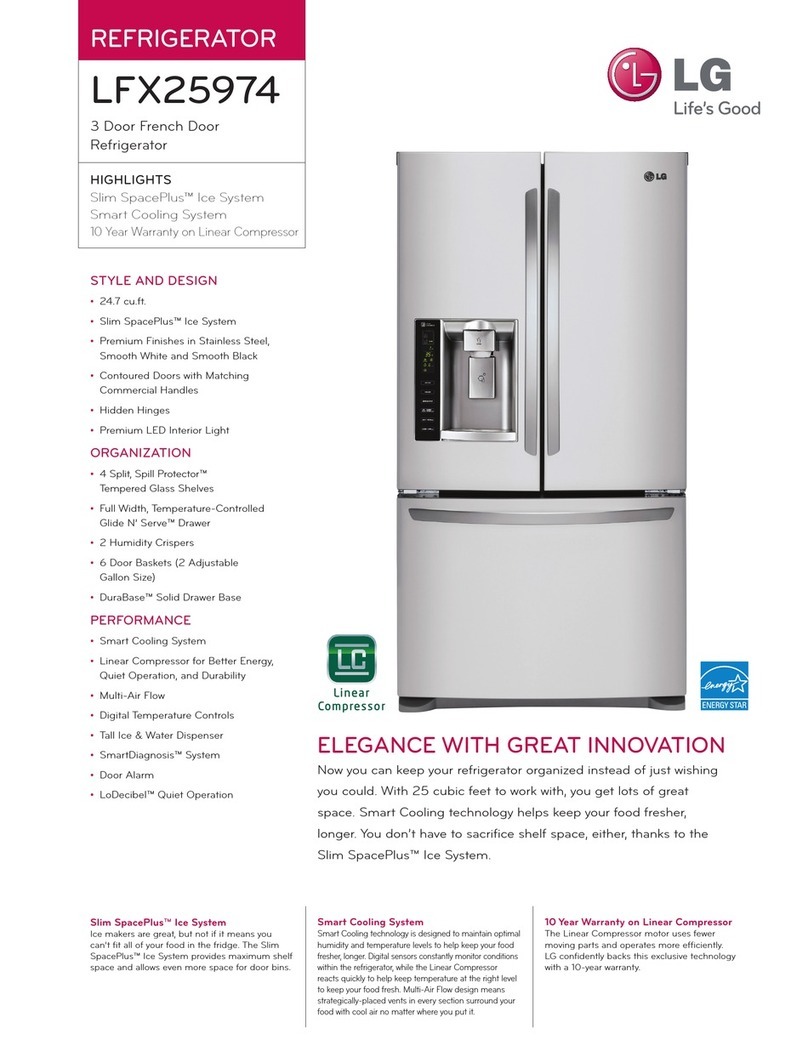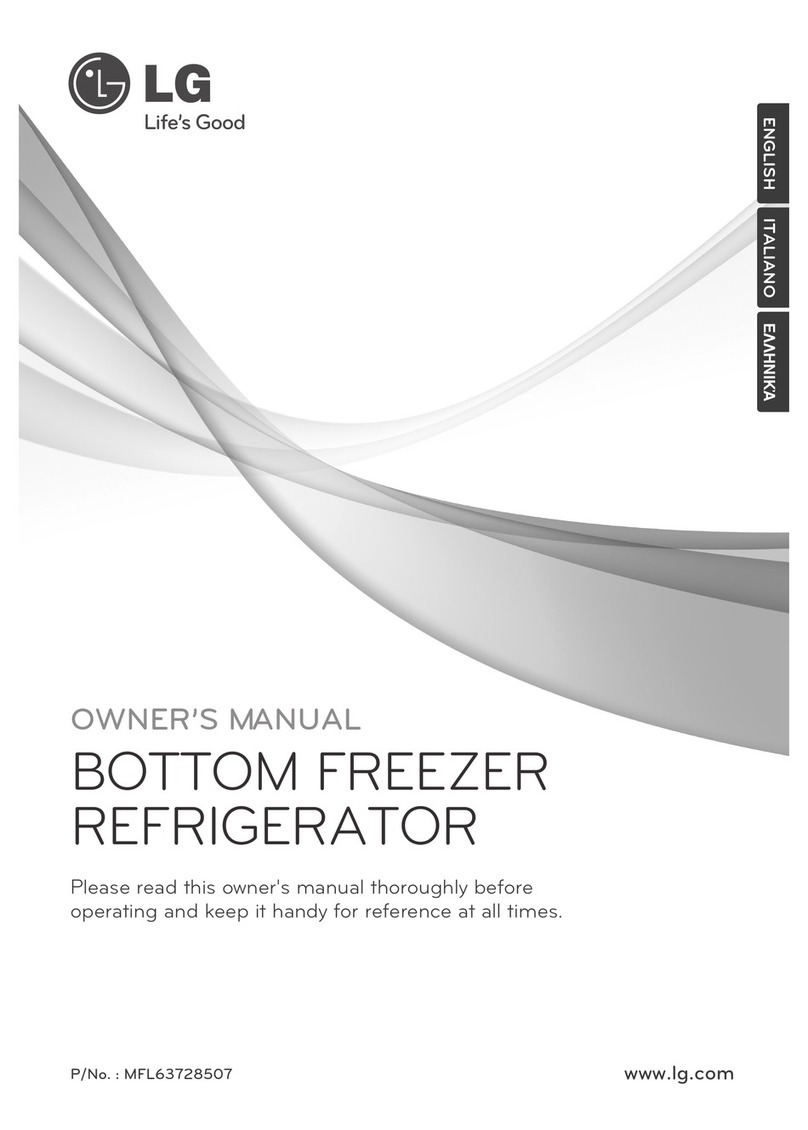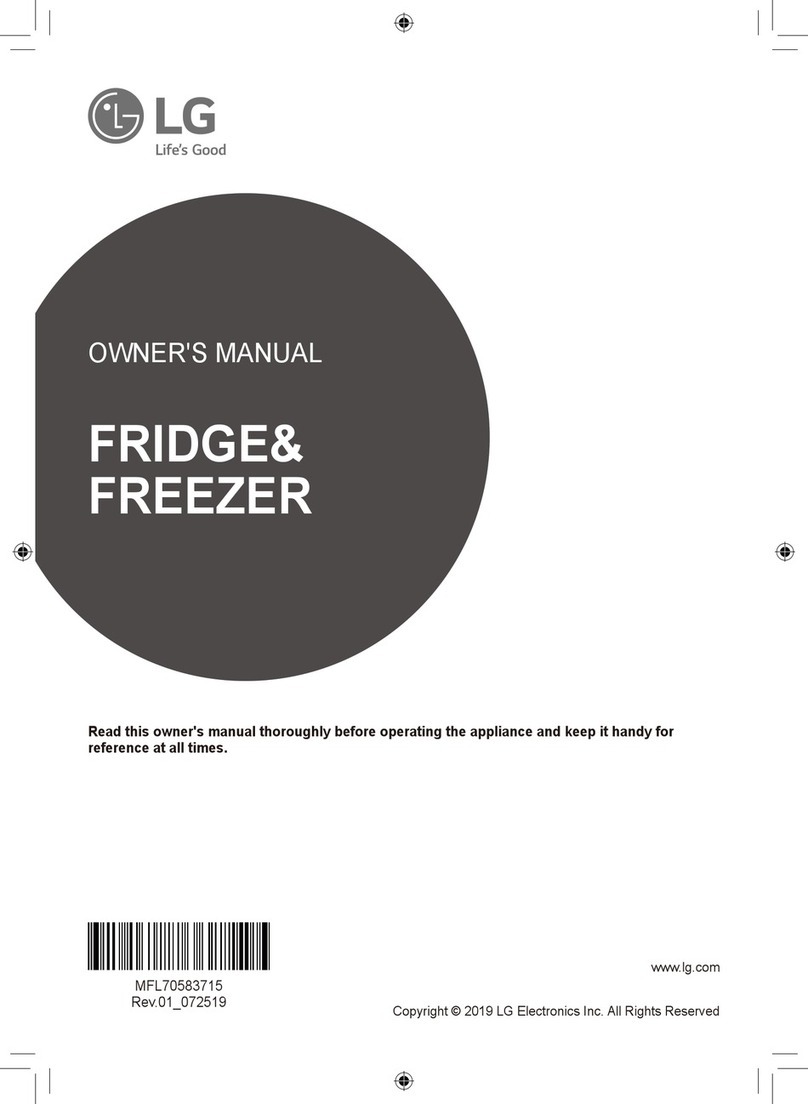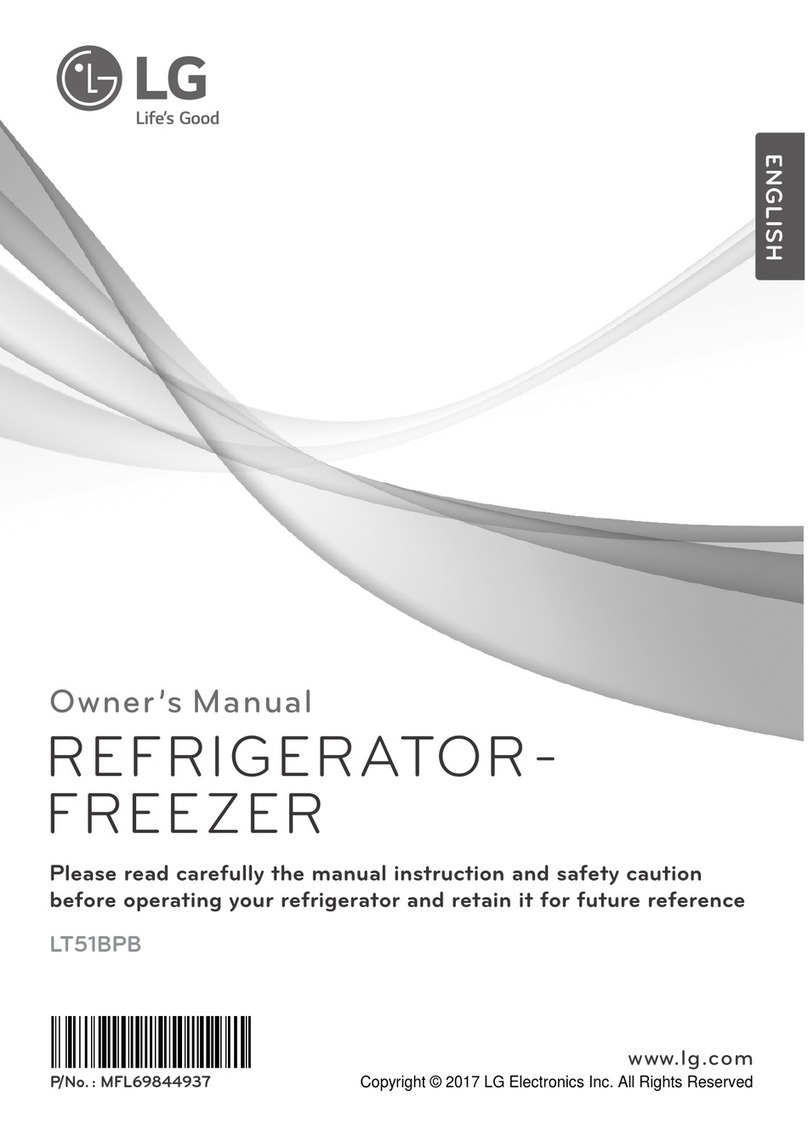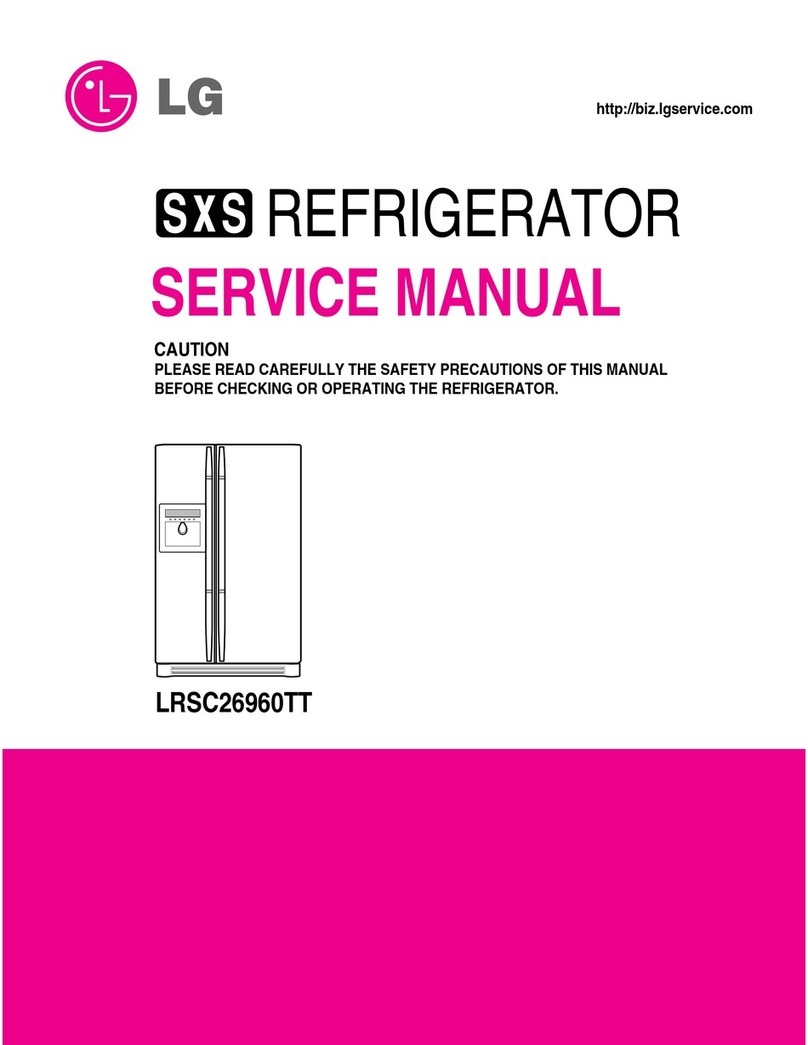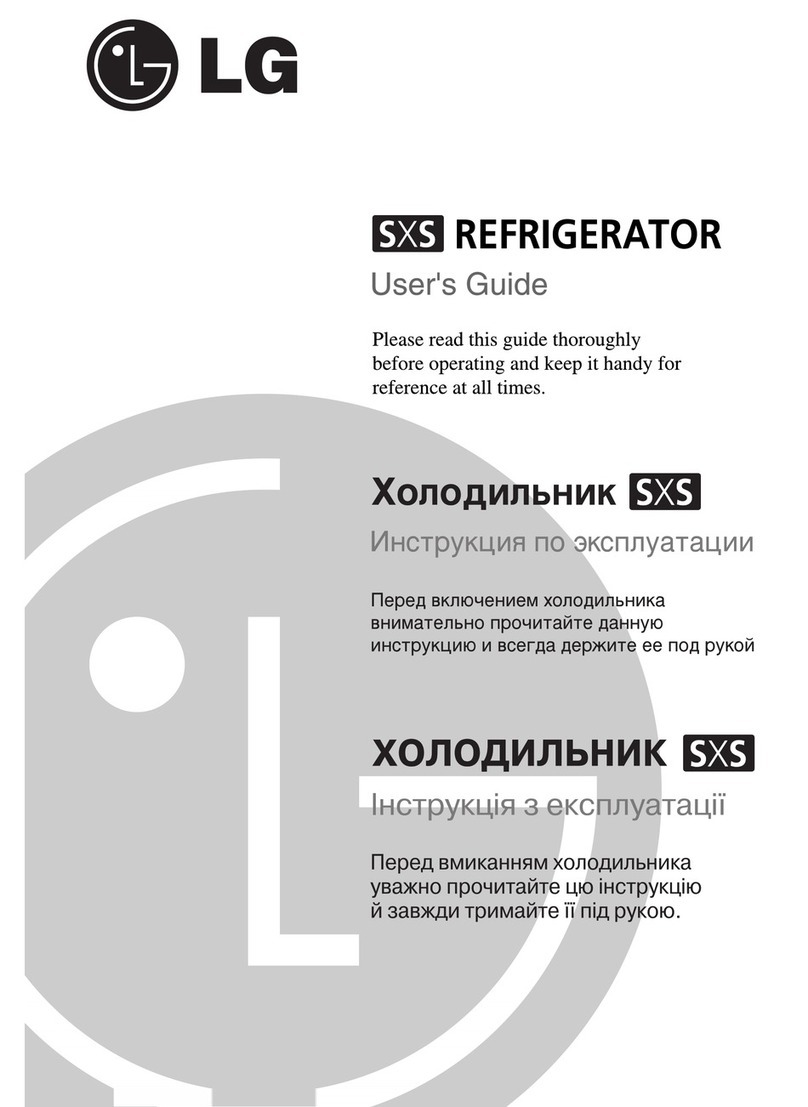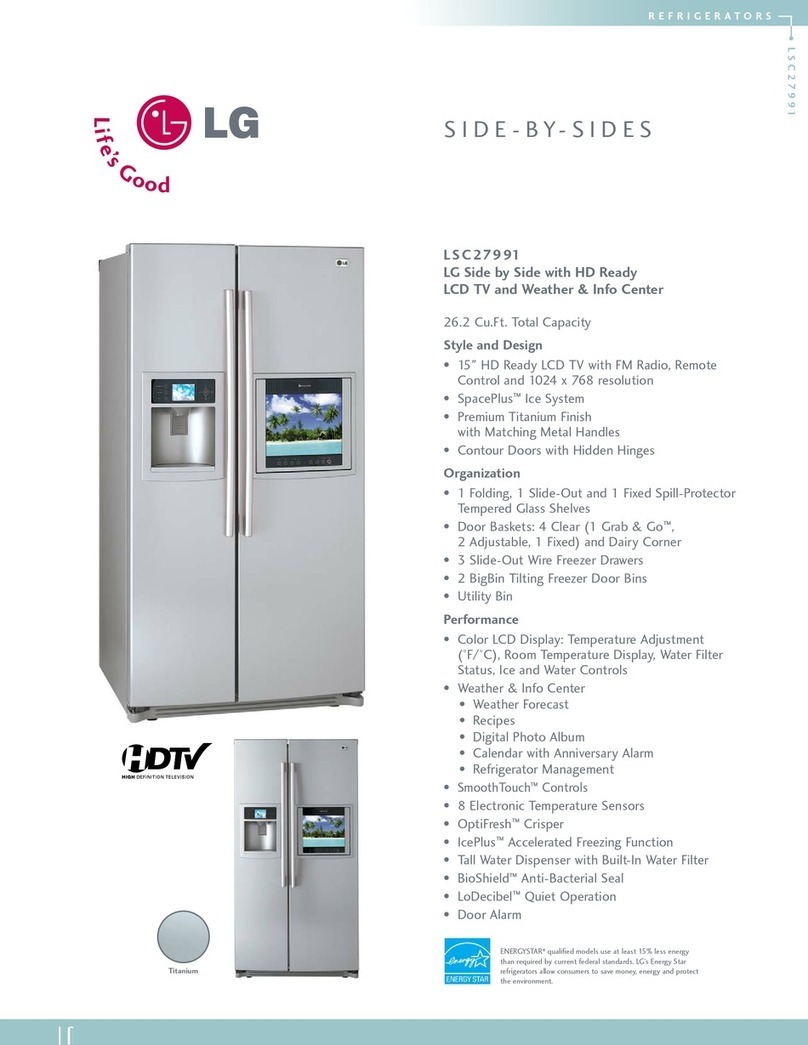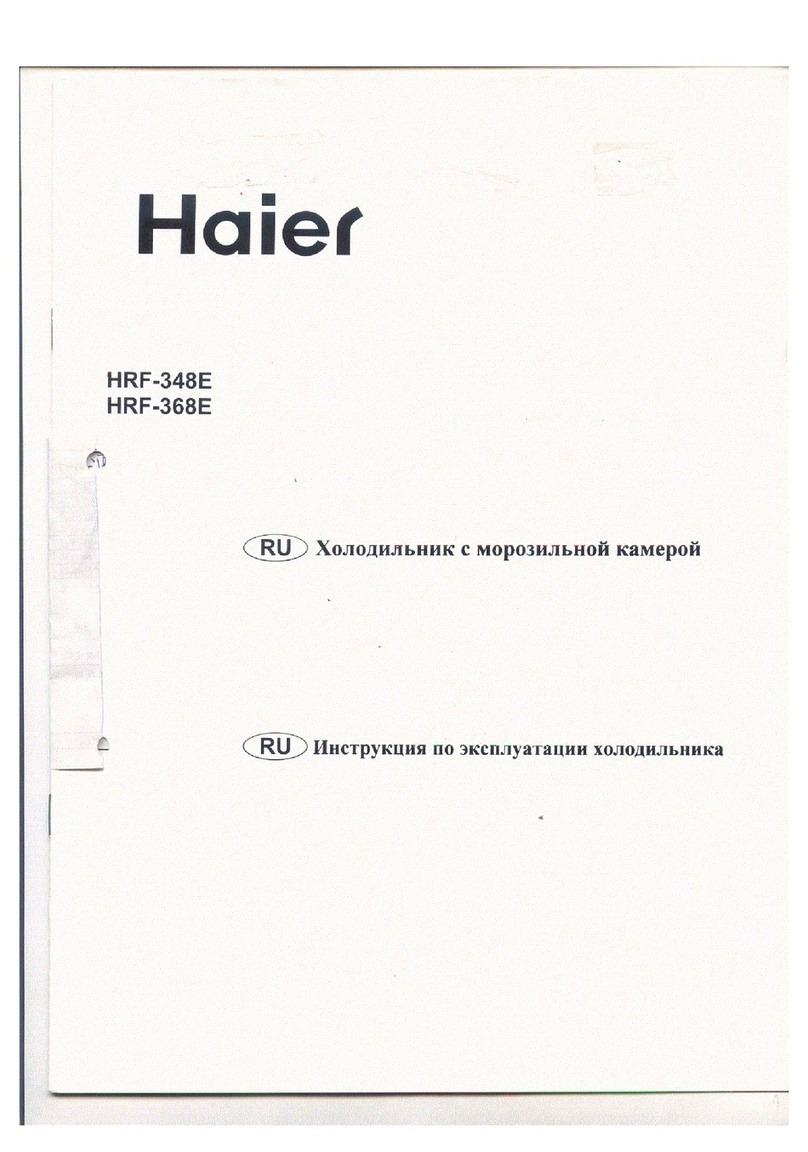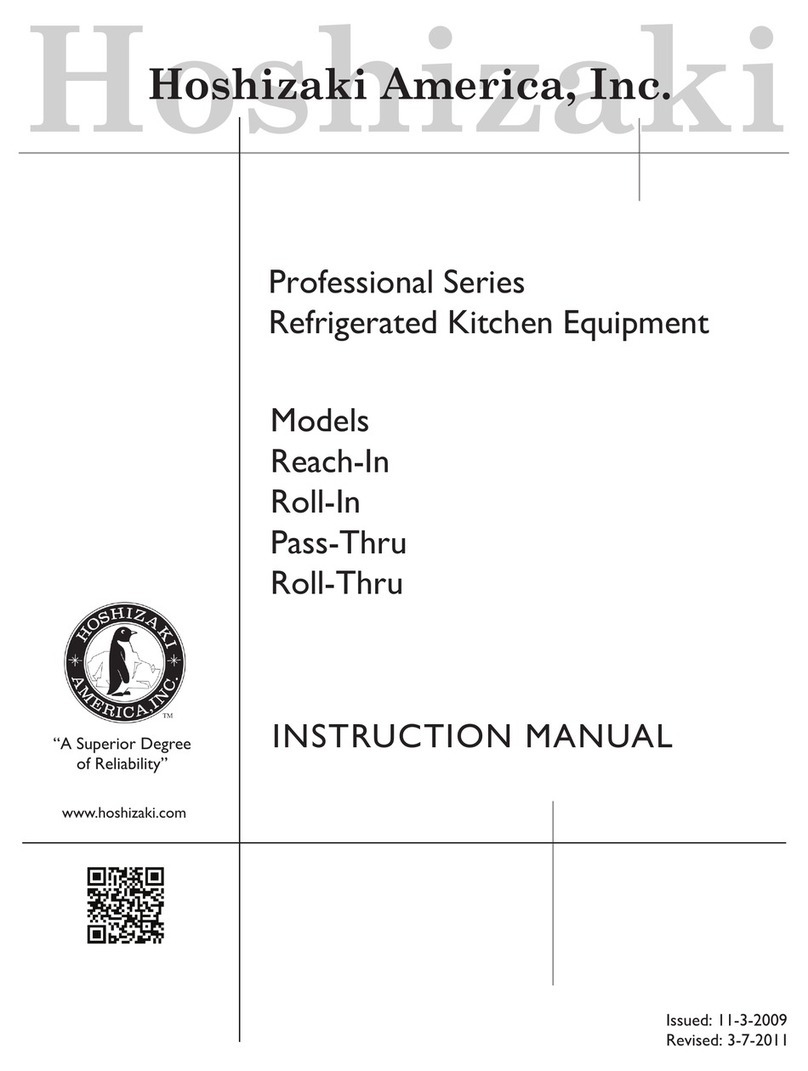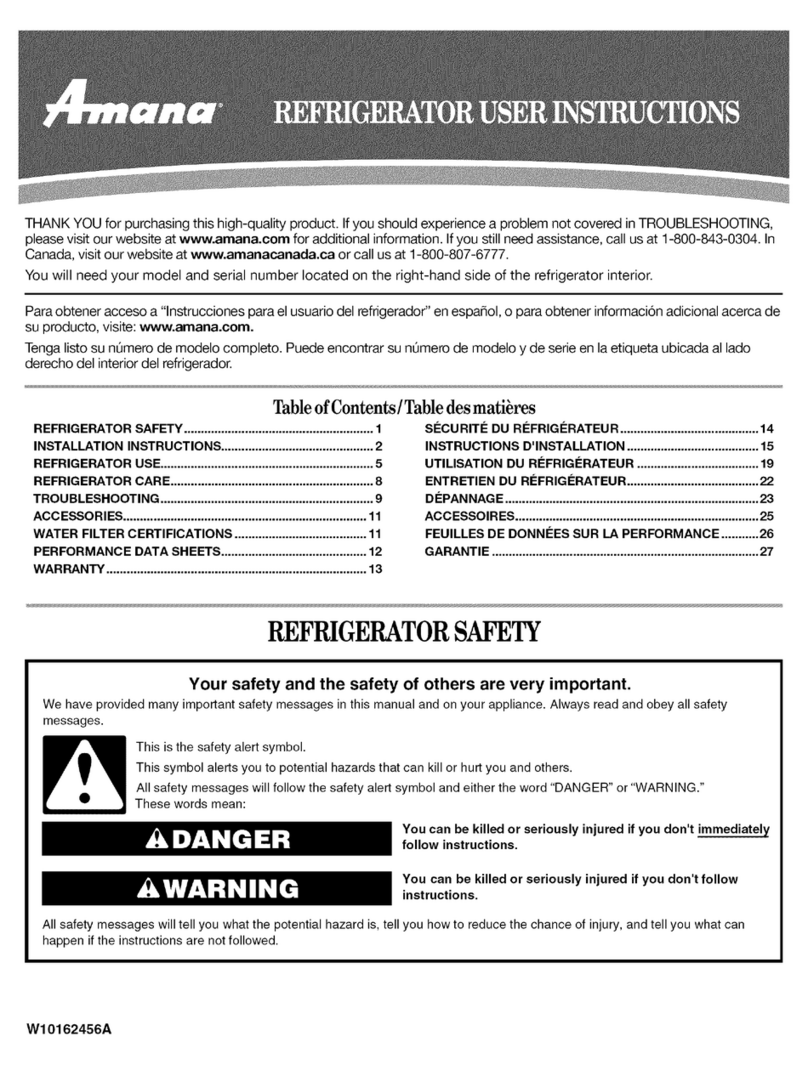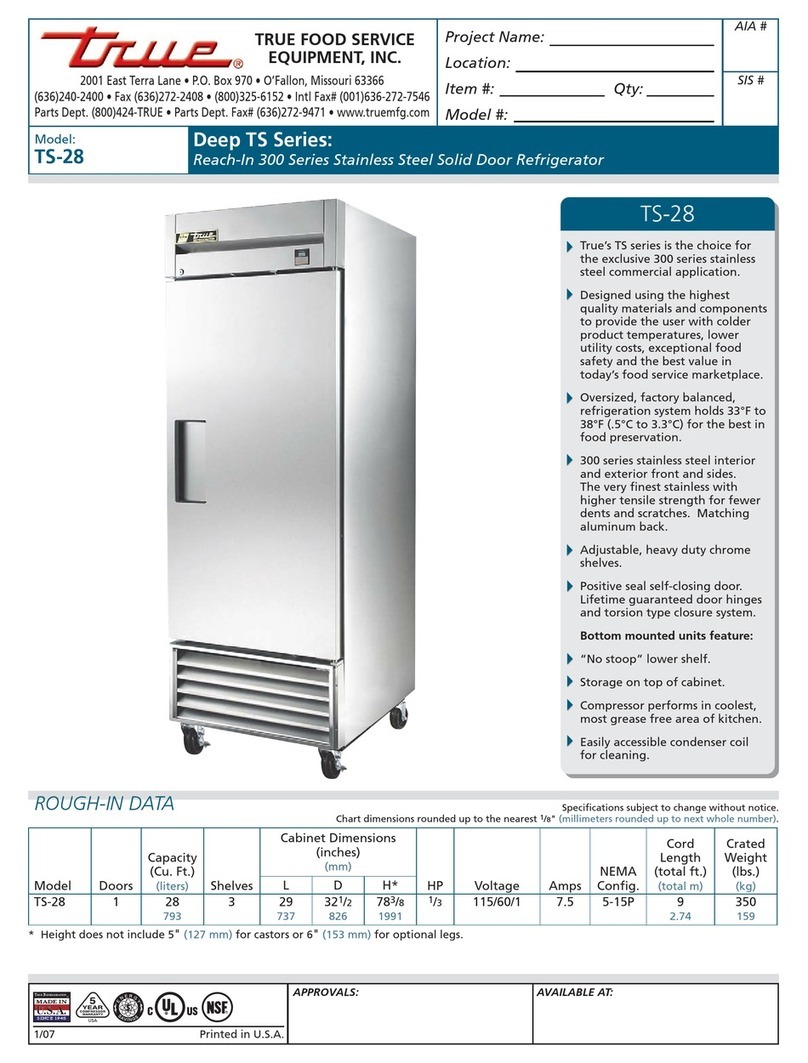Published August 2007 by LG USA Training Center
Customer Service (and Part Sales): 1-800-243-0000
Technical Support (and Part Sales): 1-800-847-7597
USA Website: www.lgusa.com
Customer Service Website: us.lgservice.com
B2B Service Website: aic.lgservice.com
Training Website: www.LGCSAcademy.com
IMPORTANT SAFETY NOTICE
This manual was prepared for use only by properly trained audio-visual service technicians. When servicing this product, under no circumstances
should the original design be modified or altered without permission from LG Electronics. Unauthorized modifications will not only void the warranty,
but may lead to property damage or user injury. All components should be replaced only with types identical to those in the original circuit and
their physical location, wiring, and lead dress must conform to original layout upon completion of repairs. If any fuse (or Fusible Resistor) in this TV
receiver is blown, replace it only with the factory specified fuse type and rating. When replacing a high wattage resistor (Oxide Metal Film Resistor,
over 1W), keep the resistor 10mm away from PCB. Always keep wires away from high voltage or high temperature parts. Do not attempt to modify
this product in any way.
Special components are also used to prevent shock and fire hazard and are required to maintain safe performance. No deviations are allowed without
prior approval by LG Electronics. Service work should be performed only after you are thoroughly familiar with these safety checks and servicing
guidelines. Circuit diagrams may occasionally differ from the actual circuit used. This way, implementation of the latest safety and performance
improvement changes into the set is not delayed until the new service literature is printed.
GENERAl SAFETY GuIdANCE
An lsolation Transformer should always be used during the servicing of a receiver whose chassis is not isolated from the AC power line. Use a
transformer of adequate power rating to protect against personal injury from electrical shocks. It will also protect the receiver and its components
from being damaged by accidental shorts of the circuitry that may be inadvertently introduced during the service operation. Before returning the
receiver to the customer, always perform an AC leakage current check on the exposed metallic parts of the cabinet, such as antennas, terminals,
etc., to be sure the set is safe to operate without damage of electrical shock.
With the instrument AC plug removed from AC source, connect an electrical jumper across the two AC plug prongs. Place the AC switch in the on
position, connect one lead of ohm-meter to the AC plug prongs tied together and touch other ohm-meter lead in turn to each exposed metallic
parts such as antenna terminals, phone jacks, etc. If the exposed metallic part has a return path to the chassis, the measured resistance should
be between 1MΩand 5.2MΩ. When the exposed metal has no return path to the chassis the reading must be infinite. Any other abnormality that
exists must be corrected before the receiver is returned to the customer.
ElECTROSTATICAllY SENSITIvE dEvICES
Some semiconductor (solid-state) devices can be damaged easily by static electricity. Such components commonly are called Electrostatically Sensi-
tive (ES) Devices. Examples of typical ES devices are integrated circuits and some field-effect transistors and semiconductor “chip” components. The
following techniques should be used to help reduce the incidence of component damage caused by static electricity.
Immediately before handling any semiconductor component or semiconductor-equipped assembly, drain off any electrostatic charge on the body by
touching a known earth ground. Alternatively, obtain and wear a commercially available discharging wrist strap device, which should be removed for
potential shock reasons prior to applying power to the unit under test. After removing an electrical assembly equipped with ES devices, place the
assembly on a conductive surface such as an ESD mat, to prevent electrostatic charge buildup or exposure of the assembly. Use only a grounded-tip
soldering iron to solder or unsolder ES devices. Use only an anti-static solder removal device. Some solder removal devices not classified as “anti-
static” can generate electrical charges sufficient to damage ES devices. Do not use freon-propelled chemicals which can generate electrical charge
sufficient to damage ES devices. Do not remove a replacement ES device from its protective package until immediately before you are ready to install
it. Minimize bodily motions when handling unpackaged replacement ES devices (Otherwise, seemingly harmless motion, such as the brushing together
of your clothing or the lifting of your foot from a carpeted floor, can generate static electricity sufficient to damage an ES device).
REGulATORY INFORMATION
This equipment has been tested and found to comply with the limits for a Class B digital device, pursuant to Part 15 of the FCC Rules. These limits
are designed to provide reasonable protection against harmful interference when the equipment is operated in a residential installation. This equip-
ment generates, uses and can radiate radio frequency energy and, if not installed and used in accordance with the instruction manual, may cause
harmful interference to radio communications. However, there is no guarantee that interference will not occur in a particular installation. If this
equipment does cause harmful interference to radio or television reception, which can be determined by turning the equipment off and on, the
user is encouraged to try to correct the interference by one or more of the following measures: Reorient or relocate the receiving antenna; Increase
the separation between the equipment and receiver; Connect the equipment into an outlet on a circuit different from that to which the receiver is
connected; Consult the dealer or an experienced radio/TV technician for help.
The responsible party for this device’s compliance is:
LG Electronics of Alabama, Inc.
201 James Record Road
Huntsville, AL 35813, USA