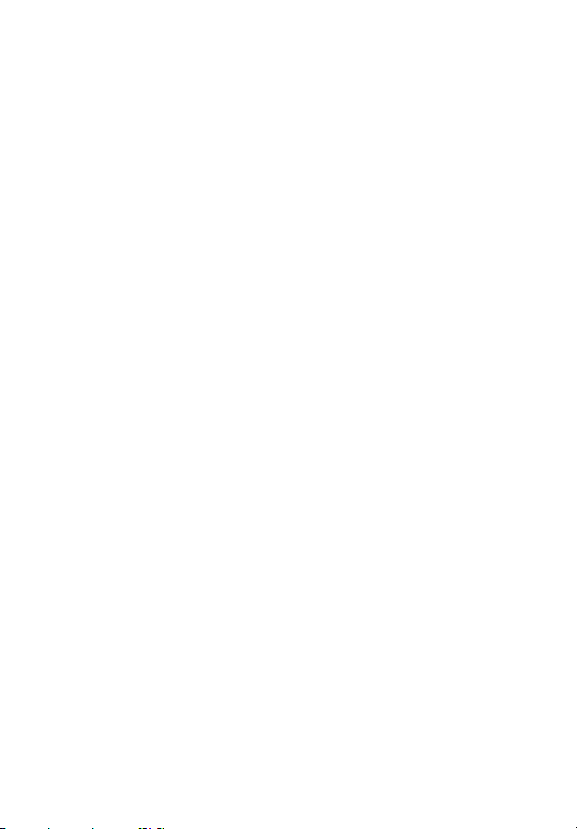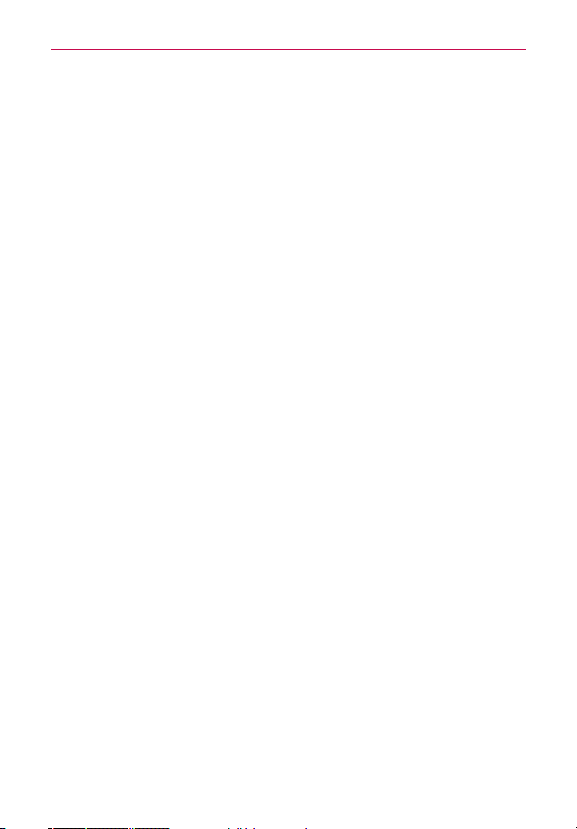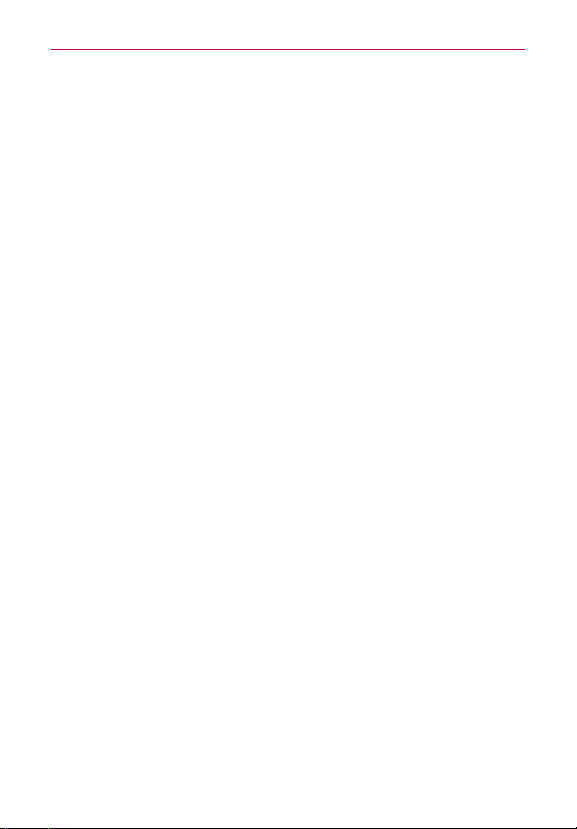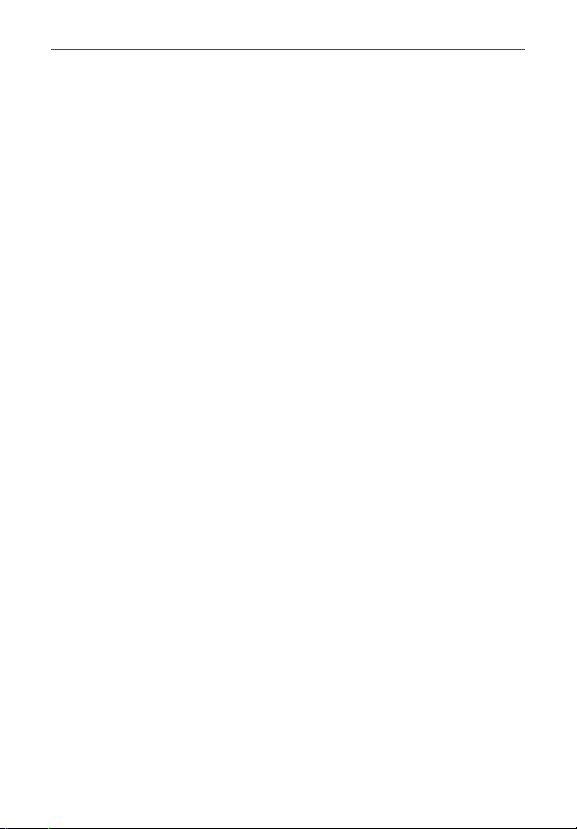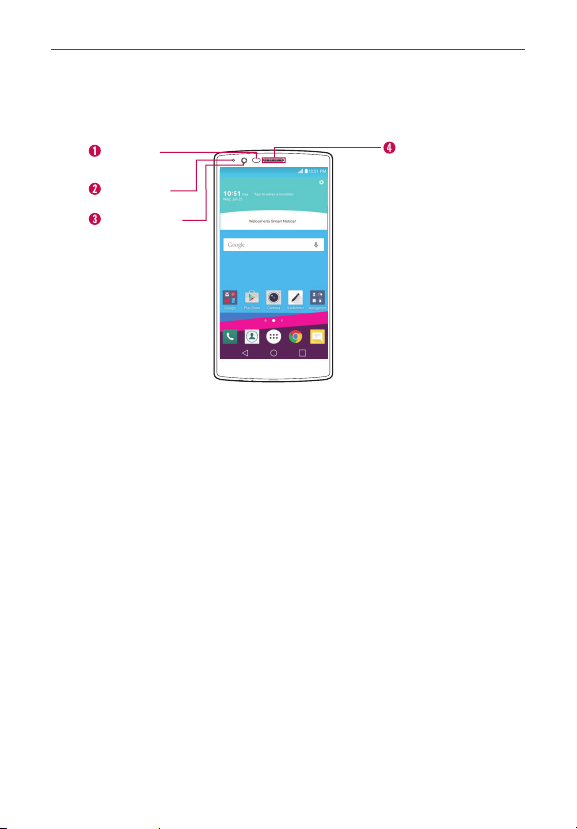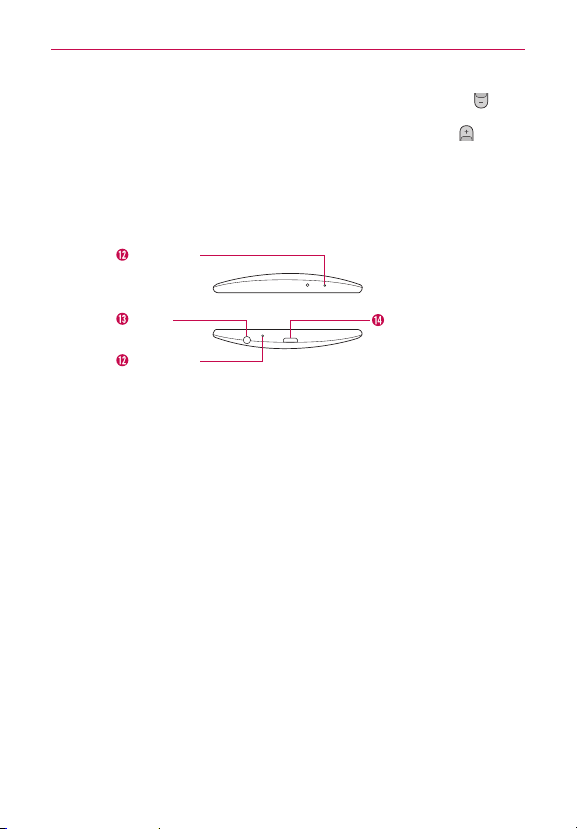2
Important Customer Information...............................................1
Table of Contents .......................................................................2
The Basics...................................................................................5
Phone Overview.................................................................................................... 5
Setting Up Your Phone ........................................................................................ 8
Removing the Battery and SIM Card ................................................................10
Inserting and Removing a Memory Card..........................................................12
Charging the Phone............................................................................................13
Optimizing Battery Life ......................................................................................14
Turning the Phone On and Off..........................................................................16
Your Google Account ..........................................................................................18
Touch Screen .......................................................................................................19
Getting to Know the Home Screen ..................................................................20
Apps: How to View, Open, and Switch .............................................................26
Capturing a Screenshot.....................................................................................33
Phone’s Status Icons .........................................................................................33
Managing Notifications .....................................................................................35
Searching Your Phone and the Web.................................................................38
Setting Your Lock Screen ..................................................................................40
Dual Window.......................................................................................................42
Connecting to Networks and Devices ................................... 44
Wi-Fi....................................................................................................................44
Wi-Fi Direct ........................................................................................................44
Bluetooth.............................................................................................................45
SmartShare ........................................................................................................46
PC connections with a USB cable.................................................................... 47
PC connections with a USB cable for Mac OS X users ................................48
Calls .......................................................................................... 49
Placing and Ending Calls ..................................................................................49
Answering or Rejecting Calls............................................................................52
Working With the Recent Tab ...........................................................................54
Calling Your Contacts.........................................................................................56
Options During a Call ........................................................................................ 57
Managing Multiple Calls.................................................................................... 57
Table of Contents