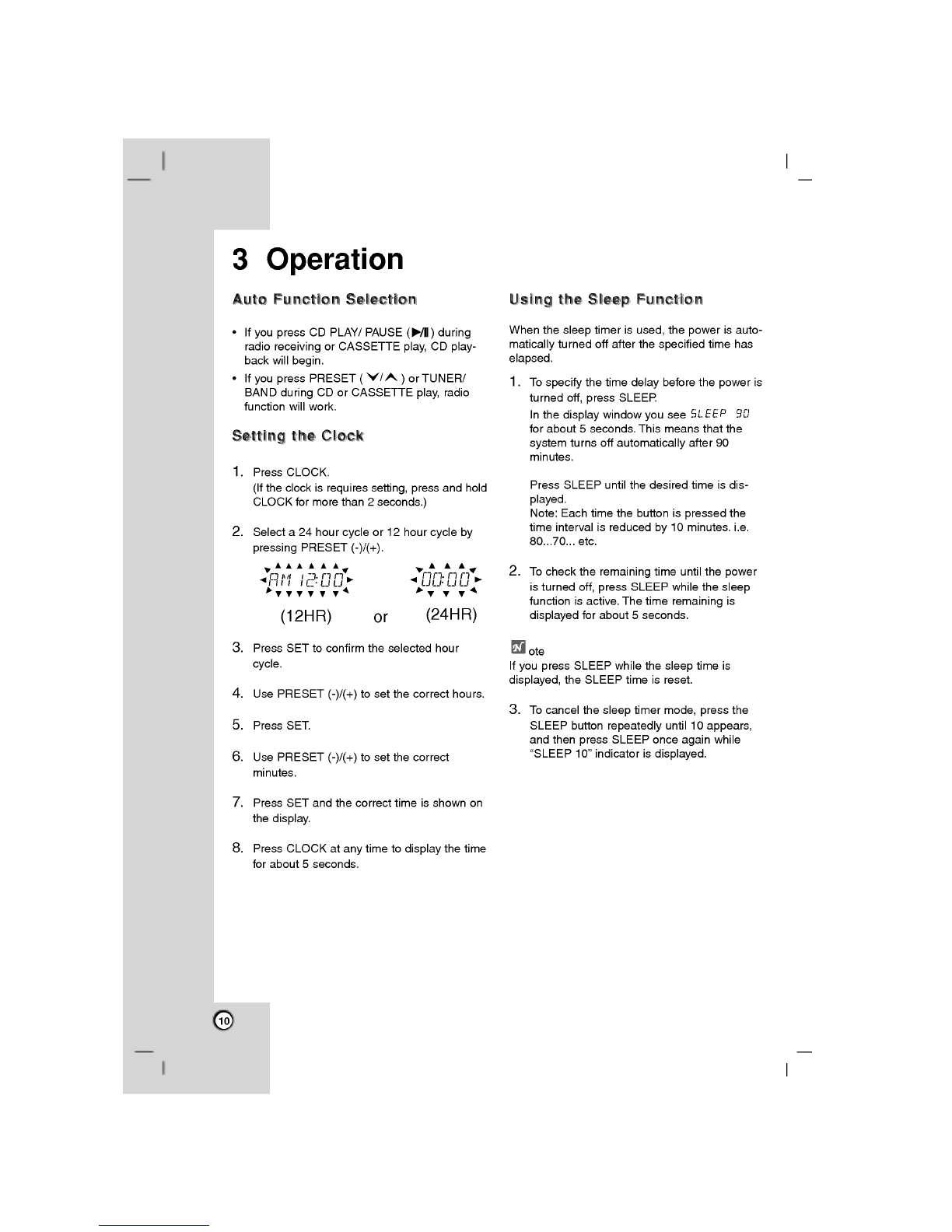3
1Introduction......................4
SymbolsUsedinthisManual
. . . . . . . . .
.4
NotesonTapes....................4
NotesonDiscs....................4
Handlingdiscs..................4
Storingdiscs...................4
Cleaningdiscs..................4
Front/RearPanel...................5
RemoteControl....................6
Remote
Control
battery
installation
. .
.6
Remote
Control
Operation
Range
...
.6
DisplayWindow.....................7
2Installation.........................8
SpeakerSystemConnection
. . . . . . . . . .
.8
Antenna
(Aerial)
Connections
. . . . . . . . .
.8
Setting
the
Voltage
(OPTIONAL)
. . . . . .
.9
AuxiliaryDevices...................9
AudioAdjustment...................9
VolumeAdjustment..............9
SoundQualityAdjustment
. . . . . . . .
.9
HeadphoneSocket...............9
MUTE........................9
SURROUNDON/OFF.............9
XDSS
(Extreme
Dynamic
Sound
System).......................9
OAO
(Orientation
Acoustic
Optimizer)
ON/OFF.......................9
3Operation.........................10
AutoFunctionSelection.............10
SettingtheClock..................10
UsingtheSleepFunction............10
Timer...........................11
RDSFunction-OPTIONAL
. . . . . . . . .
.12
AboutRDS....................12
RDSTuning...................12
RDSDisplayOptions............12
ProgrammeSearch(PTY)
. . . . . . .
.12
Presetting
the
Radio
Stations
. . . . . . . .
.13
ListeningtotheRadio..............13
TapePlayback....................14
BasicPlayback.................14
ToStopPlay..................14
TapeCounterReset.............14
To
Play
Rewind
or
Fast
Forward
. . .
.14
TapeRecording...................14
BasicRecording................14
Recording
from
Radio,CD
or
Auxiliary
source.......................14
CD
to
Tape
Synchronized
Recording
14
CDPlayback...................15-16
BasicPlayback.................15
PausePlayback................15
StopPlayback.................15
SkippingaTrack................15
SearchingaTrack..............15
Repeat......................15
To
check
MP3
file
information
. . . . .
.15
ProgramPlay..................16
AboutMP3.......................16
4
MaintenanceandService.
. . . . . . . .
.17-18
ShippingtheUnit..................17
CleaningtheUnit..................17
Service.........................17
Troubleshooting....................18
5Reference........................19
Specifications.....................19
Contents