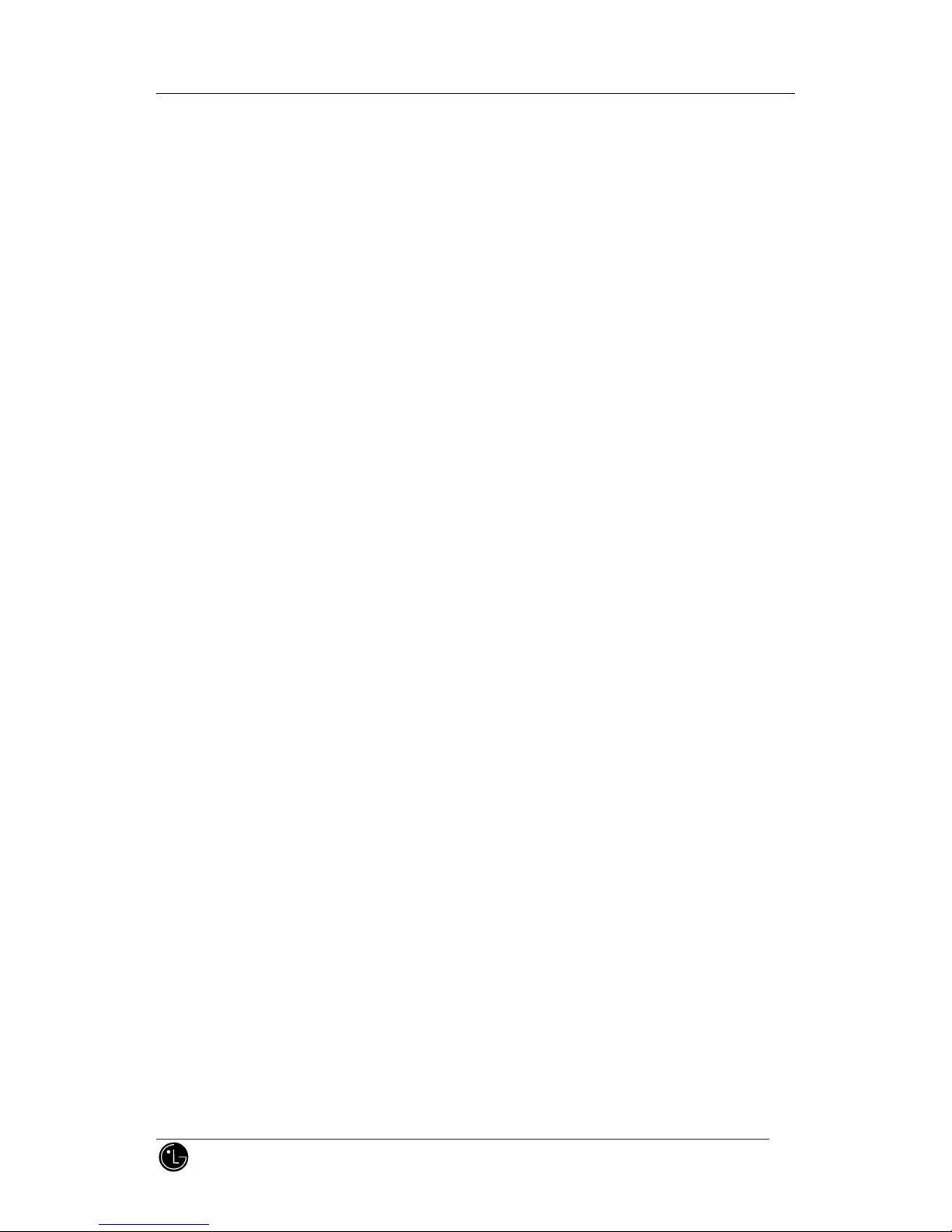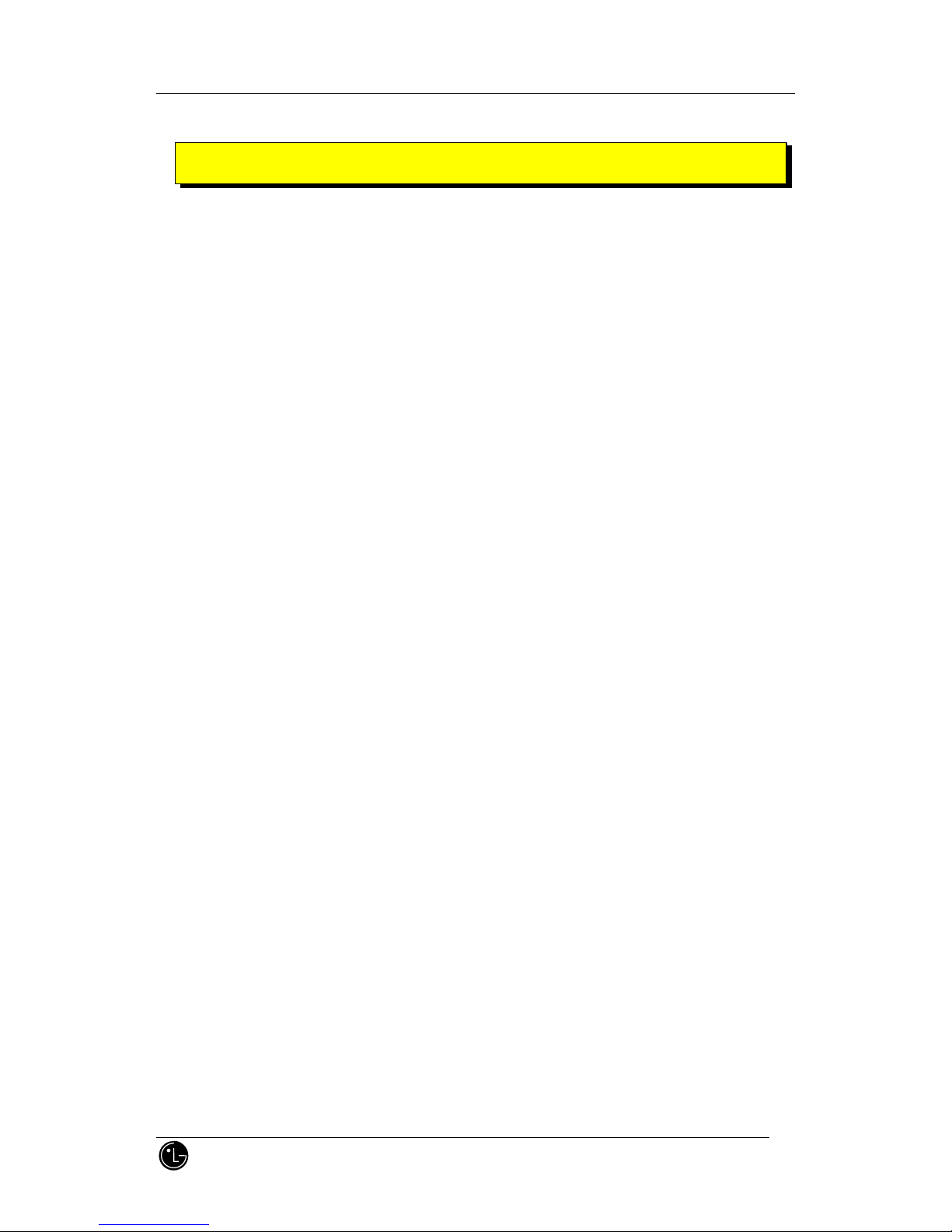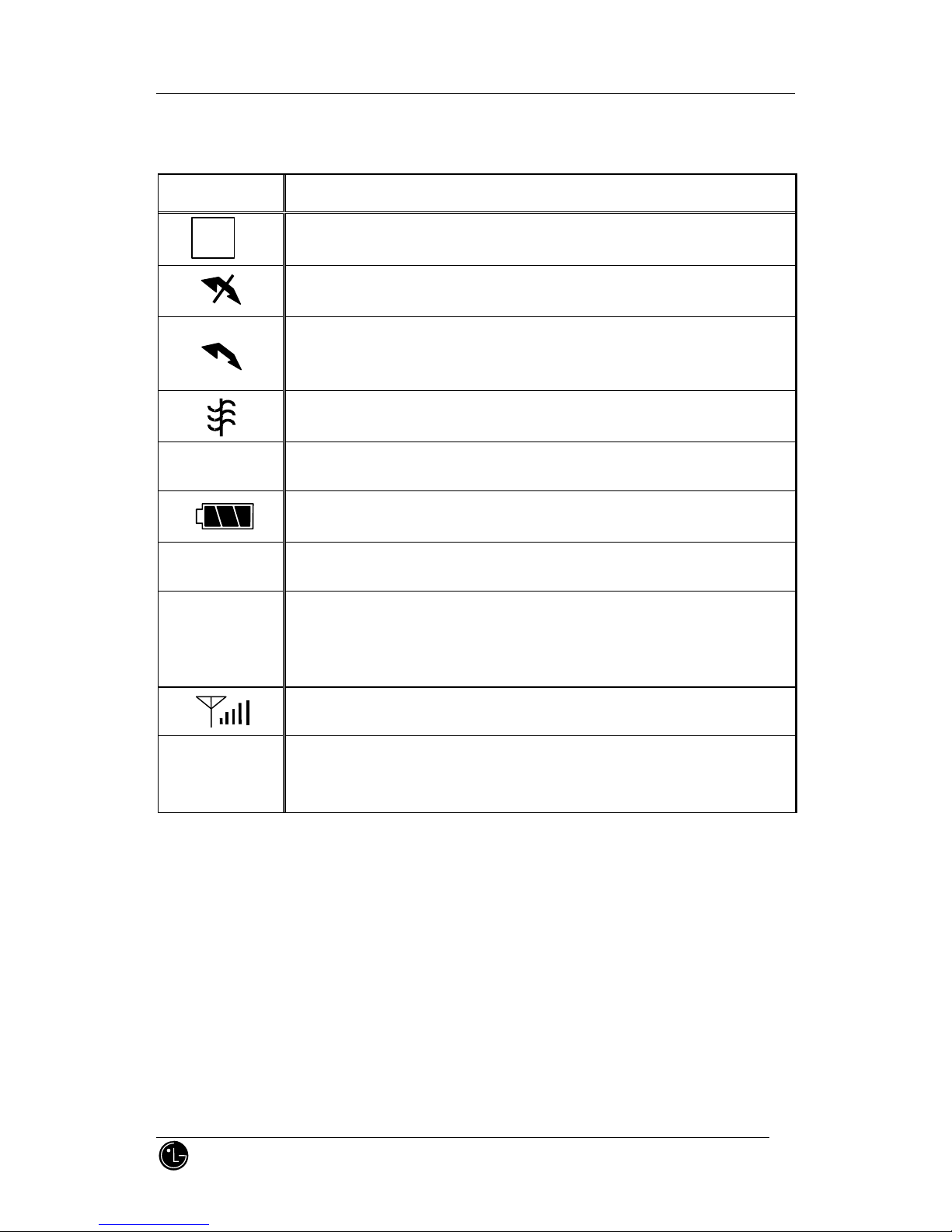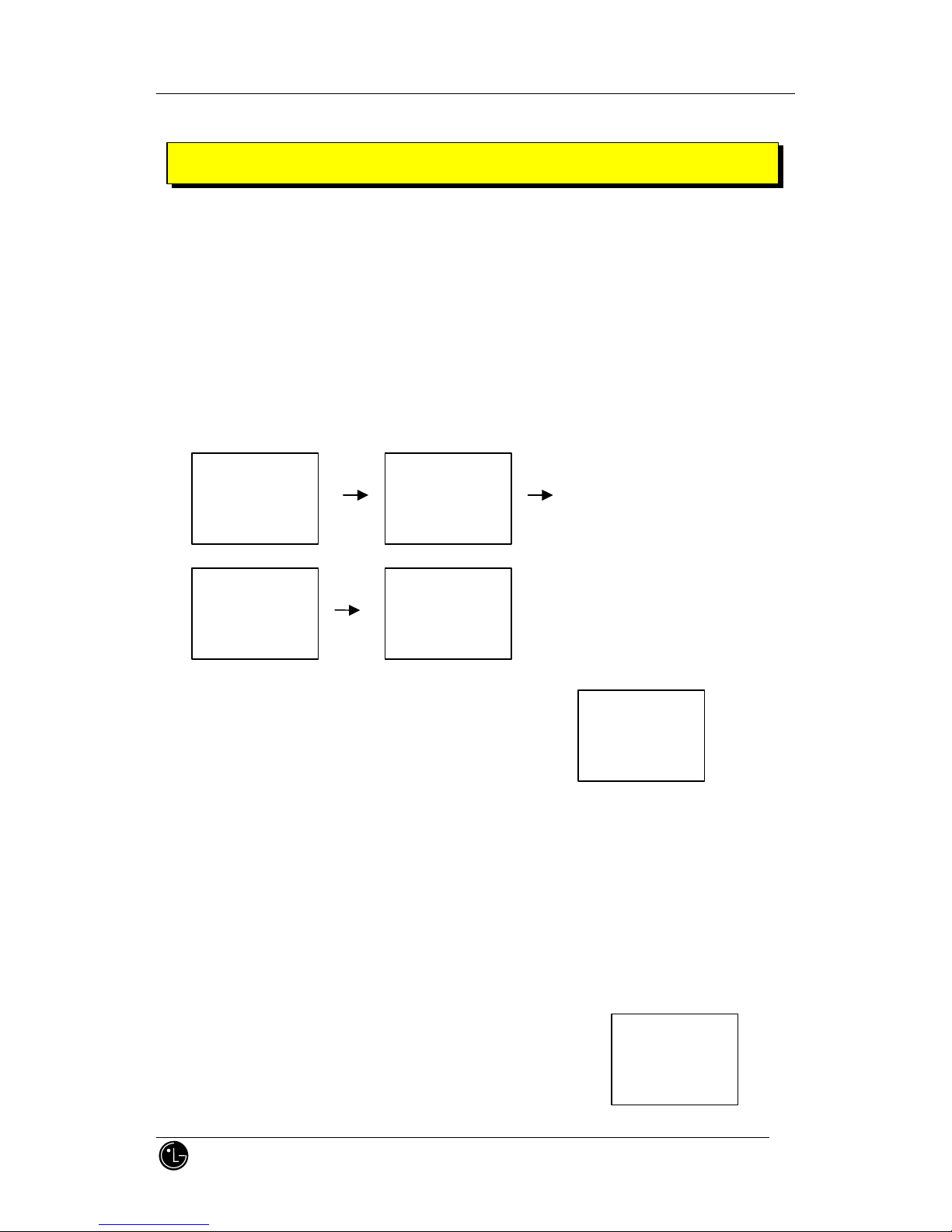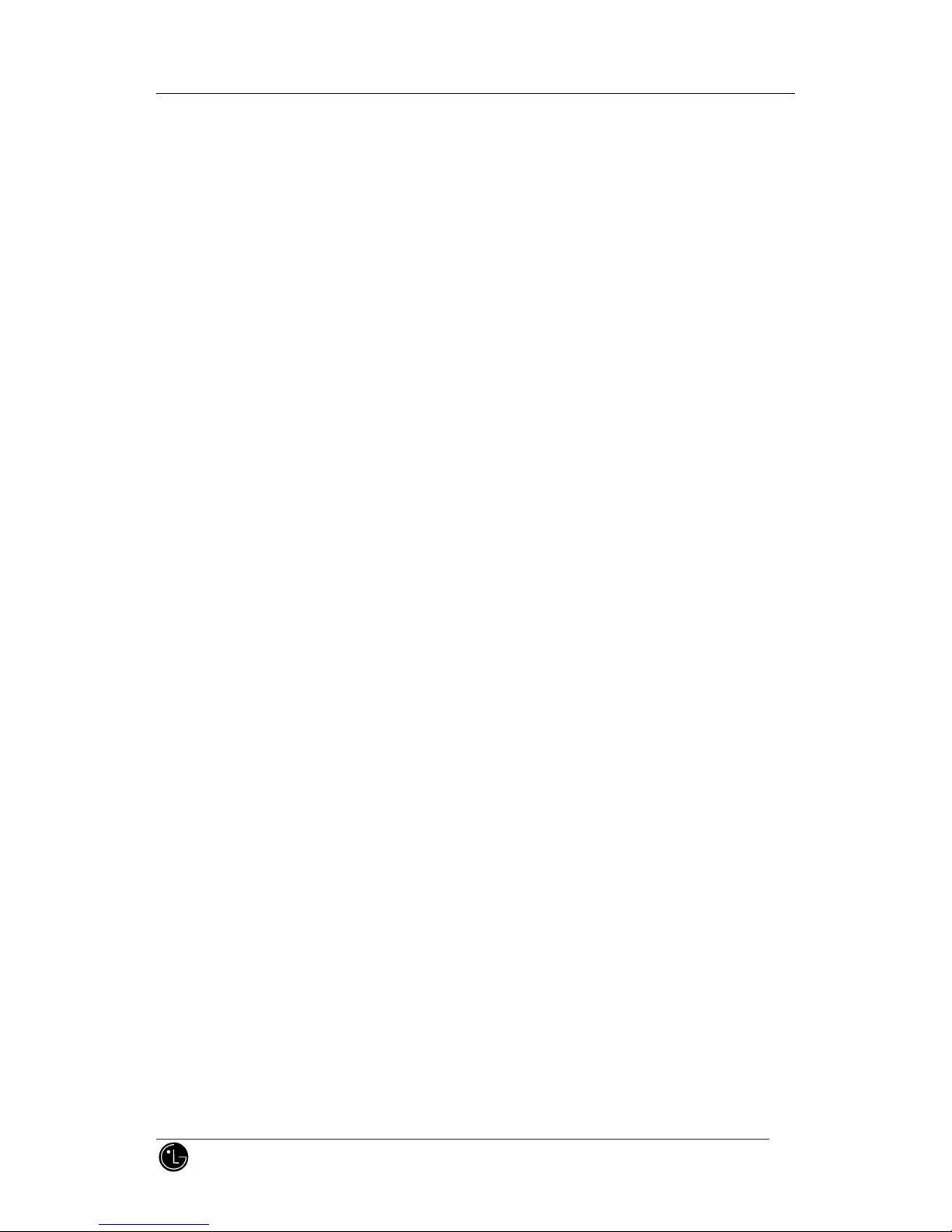
LGP-2300W
LG Information & Communications, Ltd.1
Table of Contents
Introduction
1. Highlights .........................................................................................................................................
2. Important Information ......................................................................................................................
CHAPTER 1. Getting Started
1. Phone Parts and Function Key Description ....................................................................................
2. LCD Icons ........................................................................................................................................
CHAPTER 2. Basic Functions
0. Basic Screen and keys ....................................................................................................................
1. Turning the Phone On and Off ........................................................................................................
2. Making a Call ...................................................................................................................................
3. Correcting Dialing Mistakes .............................................................................................................
4. Receiving Calls ................................................................................................................................
5. Call Waiting .....................................................................................................................................
6. Mute ................................................................................................................................................
7. Redialing Last Outgoing Number ....................................................................................................
8. Adjusting the Volume ......................................................................................................................
9. Signal Strength ................................................................................................................................
10. Emergency Dialing .........................................................................................................................
11. Viewing Your Telephone Number ...................................................................................................
CHAPTER 3. Phone Book Features
1. Two Types of Phone Books .............................................................................................................
2. Personal Phone Book Memory ........................................................................................................
3. Entering Characters ........................................................................................................................
4. Recent Call History List ...................................................................................................................
5. Retrieving Numbers .........................................................................................................................
6. Changing the Personal Phone Book ...............................................................................................
7. Dialing Numbers from Your Phone Book ........................................................................................
8. Advanced Phone Book Features .....................................................................................................
CHAPTER 4. Menu Features
1. Main Menu .......................................................................................................................................
2. General Guidelines to MENU Access and Settings .........................................................................
3. Menu Item Descriptions ...................................................................................................................
CHAPTER 5. Message Feature