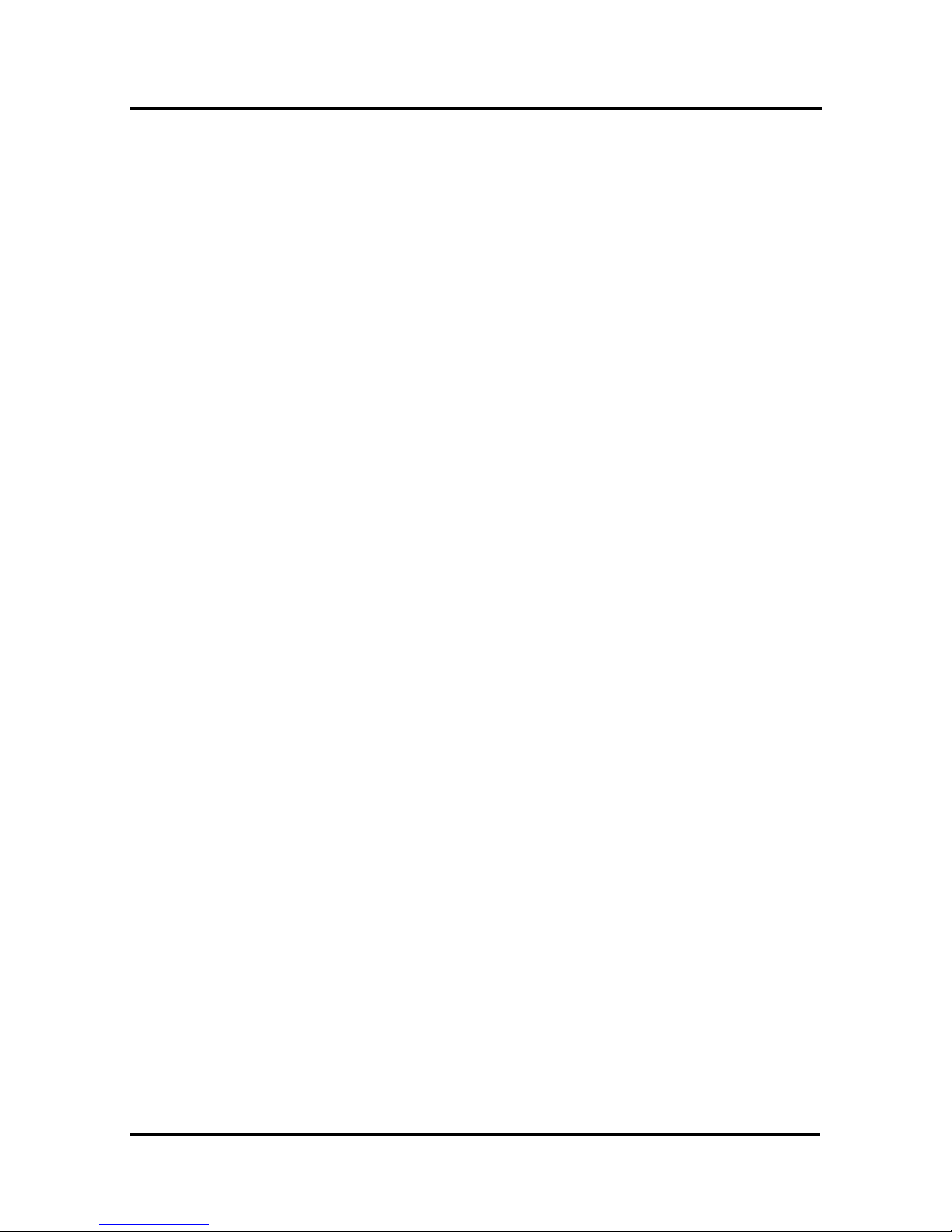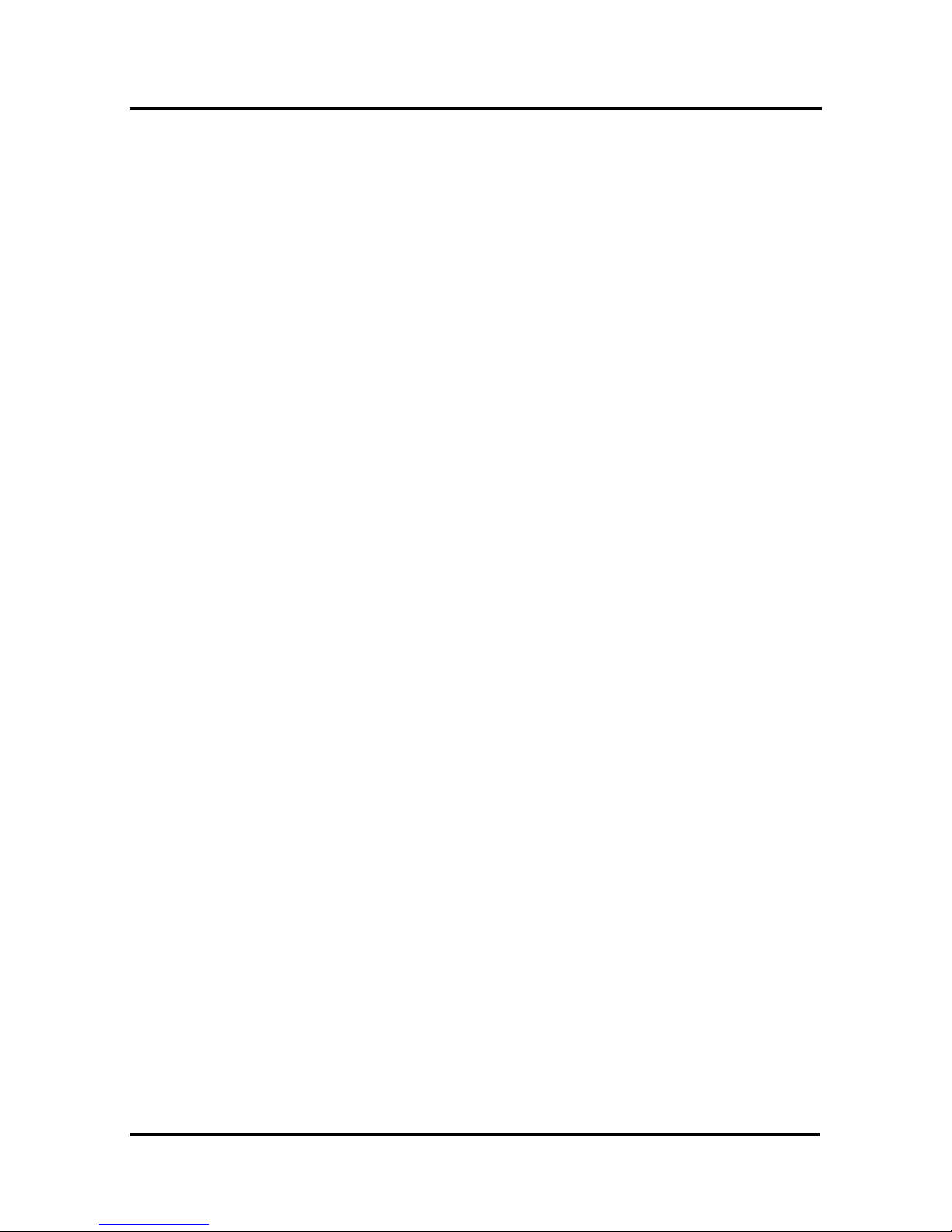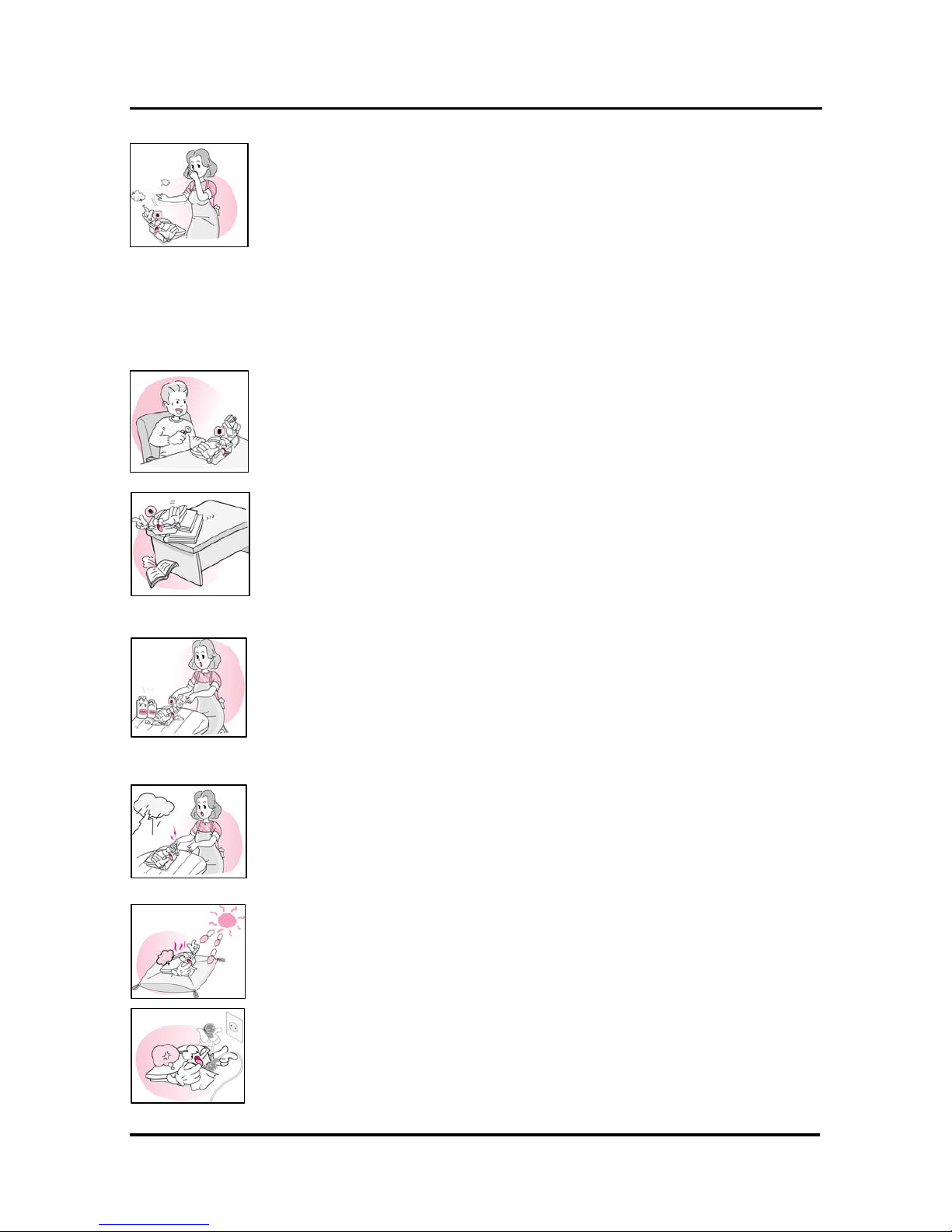LGE CDMA Fixed Wireless Terminal
LST-260
5
Table of Contents
1. Before You Start ..................................................................................................... 7
1.1 Safety Information...................................................................................................................... 7
1.2 Optimal Phone Performance ..................................................................................................... 7
1.3 Care and Service ....................................................................................................................... 8
♦Safety Information ......................................................................................................................... 8
2. Introduction .......................................................................................................... 11
2.1 Front, Side and Rear View of the Terminal.............................................................................. 12
2.1.1 Installation for Wall Mounting.......................................................................................... 13
2.2 3 LEDs Indicators..................................................................................................................... 14
2.3 Installation................................................................................................................................ 14
STEP 1. Check Components.................................................................................................. 14
STEP 2. Place the Terminal.................................................................................................... 15
STEP 3. Connect Components............................................................................................... 15
STEP 4. Check LED Indicators............................................................................................... 15
2.4 Installation Steps...................................................................................................................... 17
3. Basic Operation.................................................................................................... 18
3.1 Power On ................................................................................................................................. 18
3.2 Placing a call............................................................................................................................ 18
3.3 Receiving a call........................................................................................................................ 18
3.4 Ending a call ............................................................................................................................ 18
3.5 Warning Tone after Remote Disconnect .................................................................................. 19
3.6 Emergency Call........................................................................................................................ 19
3.7 Power Off.................................................................................................................................. 19
4. System Features .................................................................................................. 20
4.1 Hook flash ................................................................................................................................ 20
4.2 ROH (Receiver Off Hook) ........................................................................................................ 20
4.3 System Features...................................................................................................................... 20
4.4 Applications.............................................................................................................................. 21
5. Programming........................................................................................................ 22
5.1 Speed Dial................................................................................................................................ 22
Storing the Speed Dial Number ............................................................................................... 22
Enable or Disable Speed Dial.................................................................................................. 22
Erase All Speed Dials .............................................................................................................. 23
Operation ................................................................................................................................. 23
5.2 Emergency Call........................................................................................................................ 23
Entering the emergency phone number .................................................................................. 23
Enable or Disable emergency call ........................................................................................... 23
Erase All Emergency Call Numbers ........................................................................................ 23
5.3 Hot Line.................................................................................................................................... 24
Programming the Hot Line number ......................................................................................... 24
Enable the Hot Line Feature.................................................................................................... 24
Disable the Hot Line Feature................................................................................................... 24
Programming the Hot Line Time.............................................................................................. 24
5.4 Alarm........................................................................................................................................ 24
Entering Alarm Time (12-hour Mode) ...................................................................................... 24
Entering Alarm Time (24-hour Mode) ...................................................................................... 25
Disable Alarm Feature ............................................................................................................. 25
5.5 Volume Level ........................................................................................................................... 25
Changing the Volume Level..................................................................................................... 25
5.6 Outgoing Call Lock................................................................................................................... 25
Enable or Disable Outgoing Call Lock..................................................................................... 25
Changing Outgoing LOCK Code ............................................................................................. 26
5.7 G3 FAX / DATA Mode Setting ..................................................................................................26
Enable or Disable G3 FAX mode (Only LST-260F)................................................................. 26
Enable or Disable DATA mode ................................................................................................ 26