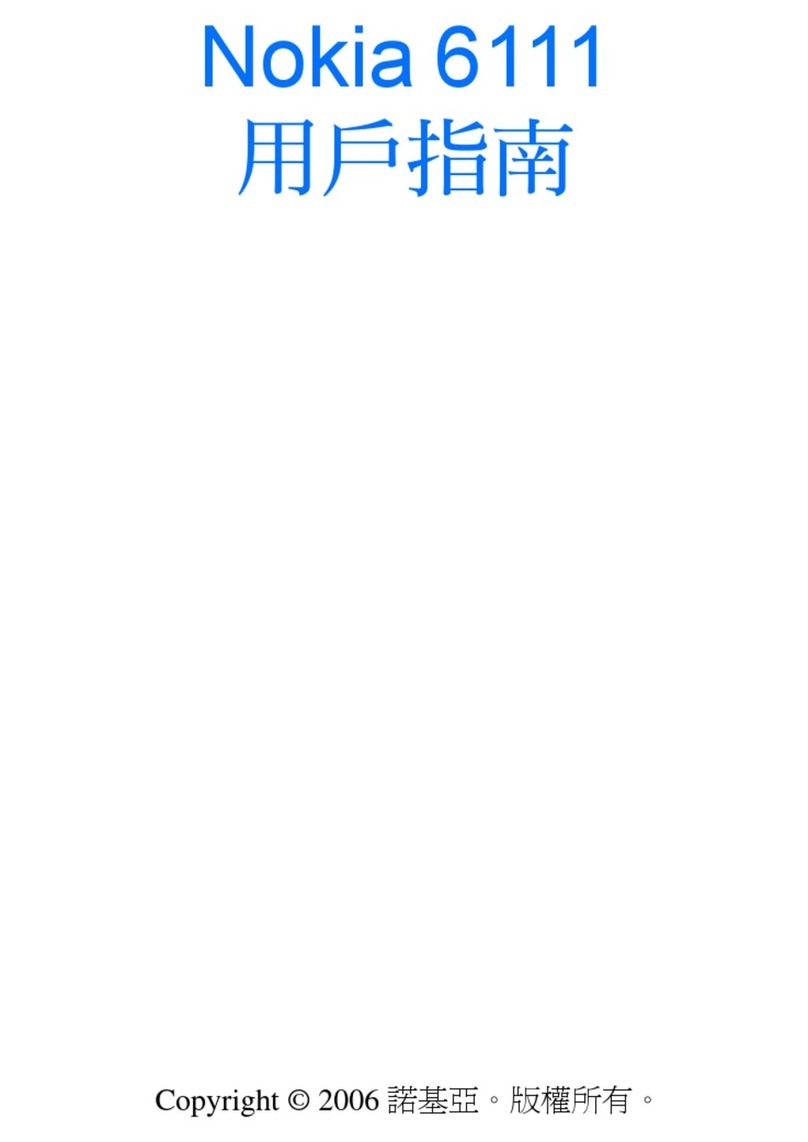4
Contents
SAFETY.............................................. 5
1. General information..................... 5
About your device............................................. 5
Network services............................................... 6
Enhancements ................................................... 6
Access codes ...................................................... 6
Nokia Support.................................................... 7
2. Get started.................................... 7
Install the SIM card and battery.................. 7
Charge the battery ........................................... 8
Switch the phone on and off ........................ 8
Antenna............................................................... 8
Keys and parts ................................................... 8
Standby mode.................................................... 9
Keypad lock (keyguard)................................... 9
Functions without a SIM card ................... 10
3. Calls............................................. 10
Make and answer a call............................... 10
Loudspeaker..................................................... 10
Dialing shortcuts............................................ 10
4. Write text ................................... 11
Text modes....................................................... 11
Traditional text input ................................... 11
Predictive text input..................................... 11
5. Navigate the menus................... 12
6. Messaging................................... 12
Text and multimedia messages.................. 12
E-mail................................................................ 13
Flash messages............................................... 14
Nokia Xpress audio messages .................... 14
Instant messaging ......................................... 14
Voice messages .............................................. 14
Message settings ........................................... 15
7. Contacts...................................... 15
8. Call log........................................ 16
9. Settings....................................... 16
Profiles .............................................................. 16
Tones.................................................................. 16
Display............................................................... 17
Date and time ................................................. 17
Shortcuts .......................................................... 17
Connectivity..................................................... 17
Calls and phone.............................................. 18
Enhancements................................................. 18
Configuration .................................................. 18
Restore factory settings ............................... 19
10.Operator menu ......................... 19
11.Gallery....................................... 19
12.Media ........................................ 20
Camera and video .......................................... 20
Voice recorder ................................................. 20
13.Organizer .................................. 21
Alarm clock ...................................................... 21
Calendar............................................................ 21
To-do list .......................................................... 21
14.Applications.............................. 21
15.Web ........................................... 22
Connect to a service...................................... 22
Appearance settings...................................... 23
Cache memory ................................................ 23
Service inbox ................................................... 23
Browser security............................................. 23
16.SIM services.............................. 24
17.Battery and charger
information.................................... 24
Nokia battery authentication
guidelines ......................................................... 25
Care and maintenance................... 26
Additional safety information...... 27
Index............................................... 31