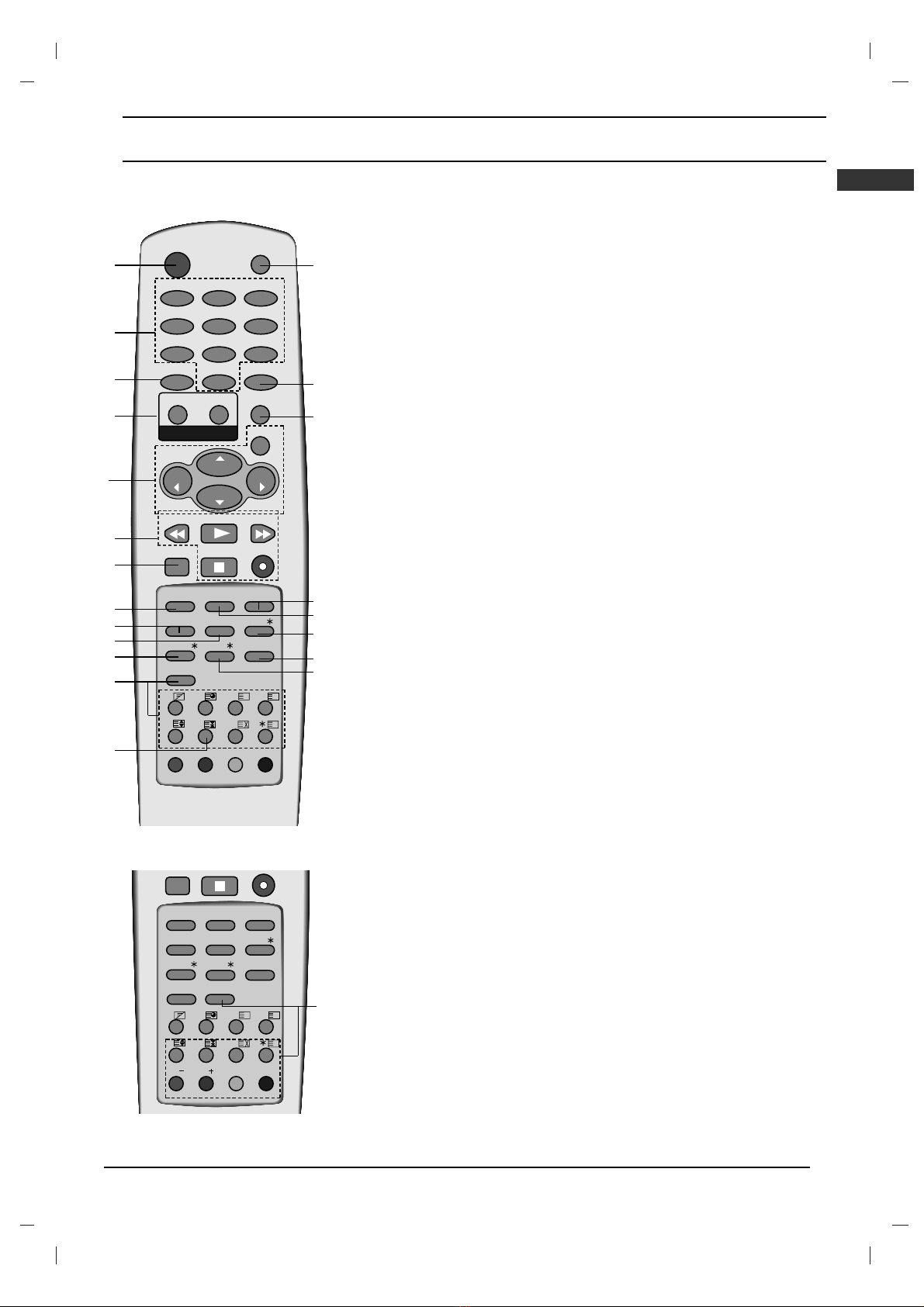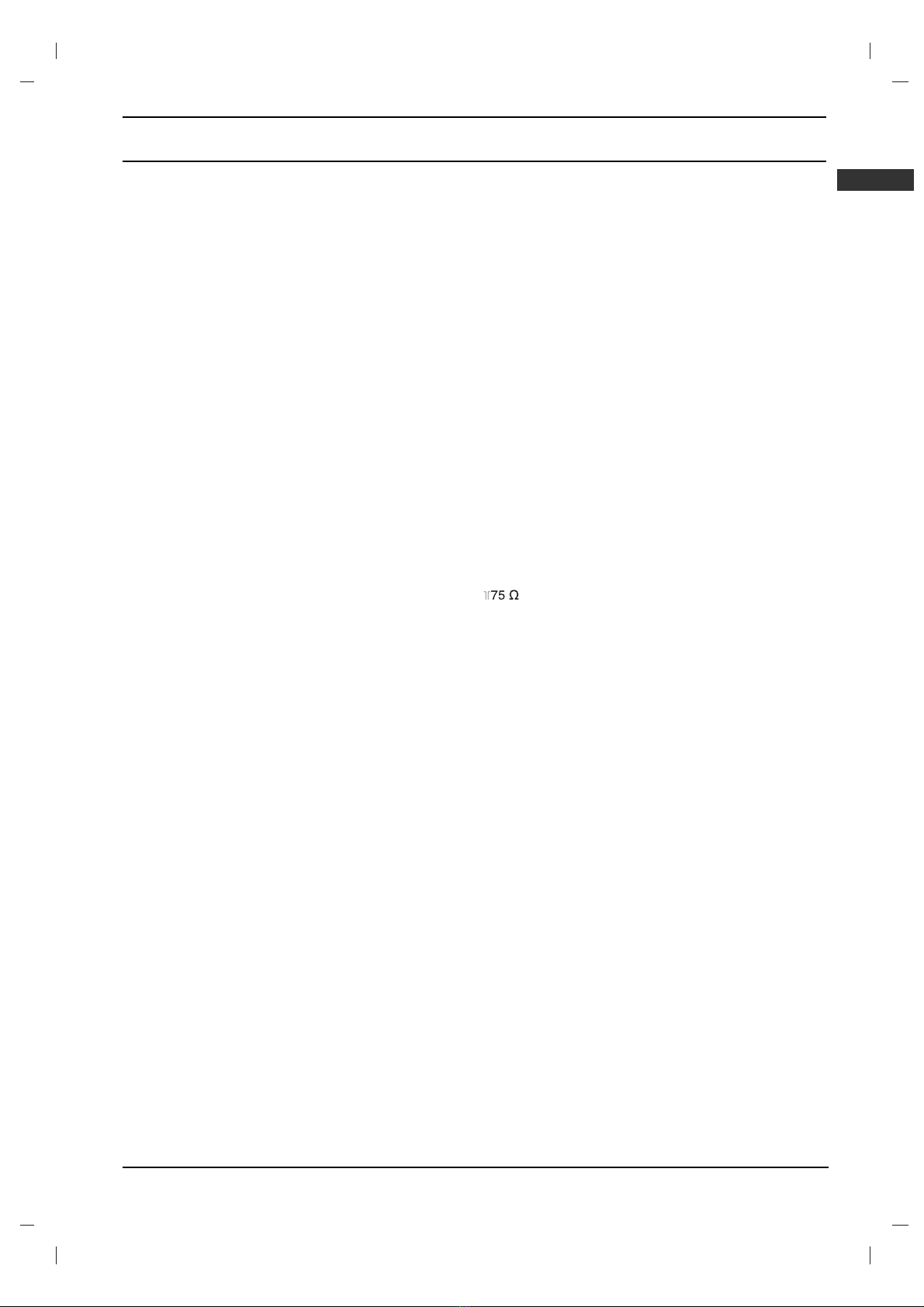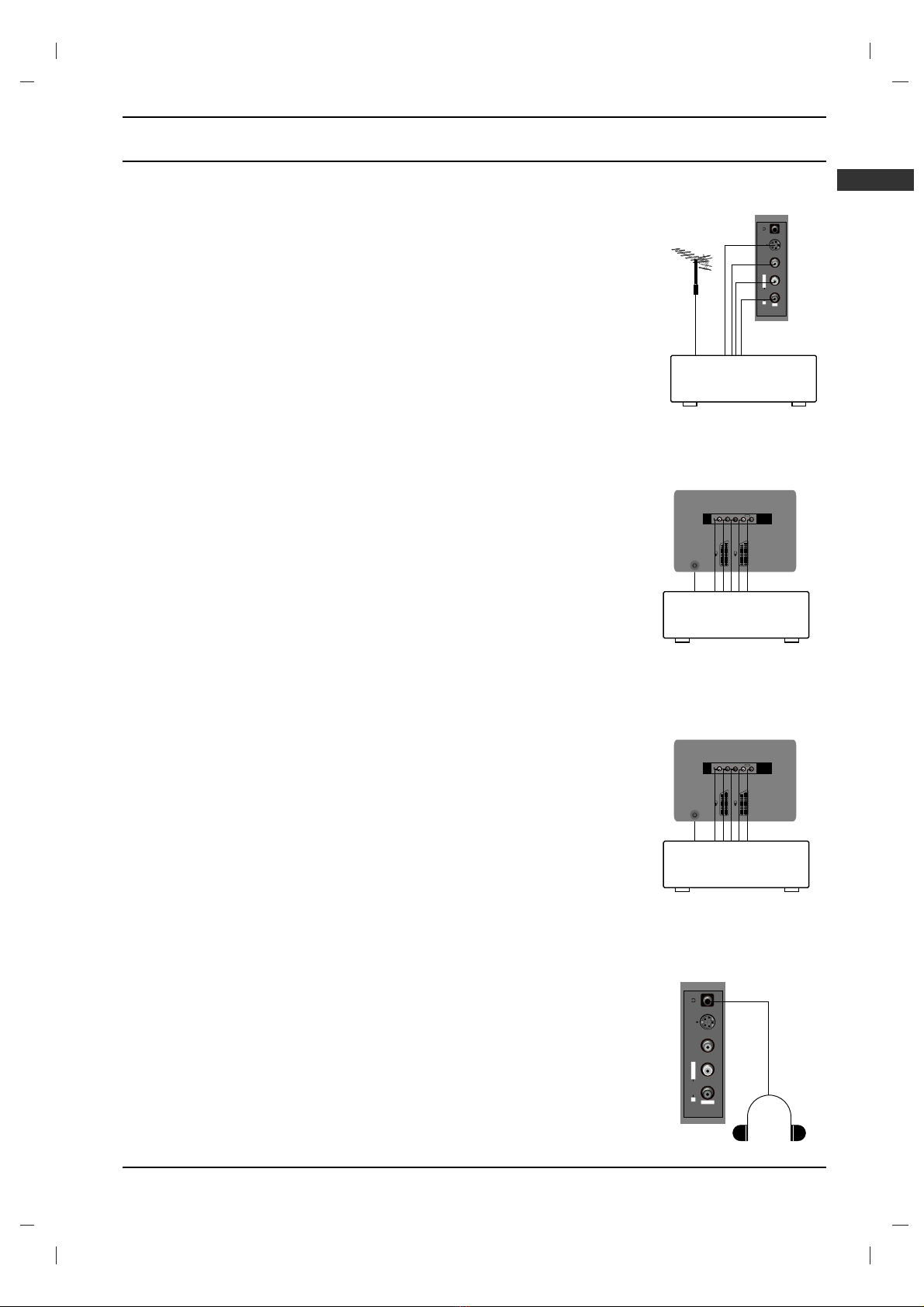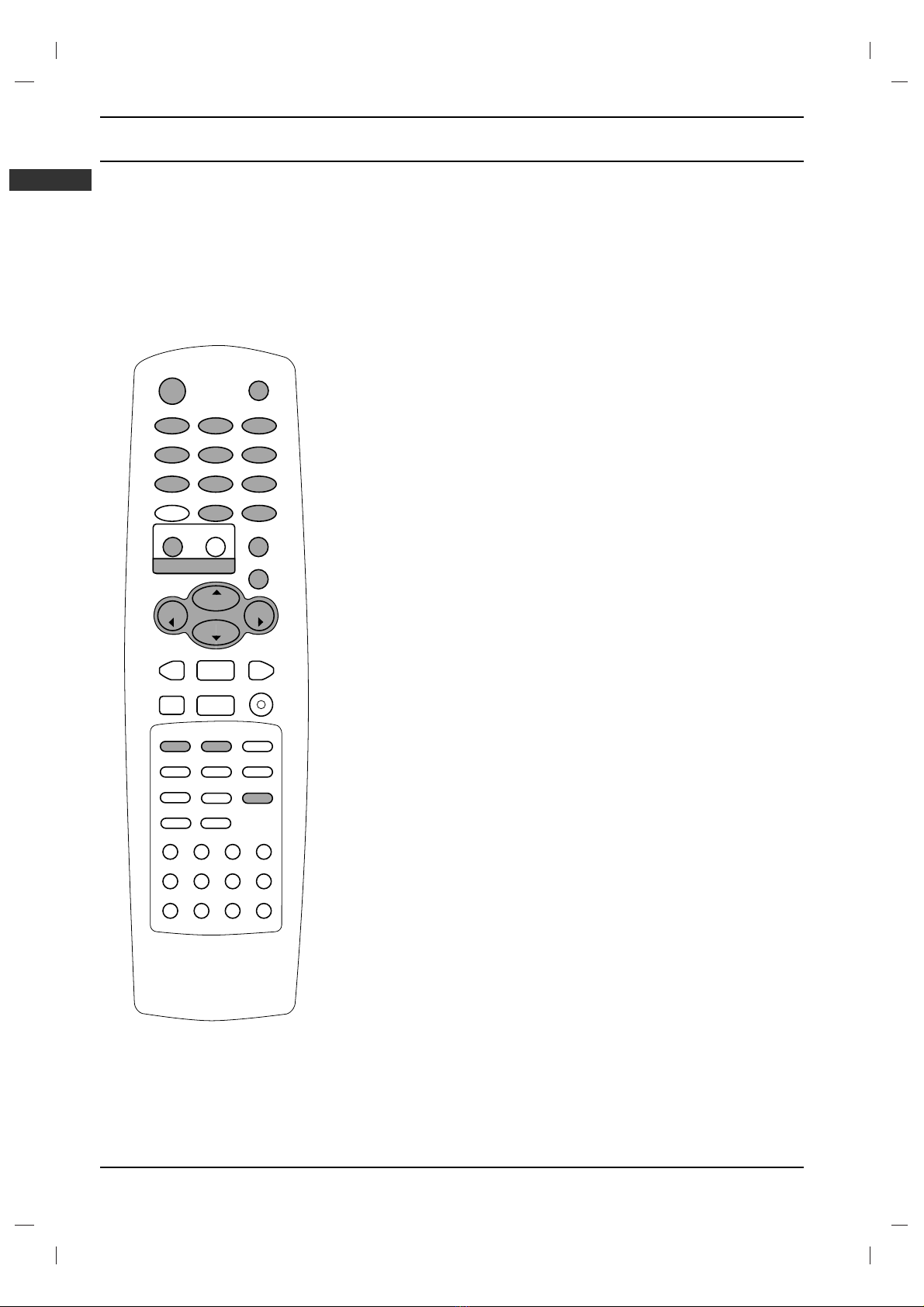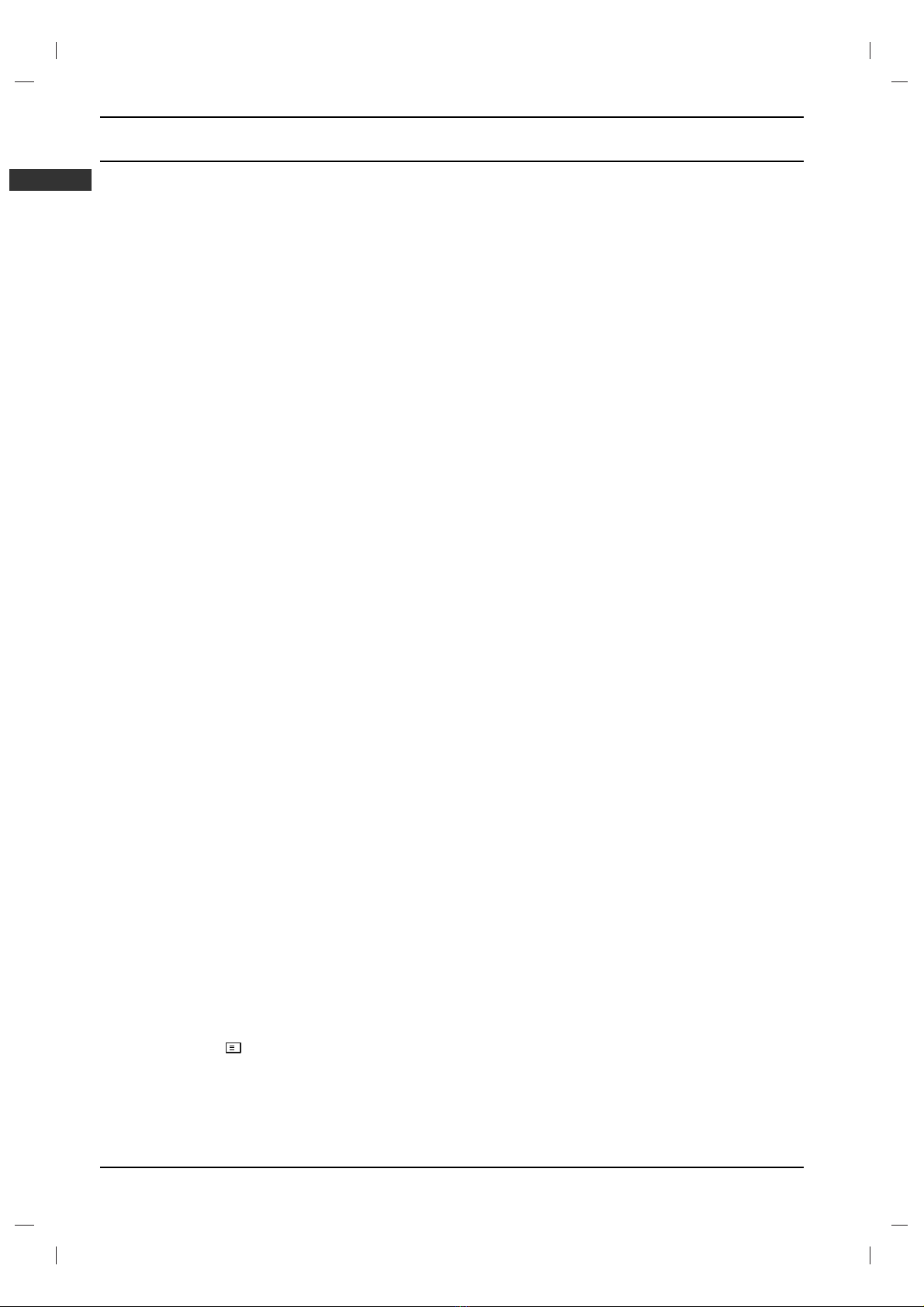ENGLISH
10
SPECIAL FUNCTIONS
TELETEXT (OPTION)
Teletext (or TOP text) is an optional function, therefore only a set with the teletext system can receive
the teletext broadcast.
Teletext is a free service broadcast by most TV stations which gives up-to-the-minute information on
news, weather, television programmes, share prices and many other topics.
The teletext decoder of this TV can support the SIMPLE, TOP and FASTEXT systems. SIMPLE (stan-
dard teletext) consists of a number of pages which are selected by directly entering the corresponding
page number. TOP and FASTEXT are more modern methods allowing quick and easy selection of tele-
text information.
Switch on/off
Press the TEXT button to switch to teletext. The initial page or last page appears on the screen.
Two page numbers, TV station name, date and time are displayed on the screen headline. The first
page number indicates your selection, while the second shows the current page displayed.
Press the TEXTor TV/AV button to switch off teletext. The previous mode reappears.
SIMPLE text
Page selection
1. Enter the desired page number as a three digit number with the NUMBER buttons. If during selec-
tion you press a wrong number, you must complete the three digit number and then re-enter the
correct page number.
2. The
DD/ EEbutton can be used to select the preceding or following page.
TOP text (option)
The user guide displays four fields-red, green, yellow and blue at the bottom of the screen. The yellow
field denotes the next group and the blue field indicates the next block.
Block / group / page selection
1. With the blue button you can progress from block to block.
2. Use the yellow button to proceed to the next group with automatic overflow to the next block.
3. With the green button you can proceed to the next existing page with automatic overflow to the next
group.
Alternatively the DDbutton can be used.
4. The red button permits to return to previous selection. Alternatively the EEbutton can be used.
Direct page selection
Corresponding to the SIMPLE teletext mode, you can select a page by entering it as a three digit num-
ber using the NUMBER buttons in TOP mode.
FASTEXT
The teletext pages are colour coded along the bottom of the screen and are selected by pressing the
corresponding coloured button.
Page selection
1. Press the button to select the index page.
2. You can select the pages which are colour coded along the bottom line with the same coloured but-
tons.
3. Corresponding to the SIMPLE teletext mode, you can select a page by entering its three digit page
number with the NUMBER buttons in FASTEXT mode.
4. The
DD/ EEbutton can be used to select the preceding or following page.