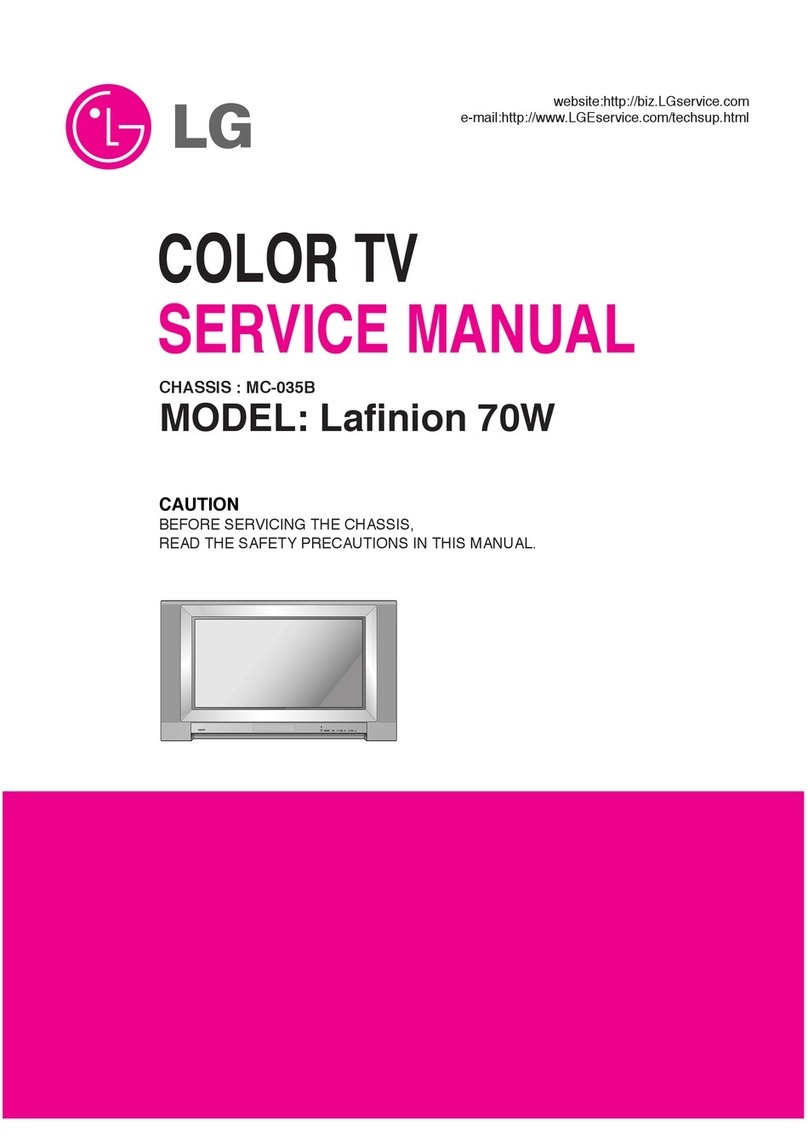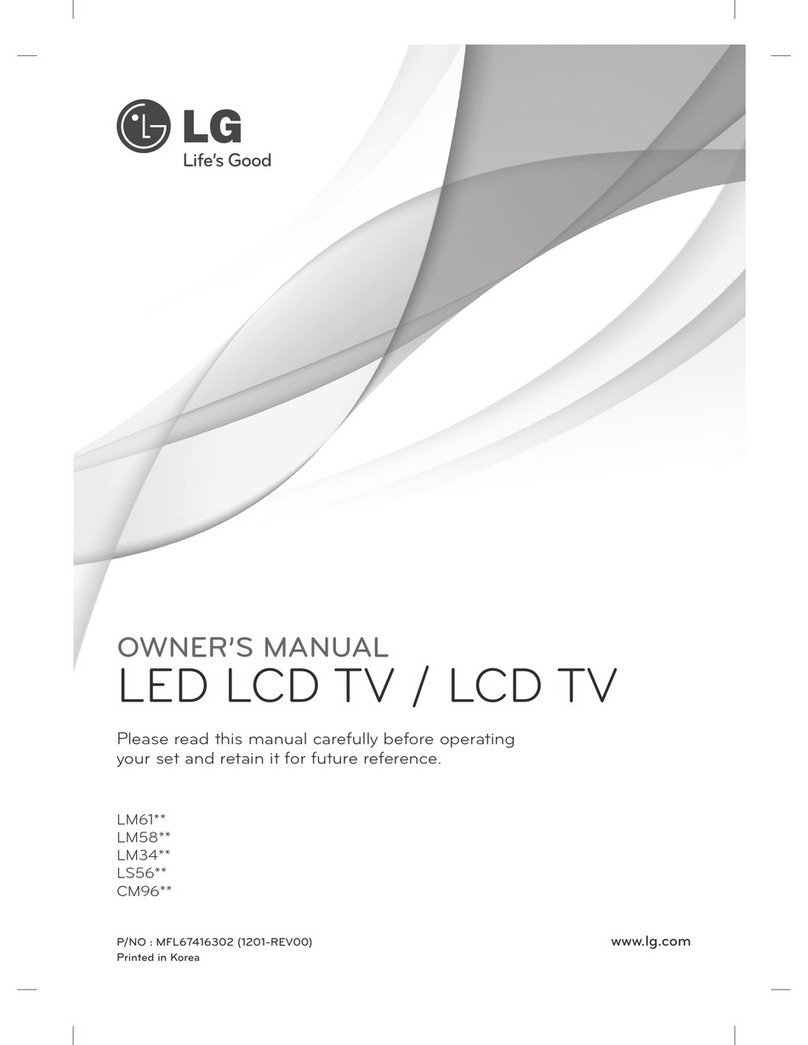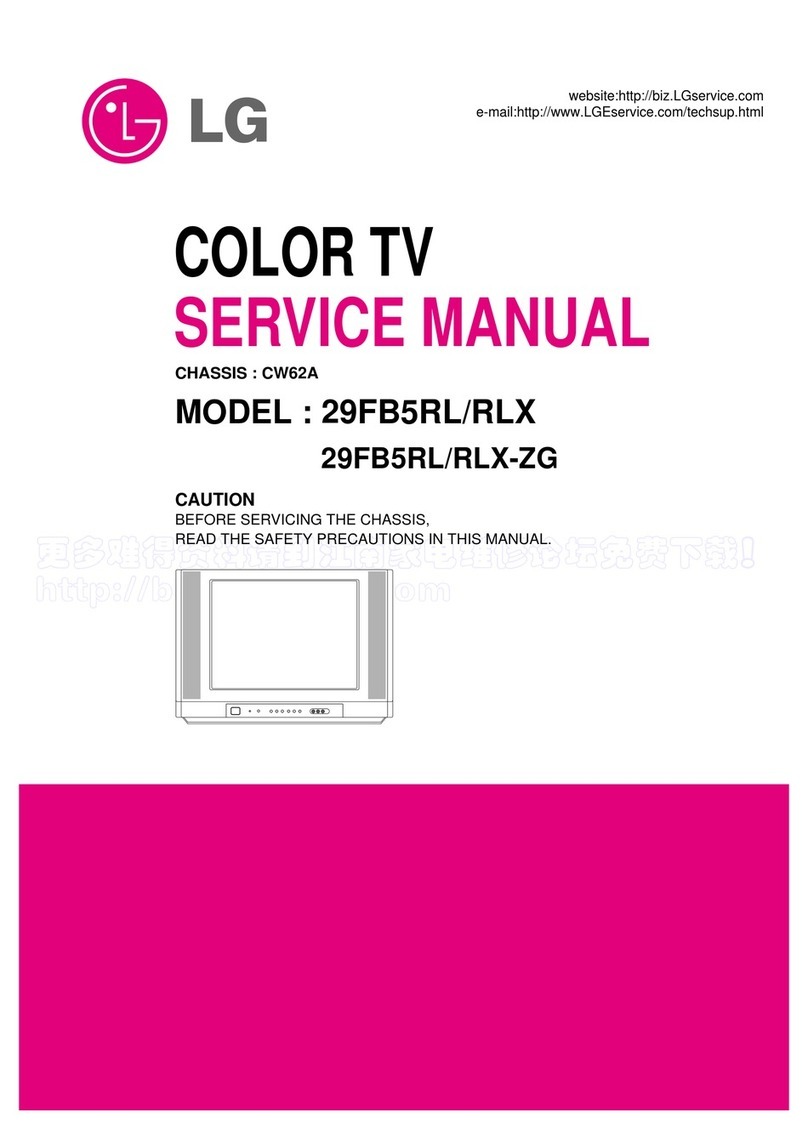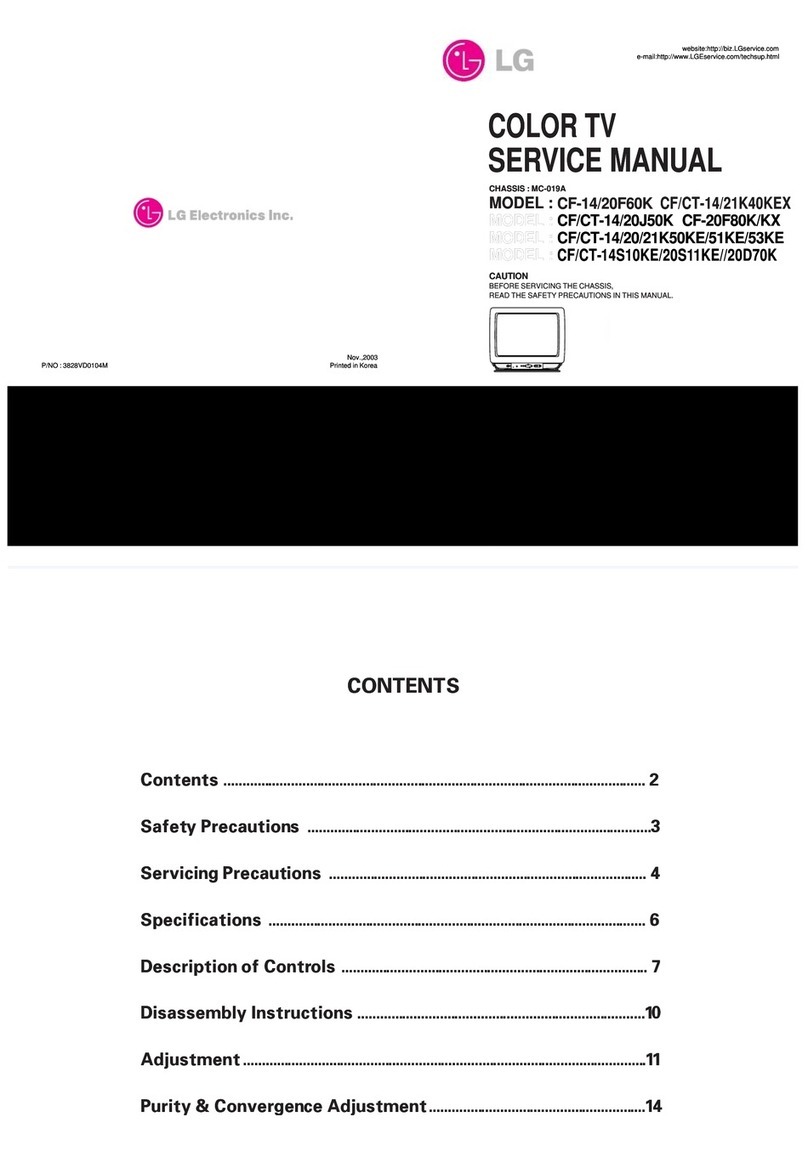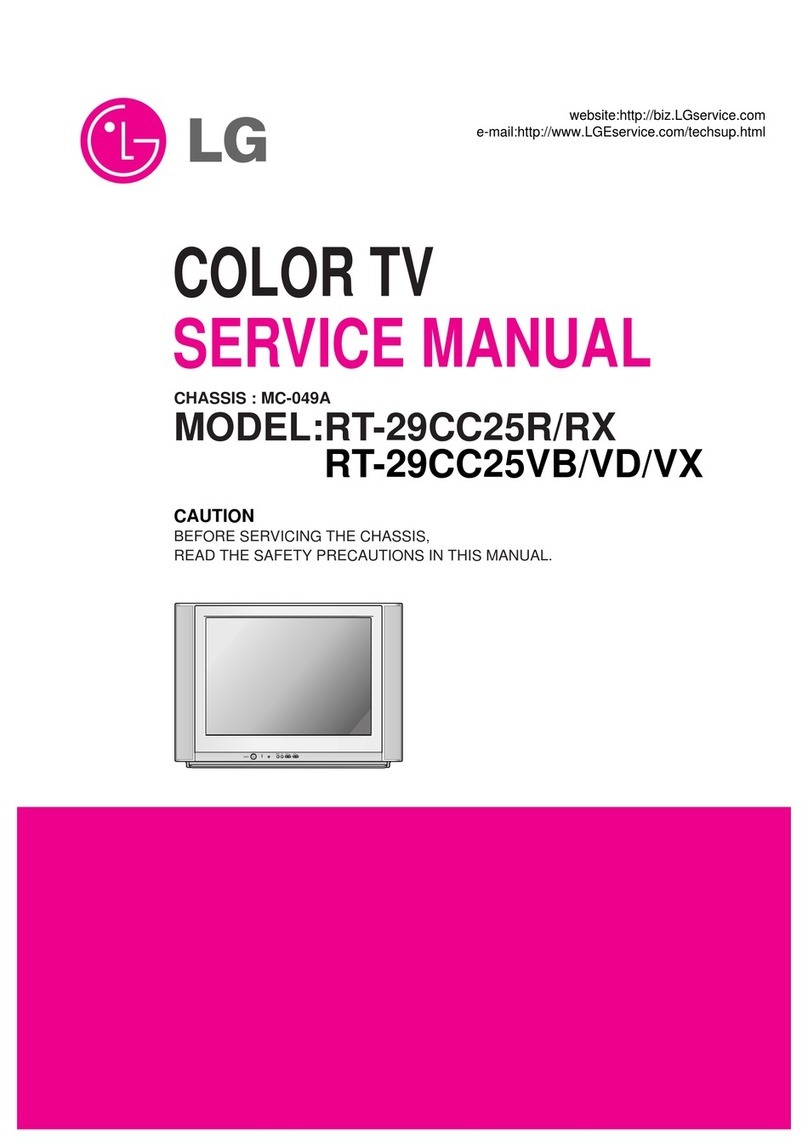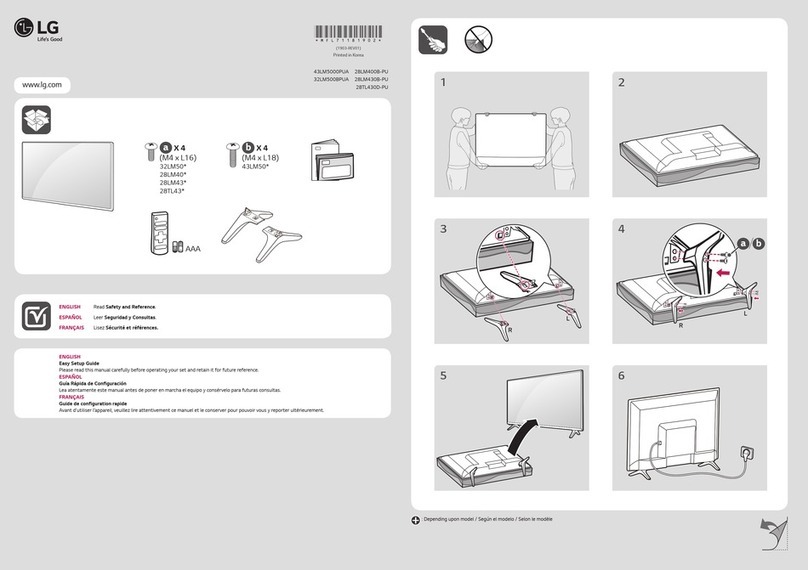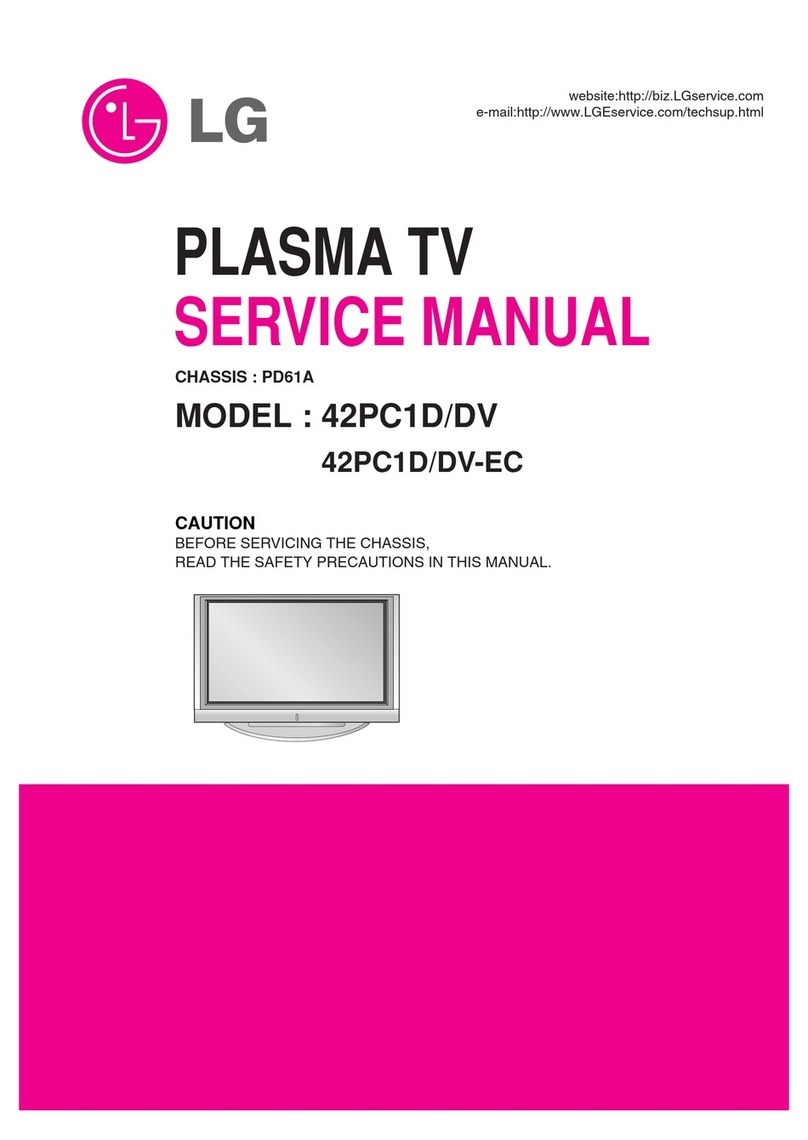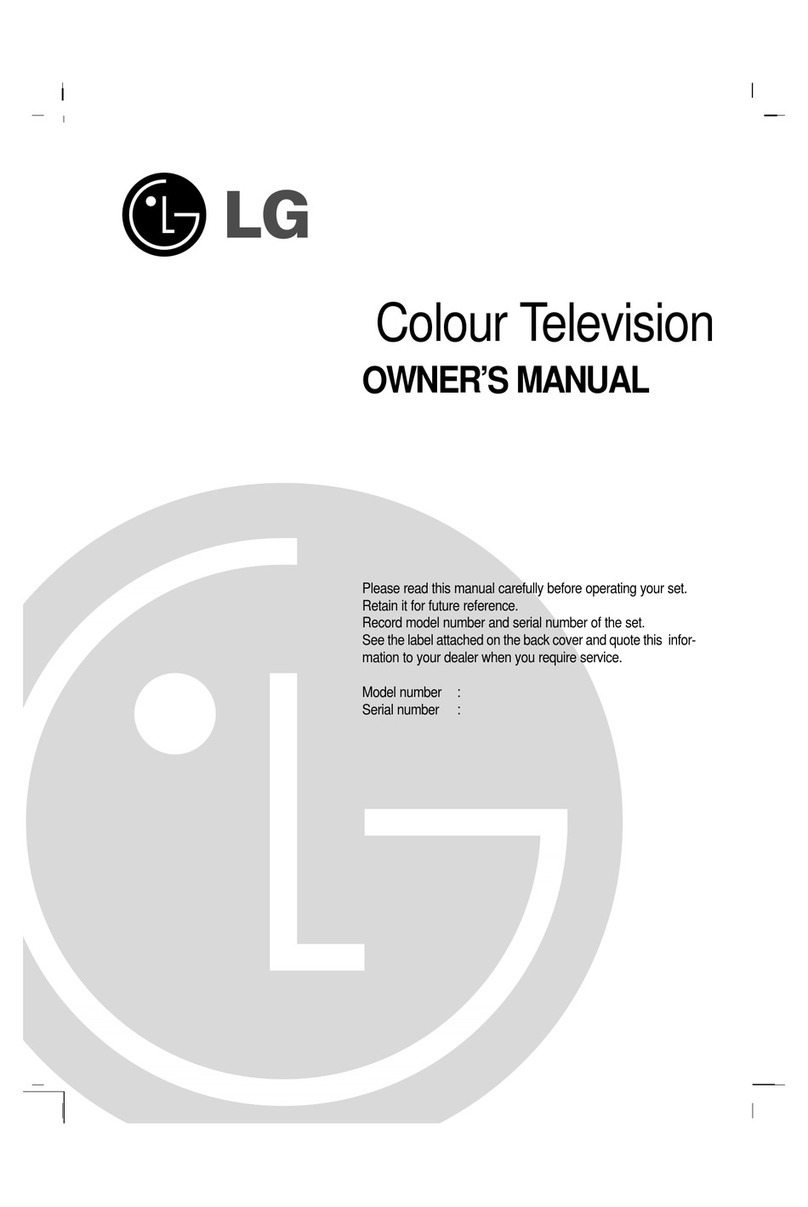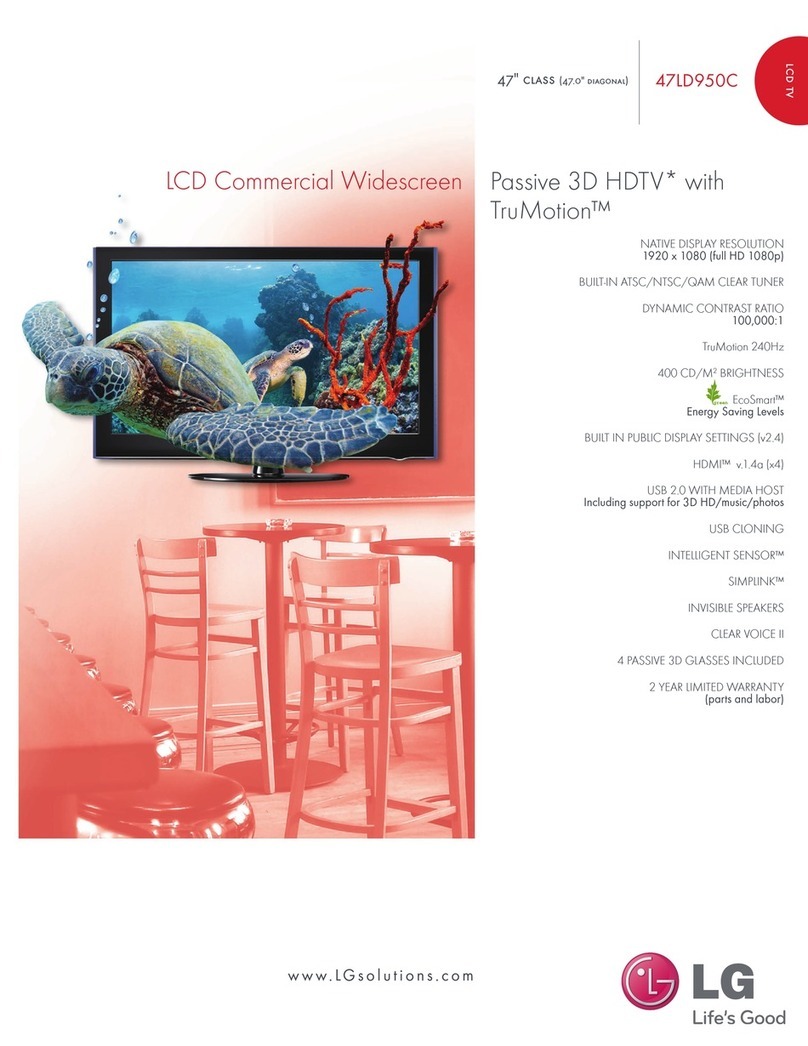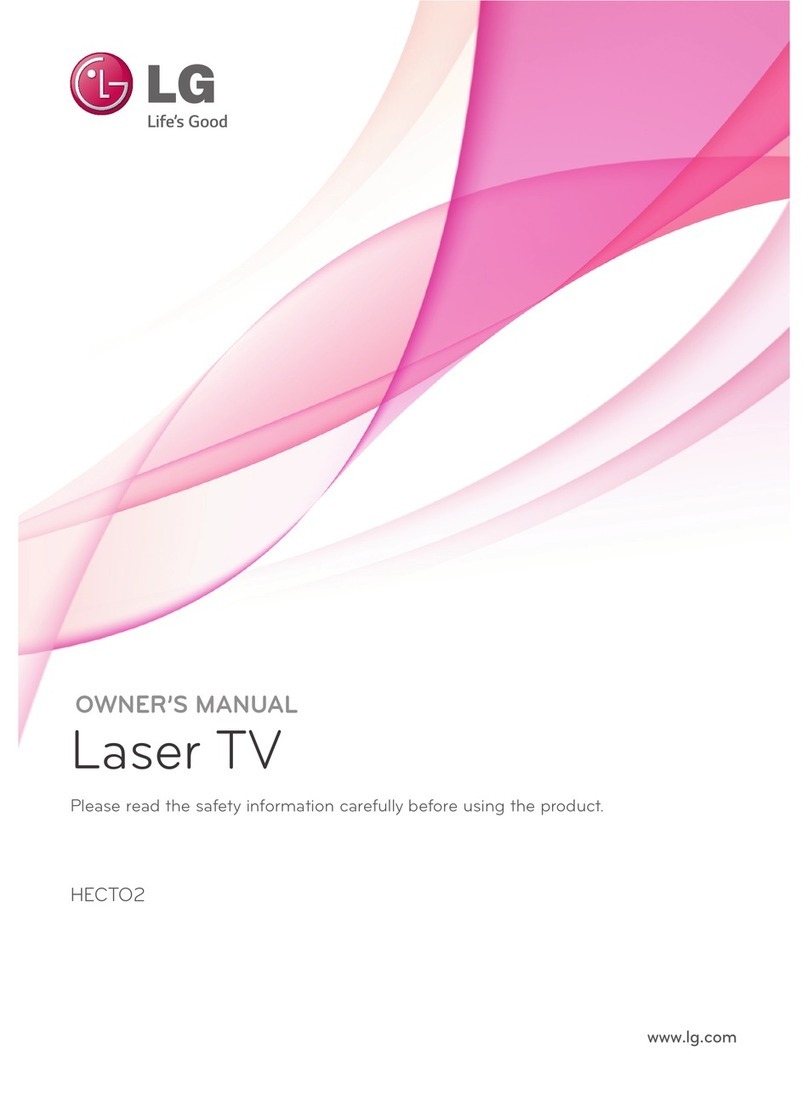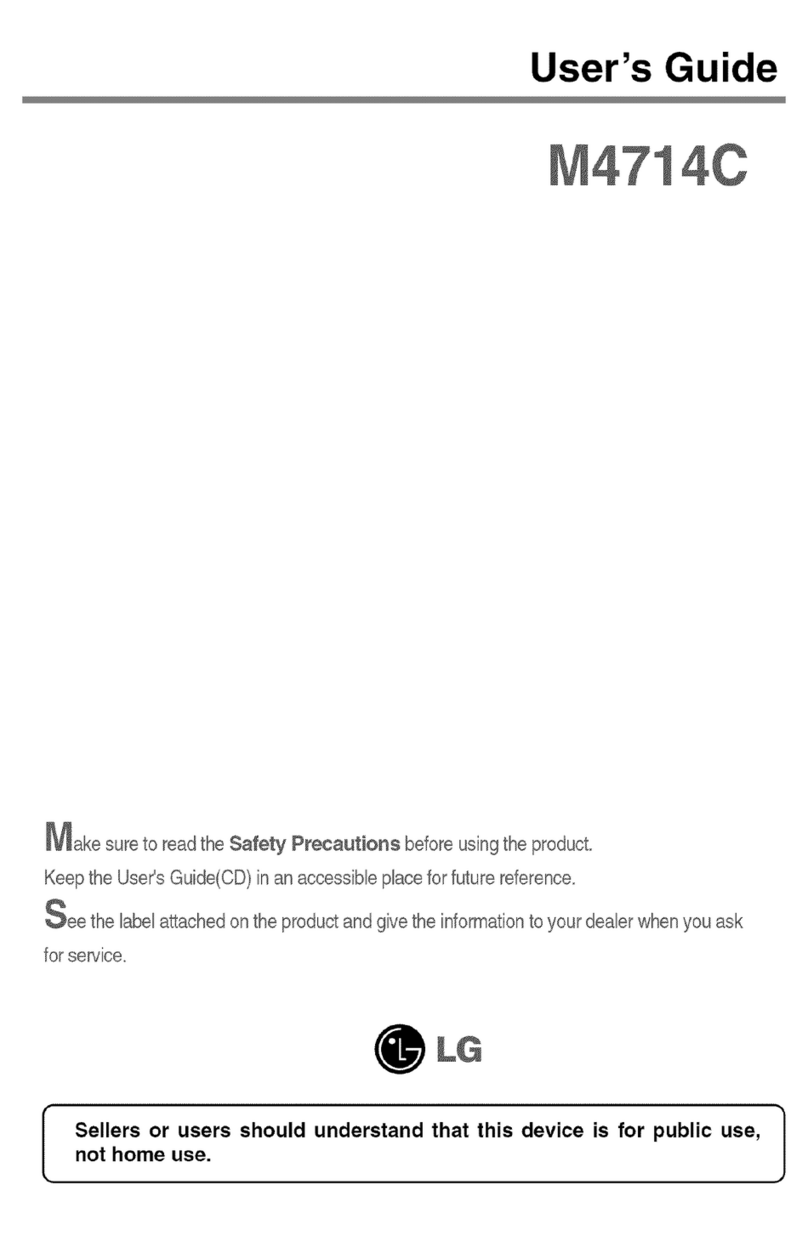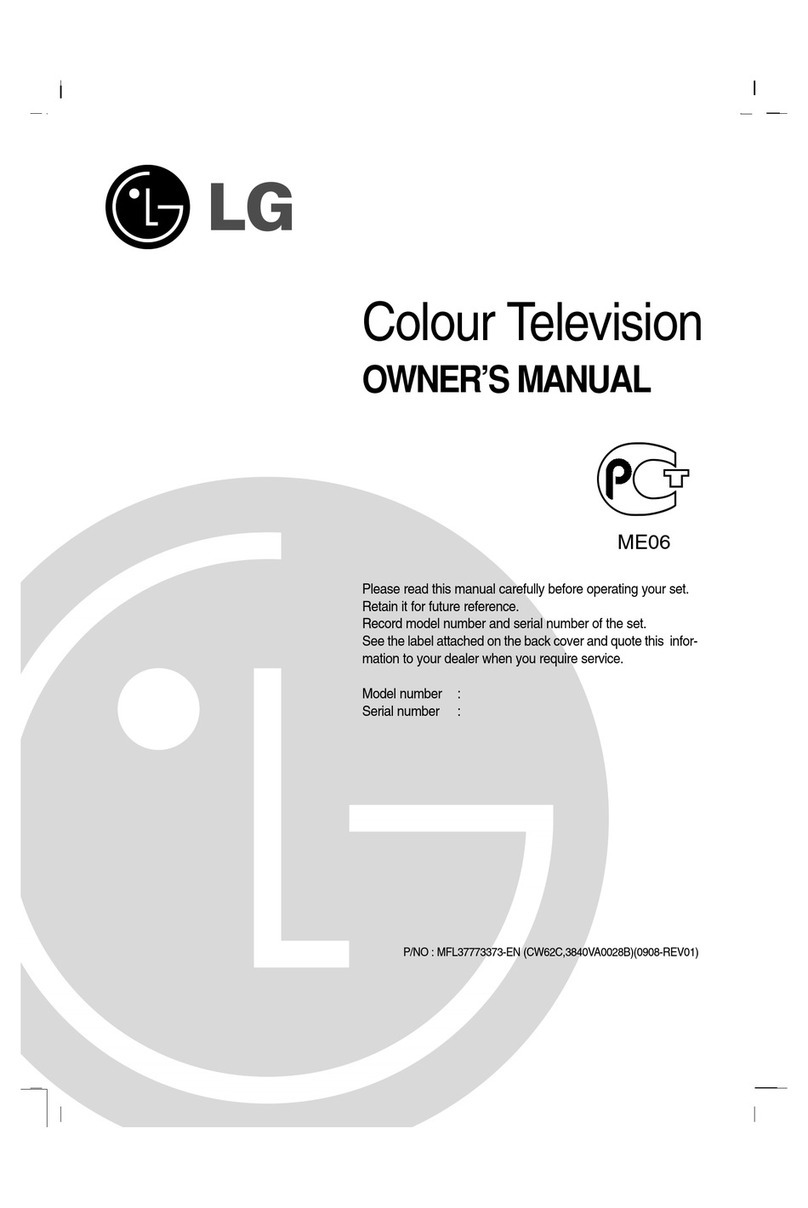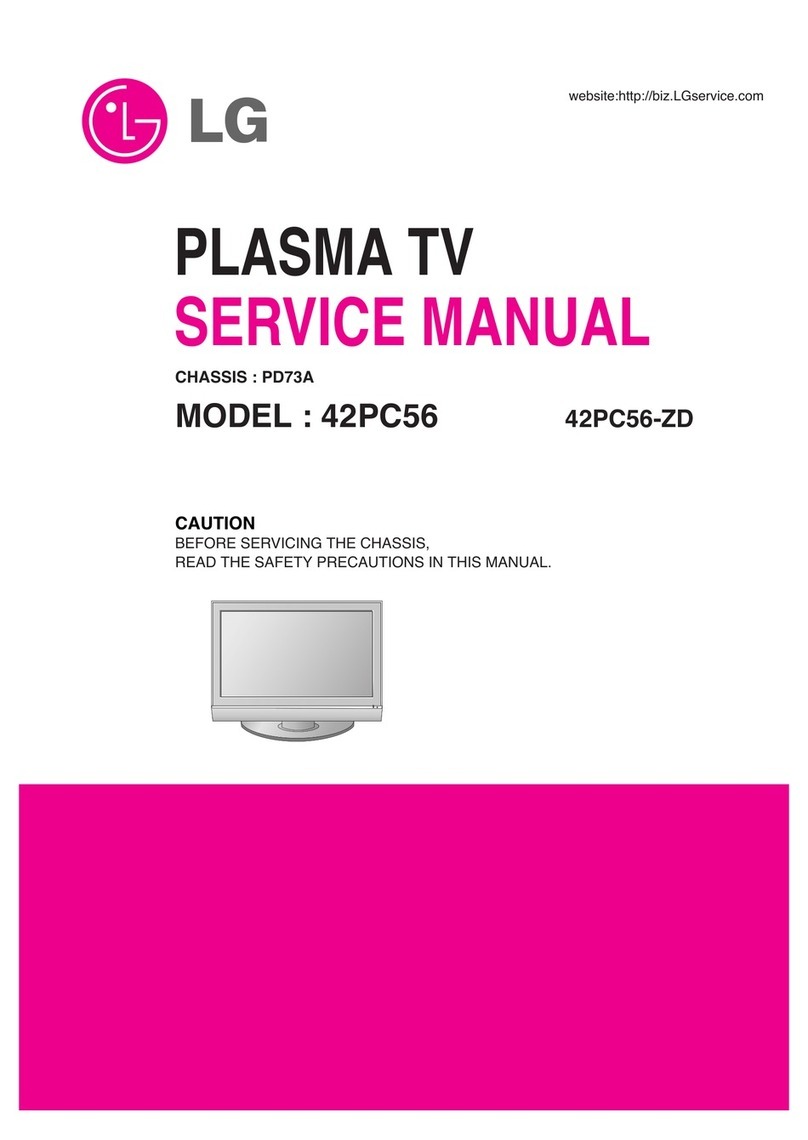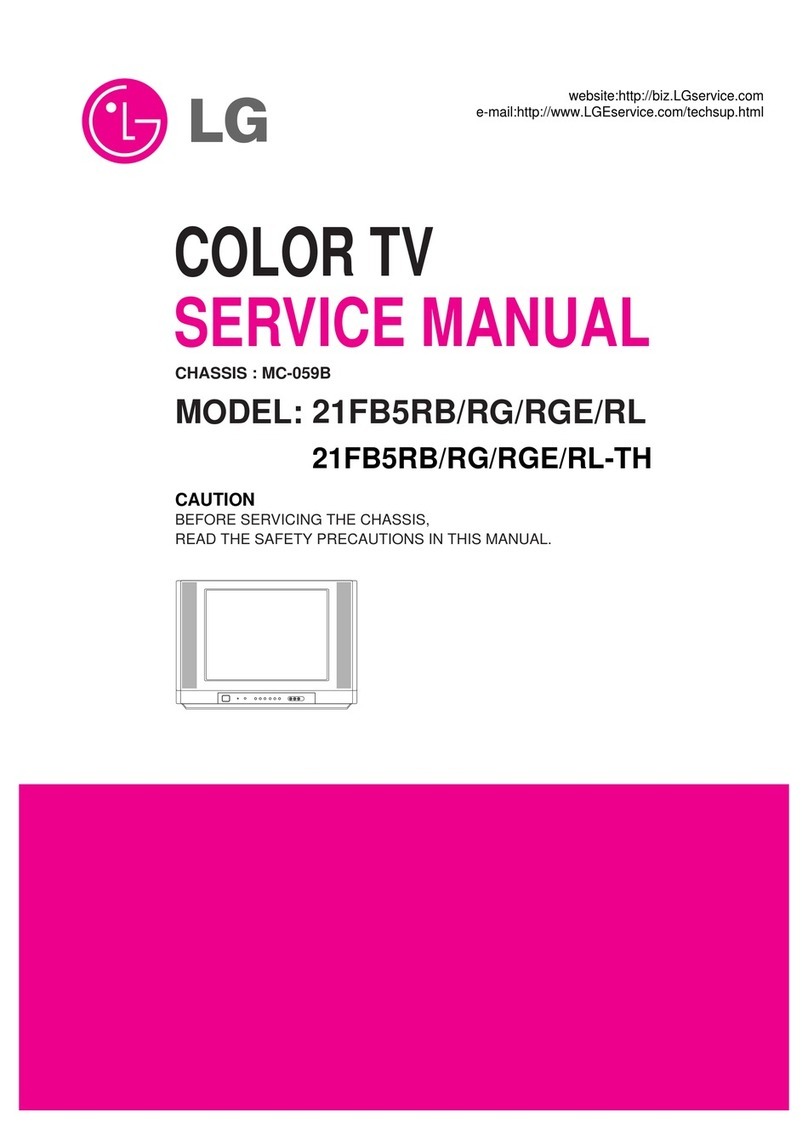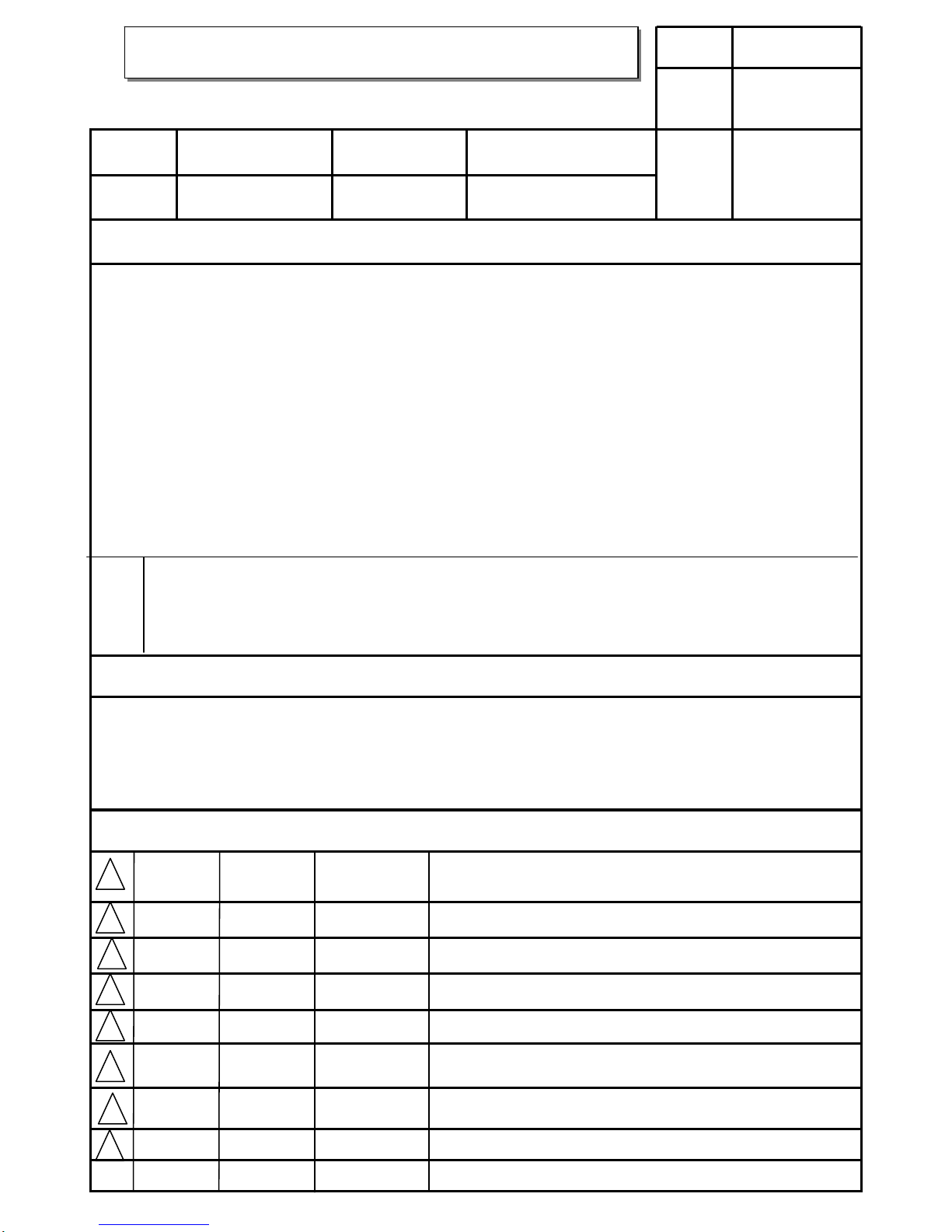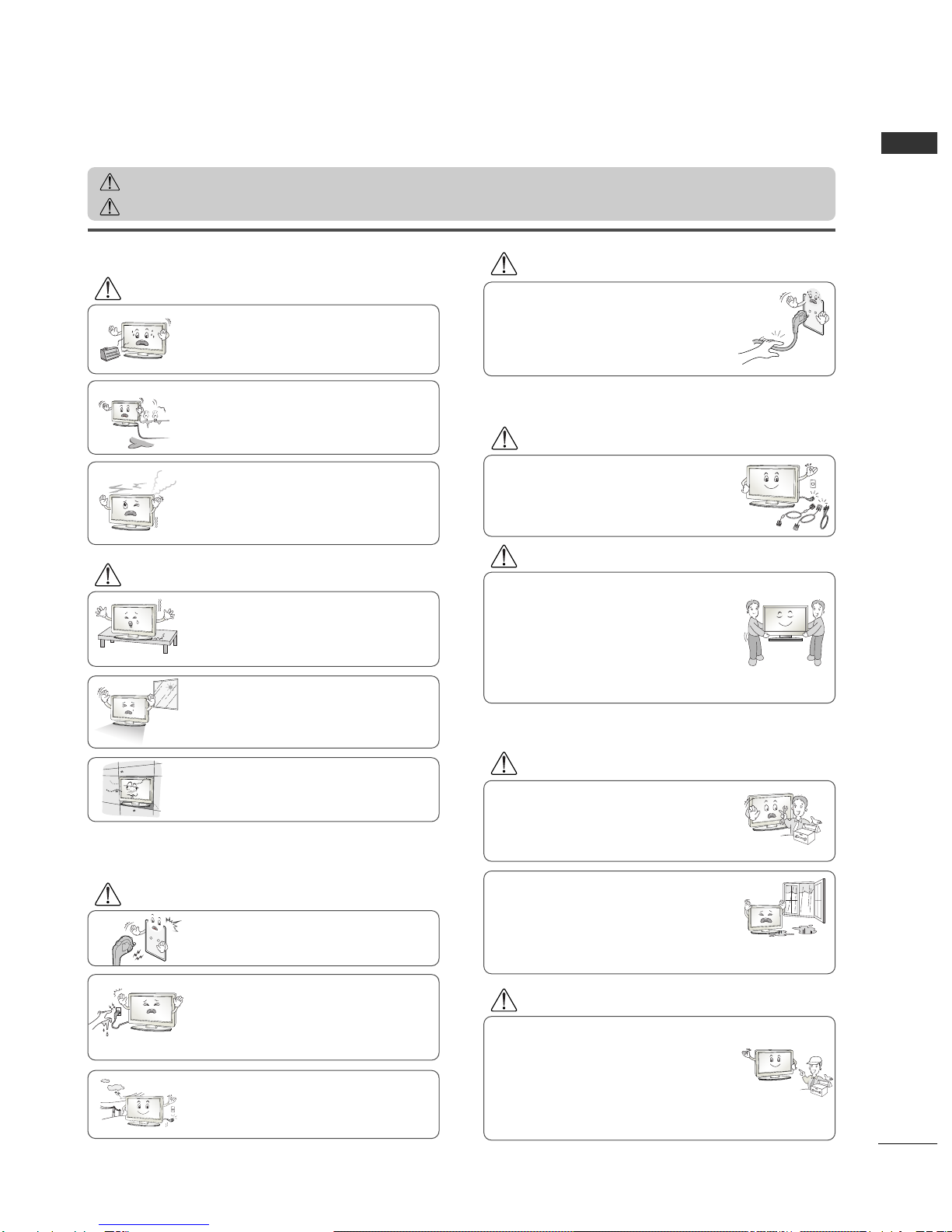1
ENGLISH
SAFETY INSTRUCTIONS
• Please read these safety precautions carefully before using the product.
• In this manual, illustrations sho n may differ slightly from your product.
If these arning messages are ignored, you risk serious injury, accident or death.
If these caution messages are ignored, you risk injury or damage to the product.
PPrreeccaauuttiioonn iinn IInnssttaalllliinngg tthhee PPrroodduucctt
WARNING
WARNING
CAUTION
Keep away from heat sources like electrical heaters.
- Electrical shock, fire, malfunction or deformation may occur.
If you can smell smoke, or other odors, or hear a
strange sound; unplug the power cord and contact the
service center.
- If you continue to use without taking proper measures, elec-
trical shock or fire can occur.
Do not use the product in a damp place such as a bath-
room or any place where it is likely to get wet.
- his may cause a fire or could give an electric shock.
Install the product on a flat and stable place that
has no risk of dropping the product.
- If the product is dropped, you may be injured or the
product may be damaged.
Keep the product away from direct sunlight.
- he product could be damaged.
Do not place the product in a built-in installation
such as bookcase or cabinet.
- Ventilation required.
EElleeccttrriiccaall PPooeerr RReellaatteedd PPrreeccaauuttiioonnss
Make sure to connect the power cable to an electrical
ground.
- You may be electrocuted or injured.
Do not touch the power plug with wet hands.
Additionally, it the cord pin is wet or covered with
dust, dry the power plug completely or wipe dust off.
- You may be electrocuted due to excess moisture.
During a thunder or lightning storm, unplug the
power cable or signal cable.
- You may be electrocuted or a fire could break out.
Protect the power cord from physical or mechanical
abuse, such as being twisted, kinked, pinched, closed in
a door, or walked upon. Pay particular attention to plugs,
wall outlets, and the point where the cord exits the
appliance.
PPrreeccaauuttiioonnss iinn MMoovviinngg tthhee PPrroodduucctt
Do not shock the product when moving it.
- You may be electrocuted or the product could be dam-
aged.
Make the panel face forward and hold it with both
hands to move.
- If you drop the product, the damaged product could
cause an electric shock or fire. Contact the service cen-
ter for repair.
Make sure to turn off the product.
Make sure to remove all cables before moving the
product.
- You may be electrocuted or the product could be dam-
aged.
PPrreeccaauuttiioonnss iinn UUssiinngg tthhee PPrroodduucctt
Do not disassemble, repair or modify the product in
any way.
- Fire or electrocution could occur.
- Contact the service center for check, calibration or
repair.
o reduce the risk of fire or electric shock, do not
expose this apparatus to rain or moisture.
he apparatus should not be exposed to dripping
or splashing and no objects filled with liquids, such
as vases, should be placed on the apparatus.
Refer all servicing to qualified service personnel.
Servicing is required when the apparatus has been
damaged in any way, such as if power supply cords or
plugs have been damaged, liquid has been spilt, objects
have fallen in the product, the product has been
exposed to rain or moisture, the product does not
operate normally, or the product has been dropped.
WARNING
WARNING
CAUTION
CAUTION
CAUTION
CAUTION
WARNING