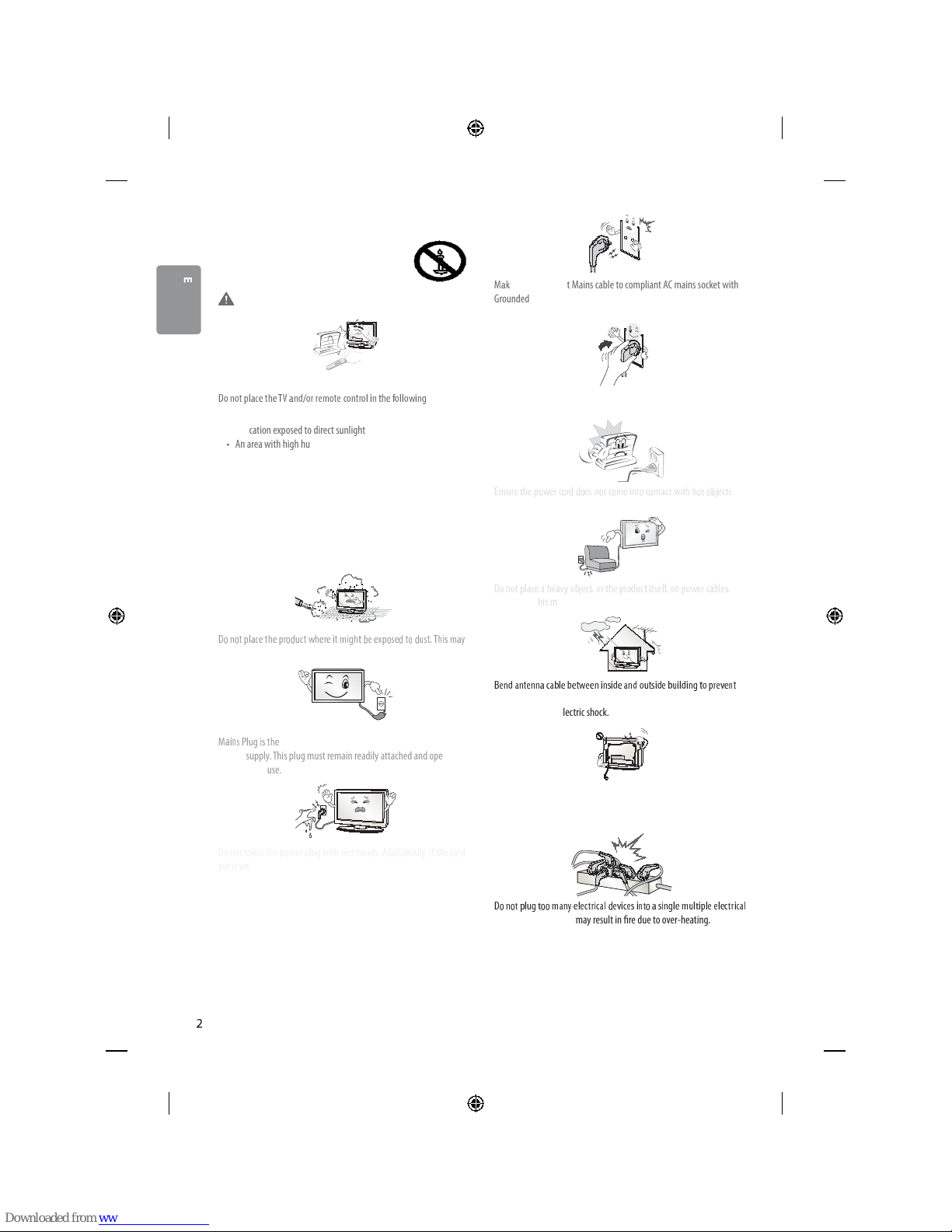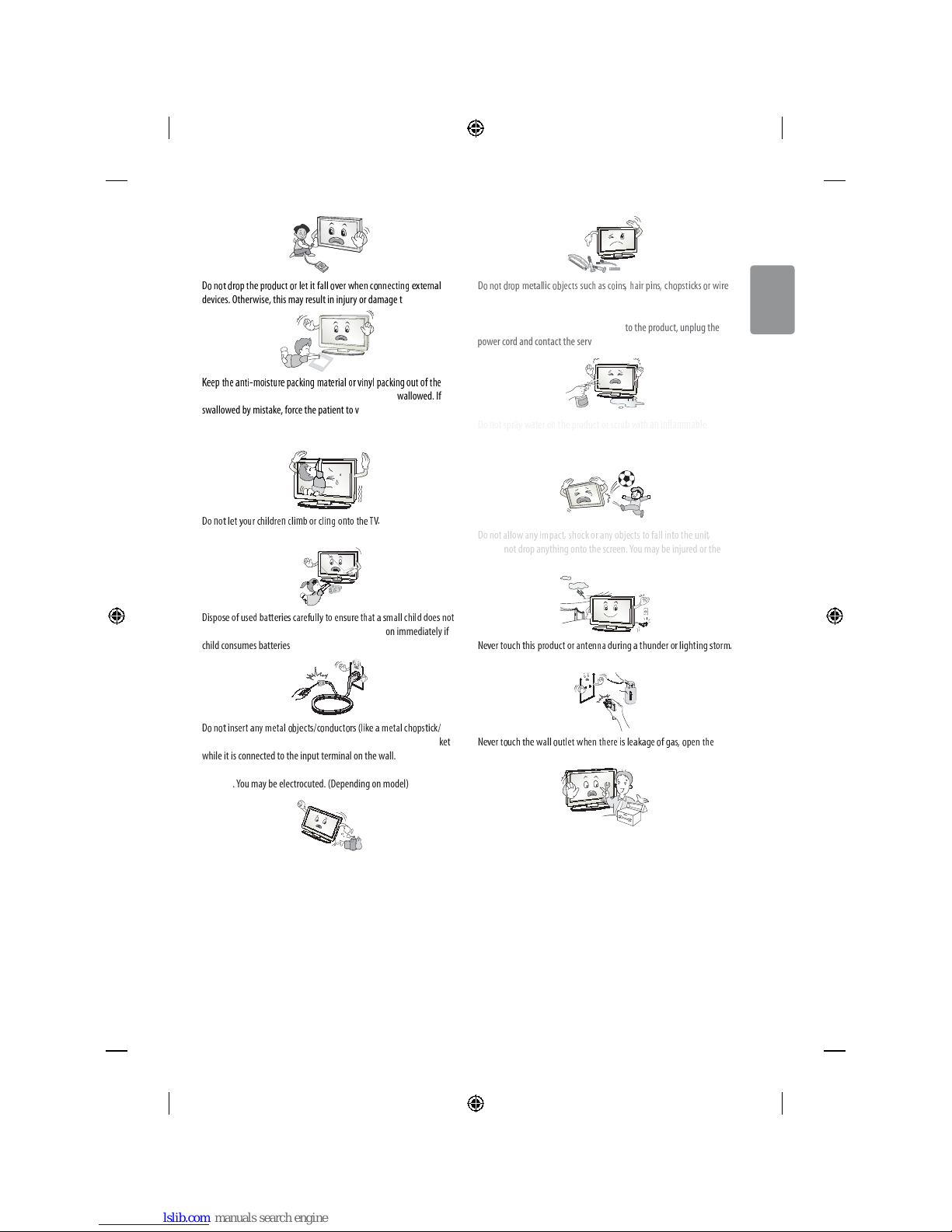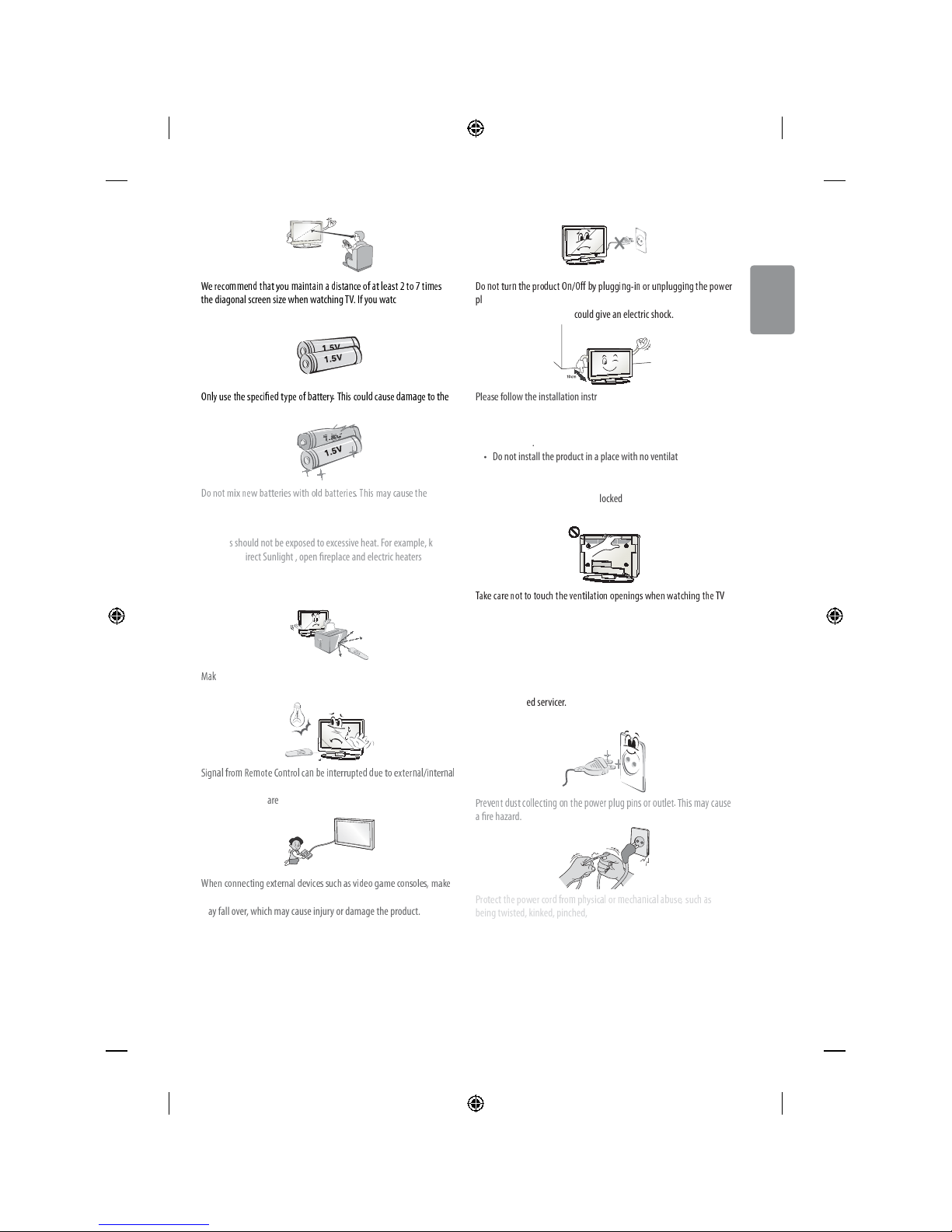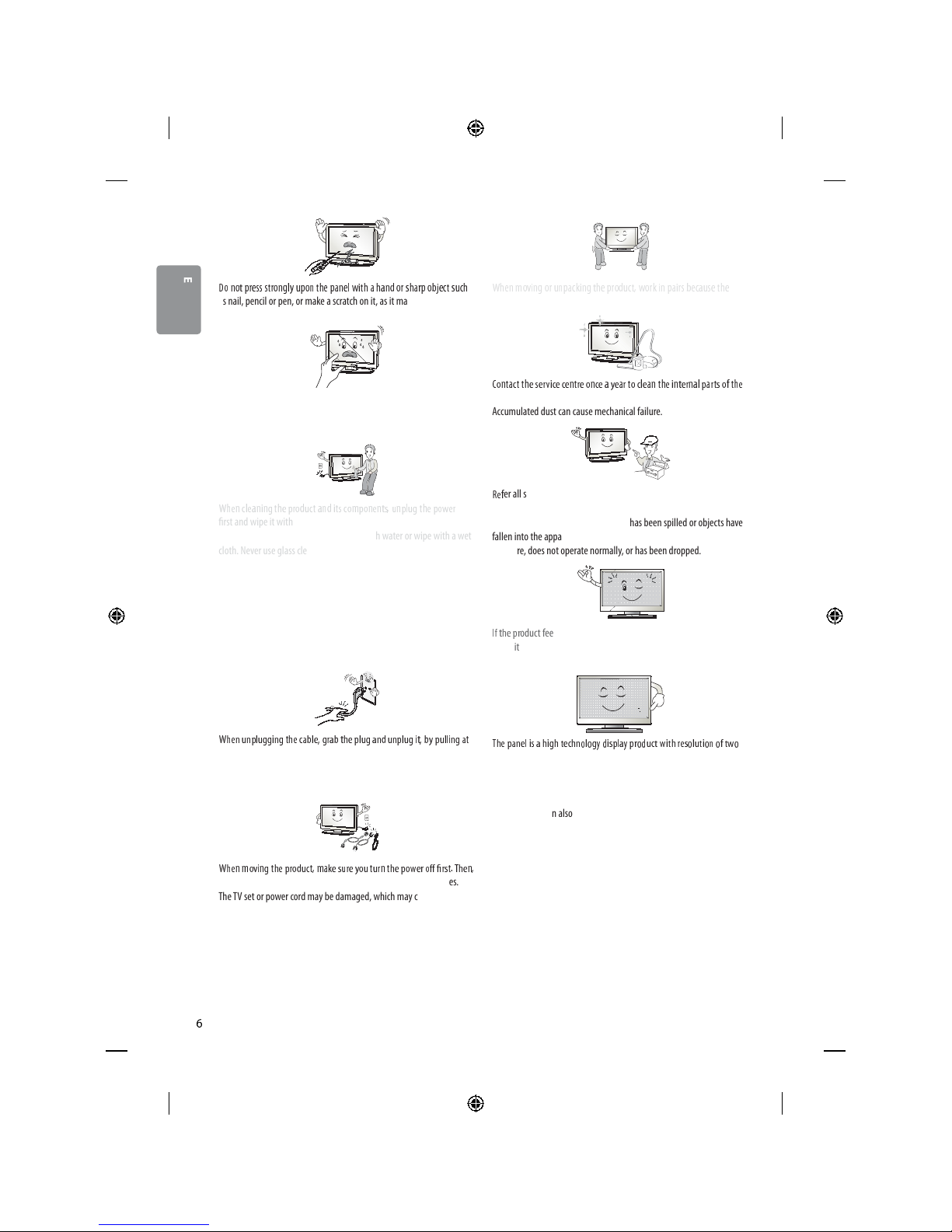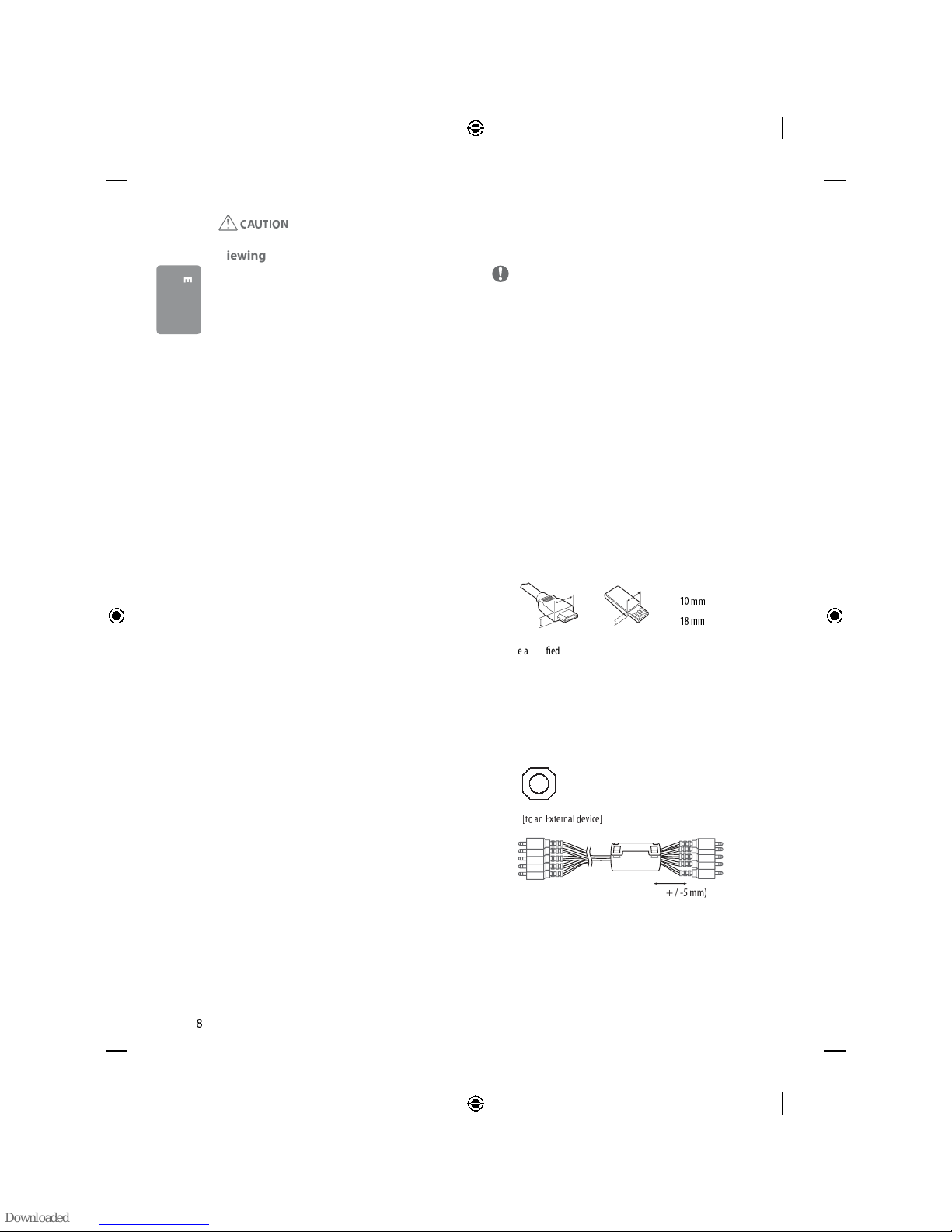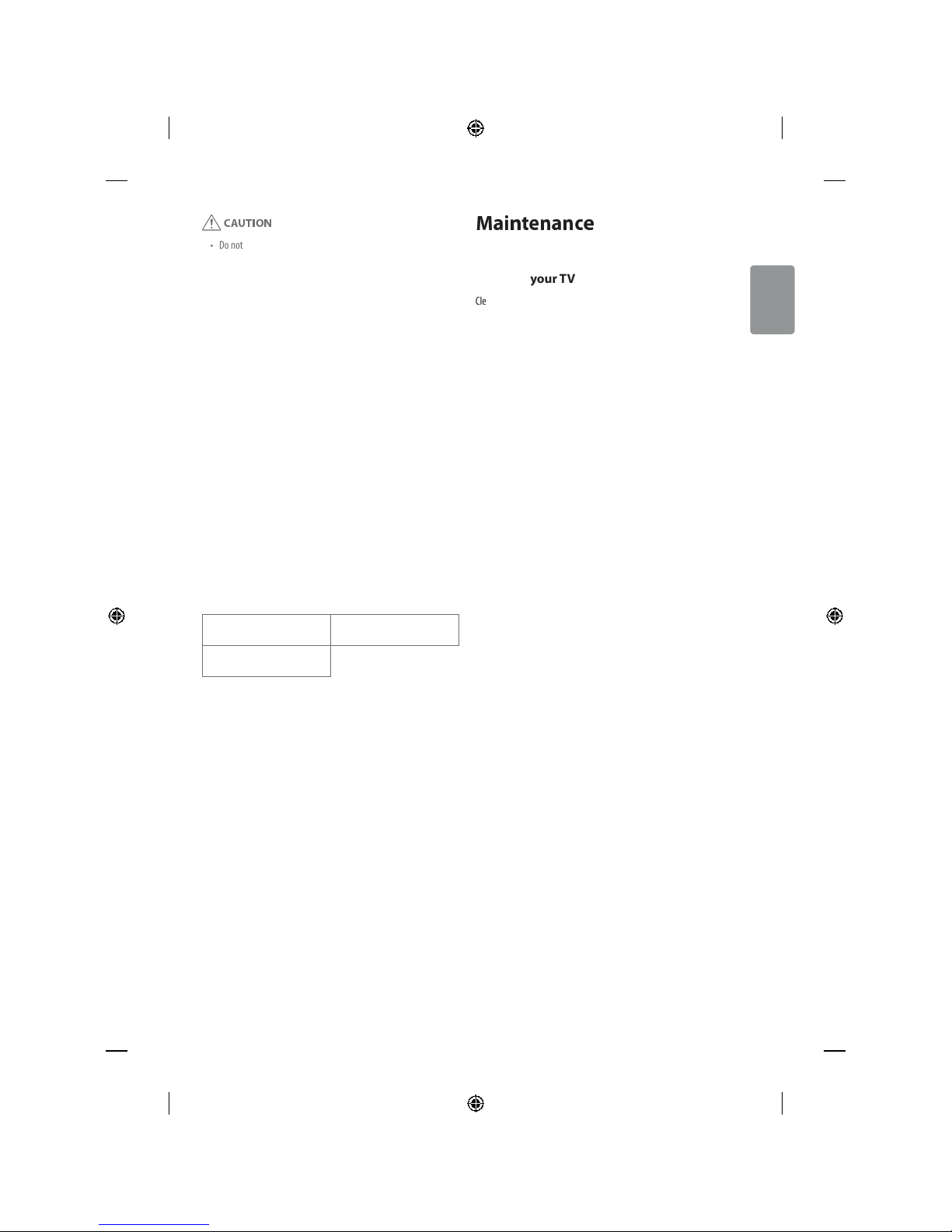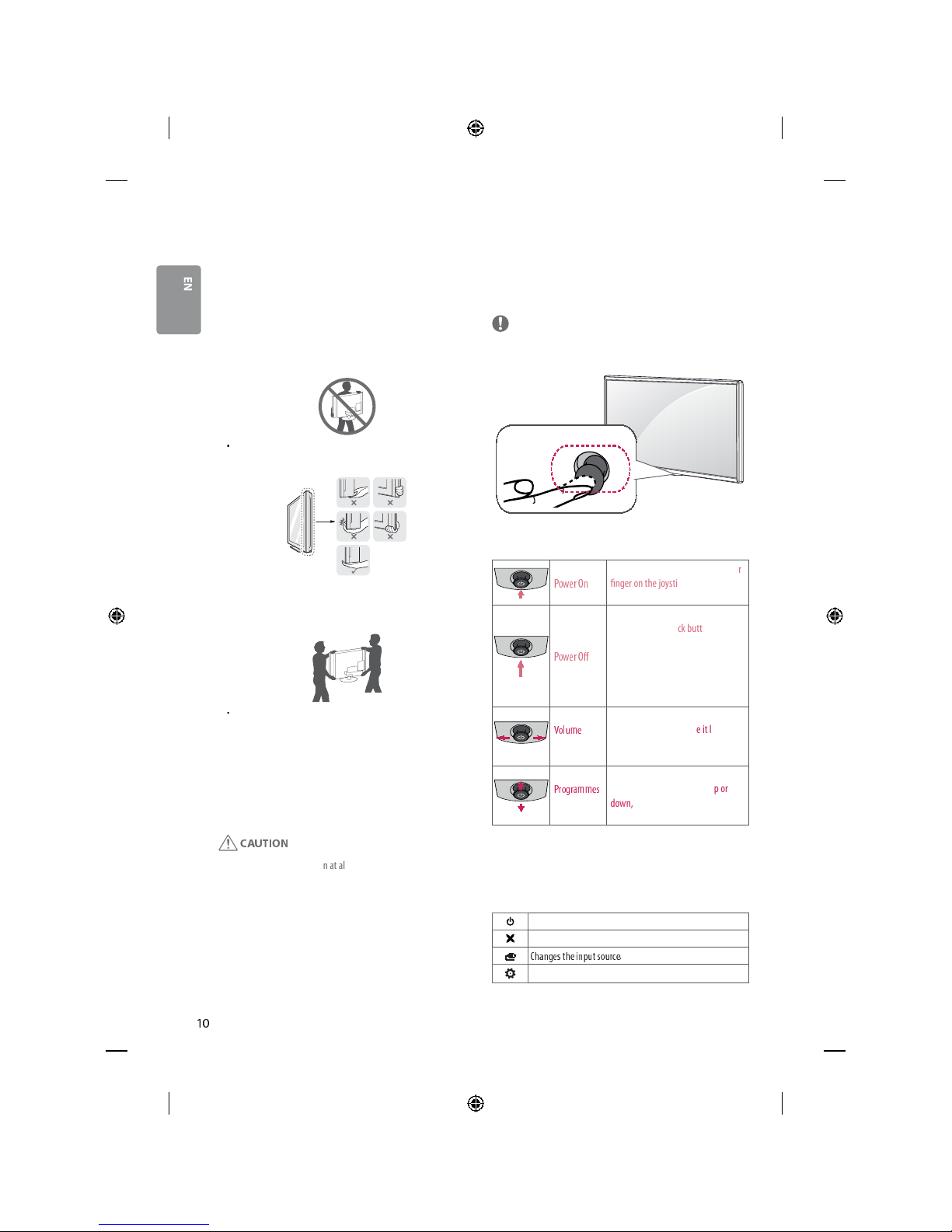ENGLISH
L
Y
%
*9 !G &!$
(( " !$
your viewing position(left/right/top/down).
This phenomenon occurs due to the characteristic of the panel. It is not
related with the product performance, and it is not malfunction.
D!
(
*!$ (! !$ 4
)
$
)- &
(!$ $
-1
(
menu, scene from a video game) for a prolonged time may cause
damage to the screen, resulting in retention of the image, which is
known as image sticking. The warranty does not cover the product for
image sticking.
Avoid displaying a xed image on your television’s screen for a
prolonged period (2 or more hours for LCD, 1 or more hours for Plasma).
Also, if you watch theTV at a ratio of 4:3 for a long time, image sticking
may occur on the borders of the panel.
This phenomenon also occurs in third-party products and is not subject
to exchange or refund.
Generated Sound
“Cracking”noise: A cracking noise that occurs when watching or turning
o the TV is generated by plastic thermal contraction due to tempera-
ture and humidity. This noise is common for products where thermal
deformation is required. Electrical circuit humming/panel buzzing:
A low level noise is generated from a high-speed switching circuit,
which supplies a large amount of current to operate a product. It varies
depending on the product.
This generated sound does not aect the performance and reliability
of the product.
Do not use high voltage electrical goods near the TV (e.g. electric
mosquito-swatter).This may result in product malfunction.
Viewing 3D imaging (Only 3D
models)
Viewing Environment
tViewing Time
-When watching 3D contents, take 5 to 15 minute breaks every
hour. Viewing 3D contents for a long period of time may cause
headache, dizziness, fatigue or eye strain.
Those that have a photosensitive seizure or
chronic illness
tSome users may experience a seizure or other abnormal symptoms
when they are exposed to a ashing light or particular pattern
from 3D contents.
tDo not watch 3D videos if you feel nausea, are pregnant and/ or
have a chronic illness such as epilepsy, cardiac disorder, or blood
pressure disease, etc.
t3D Contents are not recommended to those who suer from stereo
blindness or stereo anomaly. Double images or discomfort in
viewing may be experienced.
tIf you have strabismus (cross-eyed), amblyopia (weak eyesight) or
astigmatism, you may have trouble sensing depth and easily feel
fatigue due to double images. It is advised to take frequent breaks
than the average adult.
tIf your eyesight varies between your right and left eye, correct your
eyesight prior to watching 3D contents.
Symptoms which require discontinuation or
refraining from watching 3D contents
tDo not watch 3D contents when you feel fatigue from lack of sleep,
overwork or drinking.
tWhen these symptoms are experienced, stop using/watching 3D
contents and get enough rest until the symptom subsides.
-Consult your doctor when the symptoms persist. Symptoms may
include headache, eyeball pain, dizziness, nausea, palpitation,
blurriness, discomfort, double image, visual inconvenience or
fatigue.