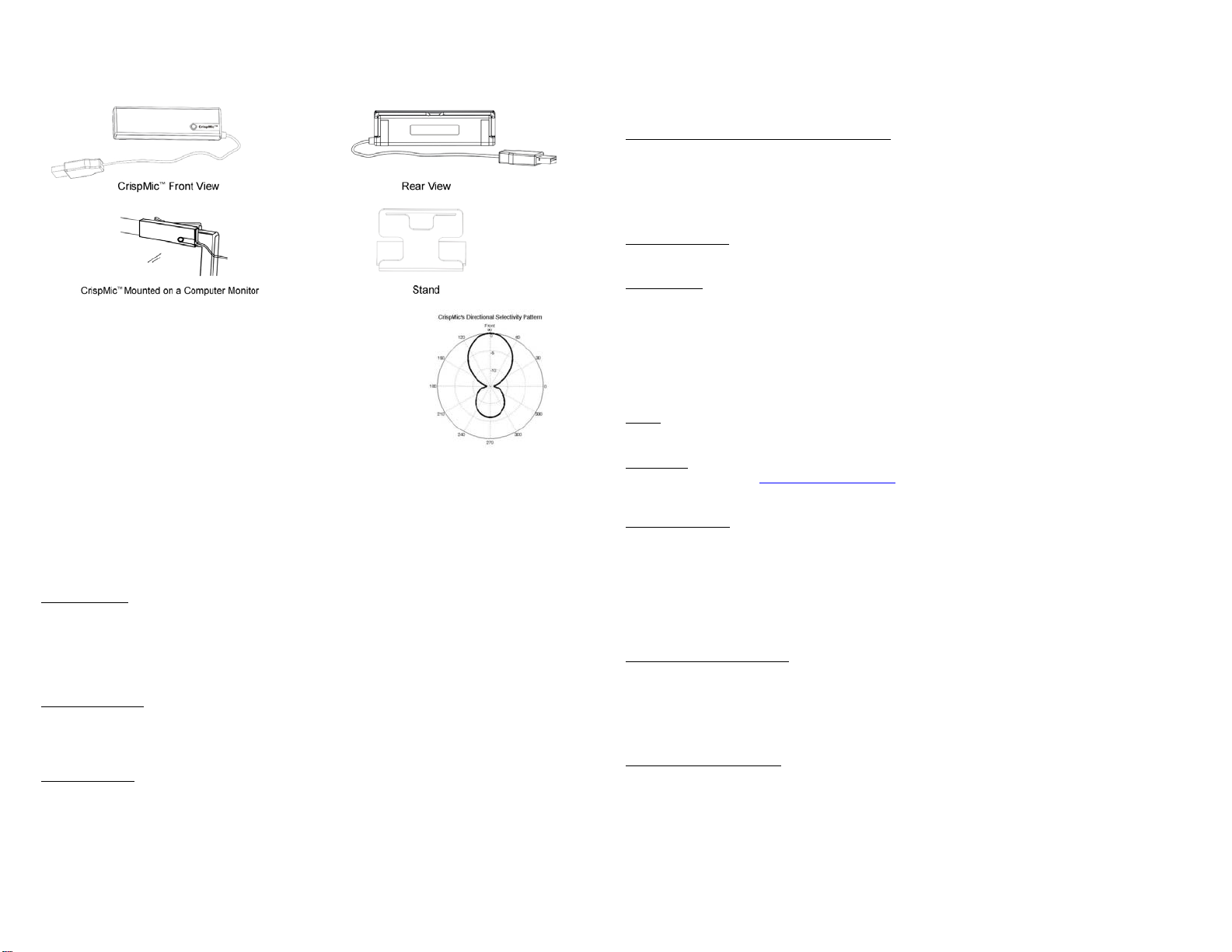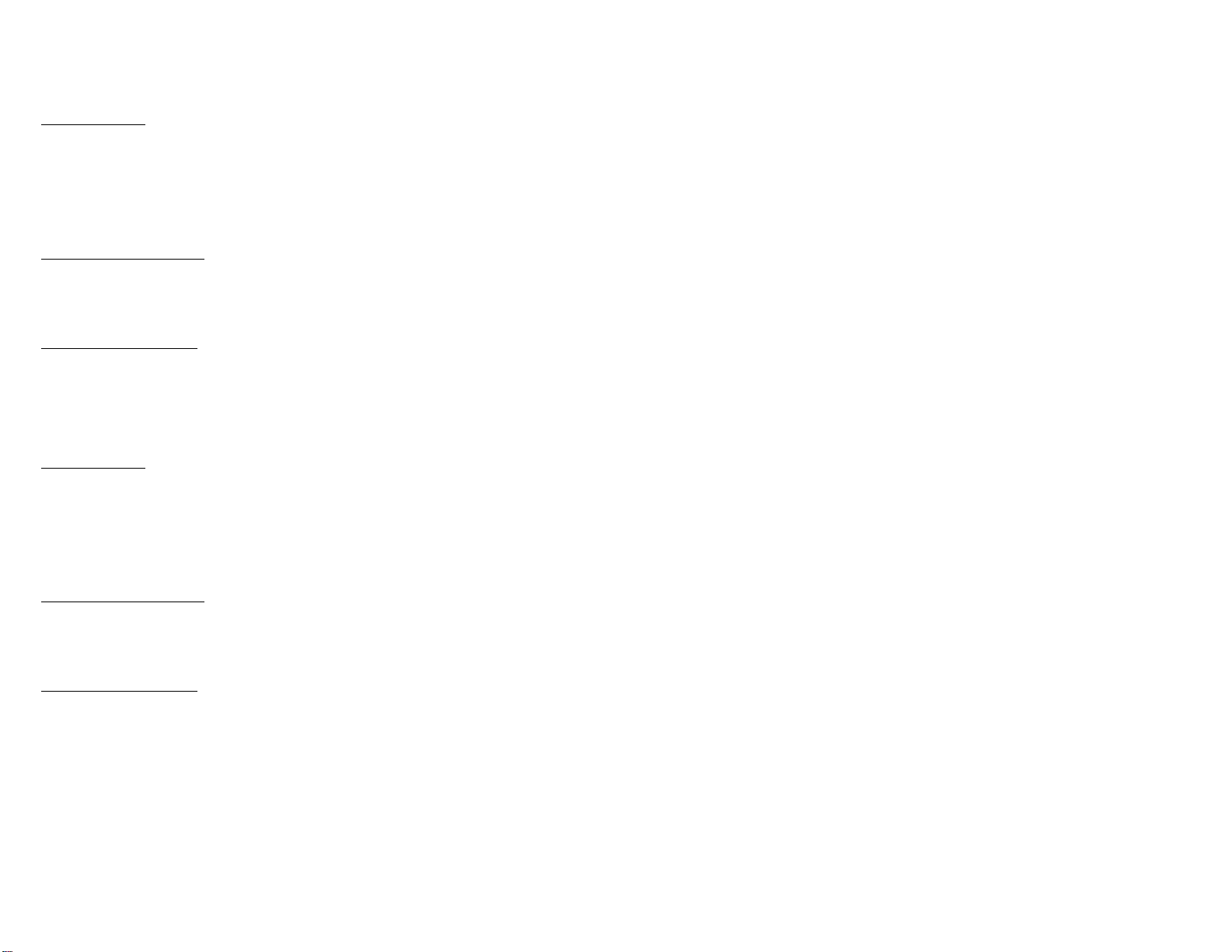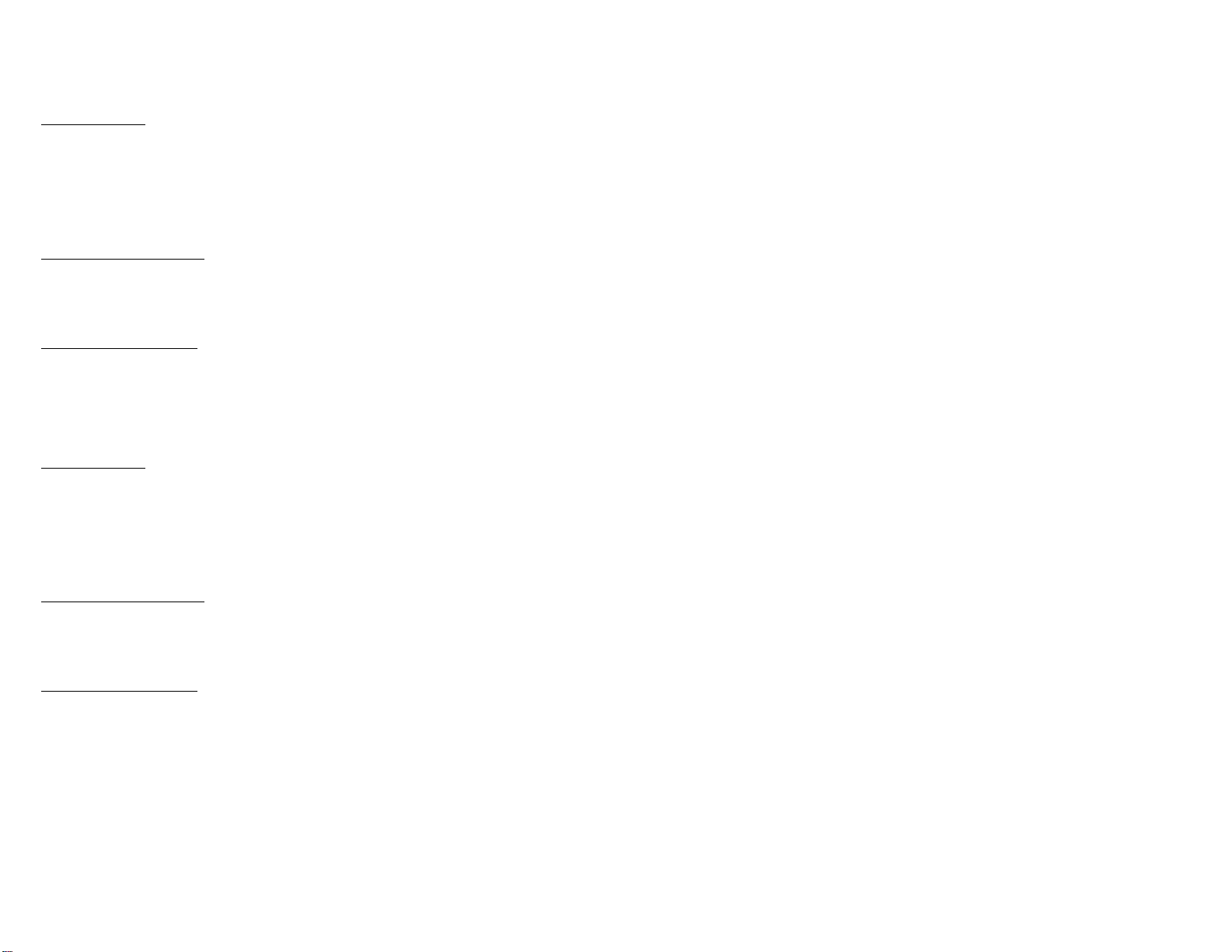
Troubleshooting for Windows Vista
1) CrispMicTM installation
In order to manually install CrispMicTM, follow these steps:
1. Plug CrispMicTM into your USB port.
2. Go to the Control Panel (from the Start Menu->Settings) and select "Sound".
3. In the "Sound" panel, select "Recording", you will see "CrispMic by LcT" microphone device is working.
4. CrispMicTM is ready to start recording audio.
5. If you desire to use CrispMicTM with speech recognition software: Press the Mode Select button on CrispMicTM. The Blue LED
will light showing CrispMicTM is ready to start recording speech for speech recognition.
6. To use CrispMicTM specifically for recording, you may have to select this device and configure in your recording software.
2) CrispMicTM recording volume control
In order to manually adjust the CrispMicTM recording volume, follow these steps:
1. Go to the Control Panel (from the Start Menu->Settings) and select "Sound".
2. In the "Sound" panel, select "Recording", and you will see "CrispMic by LcT" microphone device is working.
3. Right click "CrispMic by LcT" microphone to open "Microphone Properties", select "Levels" panel and you can adjust the
recoding volume to the required level.
3) CrispMicTM recording volume mute
In order to mute the CrispMicTM recording volume, follow these steps:
1. Go to the Control Panel (from the Start Menu->Settings) and select "Sound".
2. In the "Sound" panel, select "Recording", and you will see "CrispMic by LcT" microphone device is working.
3. Right click "CrispMic by LcT" microphone to open "Microphone Properties", select "Levels" panel and you can mute the
microphone.
Troubleshooting for MAC OS X
1) CrispMicTM installation
In order to manually install CrispMicTM, follow these steps:
1. Plug CrispMicTM into your USB port.
2. Go to System Preferences (on your dock or under "Applications" in Finder) and select "Sound".
3. Select the "Input" tab.
4. Scroll the list of Default devices and pick "CrispMic by LcT".
5. CrispMicTM is ready to start recording audio.
6. If you desire to use CrispMicTM with speech recognition software: Press the Mode Select button on CrispMicTM. The Blue
LED will light showing CrispMicTM is ready to start recording speech for speech recognition.
2) CrispMicTM recording volume control
In order to manually adjust the CrispMicTM recording volume, follow these steps:
1. Go to System Preferences (on your dock or under “Applications" in Finder) and select "Sound".
2. Select the "Input" tab.
3. Scroll the list of Default devices and select "CrispMic by LcT".
4. Adjust the Input volume and check the Input level shown below Input volume.
3) CrispMicTM recording volume mute
In order to mute the CrispMicTM recording volume, follow these steps:
1. Go to System Preferences (on your dock or under "Applications" in Finder) and select "Sound".
2. Select the "Input" tab.
3. Scroll the list of Default devices and select "CrispMic by LcT".
4. Move the Input volume slider in the window all the way left and check the Input level to make sure that no signal is recorded.
FCC Regulations
FCC Declaration of Conformity Statement: This device complies with Part 15 of the FCC Rules. Operation is subject to the following
two conditions: (1) this device may not cause harmful interference, and (2) this device must accept any interference received,
including interference that may cause undesired operation.
Warning: Changes or modifications to this unit not expressly approved by the party responsible for compliance could void the user's
authority to operate the equipment.
NOTE: This equipment has been tested and found to comply with the limits for a Class B digital device, pursuant to Part 15 of the
FCC Rules. These limits are designed to provide reasonable protection against harmful interference when the equipment is operated
in a commercial environment. This equipment generates, uses, and can radiate radio frequency energy and, if not installed and used
in accordance with the instruction manual, may cause harmful interference to radio communications. Operation of this equipment in
a residential area is likely to cause harmful interference in which case the user will be required to correct the interference at his own
expense.
Warranty
Li Creative Technologies' warrantyobligations for this hardware product are limited to the terms set forth below:
Li Creative Technologies warrants this hardware product against defects in materials and workmanship under normal use for a
period of NINETY (90) DAYS from the date of retail purchase by the original end-user purchaser ("Warranty Period"). If a hardware
defect arises, at its option and to the extent permitted by law, Li Creative Technologies will either:
(1) Repair the product at no charge, using new or refurbished replacement parts.
(2) Exchange the product with a product that is new or which has been manufactured from new or serviceable used parts and is at
least functionally equivalent to the original product, or
(3) Refund the purchase price of the product.
A replacement product assumes the remaining warranty of the original product or (15) days from the date of replacement or repair,
whichever provides longer coverage for you. When a product is exchanged, any replacement item becomes your property and the
replaced item becomes Li Creative Technologies' property. When a refund is given, the product for which the refund is provided
must be returned to Li Creative Technologies and becomes Li Creative Technologies' property.
Exclusions and Limitations: This Limited Warranty applies only to the hardware product manufactured by or for Li Creative
Technologies that can be identified by the "Li Creative Technologies" trademark, trade name, or logo affixed to it. The Limited
Warranty does not apply to any non-Li Creative Technologies hardware product or any software, even if packaged or sold with the Li
Creative Technologies hardware. Manufacturers, suppliers, or publishers, other than Li Creative Technologies, may provide their
own warranties to the end user purchaser, but Li Creative Technologies, in so far as permitted by law, provides their products "as is".
Li Creative Technologies does not warrant that the operation of the product will be uninterrupted or error-free. Li Creative
Technologies is not responsible for damage arising from failure to follow instructions relating to the product's use.
This warranty does not apply:
(a) To damage caused if the product has been opened or taken apart in any manner.
(b) To damage caused by accident, abuse, misuse, flood, fire, earthquake or other causes.
(c) To damage caused by operating the product outside the permitted or intended uses described by Li Creative Technologies.
(d) To damage caused by service (including upgrades and expansions) performed by anyone who is not a representative of Li
Creative Technologies.
(e) To a product or part that has been modified to alter functionality or capability without written permission of Li Creative
Technologies.
(f) To a product deemed not to be a Li Creative Technologies' product.
THIS WARRANTY IS IN LIEU OF ALL OTHER WARRANTIES AND NO OTHER REPRESENTATIONS OR CLAIMS OF ANY
NATURE SHALL BE BINDING ON OR OBLIGATE LI CREATIVE TECHNOLOGIES. ANY IMPLIED WARRANTIES APPLICABLE
TO THIS PRODUCT, INCLUDING WARRANTIES OF MERCHANTABILITY AND FITNESS FOR A PARTICULAR PURPOSE, ARE
LIMITED TO THE NINETY (90) DAYS PERIOD DESCRIBED ABOVE. IN NO EVENT SHALL LI CREATIVE TECHNOLOGIES BE
LIABLE FOR INCIDENTAL OR CONSEQUENTIAL DAMAGES RESULTING FROM POSSESSION, USE OR MALFUNCTION OF
THE LI CREATIVE TECHNOLOGIES PRODUCT. SOME STATES OR PROVINCES DO NOT ALLOW LIMITATION ON HOW
LONG AN IMPLIED WARRANTY LASTS AND SOME STATES DO NOT ALLOW THE EXCLUSION OR LIMITATIONS OF
CONSEQUENTIAL OR INCIDENTAL DAMAGES, SO THE ABOVE LIMITATIONS MAY NOT APPLY TO YOU.
Manual Revision-A.
CrispMic™ and the CrispMic™ logo are owned by Li Creative Technologies, Inc.
All other trademarks are the property of their respective owners.
©2009 Li Creative Technologies, Incorporated. All rights reserved.