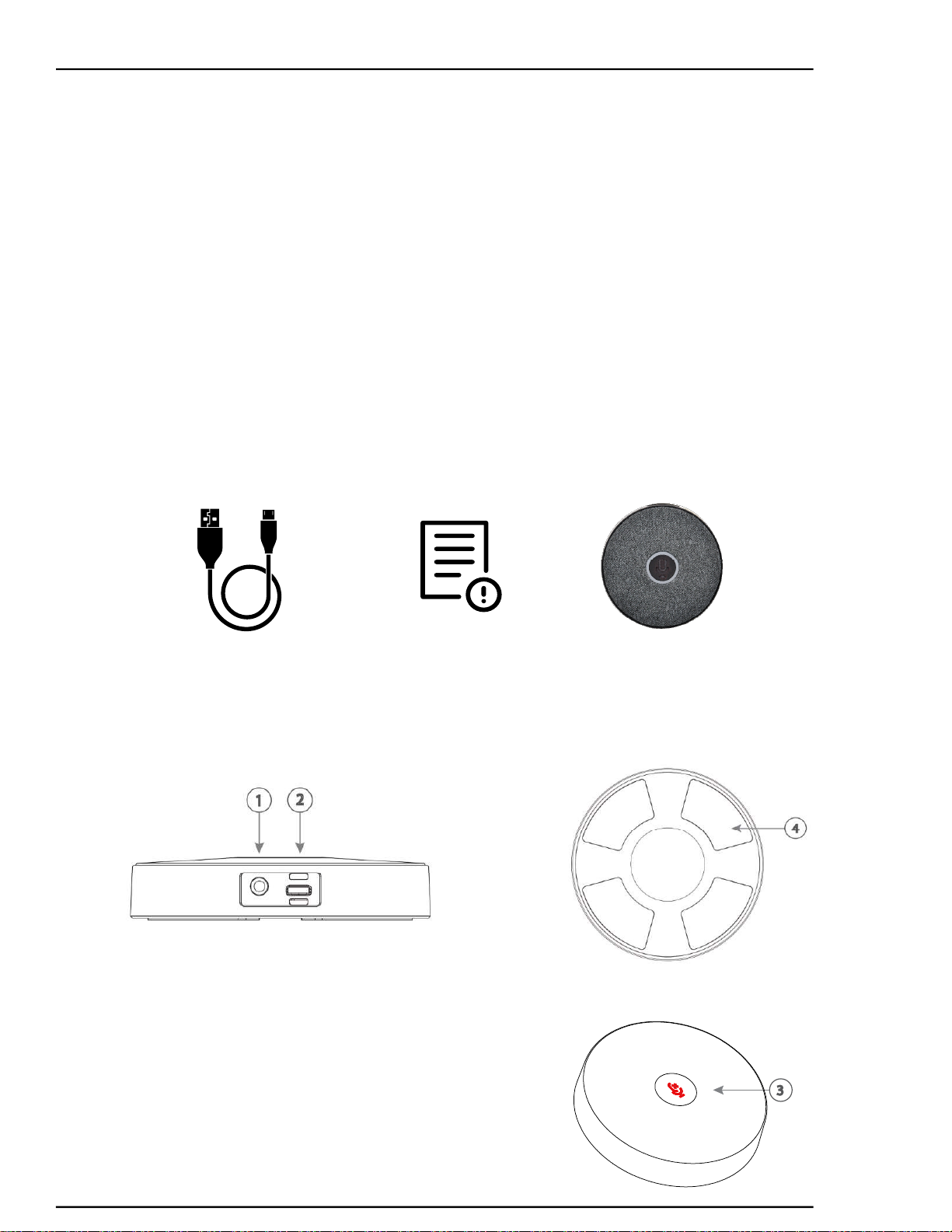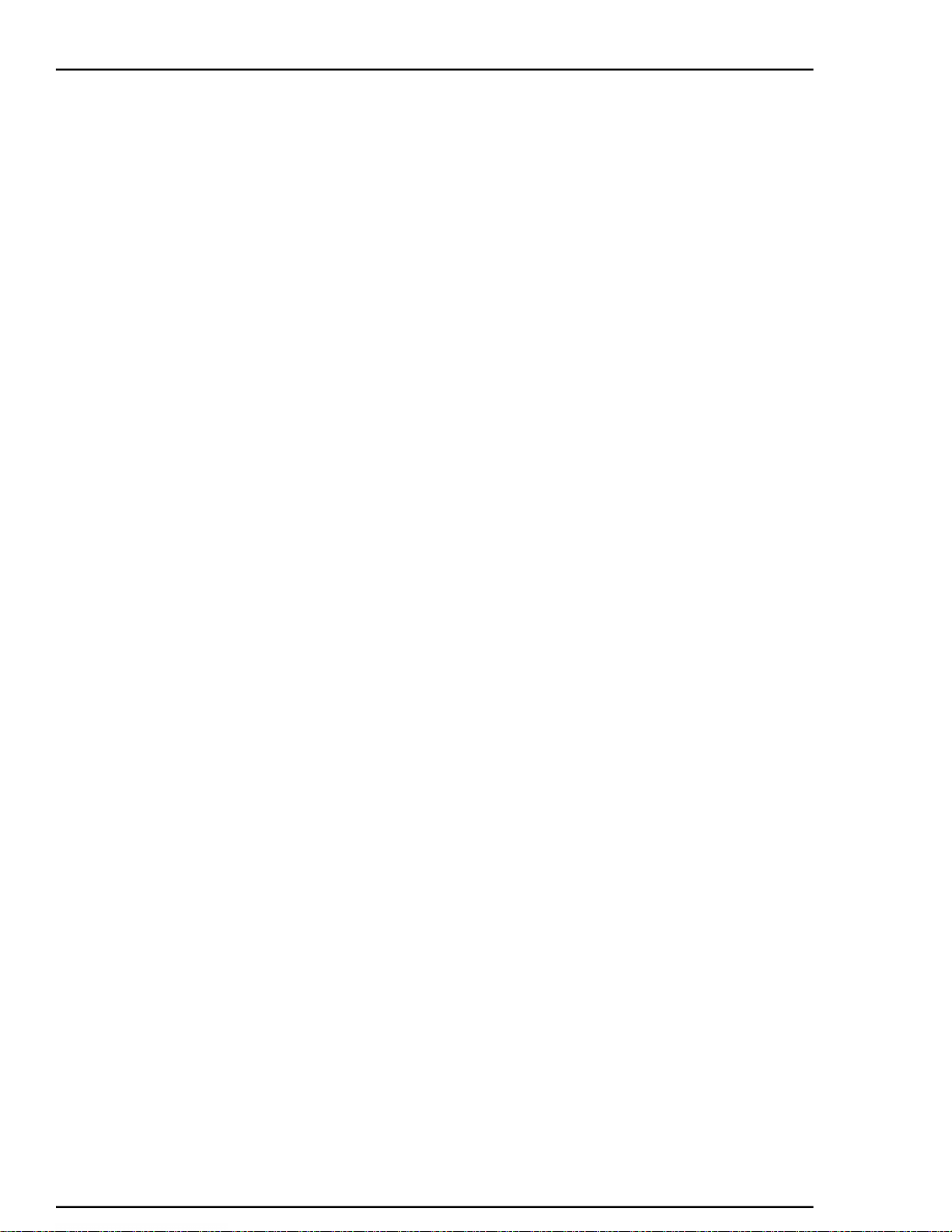DL-USB-360MIC Quick Guide
Maintenance and Troubleshoo ng
Maintenance
• If the microphone is not in long-term use, please disconnect the power switch or microphone
a er use.
• When cleaning the microphone, please use dry so cloth to wipe, if dirt is serious, use neutral
cleaner gently. Do not use strong or corrosive detergent.
Avoid
• Unnecessary audio feedback by experimen ng with mic posi ons with respect to the speakers,
decreasing speaker volume (whenever possible), and adjus ng the equaliza on within audio
so ware
• Spilling liquid on the microphone.
Troubleshoo ng
• The microphone is not picking up sound
Step 1: Make sure the microphone is not muted. Press the microphone icon un l the icon is
illuminated to a green color. In addi on, check the so ware has not been muted.
Step 2: Check the microphone gain within the so ware that you are using, within reason,
increase the gain in the so ware un l the microphone is picking up sound.
Step 3: You may experience a delay in hearing your audio input from the microphone if you
are monitoring in real me. A slight delay is called “latency” and is common for
many types of so ware used with this unit.
Step 4: An ideal placement for the microphone is directly in front of the person speaking.
• Computer so ware doesn’t detect the microphone-
Step 1: Make sure that any other applica ons that are using the microphone are fully closed.
Step 2: Within the so ware of your choice, go into the “audio & video se ngs”
Select “LibAV 360MIC” in the Microphone drop down menu
Step 3: Make sure the USB drivers on your computer are up to date.
• Computer hardware doesn’t detect the microphone -
Step 1: Reconnect the microphones USB cable to your computer.
Step 2: Restart your computer.
• Addi onal Informa on
Experimen ng with the posi on of the mic with respect to the audio source will ensure the
op mum results you are seeking in any given applica on.