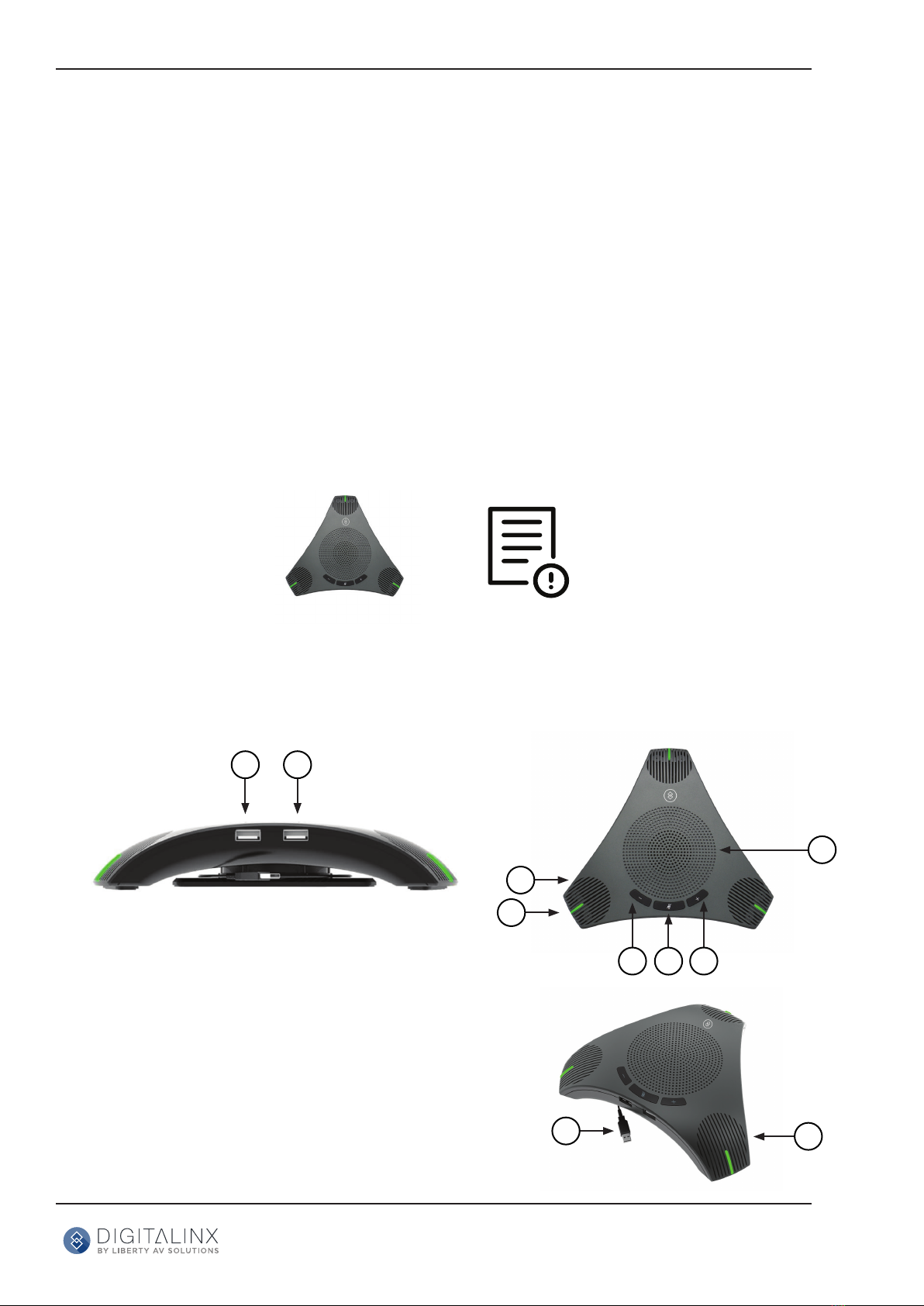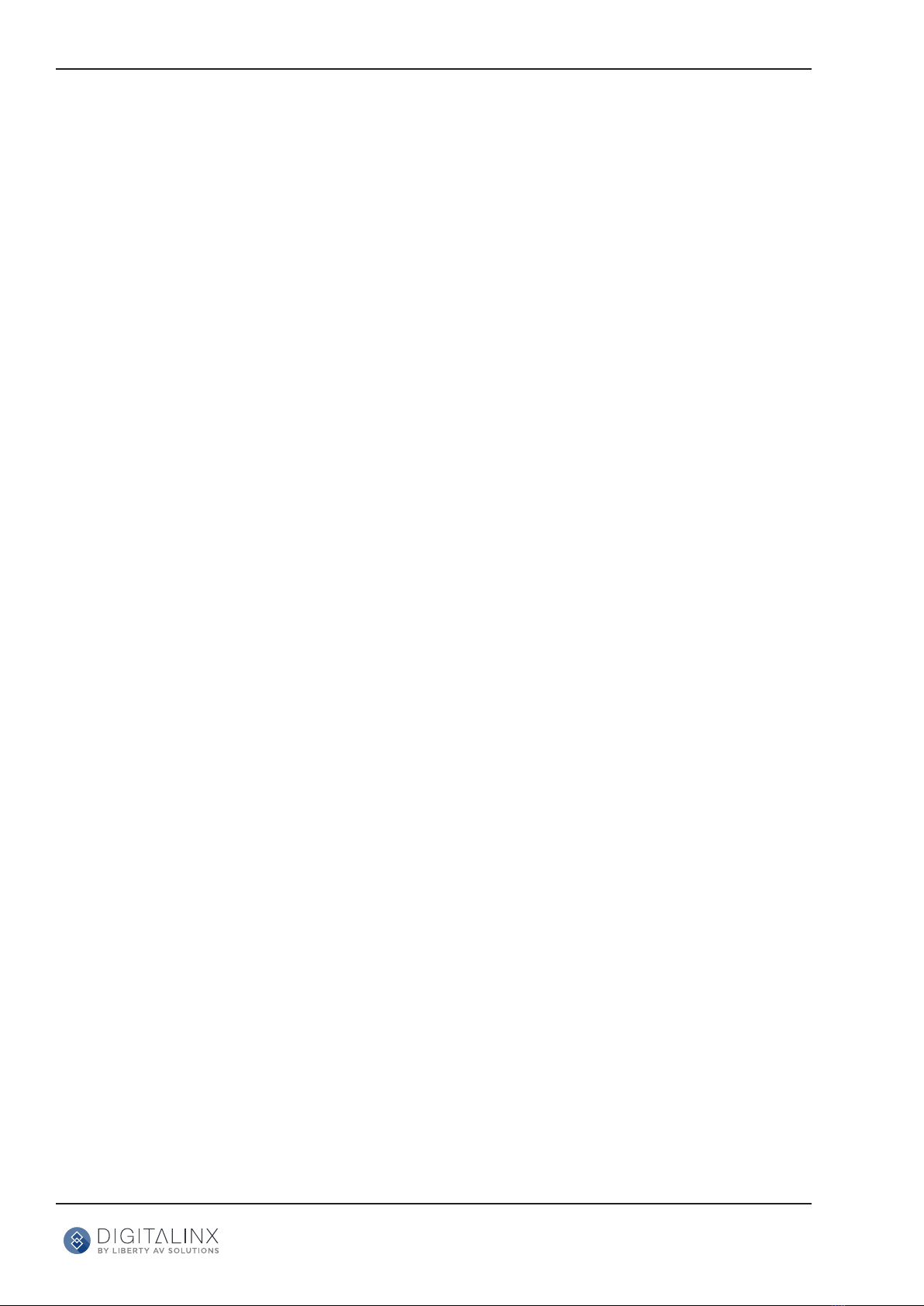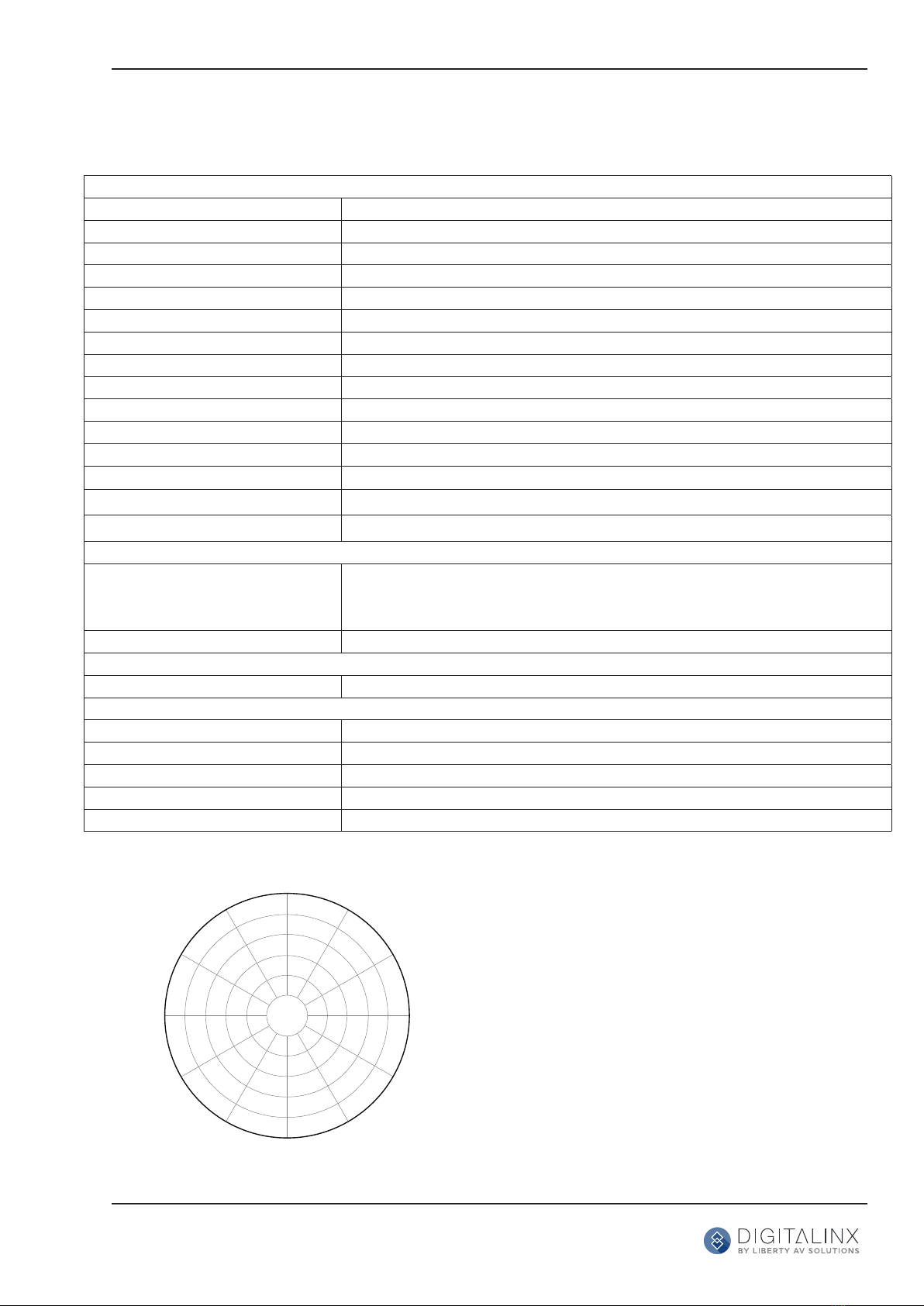DL-USB-360SPKMIC Quick Guide
4
Maintenance and Troubleshoong
Maintenance
• If the speakerphone is not in long-term use, please disconnect the power switch or microphone
aer use.
• When cleaning the speakerphone, please use dry so cloth to wipe, if dirt is serious, use neutral
cleaner gently. Do not use strong or corrosive detergent.
Avoid
• Unnecessary audio feedback by experimenng with mic posions with respect to the speakers,
decreasing speaker volume (whenever possible), and adjusng the equalizaon within audio
soware.
• Spilling liquid on the speakerphone.
Troubleshoong
• The speakerphone is not picking up sound
Step 1: Make sure the speakerphone is not muted. Press the microphone icon unl the icon is
illuminated to a green color. In addion, check the soware has not been muted.
Step 2: Check the microphone gain within the soware that you are using, within reason,
increase the gain in the soware unl the microphone is picking up sound.
Step 3: You may experience a delay in hearing your audio input from the microphone if you
are monitoring in real me. A slight delay is called “latency” and is common for
many types of soware used with this unit.
Step 4: An ideal placement for the microphone is directly in front of the person speaking.
• Computer soware doesn’t detect the microphone-
Step 1: Make sure that any other applicaons that are using the microphone are fully closed.
Step 2: Within the soware of your choice, go into the “audio & video sengs”
Select “LibAV 360SPKMIC” in the Microphone drop down menu.
Step 3: Make sure the USB drivers on your computer are up to date.
• Computer hardware doesn’t detect the microphone -
Step 1: Reconnect the microphones USB cable to your computer.
Step 2: Restart your computer.
• Computer soware doesn’t detect the speaker-
Step 1: Make sure that any other applicaons that are using the speaker are fully closed.
Step 2: Within the soware of your choice, go into the “audio & video sengs”
Select “LibAV 360SPKMIC” in the Speaker drop down menu.
Step 3: Make sure the USB drivers on your computer are up to date.
• Computer hardware doesn’t detect the Speaker -
Step 1: Reconnect the microphones USB cable to your computer.
Step 2: Restart your computer.
• Addional Informaon
Experimenng with the posion of the mic with respect to the audio source will ensure the
opmum results you are seeking in any given applicaon.