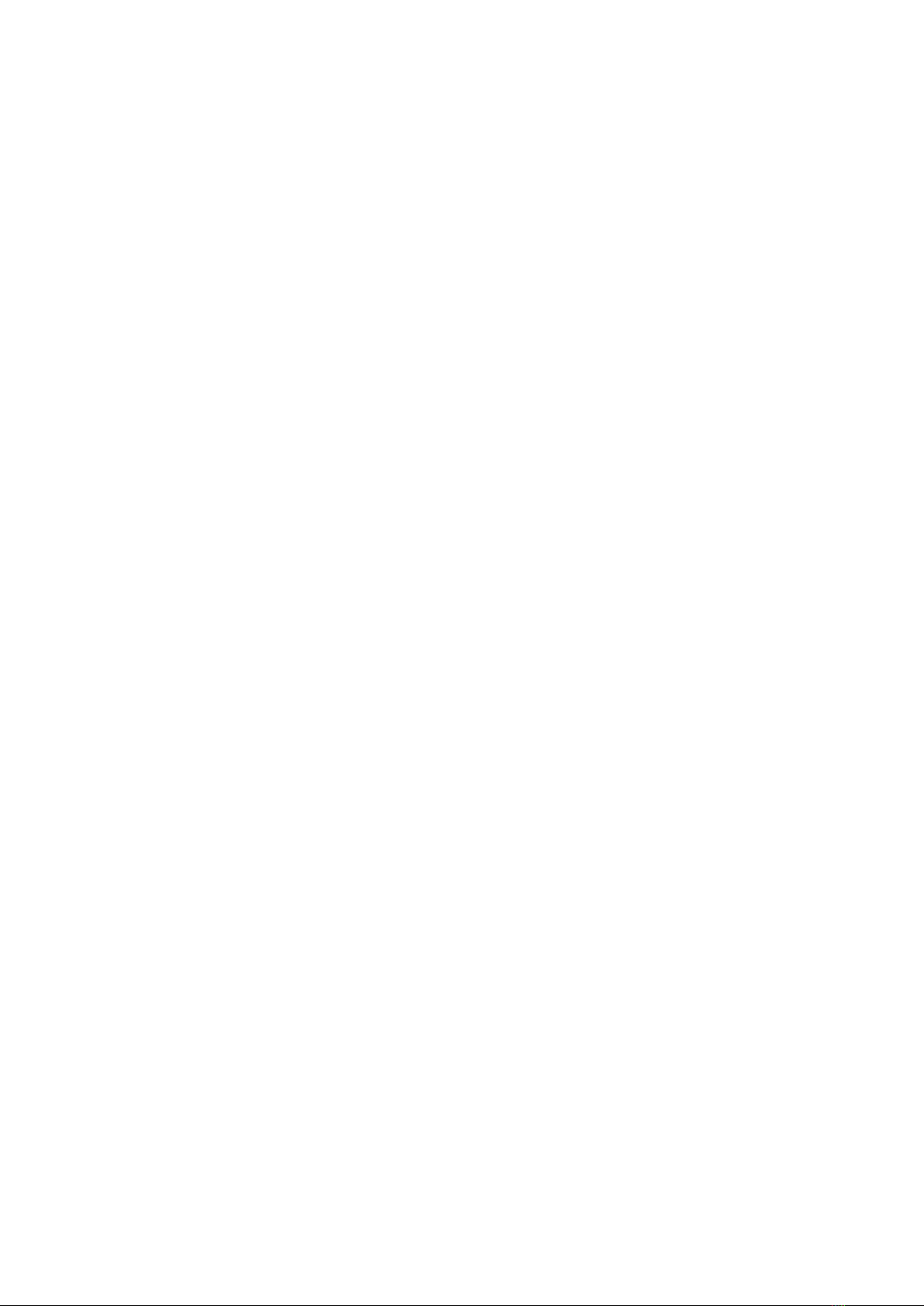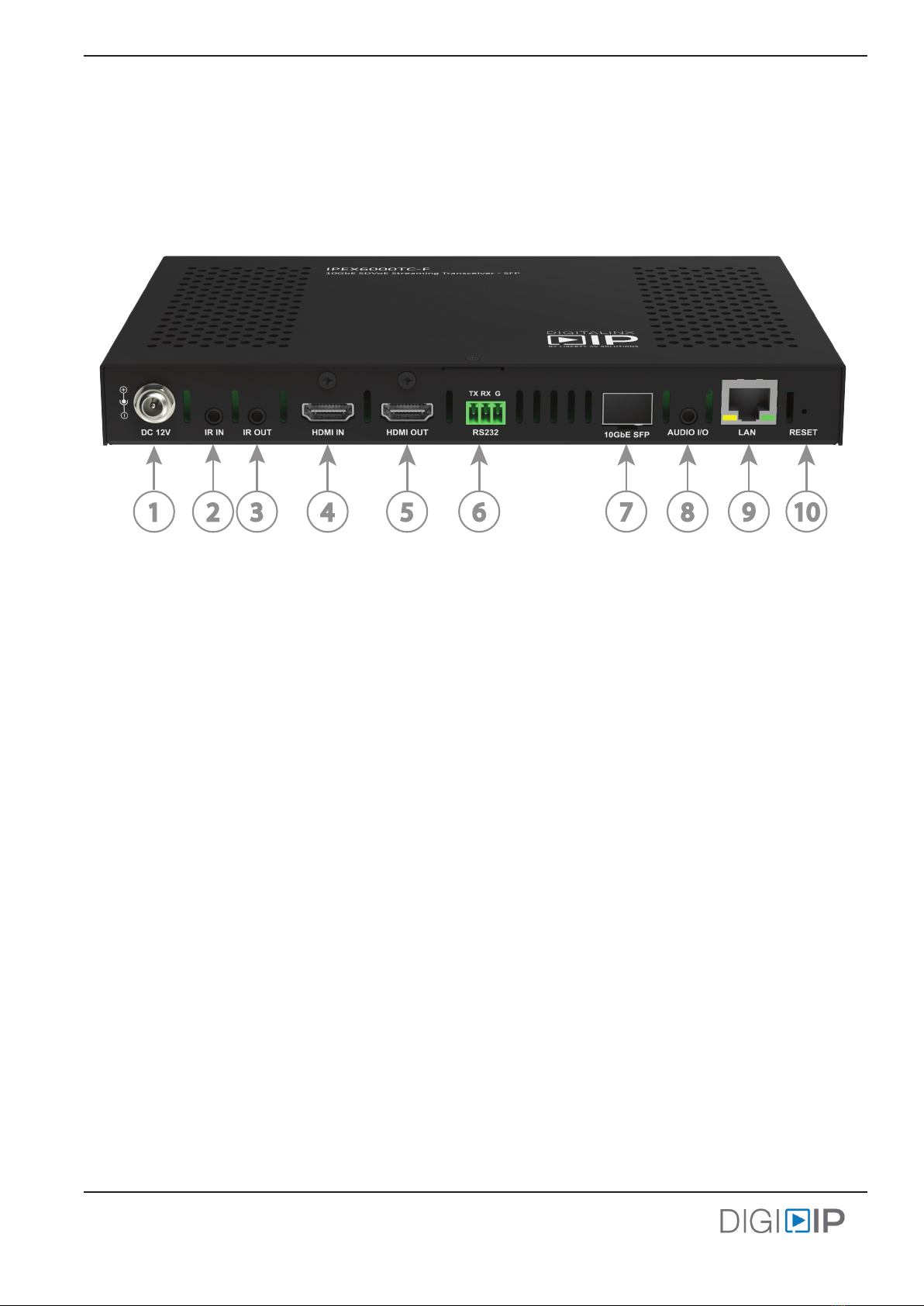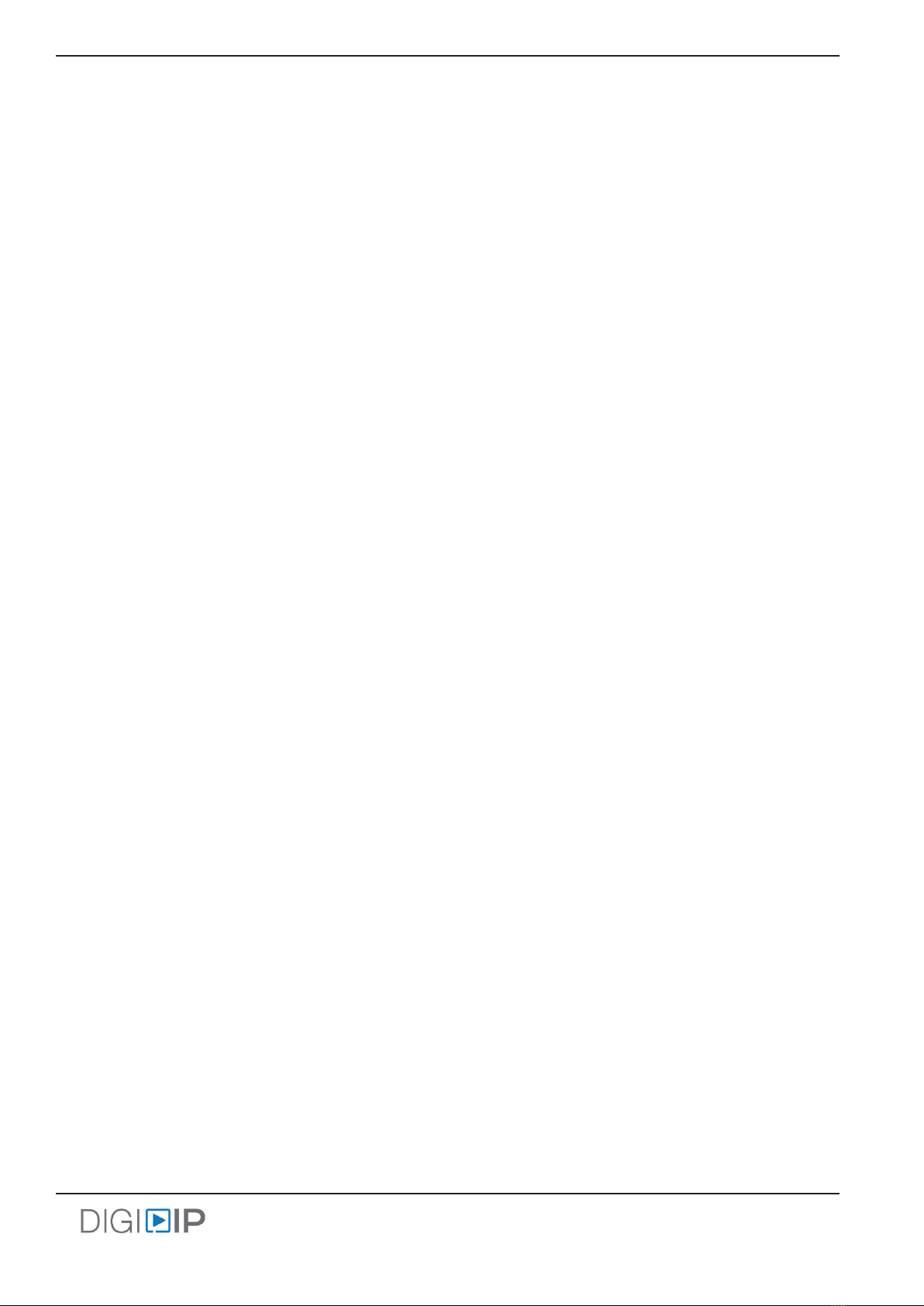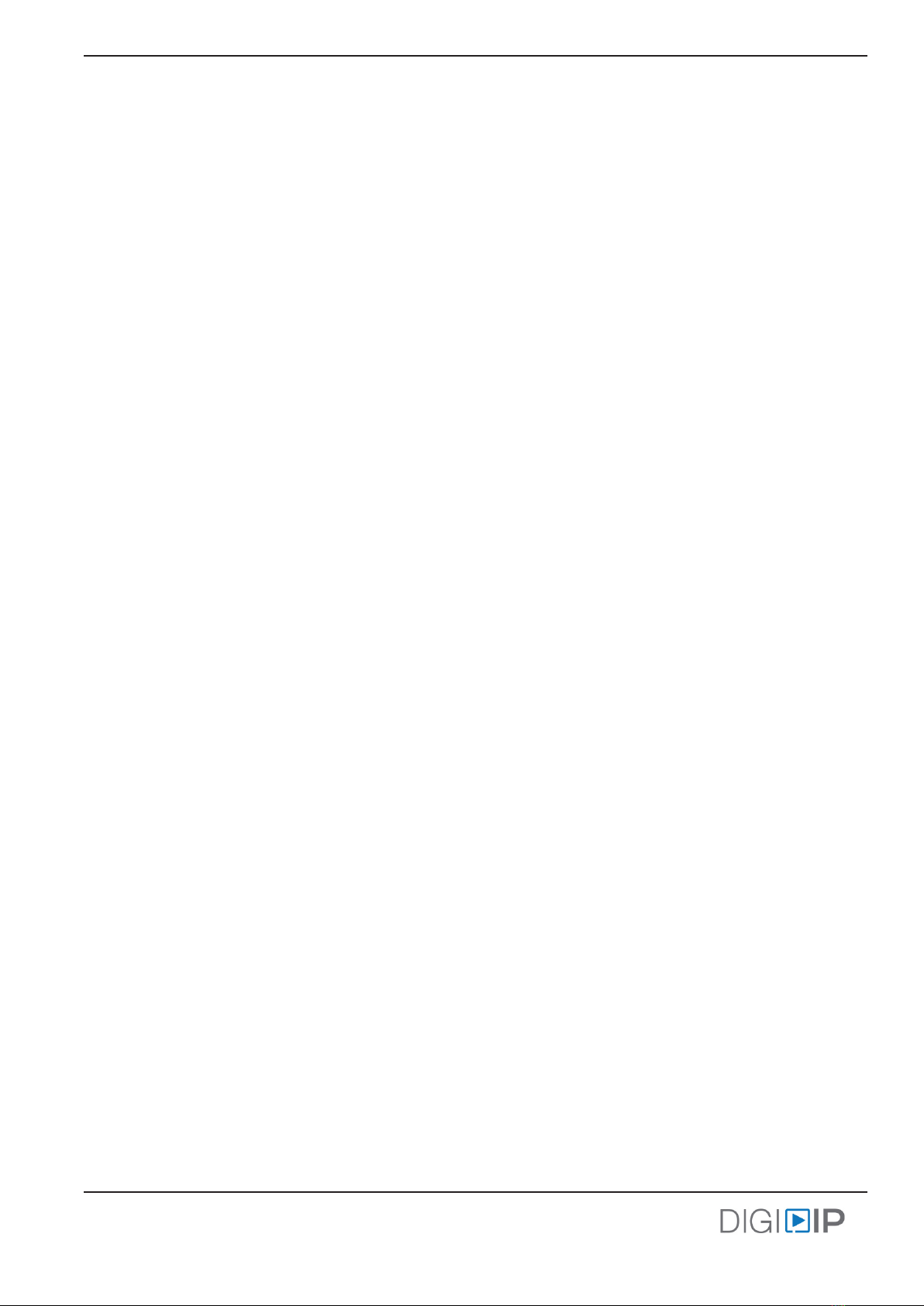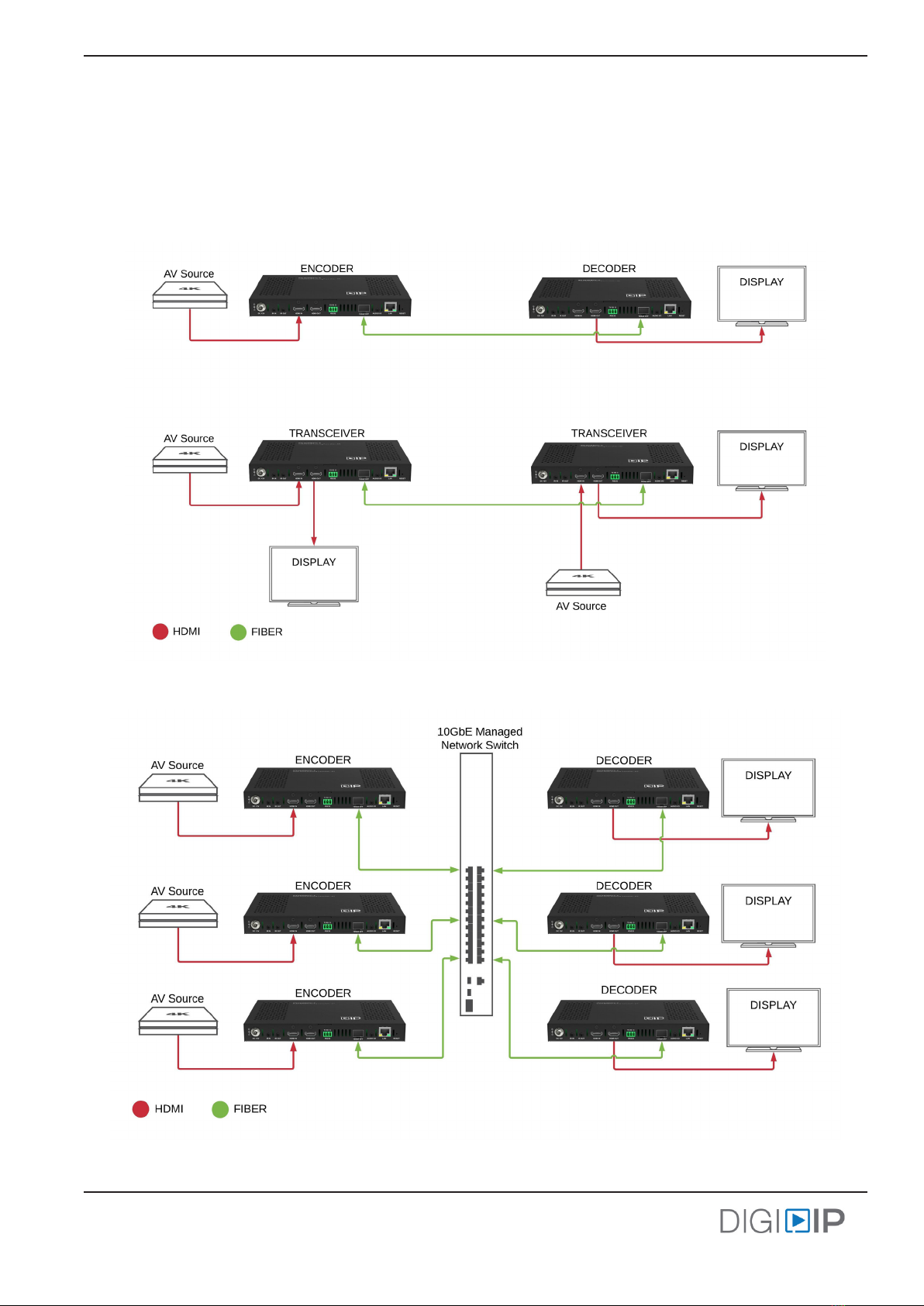IPEX6000TC-F Install Guide
3
The IPEX6000TC-F is an AVoIP powered A/V transceiver integrated with both encoder and decoder conguraon
which can transmit and receive video signals simultaneously. The DigitalinxIP IPEX6000TC-F supports IP-based
switching and extension of true 4K/60Hz (4:4:4) video with zero frame latency up to 300 meters / 984’ when using
mulmode ber opc cabling. The transceiver supports independent roung of all AV, USB HID, IR, Ethernet and
RS232 signals. All transceivers on an AV network can simultaneously transmit and receive full 4K 60 4:4:4 signals.
The IPEX6000TC-F is HDMI 2.0 and HDCP 2.2 compliant and supports all video resoluons that t into the HDMI 2.0
ming envelope of 594 MHz, such as 4K@60Hz 4:4:4 24bpp and 4K@60Hz 4:2:0 30bpp HDR, including DolbyVision,
HDR10 and HLG. The transceiver features lite compression technology which is acvated automacally when the
raw data rate exceeds the Ethernet bandwidth so that all supported ming formats can be delivered through a
duplex mulmode OM3 LC-LC ber opc cable.
The IPEX6000TC-F can be used in a point to point installaon or in a matrix conguraon that supports roung of
one to one and one to many including mul-view for single display outputs and video wall conguraons up to
an 8x5 (Rows x Columns).
When mulple IPEX6000TC-F transceivers are deployed on an AV network, for basic system access and operaon,
a license code from Liberty’s Arranger oering is required.
Port speed requirements for each transceiver is 6-8Gbps for 4K signals and 3.2Gbps for 1080P signals, therefore
the IPEX6000TC-F requires a 10GbE managed network switch for opmal performance
Note: 1GbE managed network switches are not supported.
Product Features
IPEX6000TC-F Transceiver
Package Contents
1. Installaon Guide
2. 10G LC-LC Fiber Opc Transceiver
3. DC 12V 2A Power Supply with US, UK, EU, and AU adapters
4. 3-pin Removable Phoenix Screw Terminal
5. Mounng Ears (2 ea)
6. IR Emier
7. IR Receiver