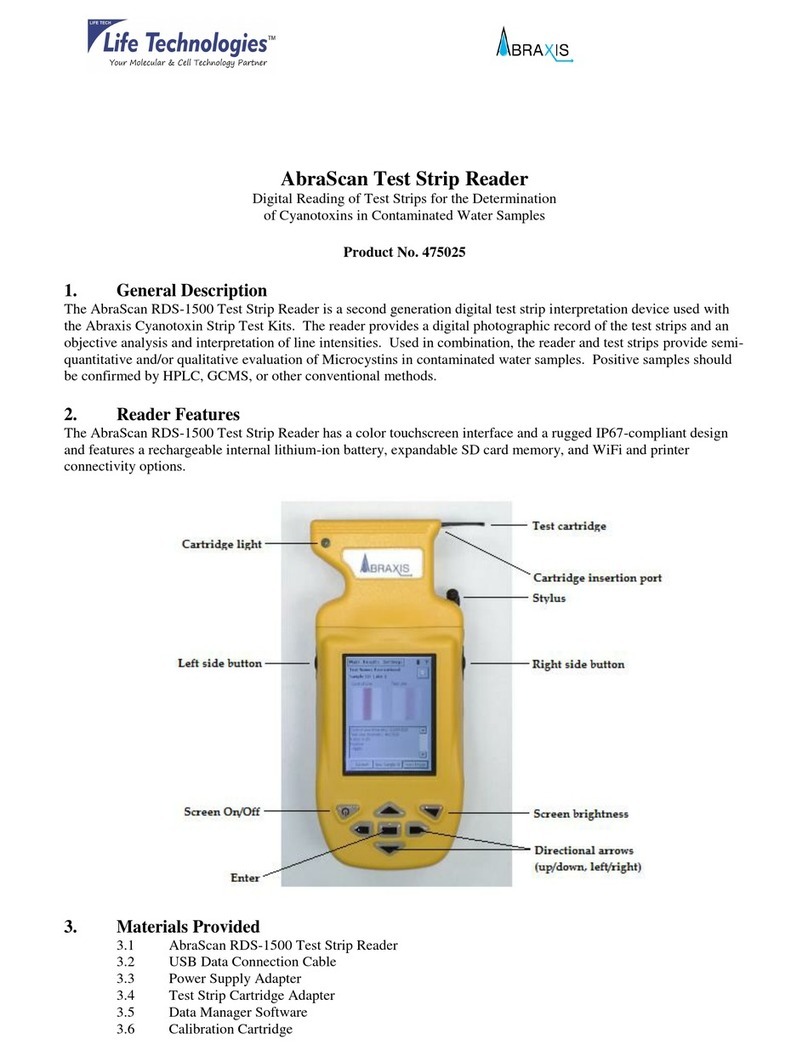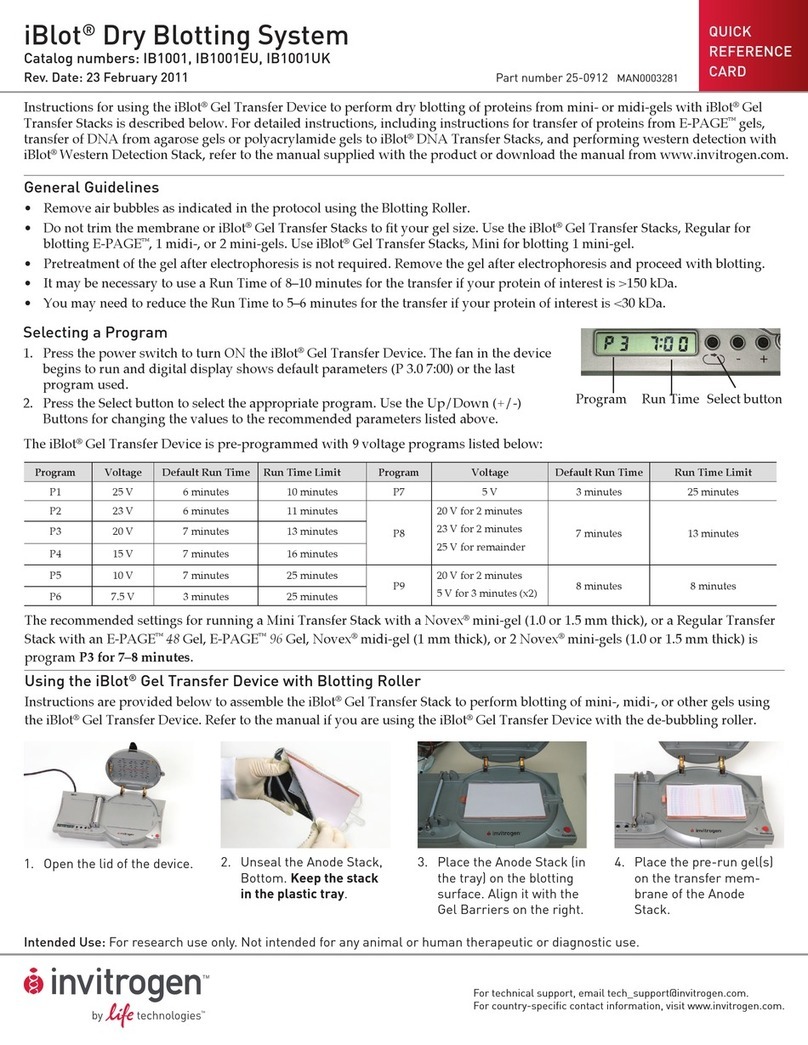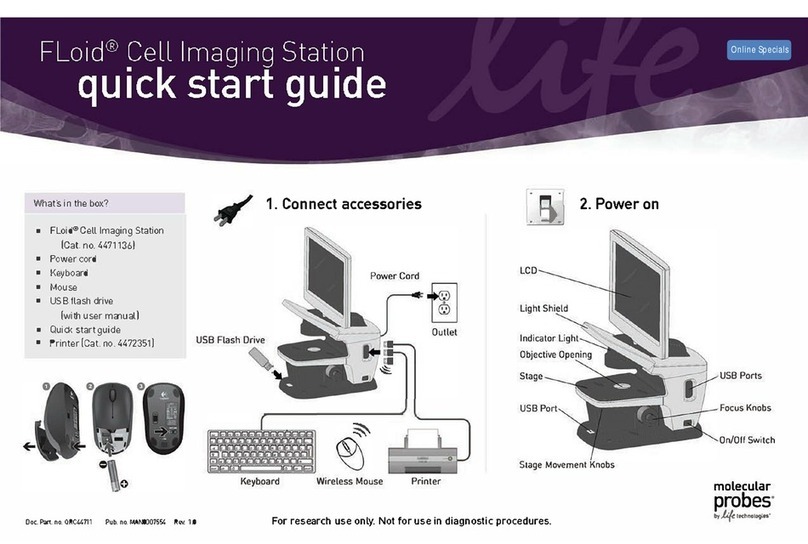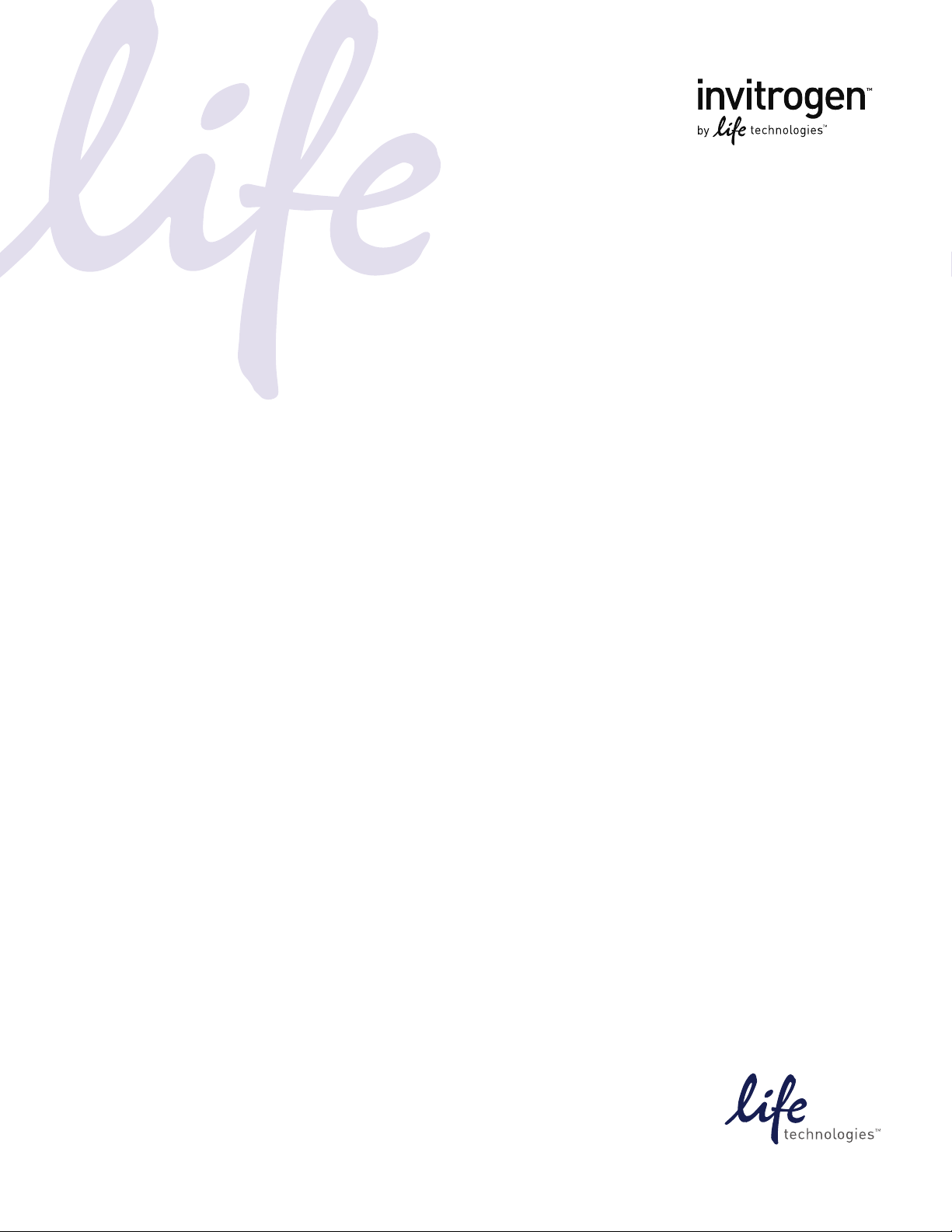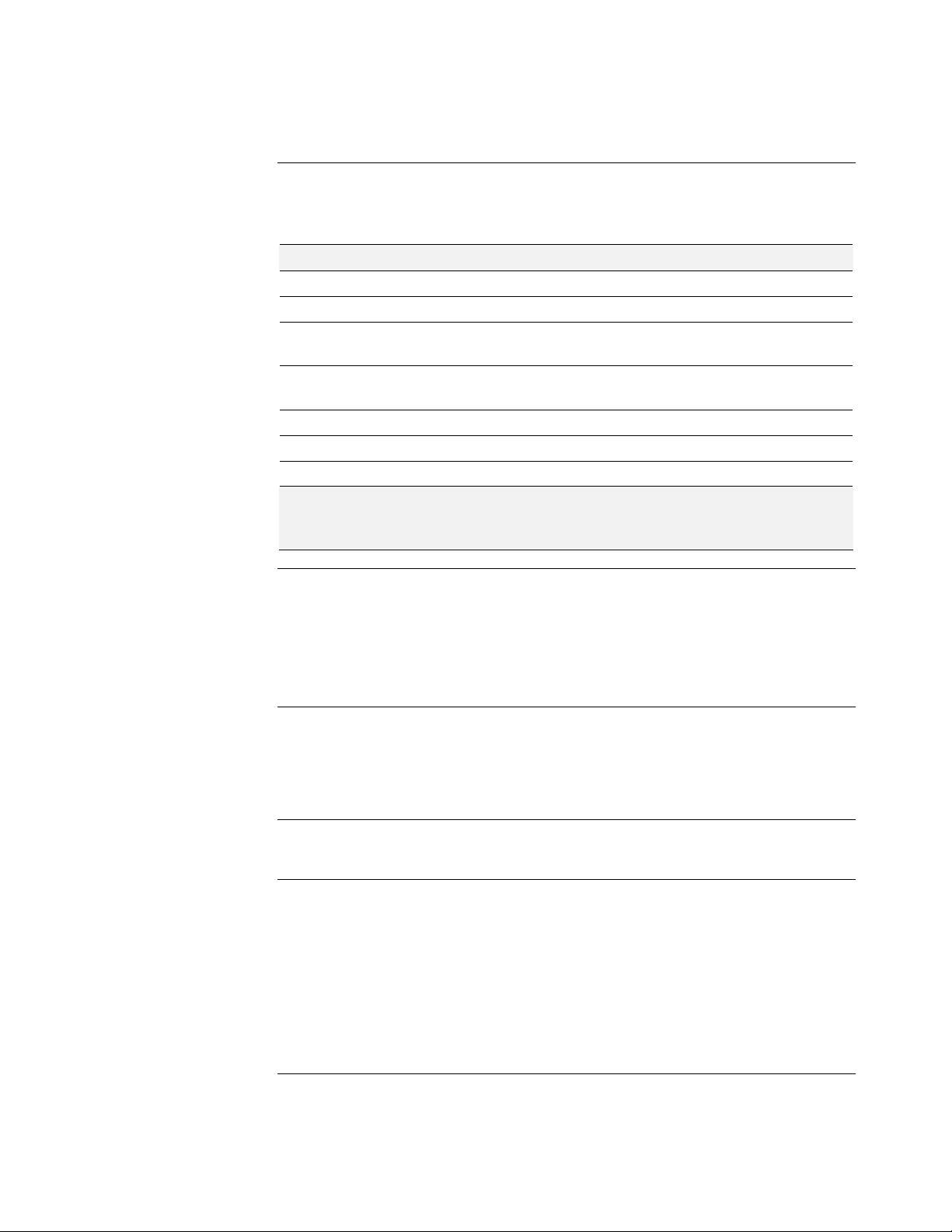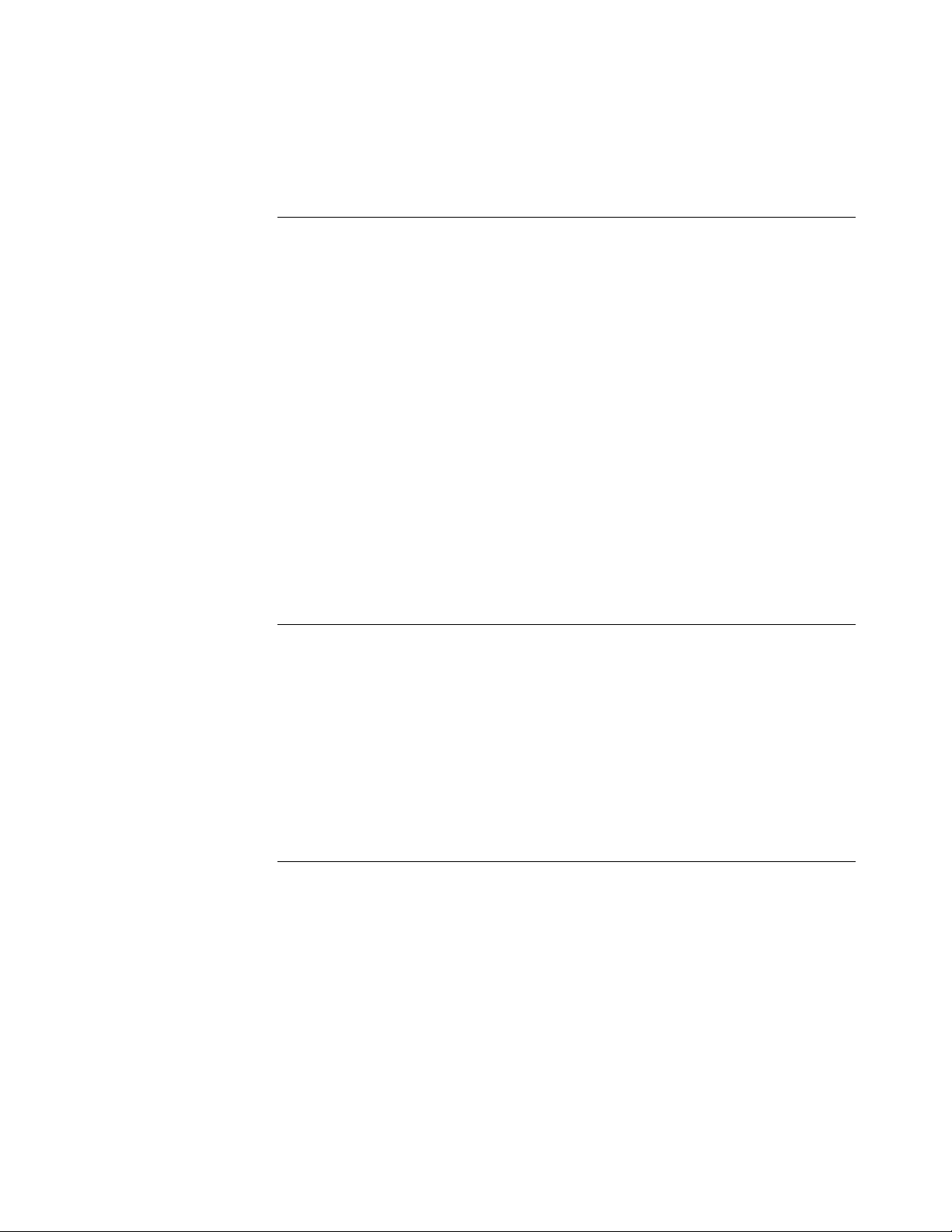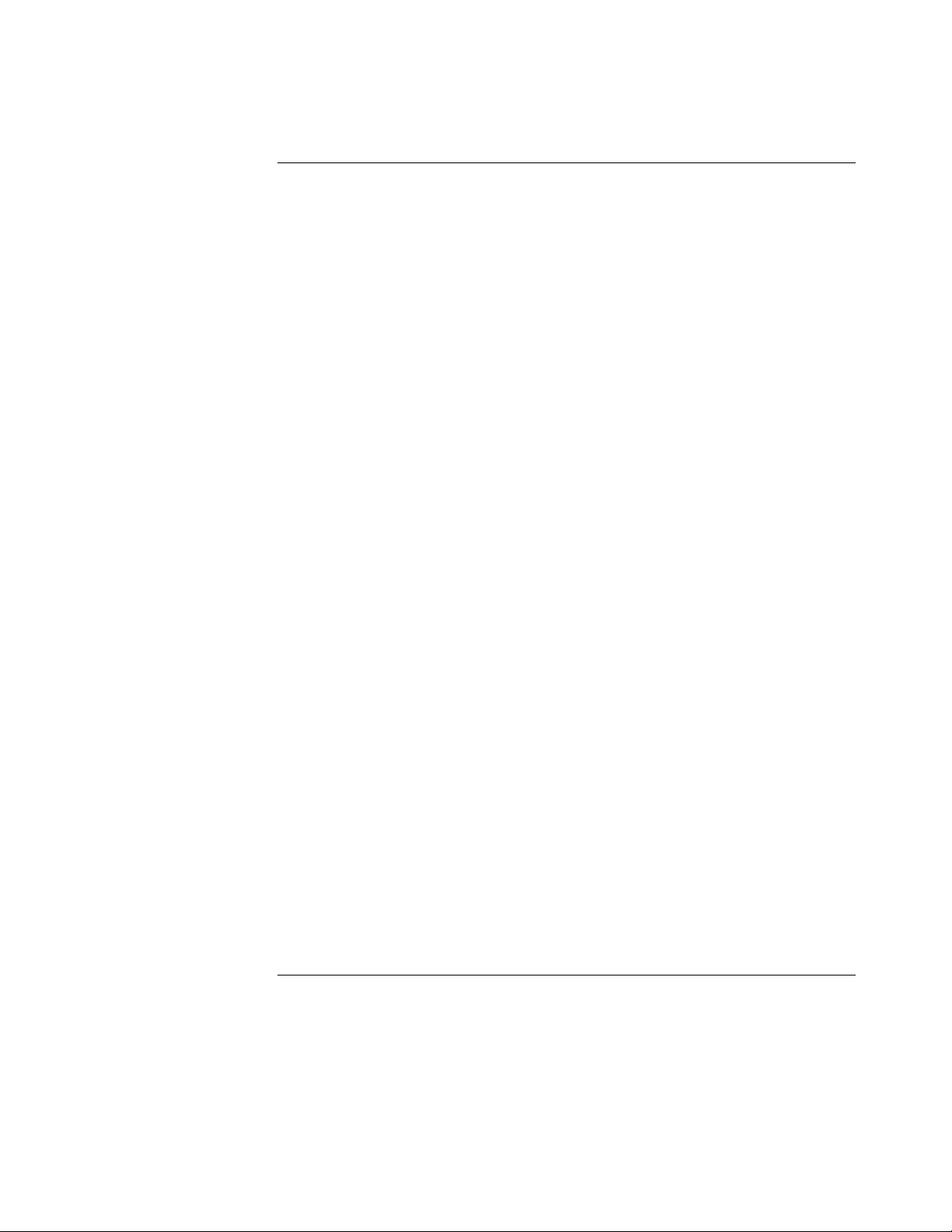5
Description of Tali™Image-Based Cytometer, continued
How Tali™Image-
Based Cytometer
counts cells
The Tali™Image-Based Cytometer simultaneously captures a series of bright field
and fluorescent images (i.e., fields of view) of the sample in the Tali™Cellular
Analysis Slide and uses sophisticated digital image analysis algorithms to determine
total and fluorescent cell counts and calculate their concentrations. All Tali™Assays
share the same basic workflow and user interface, but differ in which channels the
algorithm is used for analysis.
Using the touch screen user interface of the Tali™Image-Based Cytometer, you can
select the number of images (i.e., fields of view) to capture for each experiment and
gate the counts by cell size and/or fluorescence intensity (where applicable). After
capturing, you can select each field of view for review, zoom in and out of the
selected field of view, display channel-specific layers (i.e., images captured through
bright field, green-fluorescent and red-fluorescent channels or any combination of
them), and identify the cells counted through each channel.
Overview of Tali™
Assays
The Tali™Image-Based Cytometer incorporates image-based cell counting and
fluorescence detection algorithms to perform the assays listed below for cells in
suspension. The instrument captures up to 20 fields of view per sample with each
field of view covering 0.233 µL of the sample, and presents the relevant data (e.g.,
cell count vs. cell size, cell count vs. fluorescence) in tables and histograms. The data
from the analysis, including the image files, can be downloaded to a USB flash drive
immediately after the assay and transferred to a computer for sample comparisons.
Viability – determines the number and proportion of viable and dead cells
using the Tali™Viability Kit – Dead Cell Red (Cat. no. A10786), which stains the
dead cells red.
Apoptosis – distinguishes between apoptotic, dead, and live cell populations
using the Tali™Apoptosis Kit (Cat. no. A10788), counts the cells in each
population, and calculates relative amount of each population in the sample.
GFP/RFP – counts and calculates the relative amounts in the sample of cells
expressing GFP or RFP (or stained with any green- or red-fluorescent stain), as
well as any unstained or non-fluorescent cells. The GFP/RFP assay menu also
includes combined GFP/RFP and viability assays. Use the Tali™Viability Kit –
Dead Cell Red (Cat. no. A10786) with cells expressing green fluorescent proteins
and use the Tali™Viability Kit – Dead Cell Green (Cat. no. A10787) with cells
expressing red fluorescent proteins.
Quick count – provides quick and accurate cell counts without the need for
staining your cells and determines the concentration of your sample and the
average cell size.
For more information on Tali™Assays and detailed Tali™Assay-specific protocols,
refer to the product information sheets (PIS) supplied the individual assay kits. The
product information sheets can also be downloaded at www.invitrogen.com/tali.
Continued on next page